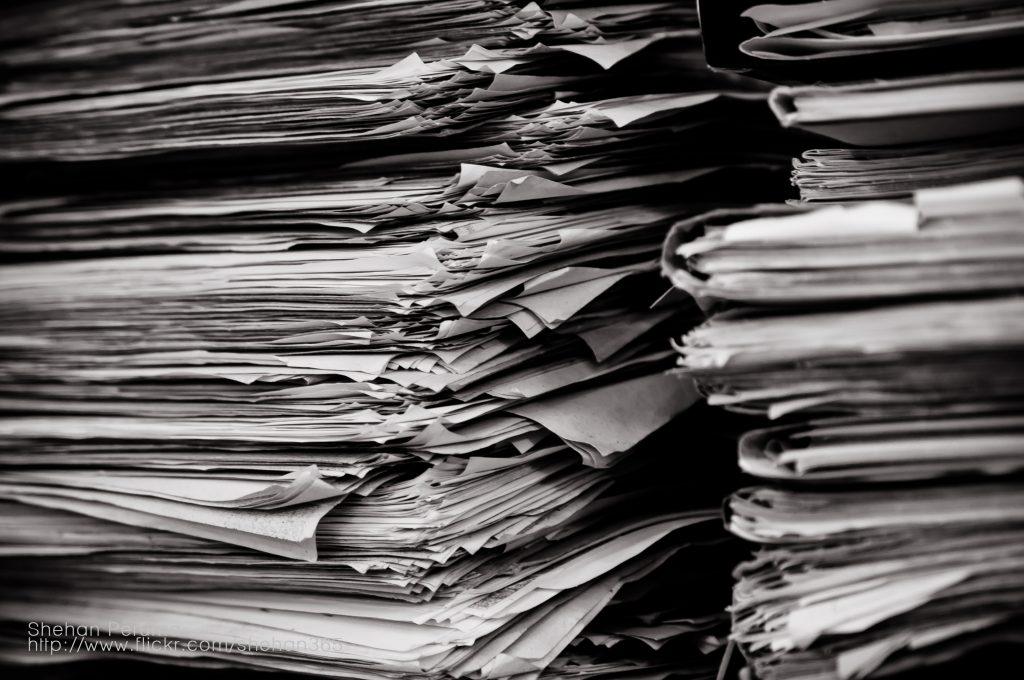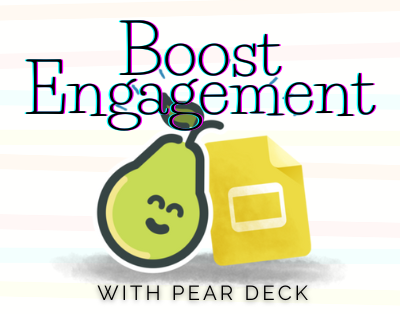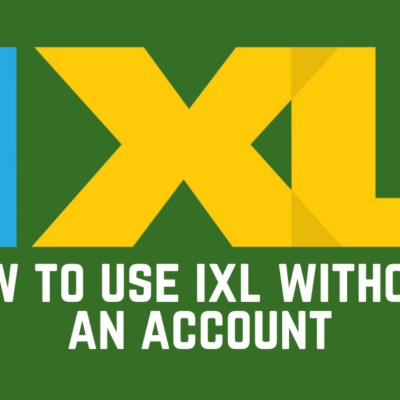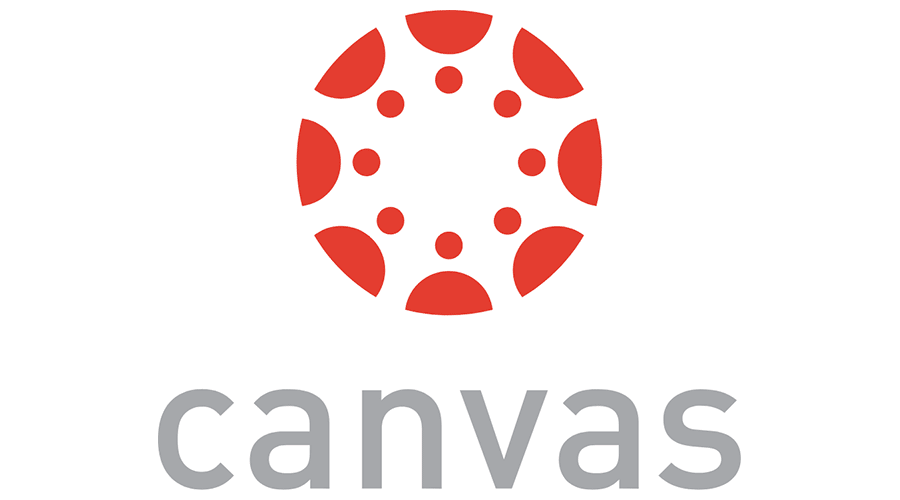As many elementary teachers would agree, ReadWorks.org is an awesome resource. I never thought that it could get much better, but it has! ReadWorks has now gone digital! Using the new website http://digital.readworks.org/ you can use all of the great articles and quizzes only not worry about the grading and copies because the grading will be done for you.
You do have to set up a new username and password, if you already have an account with them, you can use the same information, just sign up as a first time user the first time 🙂
I used this resource for the first time in my classroom and I was so excited to see what it could do. Once I got logged in I was ready to start.
The first thing I did was was create a class. I clicked on Class Admin. at the top in the blue area.
I then selected Create A Class in the upper right hand corner. I just named it Mrs. I for simplicity while I got used to using the site.
Once I had a class created I selected Invite students with Google, all student have Google accounts, but if you are not ready for that, you can add your student by choosing that option on the right.
Once your class is created in the top blue ribbon again you can select Find Articles.
When you find the articles you would like select the +My List on the side of the article.
When done select the My List at the top in blue.
You can now assign the articles you chose. Here is the cool part you can assign the article to the whole class OR just to groups of students. This means you can assign readings to students based on their reading levels!
Once assignments are made you are able to then select the Assignments link again in the upper blue part of the screen. This is where you can see the data, because as you know it is all about the Data! 🙂
By selecting Class Results you can see who answered which questions correct or not. If many students missed the same question you can look at it and use it as a teaching tool. If one student struggled you can meet with them and figure out where the issue was. There are short answers as well that you can grade. This is great for older students who many have to type on ISTEP+ in the near future. If you click on a students name you can see what they answered individually.
This is a great resource that I am just starting to figure out how to use in my classroom. One thing I can tell you is I will be using it again and again! This would be great to use during centers. I can use it during guided reading and group students based off their scores and common areas of concern. Being able to have students grouped based on reading level is very helpful. This is also a great tool for the whiteboard. Younger grades can have students read and answer the questions whole group to model certain strategies. I hope you find a use for this in your classroom as I did mine. I am eager to hear how you may be using Digital ReadWorks in your classroom!
The featured image is a flickr photo by shehan365 shared under a Creative Commons (BY-NC-ND) license