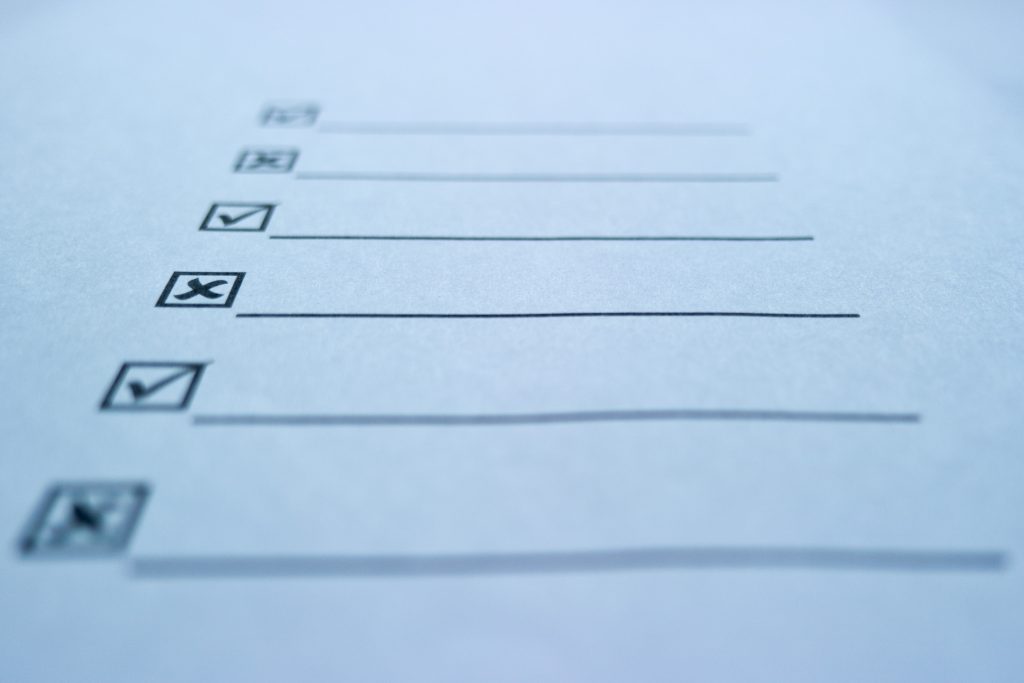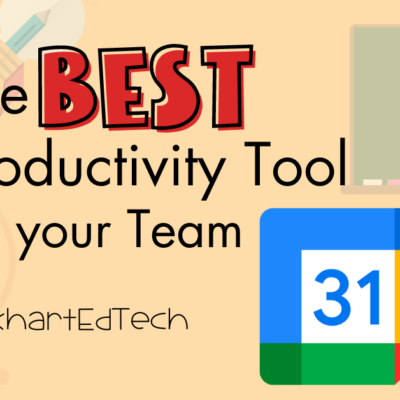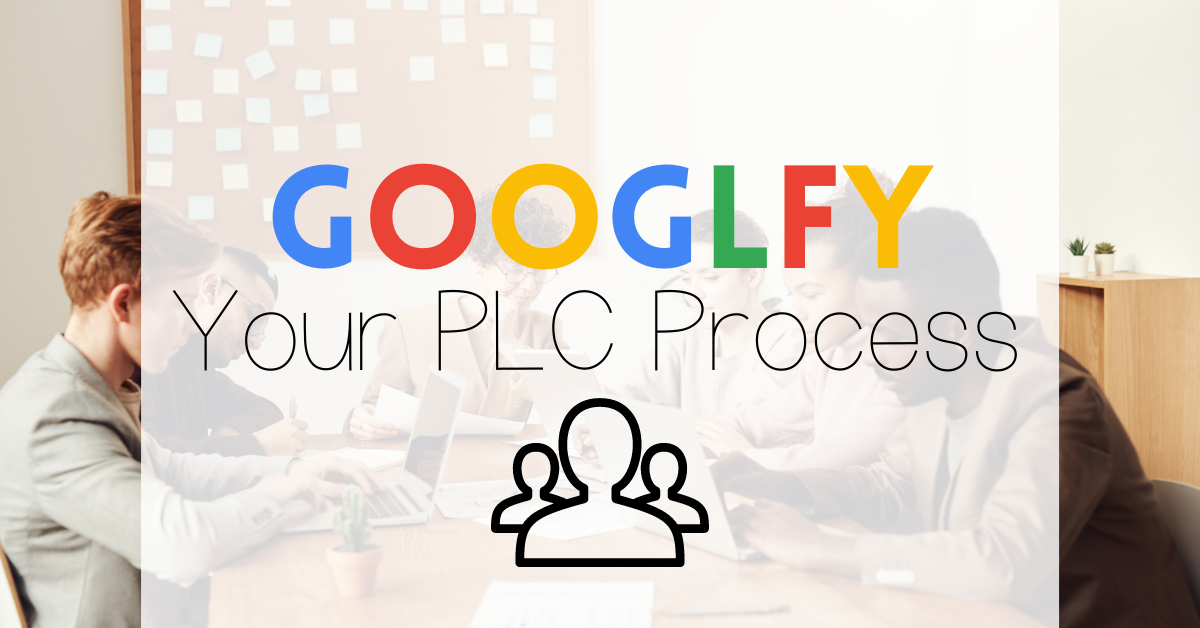Identifying learning objectives in assignments can help make the process more transparent for students learning and for you as you assess their learning. Canvas gives you the option to add custom learning outcomes to assignments. You can then take those and use the Learning Mastery gradebook as students complete multiple assignments on the same objectives (more on that in another post).
But, creating custom objectives can take a long time. Did you know that our Information Technology department has already loaded most of the Indiana state standards for us?
Open up a course in Canvas and click on Outcomes in the menu on the left.

In this new window, you can create custom outcomes by clicking on the “+” icon on the top left. To get to the pre-loaded standards, click on the Find button. This brings up a menu you can click through to get to your grade level or content area standards.
Once you find the folder you want, click on Import in the bottom right to add them to your course. You can grab an entire folder or single Outcomes. Once they’re imported, you can tag them when you create new assignments for your course. Canvas keeps track of student progress on the learning outcomes as you score student work.
Stay tuned for a post later this week on using the learning mastery gradebook option in Canvas.
The featured image is a flickr photo by Daniel Kulinski shared under a Creative Commons (BY-NC-SA) license