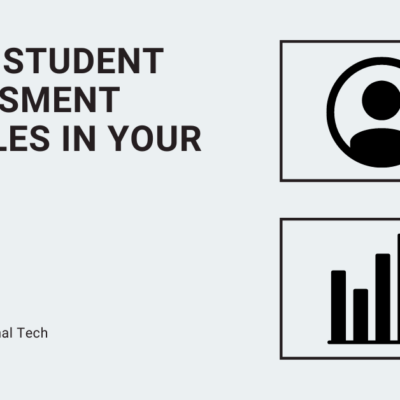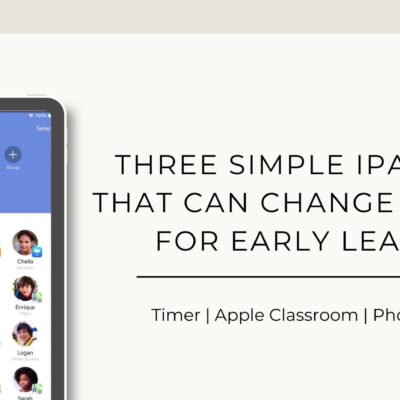The Canvas course menu is a powerful tool at your disposal for helping students navigate. You have the ability to customize which options are visible to students, which is helpful for getting them to the right place in very few clicks or taps.
Before You Begin…
Think through how you want them to access items in the course day to day. For some, this may be through Modules that you’re building. For others, you may be setting up Pages with links to weekly materials for students. Whatever method you choose, try to stick to one, consistent means for distributing assignments to students.
Because the Assignments list gets so long so fast, I would recommend against having that (or the Syllabus page) as the main means of accessing work. Students typically have to scroll huge distances one way or the other and decipher assignment titles. Stick to direct links using Modules, Pages, or Calendar Events to make thing simple for students and parents.
Navigation Menu Settings
You can customize the navigation list in the course settings. Open your class and click on Settings at the bottom of the list. Then, click on the Navigation tab. You can reorder navigation items by clicking and dragging items in the list. To disable a menu option for students, click on the three-dot menu and select Disable. This hides it from the student view.
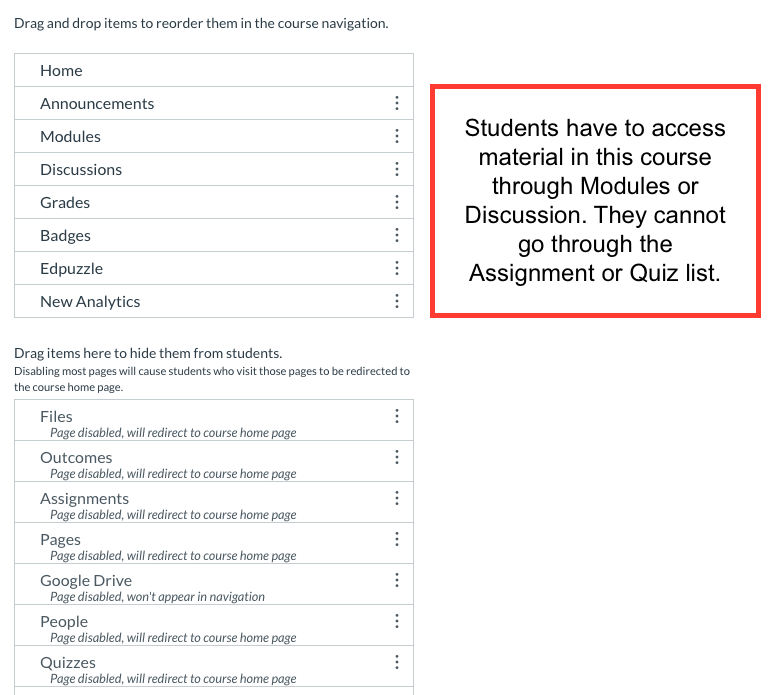
The main benefit of this method is that it reduces ambiguity about where to go to find materials. Used in addition to Modules or Pages to organize material, it can help reduce confusion and lower the number of emails you get asking where to find certain things.
Do you have other tips for helping students navigate your course? Leave your ideas below in a comment!
The featured image is Organized, a flickr photo by Uwe Hermann shared under a Creative Commons (BY-SA) license.