What is EdPuzzle?
EdPuzzle is a website that allows you to find videos from YouTube, Khan Academy, National Geographic, TED Talks, and more and add questions to them. You can search for a topic you are teaching in class and find a video with either premade questions or include your own questions. As the video plays, it will pause and keep students from moving on until they answer each question. These questions can be multiple choice, essay, or even a note you want students to see.
How would EdPuzzle Help Students?
EdPuzzle is a great tool to assign on eLearning days to review information you have been talking about in class. It is also very helpful for students who will miss your in-class lectures to learn the information while stopping often for formative assessments. This also gives you a way to ensure they watch the video and understand the information through their answers. Students can also review sections of the video as many times as they want, which helps them learn the content.
How do I Assign an EdPuzzle in Canvas?
Integrating EdPuzzle into Canvas makes your job easier. Once you add the app, your EdPuzzle class is directly linked to your Canvas course. Grades are automatically added to your Canvas gradebook when students complete assignments. You can even manually grade open-ended questions from within Canvas. EdPuzzle has directions on their website on how to connect your account to Canvas. (If you receive an error message or are asked to verify email address, refresh your browser and try again. This generally solves the issue.)
How do I See Student Responses in Canvas?
It is easy to access student responses in Canvas. Click on the Edpuzzle link in the navigation bar on the left. It will take you to the videos you have assigned to the students. Choose the one you want to grade by clicking on it.
From there, you can see how many students have completed the assignment. Clicking on the video will take you to the student list. There will be a blue button to click for grading for each student. Multiple choice questions are automatically graded and added to the scoresheet in the gradebook. Open-ended questions are graded manually.
Can I Make my Own Videos for EdPuzzle?
Absolutely! It is simple to upload videos in Edpuzzle. Once you make your video, add it to your content using the blue “add content” button and choose upload. Once your video is uploaded, you can add questions, notes, or voiceover in the editing section in EdPuzzle.
Other Features to Try
Live Mode
If you’re a hybrid teacher, you can project the video and have students answer on their own devices. Scores are stored in the gradebook, but they can be reset to clear students’ grades. This could be used to give students a chance to think aloud about the material they’re watching together. You can encourage discussion and debate on each question to draw out main ideas or correct misconceptions. This also allows teachers to move through the video at their own pace and have follow up dialogue as needed to clarify any student misunderstandings.
Google Chrome extension
The EdPuzzle Chrome extension allows you to click a button in YouTube that will automatically upload edit the video in your EdPuzzle account. This cuts down on the back-and-forth needed to add videos with links. You can also use EdPuzzle as a repository for videos you’d like to save for later.
More training
If you like to know more than the basics of using Edpuzzle, they offer free professional development. We found this very helpful in getting to know how to effectively and creatively use EdPuzzle with our students.
For example, you can add videos for a PBL or have students create their own projects. This would be good for students to teach material they have learned. They can find and edit videos within EdPuzzle. If you are interested in learning more about Edpuzzle, check out the professional development opportunities at https://go.edpuzzle.com/OnlinePD/
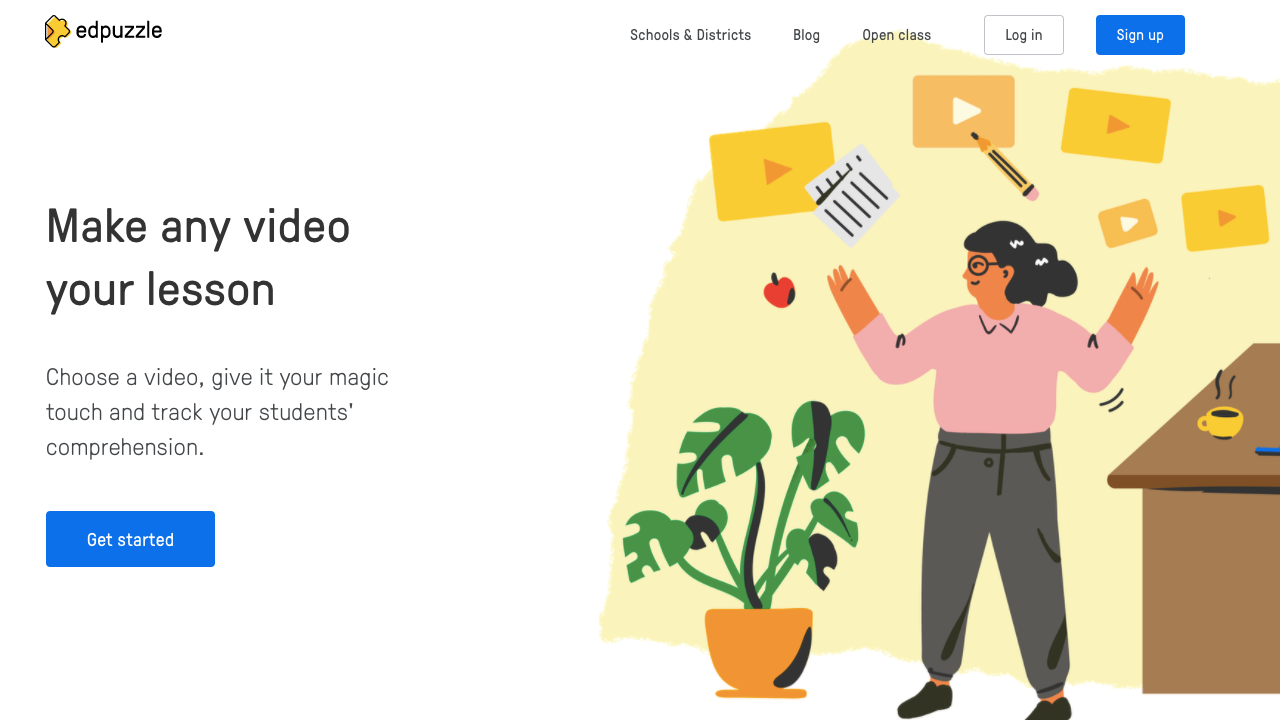



1 Response
[…] looking for a way to dip your toe in the edtech pool, Edpuzzle is the perfect place to start. Edpuzzle is a free online platform that allows you to share interactive video lessons with your […]