We know that our students all have different needs, and we are daily making modifications to ensure that we are meeting the needs of all of our learners. But at times, we all fall short. I have found this is especially true when students are utilizing the internet for text. Not only can you not easily adapt the lexile, but you cannot be everywhere for everyone, defining words and reading words out loud. By maybe the 3rd grade, students know this and many just stop asking for help. They skip over the “big words”, pass by words they cannot pronounce.
What if I told you we have three tips that can help to even the playing field for all of our learners, and all YOU need to do is teach your students how to use the tricks? Check out our ideas below.
Tip 1: Use Safari Reader view (with bonus – annotation mode!)
Safari Reader View is a game changer for students that are easily distracted on iPads. Many websites, even those with content for kids, are distracting by nature with many colorful links and menu options. By using Safari Reader, you elminimate many of those distractions by simply turning a website into a PDF. Below you will see two screen shots from the same website: one as it was created and the other in reader view.
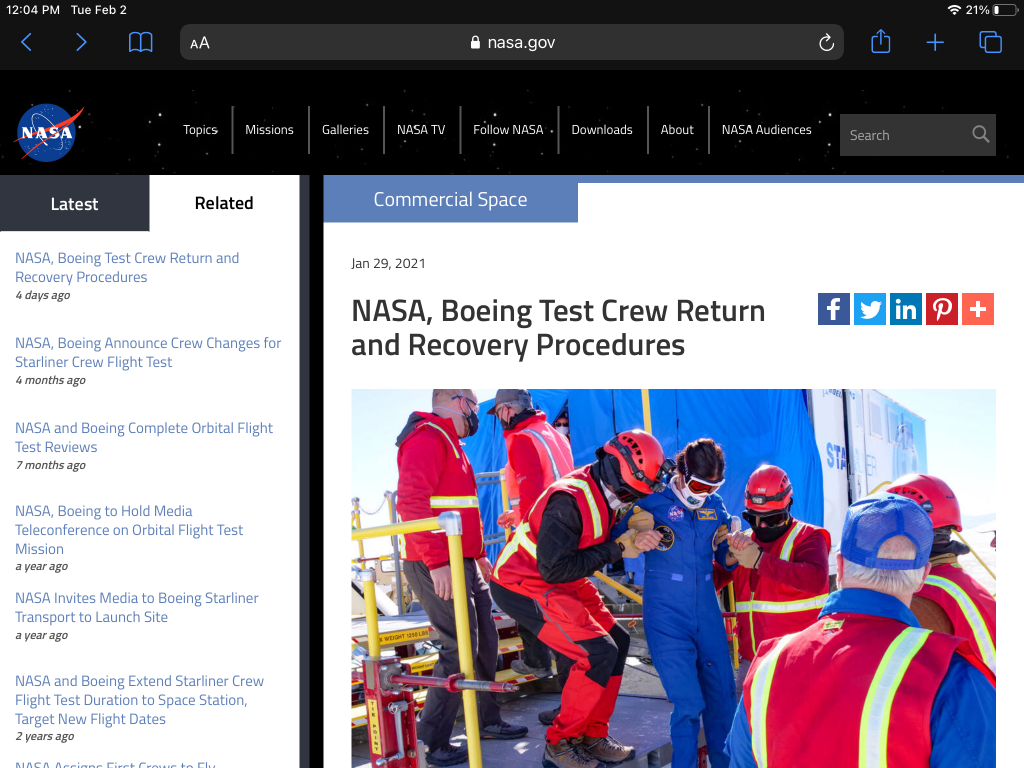
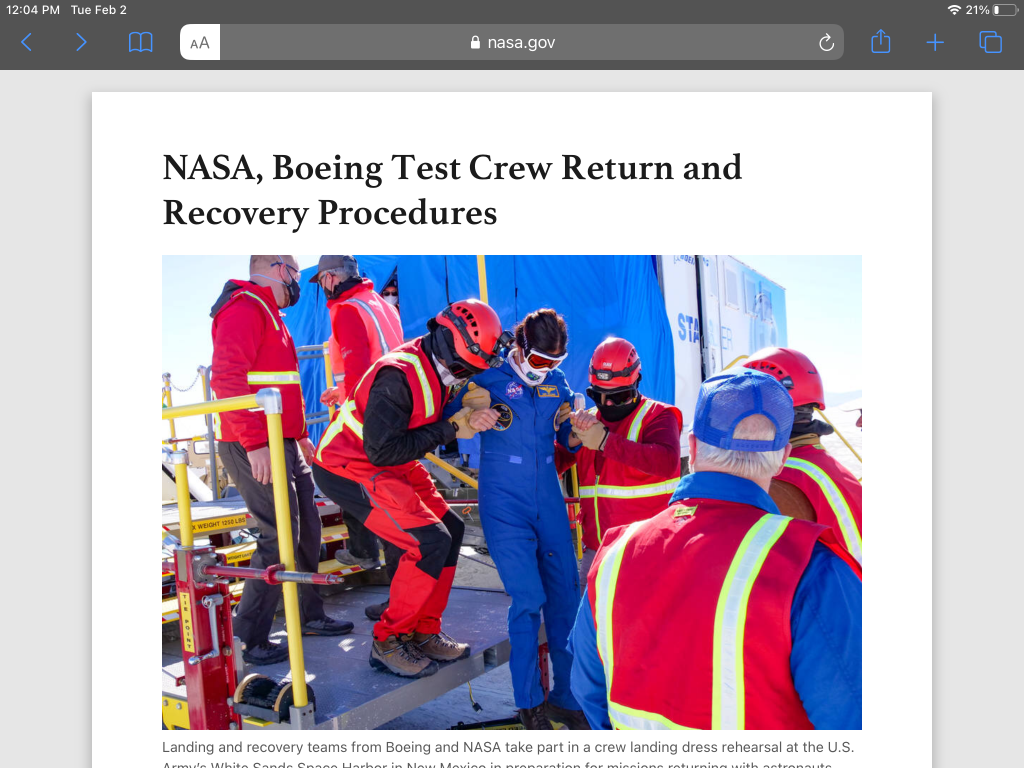
Students can also annotate the Reader View PDF just as they would in any other apple product. By selecting the markup tool in the upper right corner, and turning on “draw with finger” under the more […] button, students can write or draw directly on their screen. When students select “done”, they can then save this PDF.
Tip 2: Use Snap and Read to simplify language
Snap and Read has a lot of great features to help reading be accessible to all students. It allows text to be translated into 100+ different languages. Snap and Read also allows text to be read aloud across websites, PDFs, screen shots, and works within Google Drive. You are even able to see grade level equivalents on websites. However, my favorite option that benefits all learners is the dynamic text leveling. What this feature will do is adjust the readability of text without changing the meaning of the text, by changing out the more advanced words with synonyms. This easily simplifies language for students, making text more accessible. See this in action below.
Tip 3: Use the simple look up feature to define unknown words
The iPad is a powerful tool with very simple, easy to use functionality.
Teach students to do a quick lookup of a word that may be unfamiliar to them by using the look up feature on the iPad. To access this, students simply need to do a long hold on a word, the word will then highlight, tap on the highlighted word, and select Look up. This is the same menu where students could select Speak if Speak Selection is turned on for their iPad. This is especially helpful in Safari Reader View when Snap and Read isn’t available.
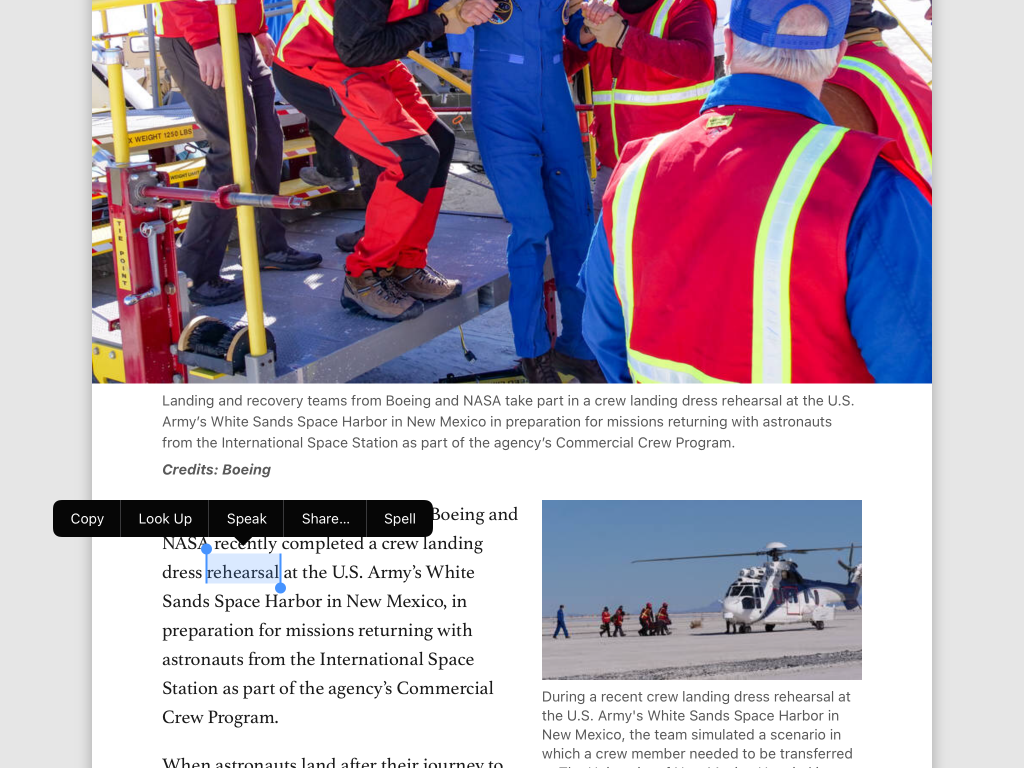
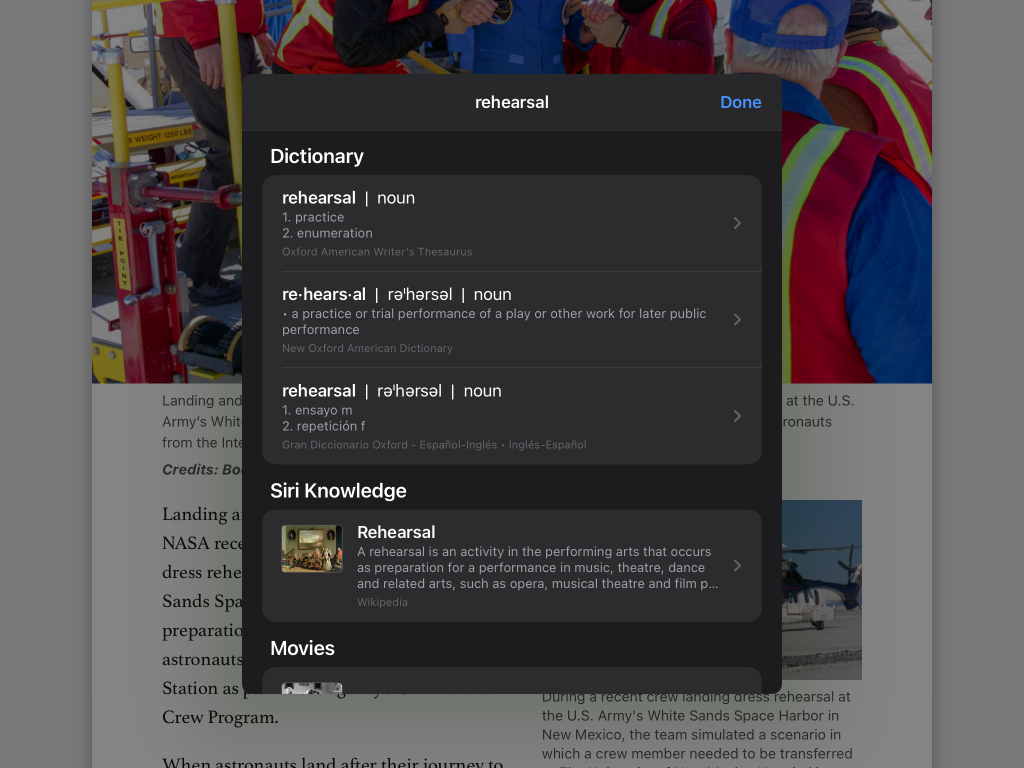
How do you make learning more accessible when using the internet as a source? Let us know in the comments below!
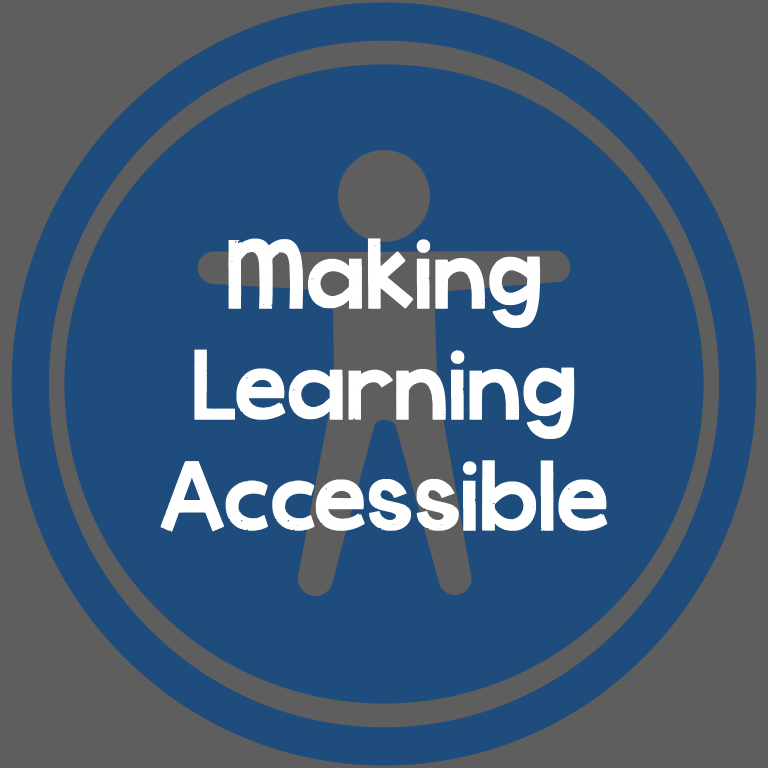
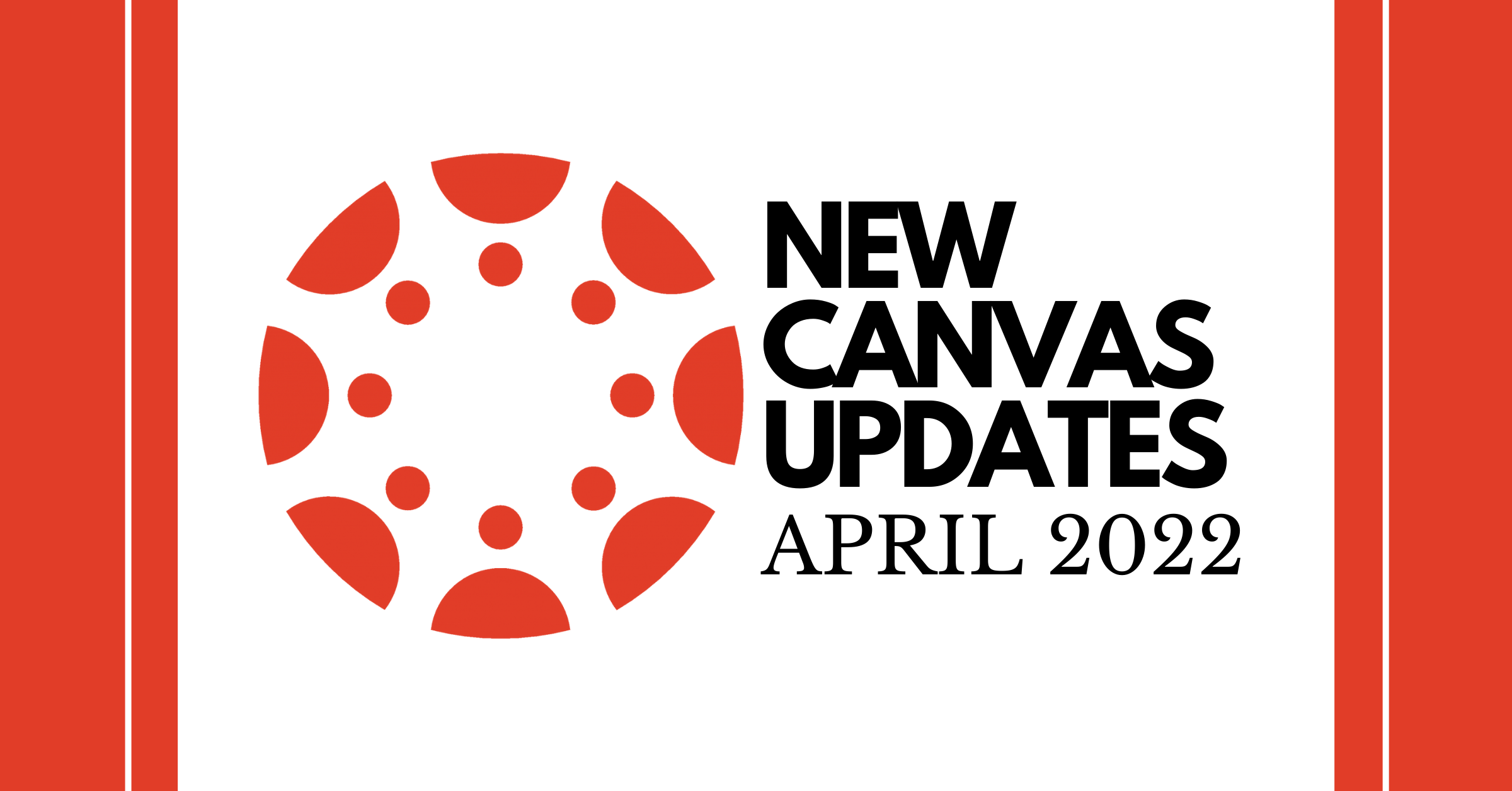
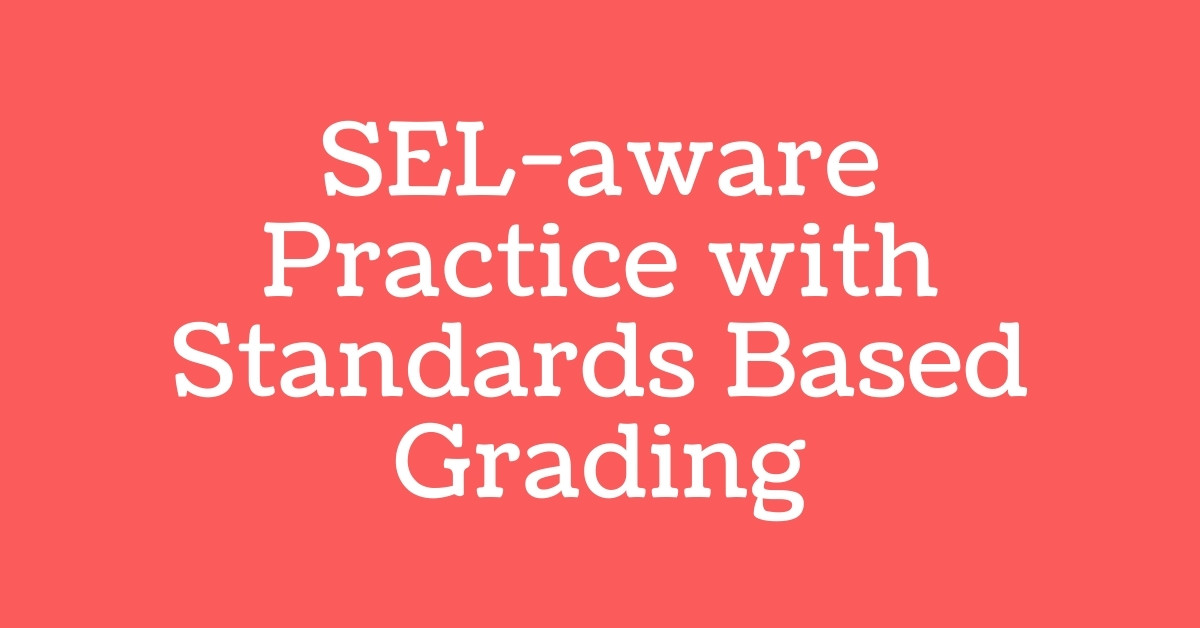
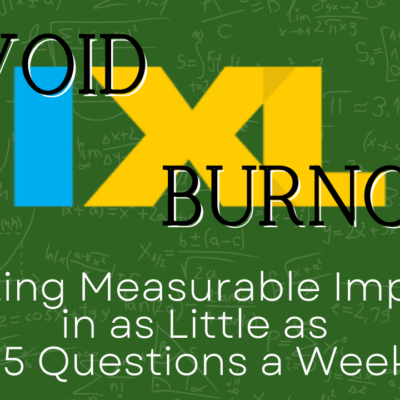
1 Response
[…] your feedback into Google Translate and paste the translated text into the text box. Don’t forget to tell them to press […]