Accessibility has been a main theme this year in our resources and Chrome has added a great new tool to expand usability on websites with the addition of Live Captions.
Why does this matter?
The obvious benefits are for hard-of-hearing students. Using video and audio without captions excludes them from the experience, so it closes that gap immediately. Beyond that accommodation, giving all students the option to read along while listening increases their reading fluency and comprehension. Enabling Live Captions costs you nothing and provides major benefits to all students.
Live Captions vs Closed Captions
What’s the difference between this and using captions available in videos? Live Captions work everywhere. If you’re on a site with a video player, captions work even if the video player itself doesn’t have captions. This includes videos that aren’t on the Internet. If you open a video file in Chrome instead of Windows Media Player, Live Captions will still work!
Taking it one step further, live captions will work if you’re playing audio through Chrome, not just video! Now you can take audio excerpts from an audiobook, a podcast, or a radio interview and have captions displayed, in real time, for your students.
Enable Live Captions
Live Captions are available in Chrome on Windows and Mac right now with mobile coming soon. To turn them on, go to chrome://settings in the URL bar and search for or scroll to Accessibility. Turn on Live Captions to have any audio or video automatically captioned for you in real time.
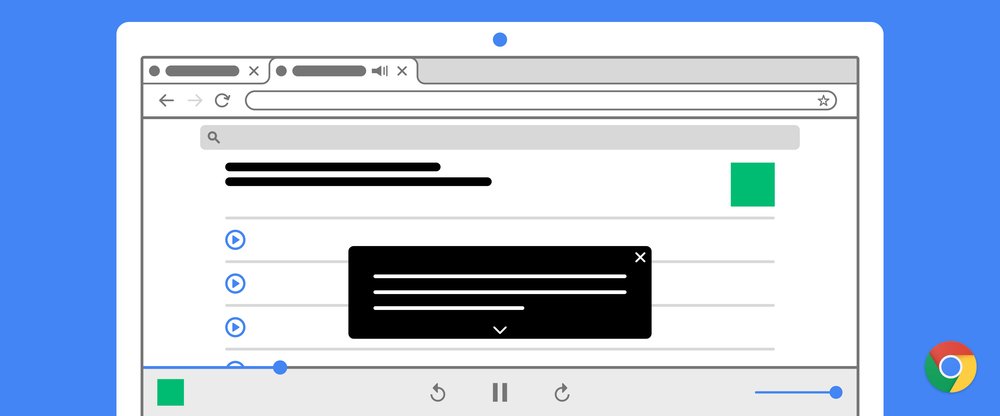

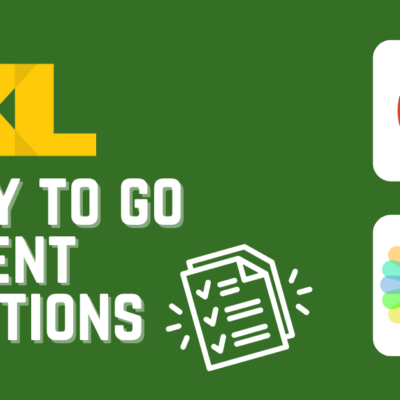

2 Responses
[…] Enable Live Captions in ChromeAccessibility has been a main theme this year in our resources and Chrome has added a great new tool to expand usability on websites with the addition of live captions. Come read about why this matters and how to enable them! […]
[…] Live captions on Chrome will generate real time captions for audio content played within Google Chrome. The obvious benefits are for hard-of-hearing students. Using video and audio without captions excludes them from the experience, so it closes that gap immediately. Beyond that accommodation, giving all students the option to read along while listening increases their reading fluency and comprehension. Learn more about utilizing live captions in a blog post, here. […]