All accommodations are focused on one thing: how do we make the content accessible to the student?
Several years ago, I was challenged to think about an educational Hippocratic Oath. What would be on my list of imperatives as an educator? “Do no harm” is the famous line everyone knows, but a more correct summary of the famous line written is, “As to diseases, make a habit of two things — to help, or at least to do no harm.”
Do good comes before do no harm. In other words, we should be focusing on the good of all students before all else. This is obvious in a lot of ways, but becomes harder in instructional strategy and practices.
Specific accommodations may be necessary for specific needs, but there are two which are low barrier, high impact practices you can use to make your course more accessible for all students.
Read Aloud
A common IEP requirement is to have text read aloud. There are a number of ways to achieve this goal regardless of grade level.
1. Snap & Read
Snap & Read is an iOS app available for all students in Elkhart. It will read text on a webpage, in a PDF, or even in a picture of a piece of paper. Students can install Snap & Read from self service and get started now. This allows students to listen to the text while they are following along. Make sure to look at the settings for sentence and word highlighting along with reading speed within the app.
2. Canvas Immersive Reader
Canvas has a built in screen reader called Immersive Reader available on your information pages (not in assignments or quizzes yet). If you have large blocks of text, put them in a page and show students how to use the Immersive Reader to have the information read aloud by their iPad. If you have large blocks of text for assignments, you should put that text into a Page and then link it into the assignment instructions so students can take advantage of the Immersive Reader without leaving Canvas.
3. Seesaw voice recordings
For elementary, you can attach audio instructions to any object in Seesaw. Instead of leaving a block of text with written instructions, you can tap an object and record your instructions verbally. Students can listen to those instructions with a tap of a finger while they go through the activity. Take this to the next level by pairing them with common icons to help cue younger learners!
Extended Time
Another common accommodation is extended time on assignments. We typically see this on tests and quizzes, but it applies to general assignments as well. In the last 18 months, we’ve seen (and promoted) a shift toward student-directed learning through tools like choice boards, which naturally allow for more fluid time requirements.
But, what does extended time look like on general assignments? Instead of limiting students to when and where they can work on material, remember that video can be a powerful learning tool, even in the day to day classroom. Video can be used to chunk instruction in to more digestible bits at all levels. Students can also use video to show that they know in a different way.
We also need to focus on feedback as a driver of instruction. Move away from one-and-done assignments in your classwork.
Elementary
In elementary, you can also have students improve journal work following feedback and take advantage of some of the interactive activity tools in Seesaw to get feedback from students on their emotional state.
Secondary
At secondary, this can happen through Canvas using rubrics and SpeedGrader comments or simply by allowing multiple submissions on assignments.
Beyond providing feedback to students, we can also extend those time-limited assignments using Canvas tools. For general assignments, use the Assign To options to extend deadlines for students on a case-by-case basis. You can also set the Available From and Until dates to open and close those sensitive items (ie, tests) at specific times so you can have peace of mind about security where it’s necessary.
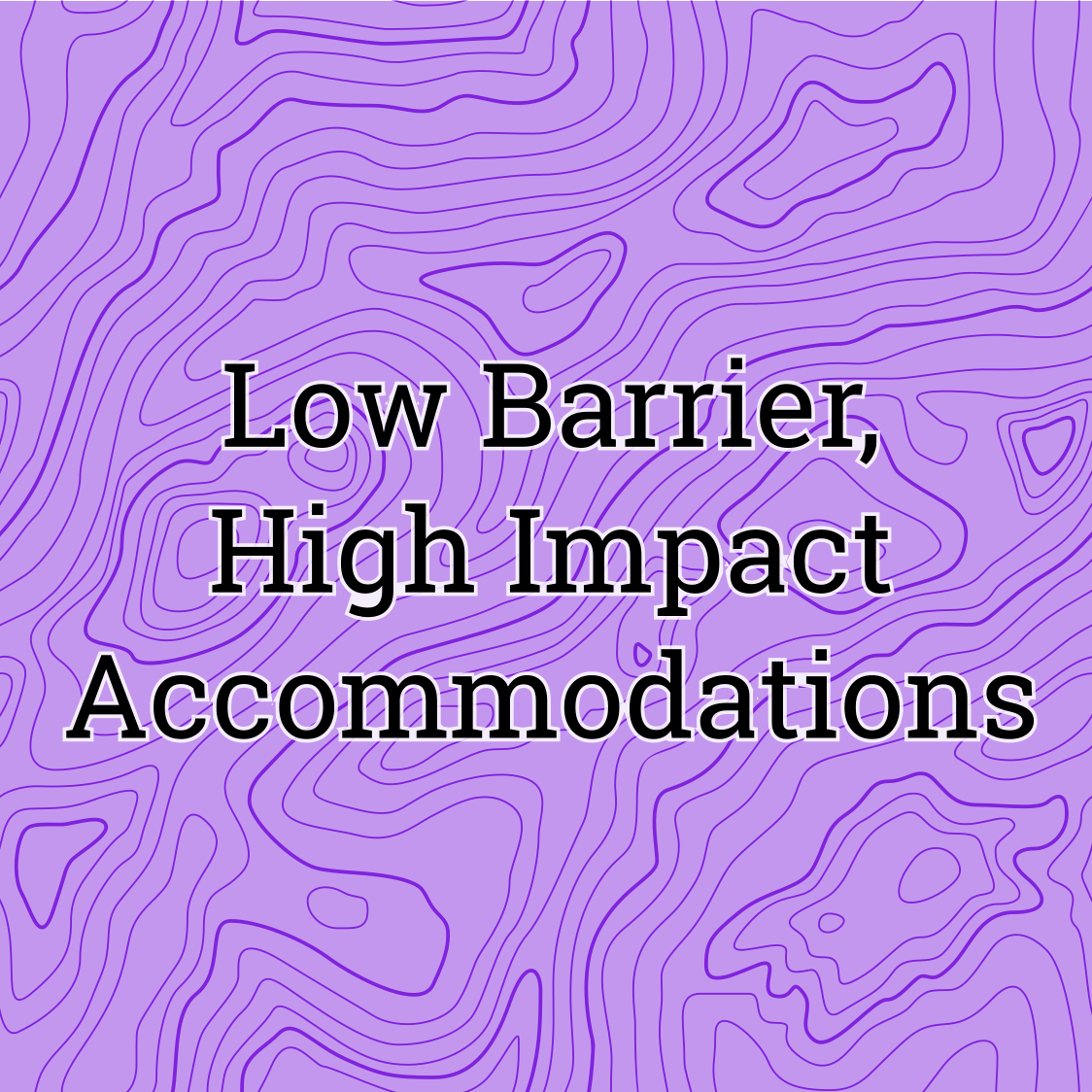
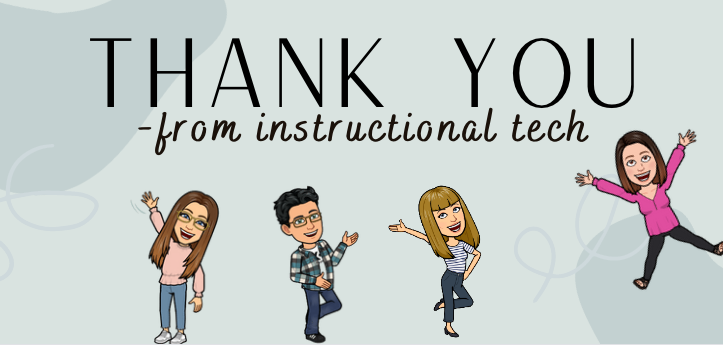
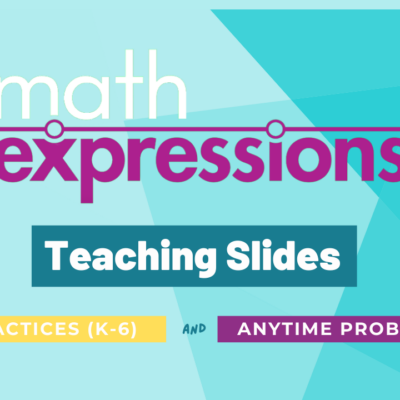
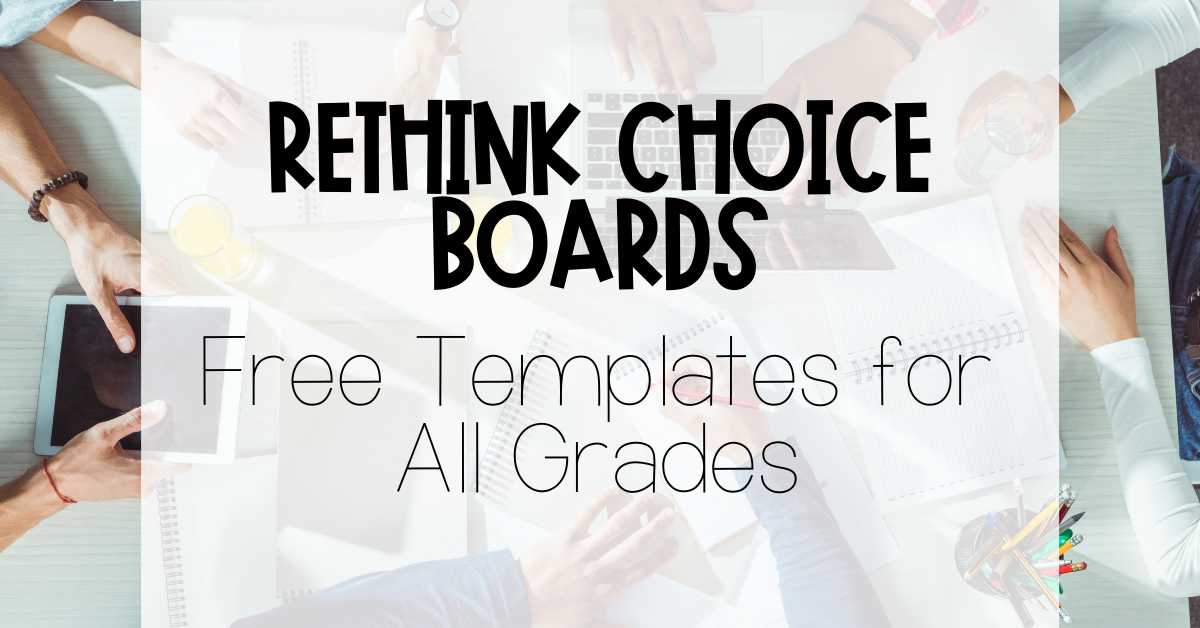
This is awesome! I’m glad that you keep bringing up accommodations. Thanks Brian.