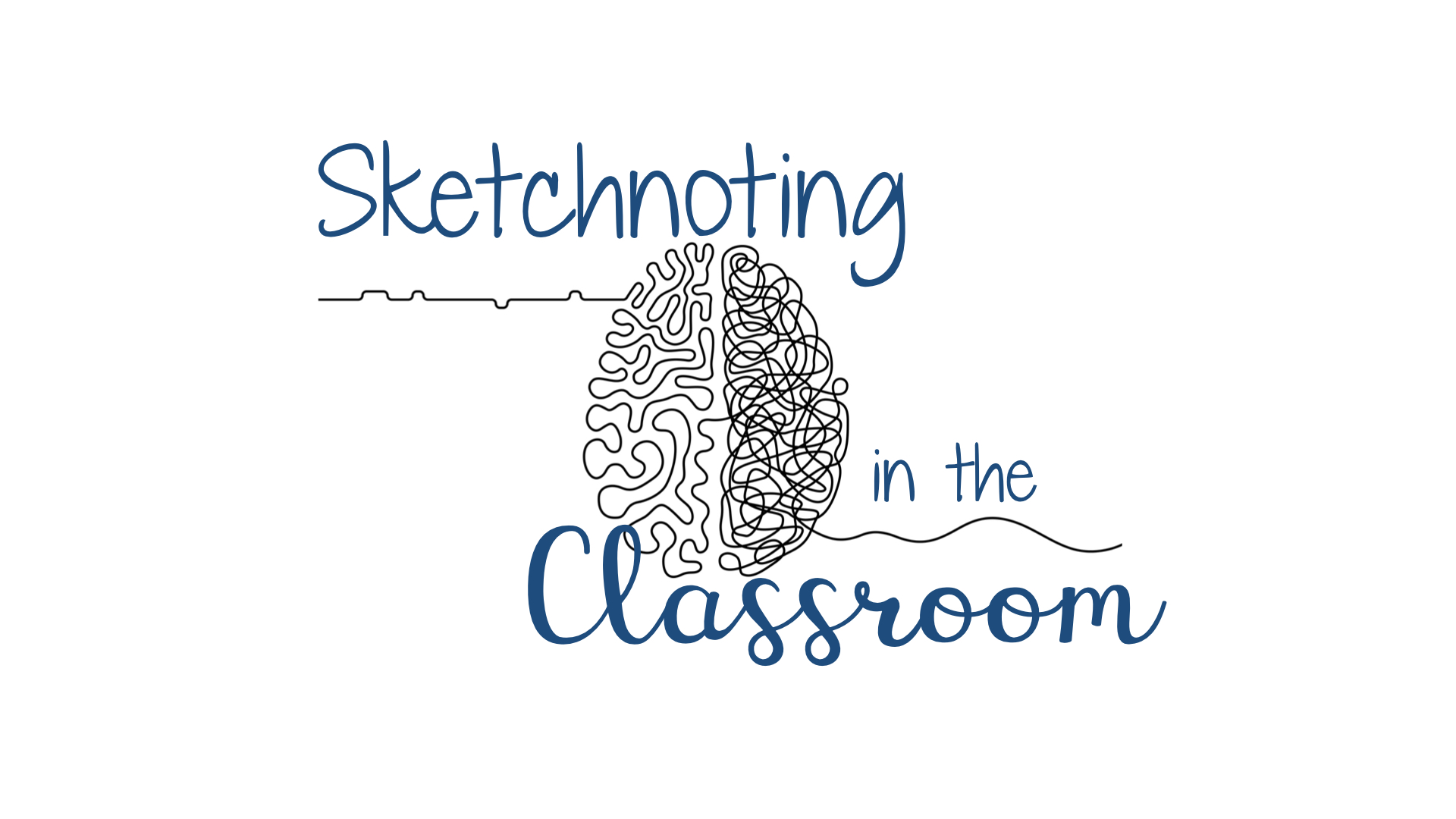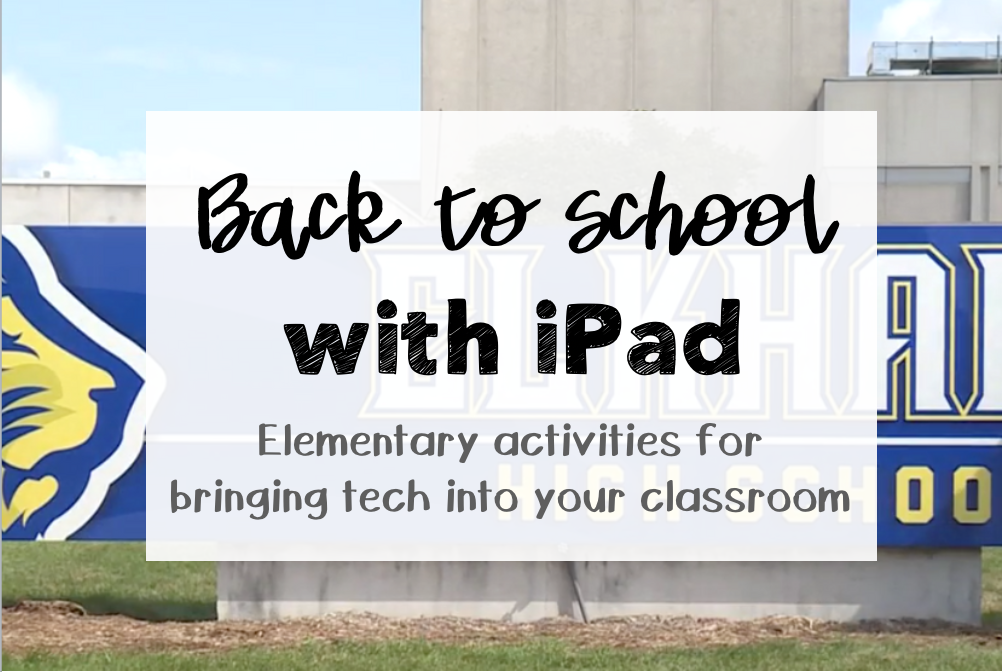Use labels to organize your emails so your inbox is fully clean! This is a useful tool in gmail that allows you to keep the important emails hidden instead of having 14,523 emails in your inbox. I may or may not have had that many emails, give or take.
Step 1
What labels would help you organize all of your emails? I have the following labels right now but will add more when the time comes.
- To do
- Need to reply
- Questions
- Tech Information
- Conferences
Go through your email and begin to ponder what labels you need so everything has a place, just like Marie Kondo says, only keep it if it “sparks joy”.
Step 2
Now that you have an idea on what labels you need, you will need to create them.
Start by scrolling down, click more, and then scroll alllllll the way down and click the + create label link. You can “nest labels” under other labels depending on how organized you want your email to be.
Don’t worry, the next step will hide all the system labels so only the beautiful labels you created will be seen.
Step 3
Go to manage labels which is right above the create new label link. Go ahead and hide all the email organized tabs and click show for all the labels you created. The video to the right shows what it should look like at the end.
Now, when you have hidden all the system labels your labels will be the ones on top! Then if you need to look at a draft or review a recently sent email click on more and it will show you the system labels.
Step 4
Now for the the fun part! You get to color code all your labels. Click on the three dots right next to a label to change its color.
Step 5
The hard work begins, you will begin to label your emails, don’t worry you won’t have to label each one.
TIP: Begin by searching for emails, for example you could search for your principal’s name and move all your school emails into a label. After you have searched something click the rectangle box that will automatically click the emails, the video shows this.
Once you have all the emails chosen, click on the label you want to use (The video goes over this also). After each one is labeled you will see a color label on the email and also a gray label that says inbox. As long as each one has a label other than inbox you can archive the emails and they will stay in the label but be removed from the inbox.
You can begin to label broadly so at least your inbox will be empty and then make more specific labels and move emails around. You can add multiple labels if needed.