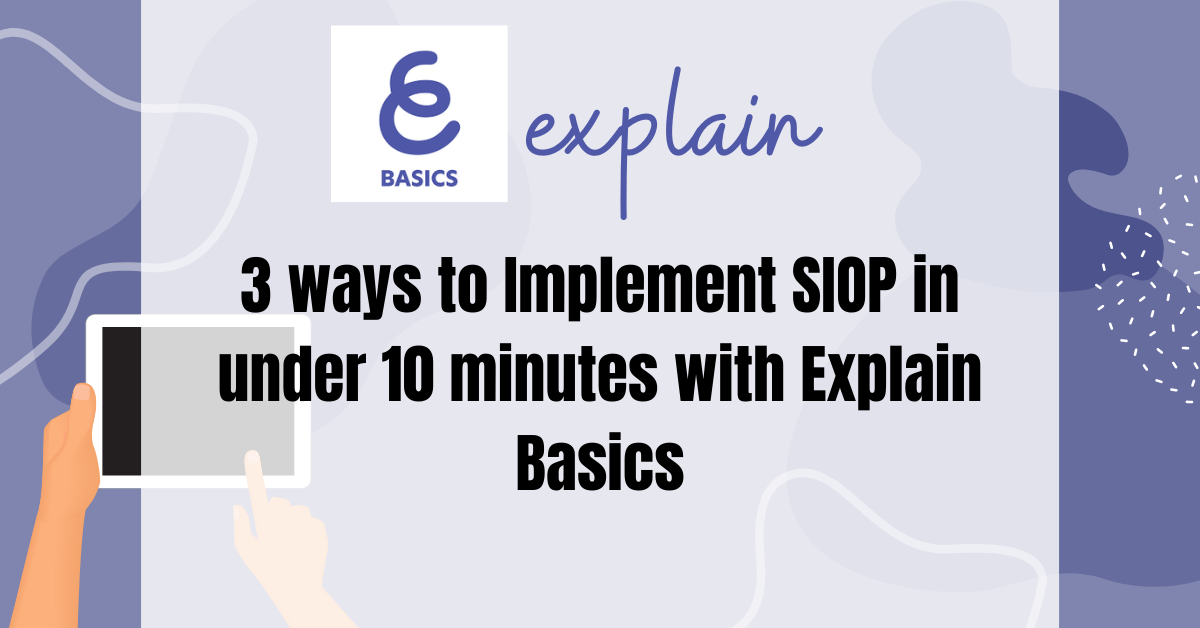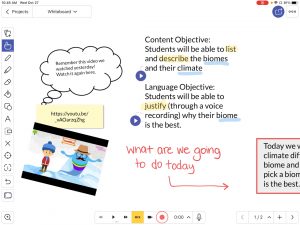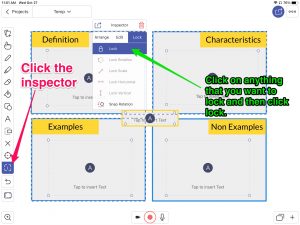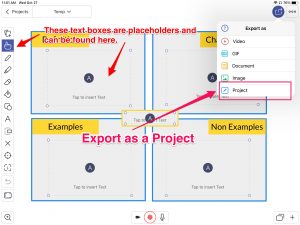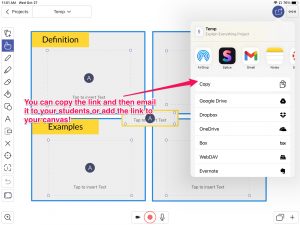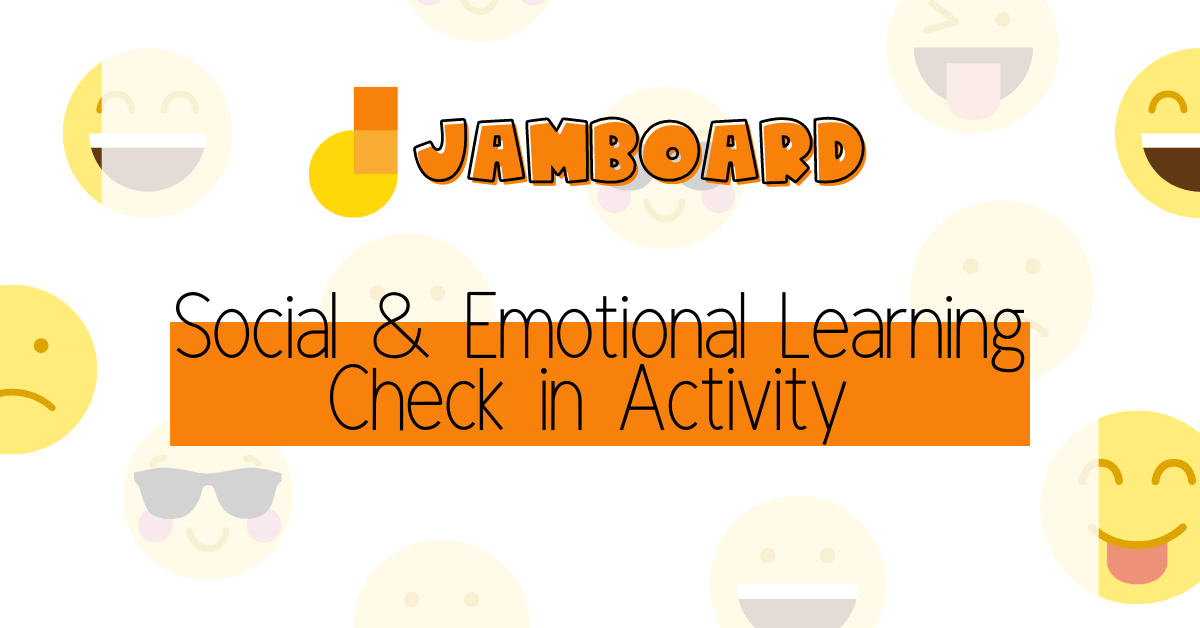All secondary teachers and students have free access to Explain Basics on their self service app store on the iPad. If you haven’t used this iPad app it can be a little challenging, but below are 3 easy ways to start utilizing all of the amazing features this app has to offer. A lot of teachers use this to record lessons so they can post it and the voice, movement, and whatever you are doing on the whiteboard will be recorded. This makes it easy for students to go back and review past lessons or catch up on lessons they missed. SIOP has taught us the importance of visual cues, audio clips, and building background continuously through the learning process. Check out these 3 ideas you can change and adapt in under 10 minutes!
1. Familiarize your Students with Content and Language Objectives & Activate Background Knowledge
Below is an example of a quick objective and review activity students can engage with before a lesson or unit. The video explains how to add voice recordings and make it visually appealing for the students. We learned the importance of Content and Language objectives and making sure they are posted in our classrooms. This activity engages students in their objectives and makes them interact with them instead of just seeing them posted on the wall. It also shows an easy way to remind students of past learning and prepare them for what’s to come.
Click on the image to watch the video
2. Engage students in Vocabulary with Graphic Organizers using Templates
We all know how helpful graphic organizers are. Did you know that you can make ready to go templates and save them on Explain Basics? I made a Frayer Model on Explain Basics and locked the items and used text place holders (under add new) see second image below. Now when students go in and edit it, they can easily add text, video, or even voice recordings.
Now anytime you want to use a certain graphic organizer, students can keep using the one you made over and over, that sounds like less work for you! Look through the pictures to see how to make a template and share it with your students.
Click on the above link on your iPad and then click the three dots to be able to open in explain basics. There you can open this file in Explain Basics and use this template for your class!
More detail guide on how to lock objects in their place.
Detail guide on how to add placeholders
Here is another blog article that goes over how to easily use google slides and make templates. Link to Post
3. Have Students Explain a Class Activity, Problem, Project, or Anything Else.
We learned the 4 domains of language are writing, speaking, listening, and reading. Many times reading, listening, and writing are hit but speaking gets left out. Providing opportunities where students have to verbally explain a process hits that 4th domain (speaking). Watch the video on how this teacher had his students record a problem and verbally explain the process while using Explain Basics.
Do you have other ways you use Explain Basics to make your lessons more engaging, especially for your English Language Learners? Be sure to post your ides, questions, or anything you thought was helpful below!