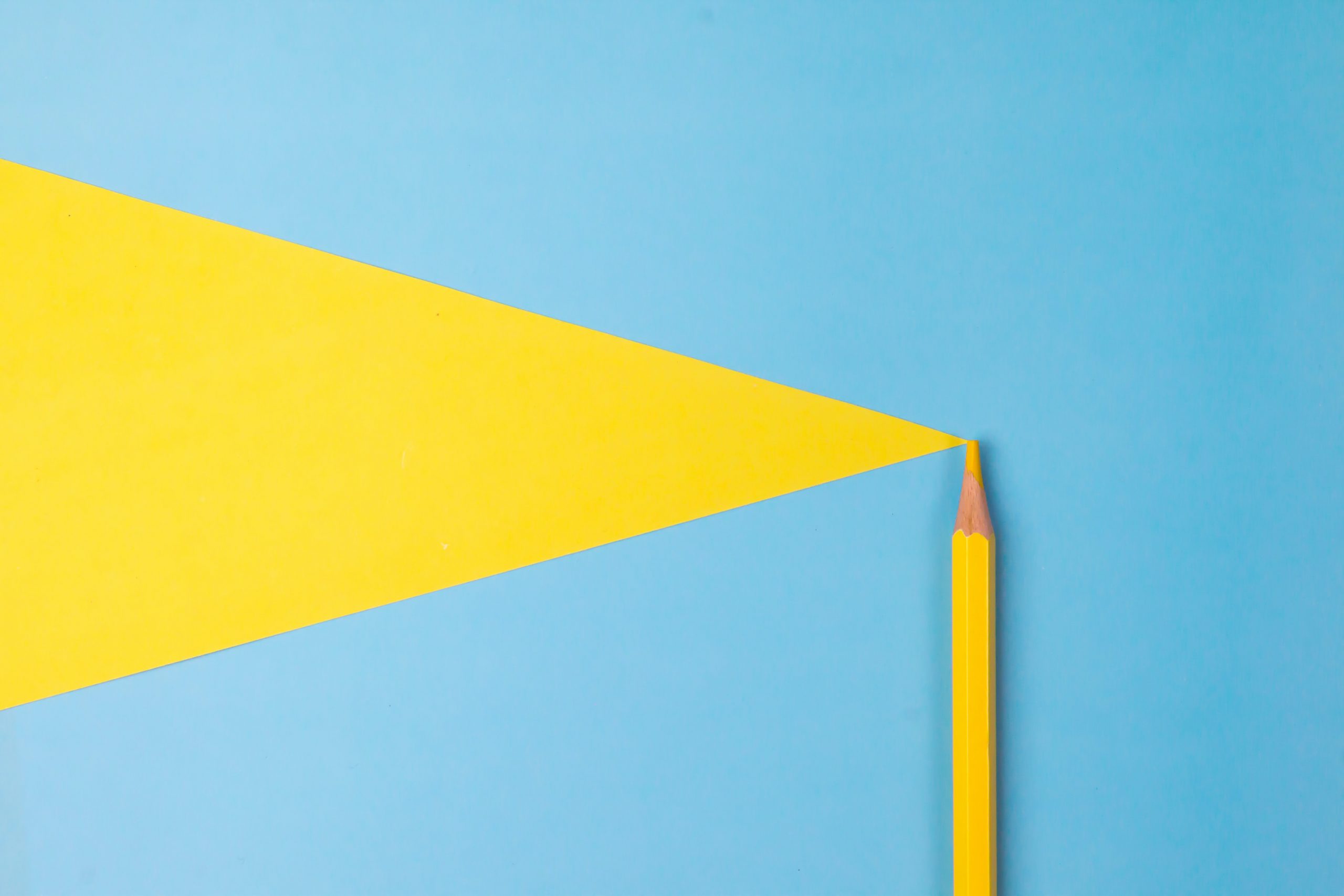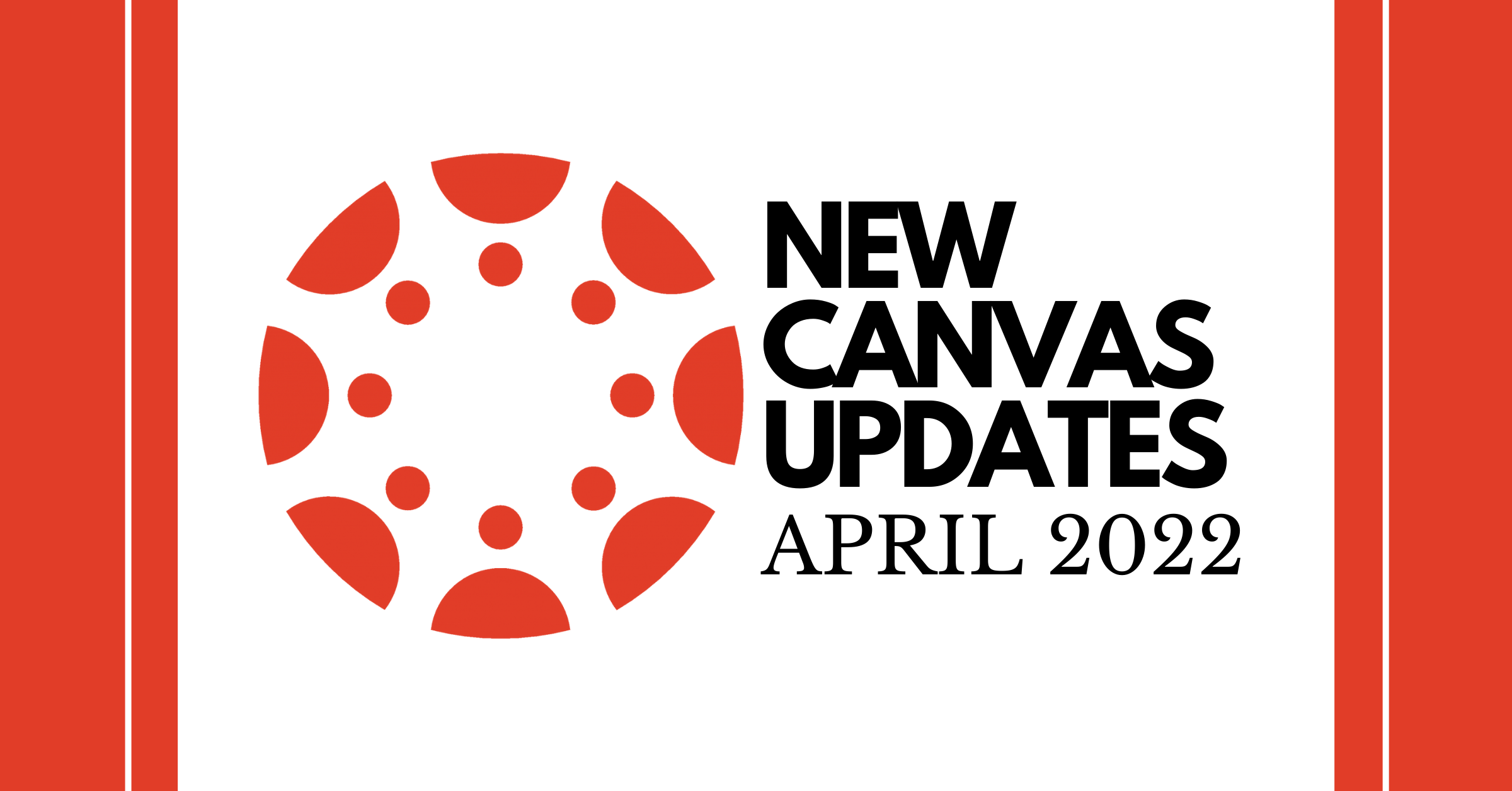Gmail template is a great tool to send emails you continually type up faster and more efficient. Below is a quick video on how to set up templates and utilize this function in gmail.
How to Save a New Template
- Go to settings and then click advance in the settings menu
- Click enable right next to Templates then click Save Changes
- Compose a new email (this will be your template you want to use) and when your satisfied with the template go to the three dots on the bottom right.
- Click save draft as template and then click save new template
How to Use a Template
- Go to compose new email
- Click on the three dots on the bottom right
- Go to Templates and then click on the template you have saved.
How to Fix a Template or Re-Write an Already Made Template
- Go to compose a new email
- Click on the three dots on the bottom right
- Go to Templates and then open up an already made template
- Fix whatever you need to fix and then go back to the three dots on the bottom right
- Click save draft as Template and then click on the template you fixed and it will overwrite that template.
I made a few gmail header designs. If you want to use them just click here and download them to your desktop!
Canva
I use canva to make my own gmail headers. All you do is sign into canva with your Elkhart gmail and it will give you access to an educator account. Once you have an educator account you can create a new product by clicking on new design and then picking a template or creating your own dimensions. I use the google classroom header template when I make gmail templates.