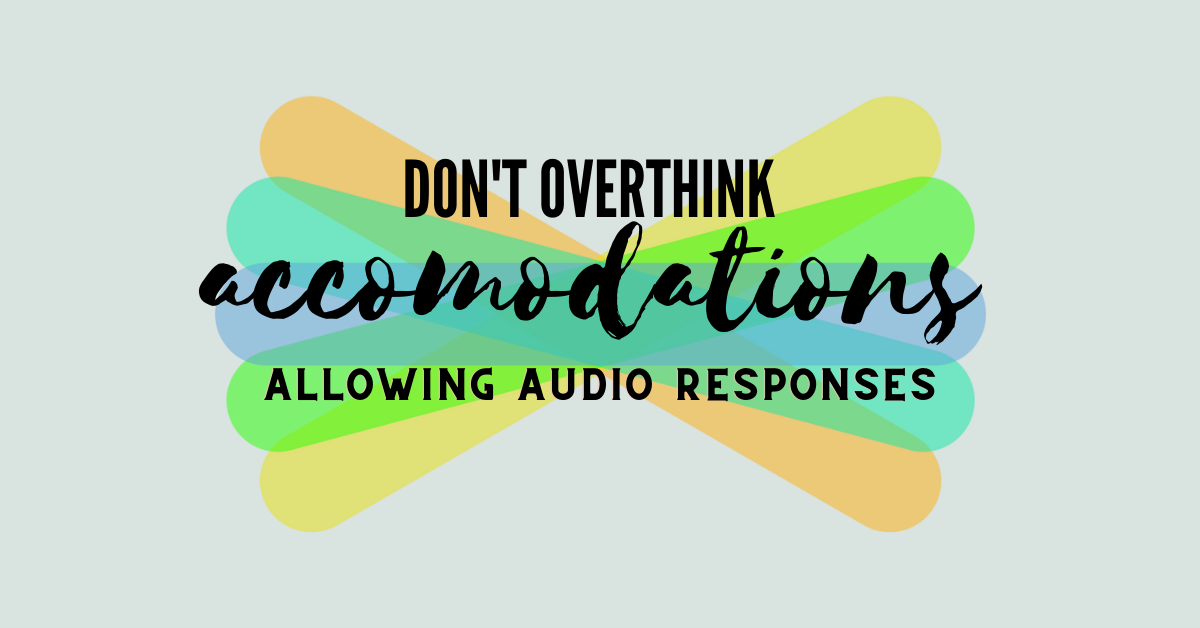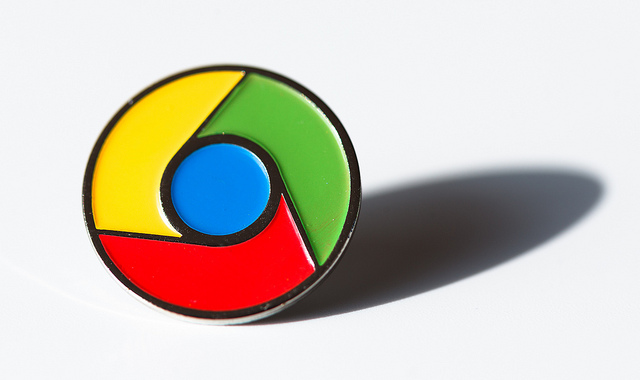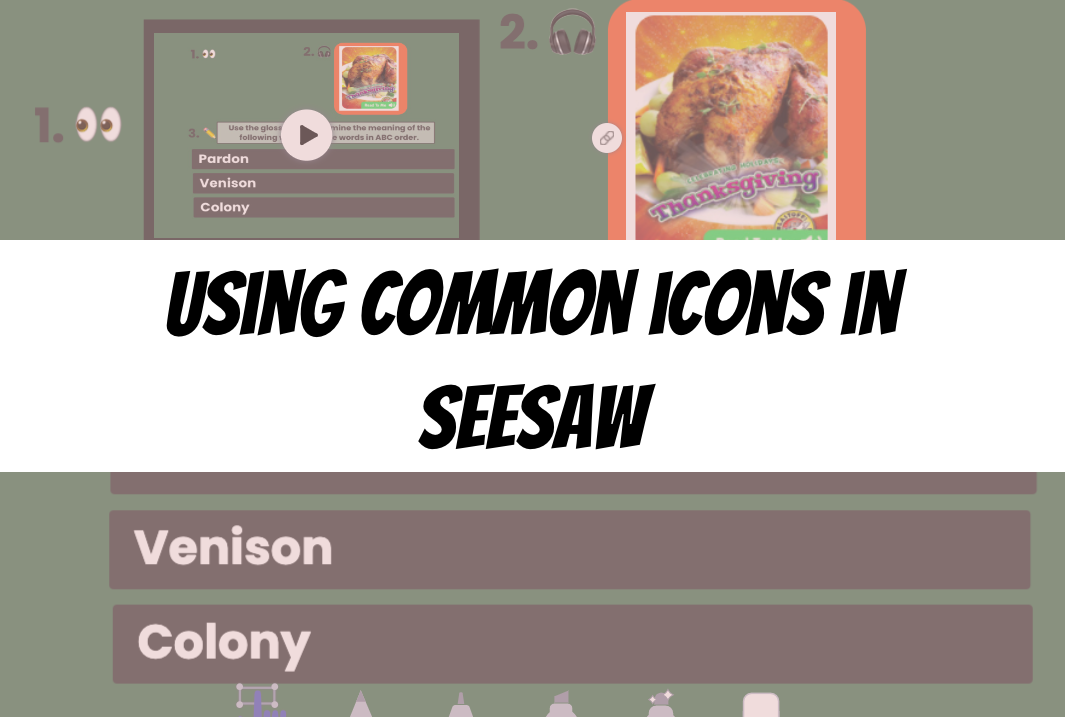The majority of my students in my 4th grade classroom are able to use writing to explain their thinking and answer any given problem. They may need sentence starters or a bit of extra support, but they will be able to find success and mastery just by writing. However, there is always a student or two that need a little more than extra support, and would benefit from being able to respond to problems in different ways. Explaining answers aloud is a common IEP accommodation and strategy for our EL students, but can often be mentally draining to put into place.
My solution: An almost-empty Seesaw assignment. Let me explain by talking about a student that I’ll name Xavier.
Xavier has great ideas, but struggles to get them out of his brain and onto paper. As soon as he holds a pencil, forward progress stops. Xavier needed a way to respond to my non-digital assignments, verbally. I could sit next to him, have him explain his work and thinking, and then later try to remember his level of mastery when grading the assignment. As you can imagine, that would not work for me. Instead, I created Xavier’s Assignments, a Seesaw assignment where Xavier can turn in all assignments where he felt more comfortable speaking his answer aloud. He turns his work into the same activity, everytime. This allows for Xavier’s work to be organized and is easy for me to locate. It is a running record of speaking samples if were to ever I need them. It also notifies me when he turns in his work, so he doesn’t need to alert me when he’s turned work in.
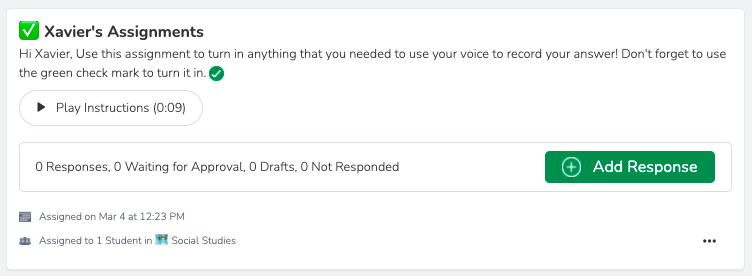
You’ll notice in the assignment above, I did not create a template for Xavier. This allows a bit of freedom when responding. As you can see below, when he selects “+ Add Response”, he is prompted with a variety of options. He can chose to add a note and utilize voice to text, he can take a picture of his work and just add his voice overtop his work, or even film a video of himself explaining his thinking. This give Xavier the chance to respond in a way that he will feel most successful.
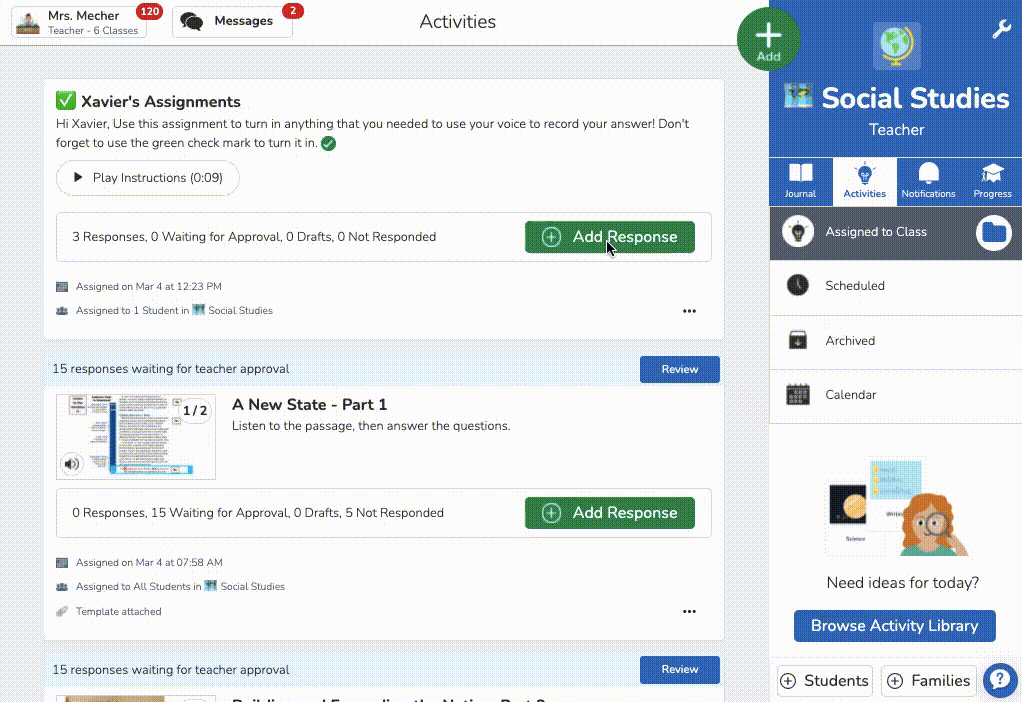
This is a quick and easy way to make show-what-you-know just a bit more accessible for Xavier.
Do you have any quick and easy ideas on how you make learning in your classroom more accessible for the Xavier in your classroom? Share them with us in the comments below!