Videos don’t need to be full-blown edited masterpieces. We have a great app on all iPads called Clips which allows you to string together video segments to make short movies. The added bonus is that there are pre-made animations and annotations students can use to spruce up the video even more.
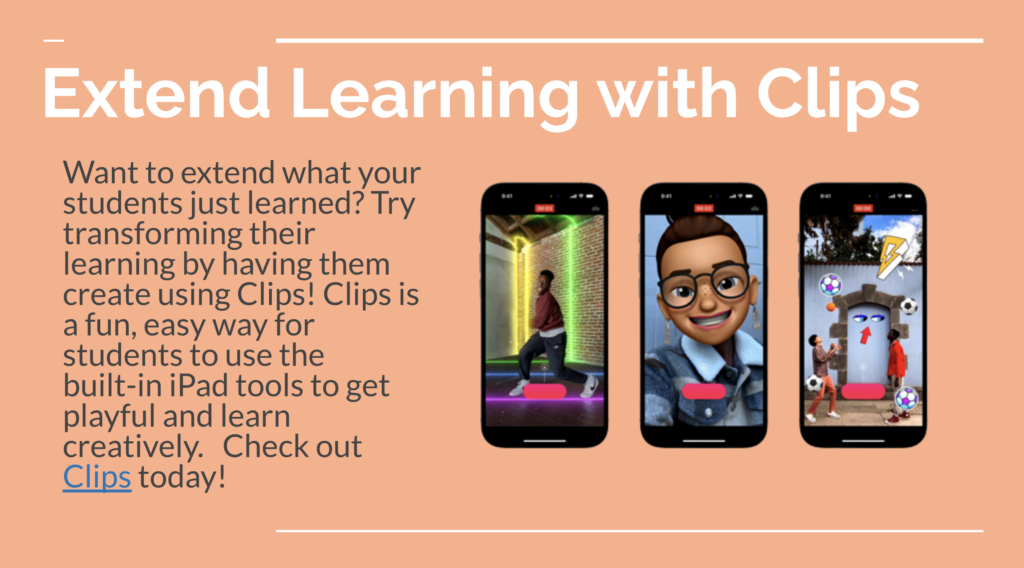
🍎 Elkhart Teachers: Find the App on your Self-service app
If you’ve never tried the app or seen a video, here’s an example:
Why not use iMovie?
The main benefit of Clips is that the videos are easy. You don’t fuss with a timeline-based editor to make changes. You can point-and-shoot with the iPad camera in the app, but you also have access to media in your Photos library which can be used in the video.
The high overhead of learning all the different tools in iMovie makes some people wary of even starting. With Clips, you’re put right into the editor and simple popup instructions help you get started. It’s easy to make short, to the point videos that look great.
Try It Out
The best way to get used to Clips is to just open it and try it out. Make a short video of a classroom procedure or with some project instructions. When you’re finished, you can save the video to the iPad Photos library and then export into Canvas or Seesaw for students.
Stephanie Castle is an ADE who started posting #Cliphangers: short videos made using Clips to introduce an idea or concept to students. The premise is simple: flip your camera around and ask a question. Clips will auto-caption her speech so students can even watch it on mute and get the general idea.
Why not have your students make their own cliphanger video posing a question about something they’re learning? Or, they can create a response to a question you post. Taking it a step further, you can use something like Flipgrid to post and collect responses from students. Everyone participating can see each response and then respond again in context.
These are just some ideas to get you started. How are you using video with students now? Has Clips shown up in your course from a student perspective? As always, leave a comment below and we’ll share your ideas out.
If you want a full walkthrough on Clips check out the video below!
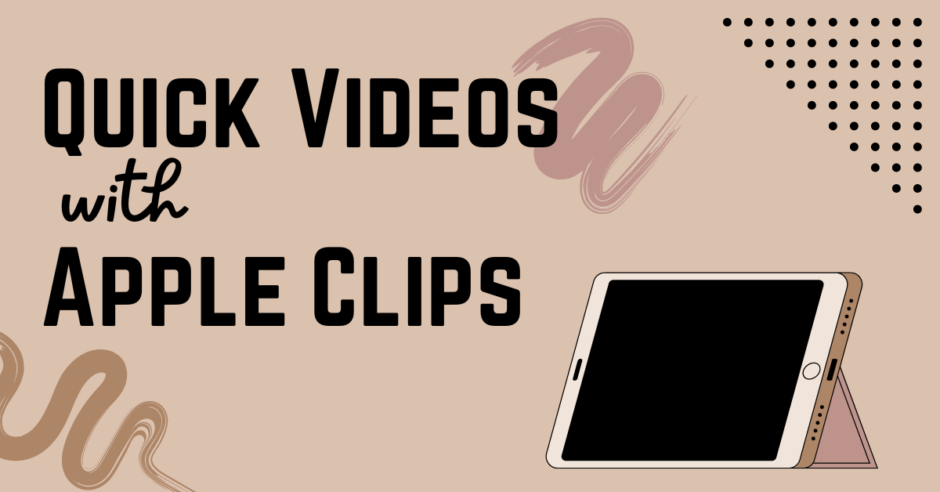

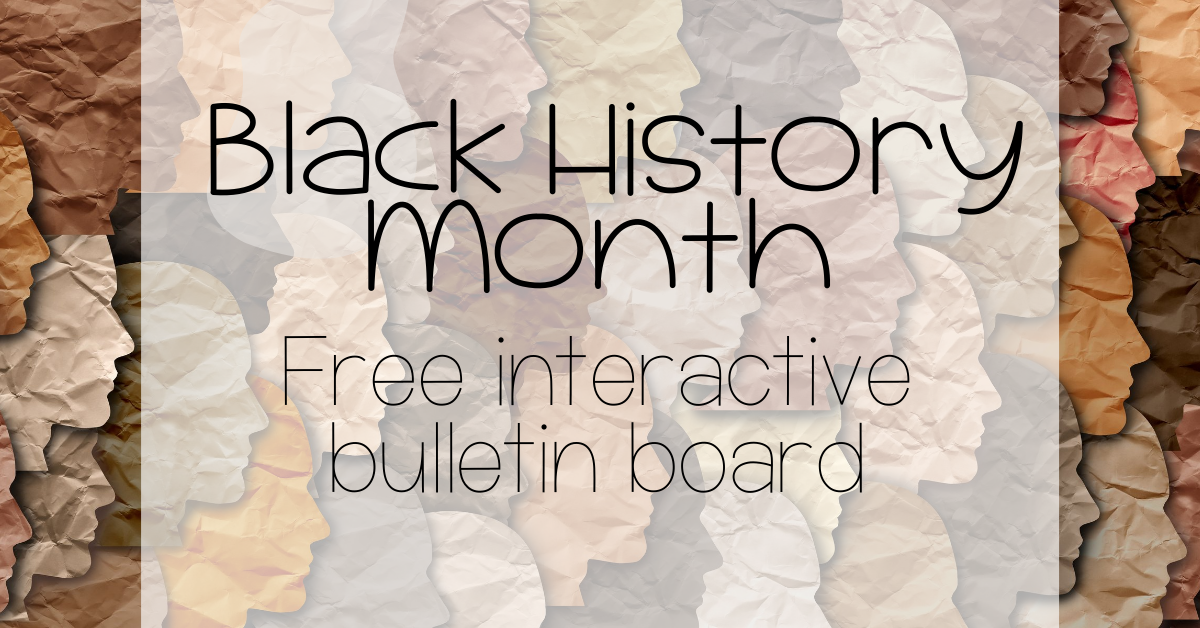
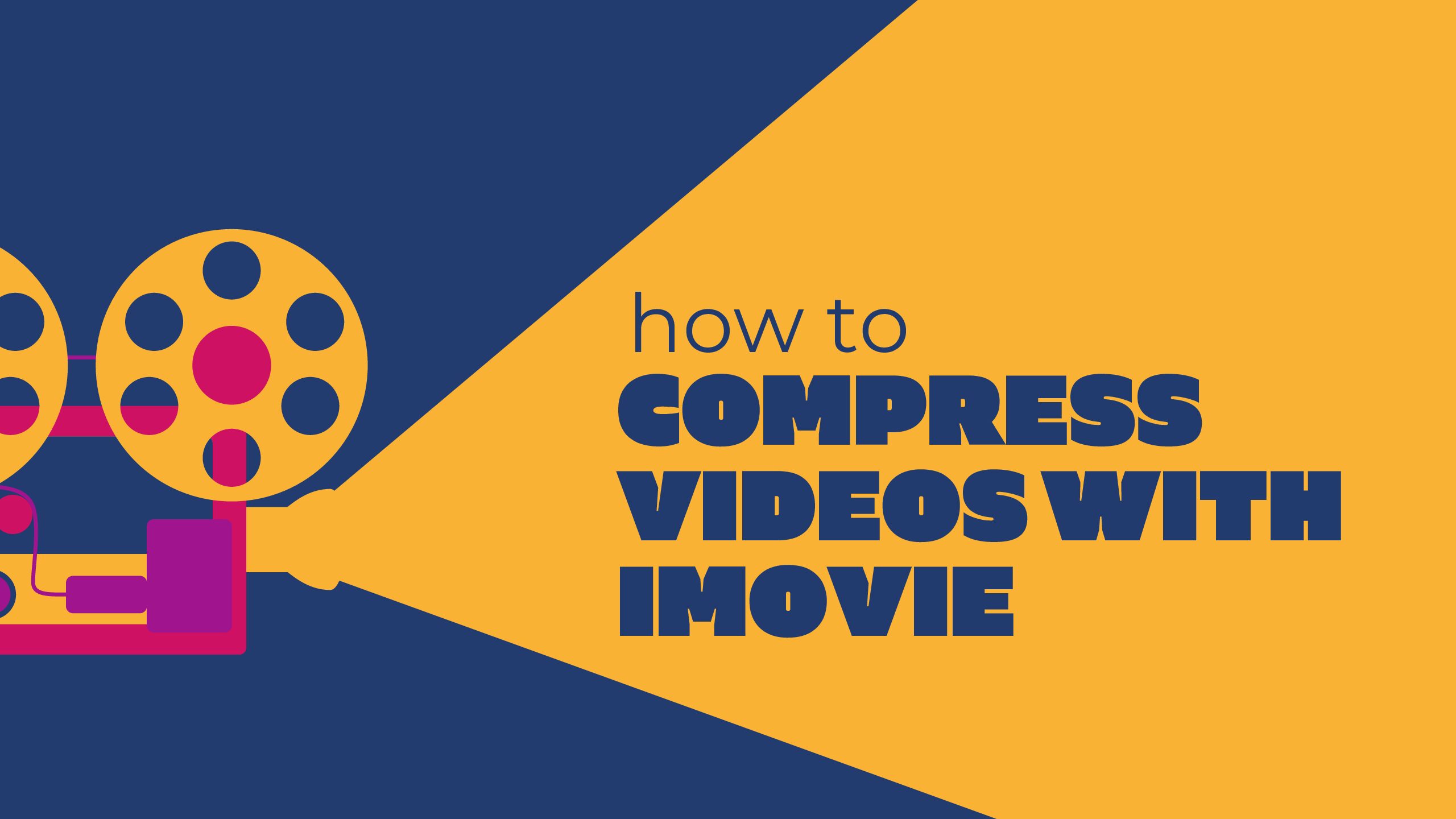
2 Responses
[…] video in the classroom focused on using Clips as a great way to dip your toes into making movies. Take a look at the post for a short how to and some […]
[…] or media on your iPad to make a little looping video. Here’s a quick overview (made with Clips) of how to use the […]