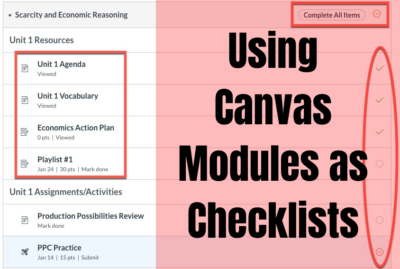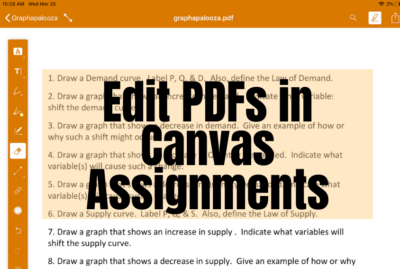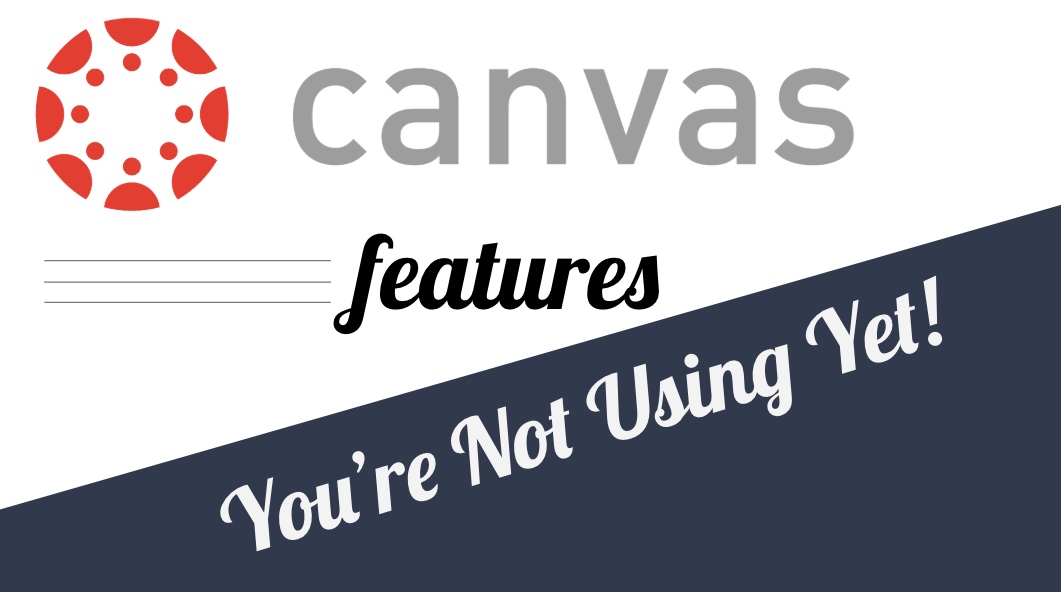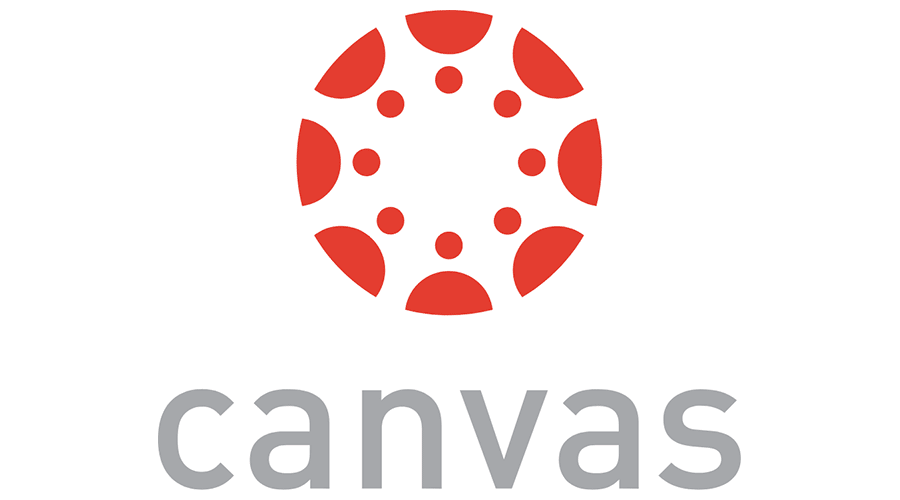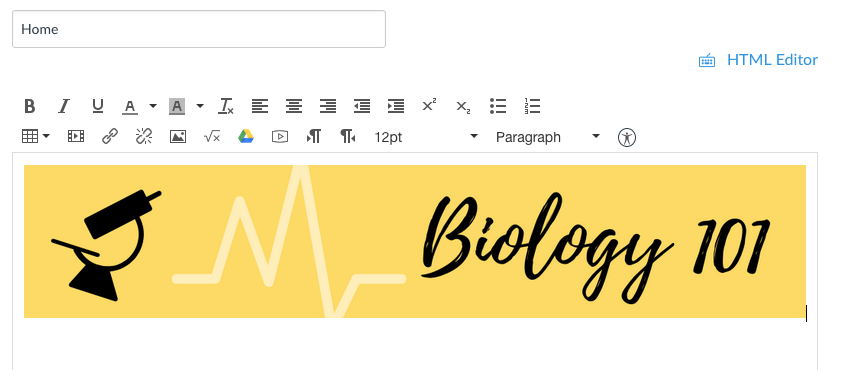Canvas
Add Canvas Course Announcements to your Home Page
If you are like me, you are using Announcements in Canvas frequently to keep students up to date on important information. They’re great because students are notified whenever one is sent from the course. I can manage communication from one location rather than going between Canvas and Gmail. There are two downsides: some students have turned their notifications off and they’re not displayed anywhere publicly when students log into the course. There is a fix for that! To add your most recent course Announcements to the top of your Home page, follow the steps below. In your course, go to...
Customize Your Canvas Course Menu
The Canvas course menu is a powerful tool at your disposal for helping students navigate. You have the ability to customize which options are visible to students, which is helpful for getting them to the right place in very few clicks or taps. Before You Begin… Think through how you want them to access items in the course day to day. For some, this may be through Modules that you’re building. For others, you may be setting up Pages with links to weekly materials for students. Whatever method you choose, try to stick to one, consistent means for distributing assignments...
Message Students by Overall Course Grade in Canvas
The Canvas gradebook allows you to create quick email lists of students who don’t complete an assignment or score below a certain threshold. You can do the same but at the course level by total grade instead of assignment by assignment. In this example, we’ll send a message to students with a score below a 65% (failing). In your Canvas course, click on New Analytics in the left-hand menu. It’s probably toward the bottom of the screen. This page loads weekly activity in the course by default. Use the arrow at the top to change to Course Grade. This screen...
Using Canvas Modules as Checklists for Students
Now, more than ever, it’s important that we encourage executive functioning in our students. Thankfully, Canvas has a number of features that can help facilitate these skills. For many people, a “to do list” is an effective way to stay on task and the reward of crossing items off our to do list is intrinsic. Canvas automatically generates a to do list for students based on what items are due each day. However, you can customize this for your students and allow them to check items off their list in just a few easy steps. Organize in Modules If you aren’t...
Edit PDFs in Canvas Assignments
There are many ways to share information with students through Canvas. One strategy that is easy and seamless is to allow students to annotate over documents in Canvas. This allows students to open the document, annotate over it with text tools, and easily submit back to the assignment…no downloading, copying, sharing, or paper and pencil required! If you want to try this with your students, read on for instructions. Create the PDF The first step is turning any document you want to share into a PDF. If the document is something you have created in Word or Google Docs, you can...
Canvas Bonus Tip: Save Frequent Comments
This is an extension on our last post about Canvas features you’re (probably) not using yet. It’s so good that it needed it’s own post this time around. Did you know that you can save comments you use frequently on student work? It’s easy to do and puts one of the tools you learned about last time into practice: Rubrics. Rubric Setup If you don’t remember how to add a rubric to your Assignments, go take a look at the steps. By making one small tweak, you can broaden the scope of your rubrics and save comments you’re using frequently...
Five Features in Canvas You’re (Probably) Not Using Yet
It’s okay though. That’s why we’re here. Canvas is so full of functionality, it’s easy to miss some of the more helpful options and tools. In this post, we have five quick tips for using Canvas more effectively day to day. 1. Magic “Undelete” If you’ve ever accidentally deleted something from Canvas, you may have resigned yourself to more work and just recreated the item. Next time that happens, use the “undelete” trick to recover that item instead. In your course, add “/undelete” (no quotes) to the address bar and you’ll get a list of recently deleted items you can...
January Canvas Updates
It’s cold outside, but Canvas has some ?? updates this month that we wanted to briefly outline. The updates this month provide two new tools that you can try out in our courses started today. Direct Share Sharing materials between courses is tricky. You can either set up a shared, empty course that holds materials. Any teacher in that course can then import those materials into their own class. The downside is that you now have another course to manage in Canvas. Starting today, there is an option called Direct Share. This option allows you to either copy materials between...
Speedy SpeedGrader
The Canvas SpeedGrader works well in general, but it can take a lot of clicks to get a score into the books. We’ve added some customizations to the SpeedGrader that will make scoring assignments on your computer faster. Essay Scoring If you give a quiz in Canvas, you need to manually score File Upload and Essay questions. Plus, you had to score each individual question. We’ve added a tool that automatically scores blank questions with a zero (no credit) by default. Essays with something typed in will remain unscored and require you to manually update the points either by clicking...
Managing Mastery Paths
Mastery Paths is a tool in Canvas which automatically assigns tasks to students based on previous work. This allows for quick differentiation and helps meet and close student gaps by ensuring work is scaled and scaffolded based on results. If you’ve never used Mastery Paths, here’s a good primer. For example, imaging two students take a quiz. Student A scores 10/10 and student B scores 3/10. There is obviously a gap to close with student B. Mastery Paths allows you, the teacher, to define what remediation is assigned immediately after the quiz so both students are challenged appropriately. Our Particular...
Create a Class Header for Canvas
A simple improvement you can make to your Canvas courses is to add a header image to your home page. It makes the course more inviting and helps it stand out from other courses they’re taking. You don’t have to be an expert in Photoshop or graphic design to make a simple image for your class Design with Canva Not to be confused with Canvas, Canva is a free design tool you can use to make some custom graphics. You do need an account, but it allows for Google sign in, which makes it easy to get going. Canva includes...
Discussion Prompts: Get Students Talking
Speaking helps us reinforce our thoughts. If we can communicate what we’re thinking, we open up possibilities to challenge our schema and solidify ideas.
Using Learning Outcomes in Canvas
You could consider this part 2 of using Outcomes in Canvas. Missed part 1? Go back and look at how to find them. Learning Outcomes can help students understand why they’re doing an assignment or quiz. It connects to the bigger picture and helps you articulate the learning behind the coursework. Attaching Outcomes to assignments also opens up a different form of the grade book called “Learning Mastery.” In this post, I’ll go through how to attach Outcomes and navigate the Learning Mastery view of the grade book. Attaching Outcomes to Assignments Attaching an Outcome to an Assignment requires that...