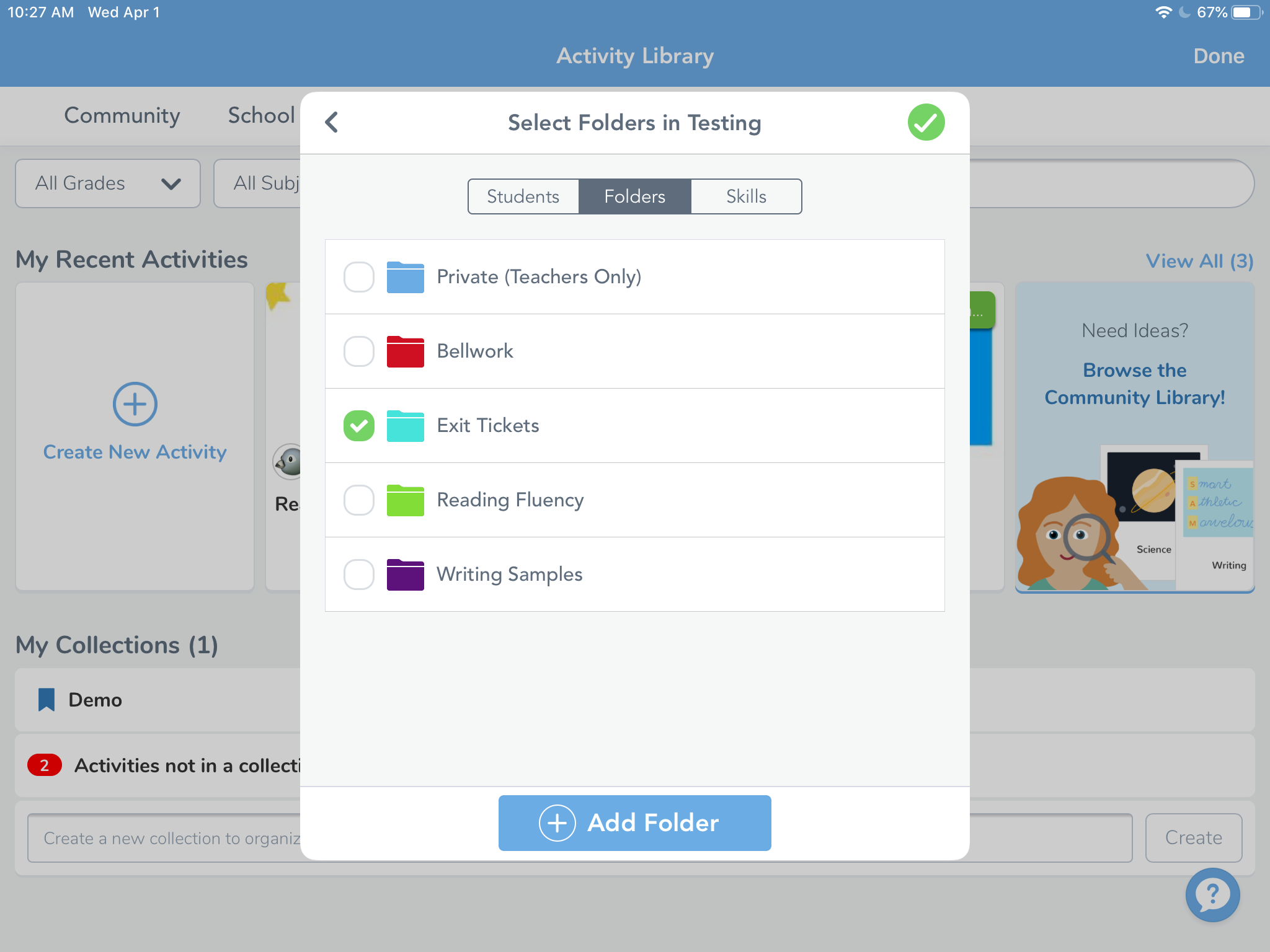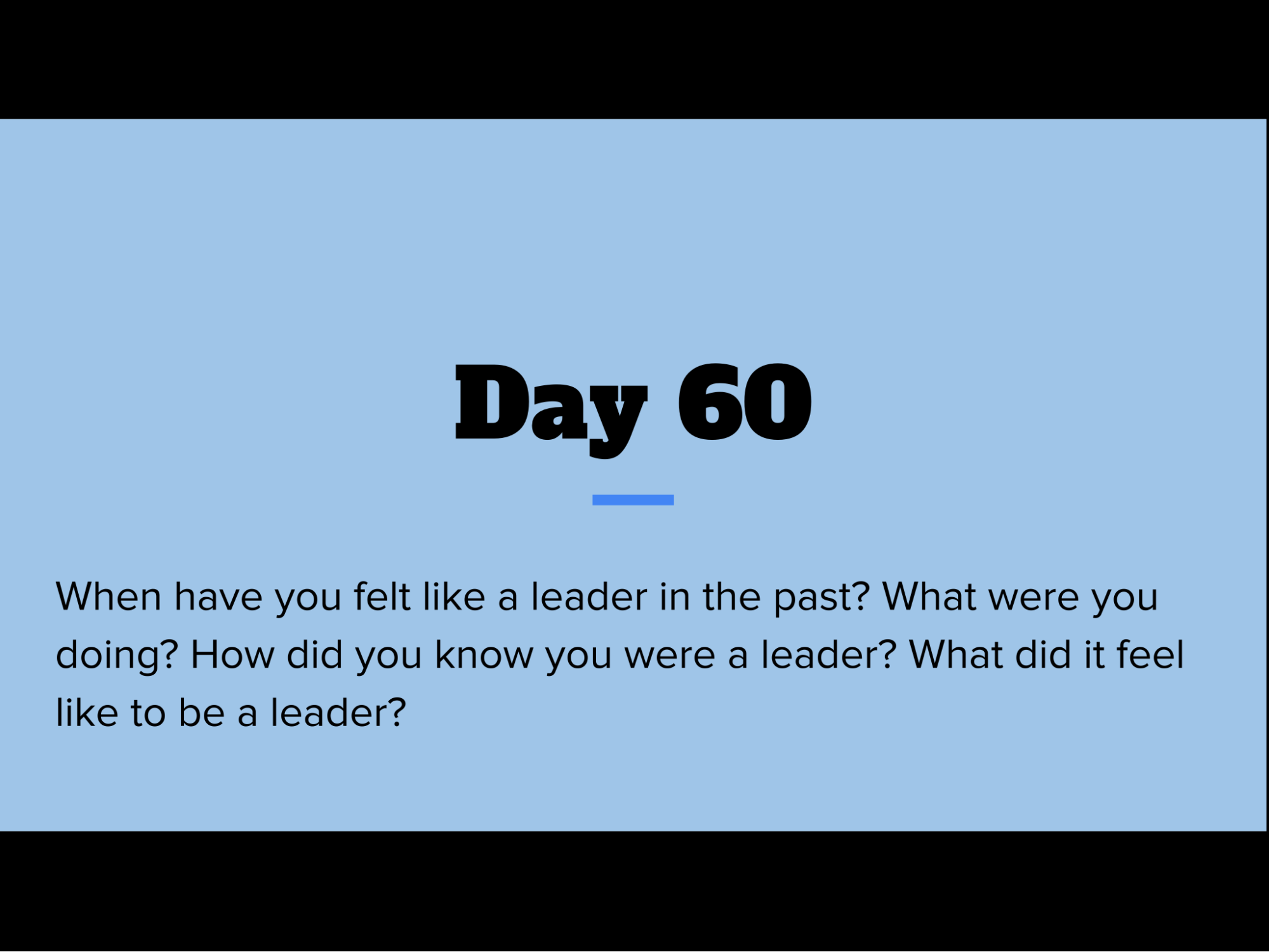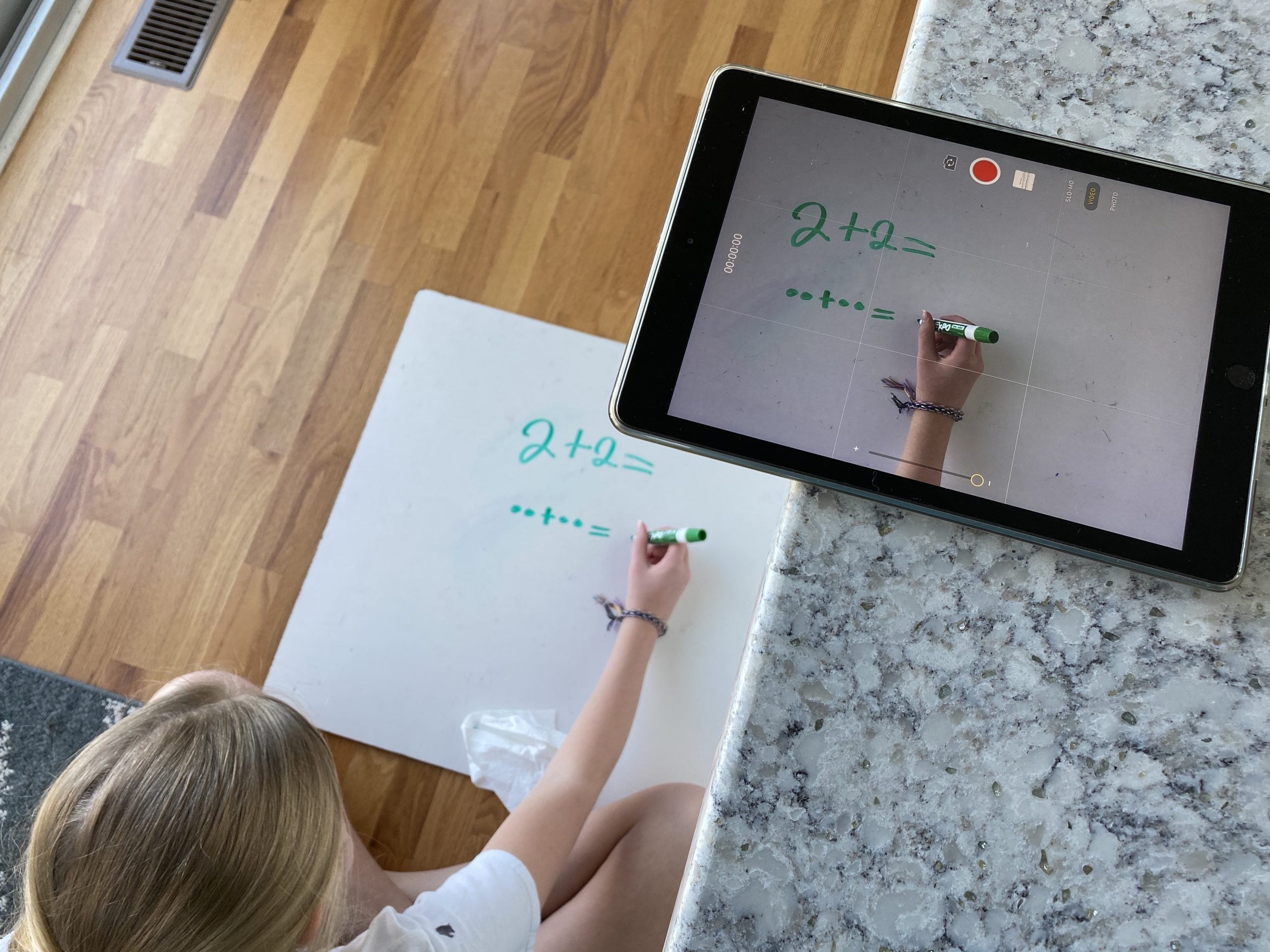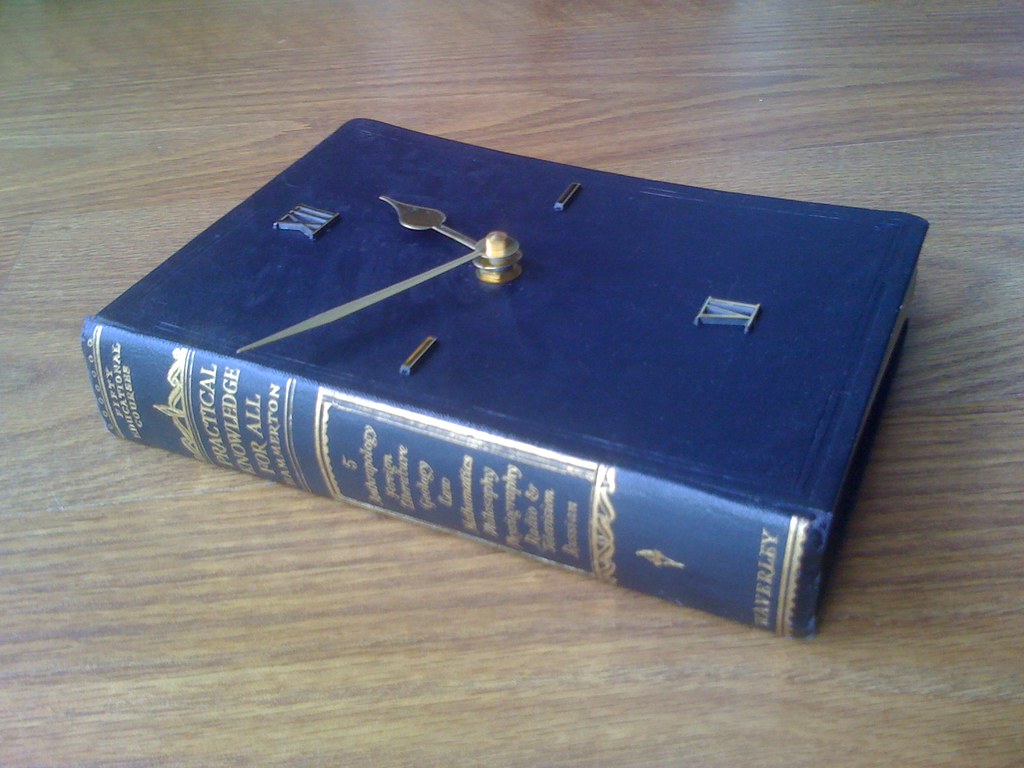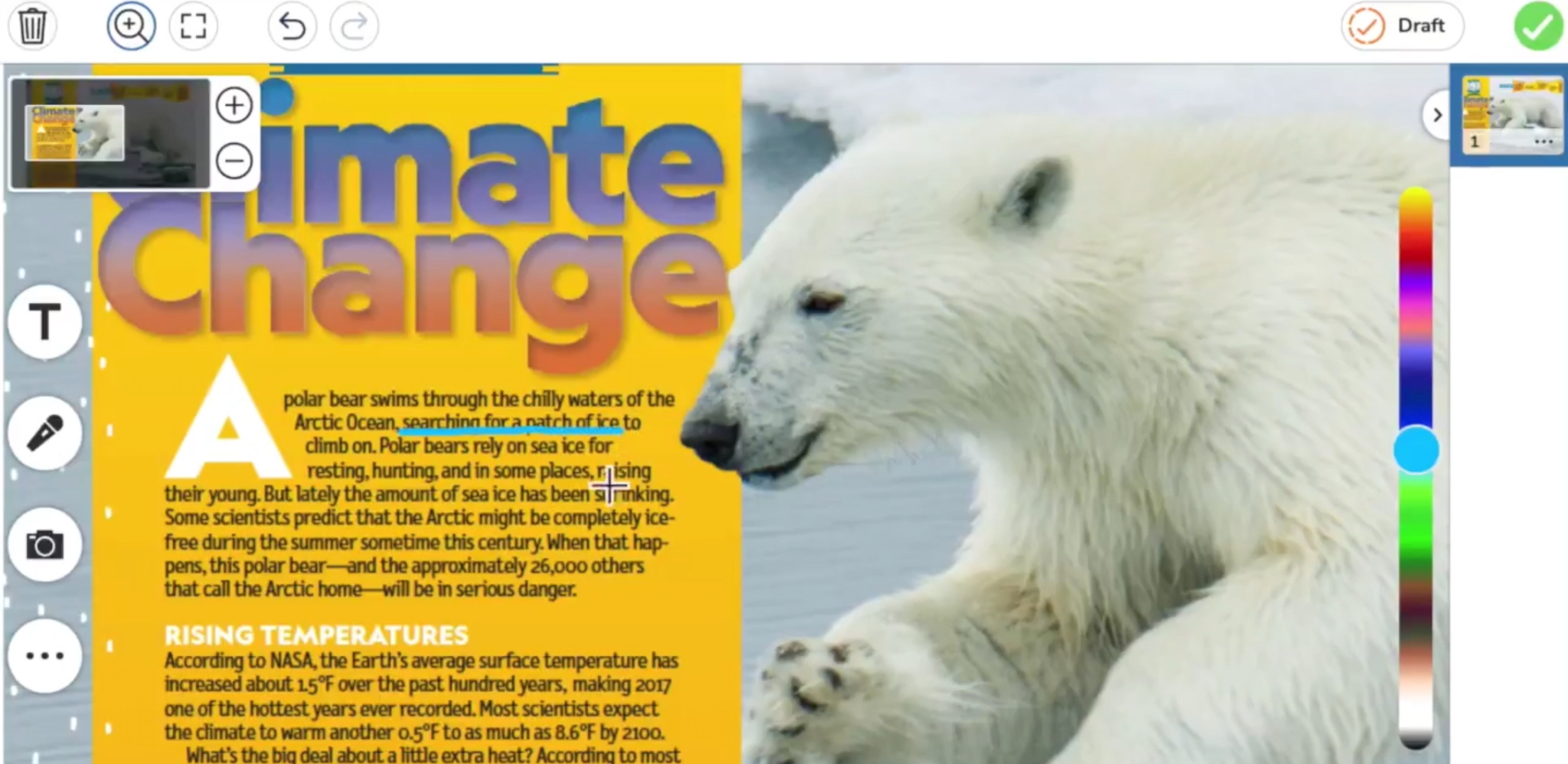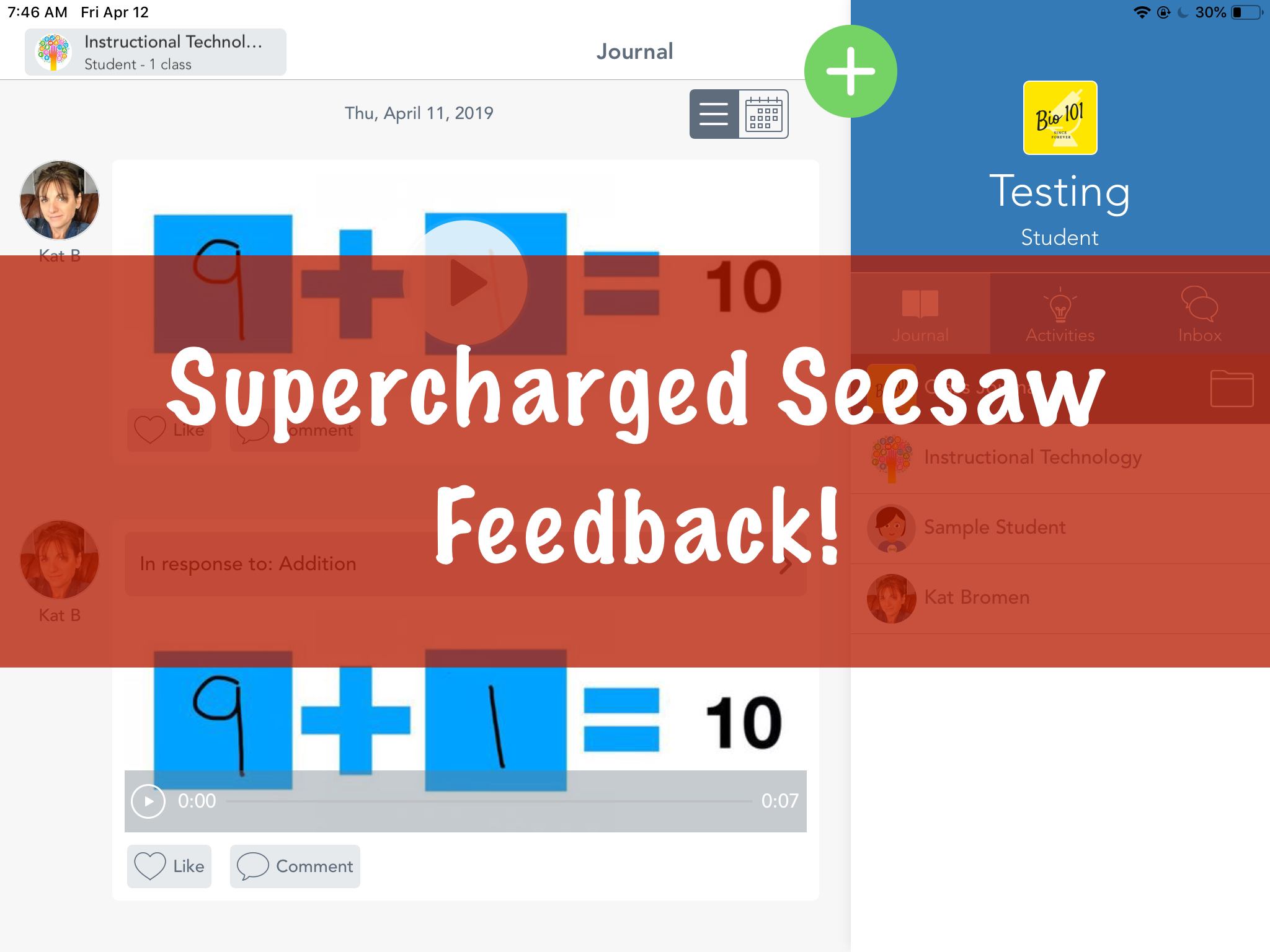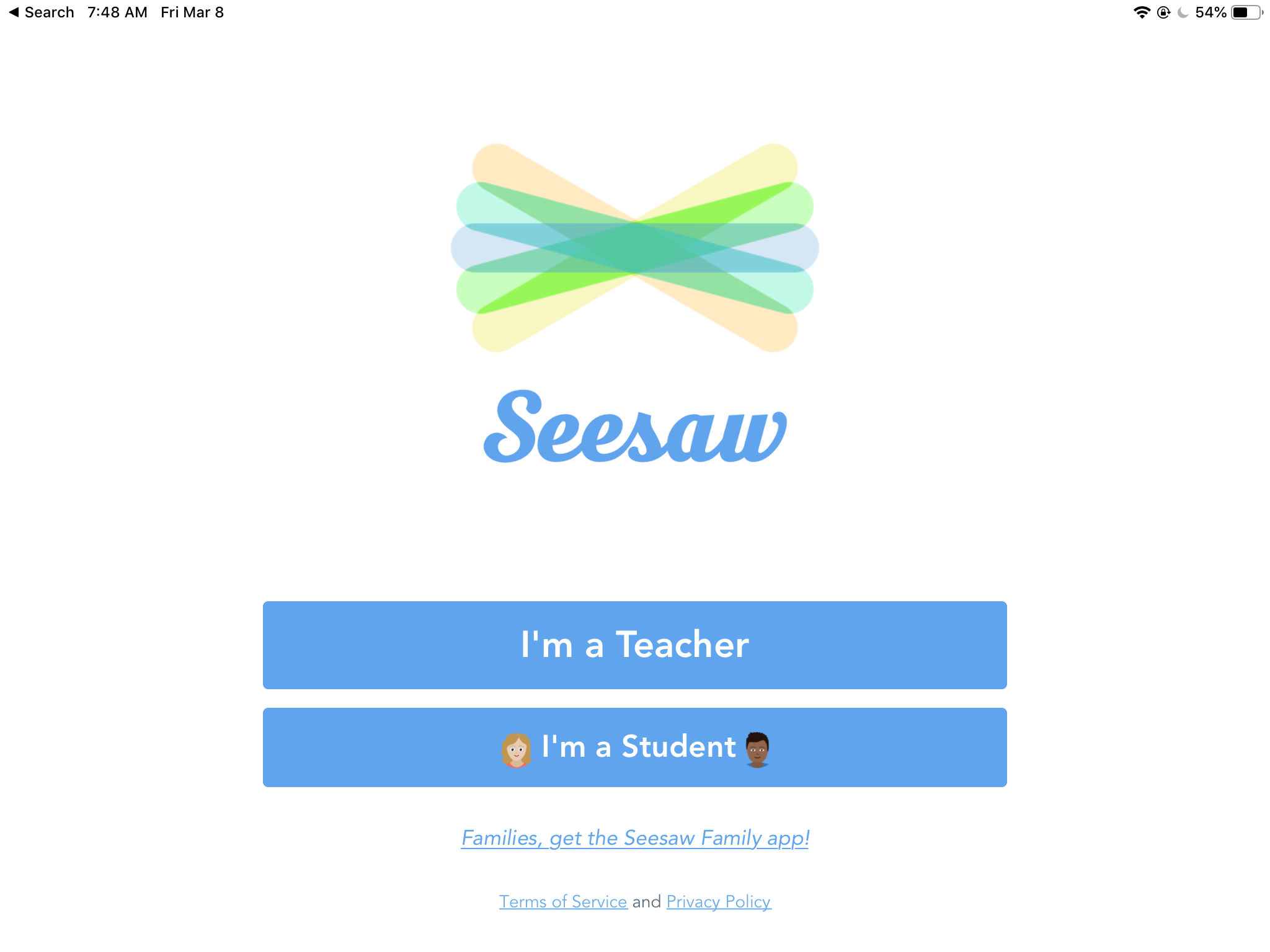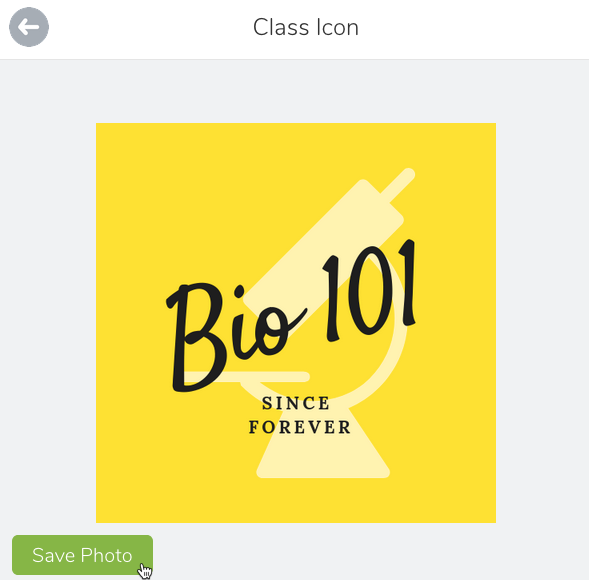Seesaw
Organize Seesaw Activities and Student Responses into Folders
There are a couple of different ways you can organize your classes in Seesaw. One is by utilizing the unique classes already created through your PowerSchool accounts like Math and Reading. The other way is to use folders inside of one class or you can use of combination of the two. Once inside a class, Seesaw allows you to create folders for student work and activities. This is helpful for grouping student tutorials, anchor charts, or larger topic based materials. Teacher and student work can also be sorted into leveled activities for students based on reading or math level, English...
Using Seesaw as a Daily Journal
I assign a discussion questions daily for my students to answer in our “morning work” time before specials. The purpose is to get students writing, first thing in the morning, about different topics. I have gradually increased and expanded the expectations as we get further into the year, layering different skills as we go. Make sure you have capital letters and ending marks. Make sure to have at least 4 sentences Make sure to restate the question Add transitional words Add a conclusion By expanding the required elements slowly, I am able to help students improve each individual component rather than overwhelming...
Different Types of Videos Teachers Can Make for Their Students During Home Learning
While students are away we want to give them a sense of normalcy and routine where it make sense. Having a way for students and parents to hear and see their teacher is a great way to build lasting relationships and create more engaging and authentic learning experience. There are many different ways of using videos with your students while they are away. No matter what type of video you choose to make, remember to keep them short. Below are suggestions for ways to create and share different types of videos. Seesaw Recordings (elementary) Seesaw has a built in recorder...
Checking Reading Fluency in Seesaw
Using Seesaw for Performance Checks Seesaw Activities are a great way to assess student growth. The activity template is simple: there is a screenshot of a short reading. The activity template is a Drawing and students respond with the Record (microphone icon) option. They use the pointer to follow the reading while speaking out loud. This recording is then submitted so I can listen to the student reading. It is nearly the same as sitting next to the student during the read aloud! The student response goes in a folder that only I can see so the students don’t have...
2 Week Winter Break, 3 NEW Things You Can Do With Seesaw in Your Classroom Next Semester
Two weeks of magical rest is about to begin. With that is mind, we want to share 3 magical ideas that will hopefully make your spring semester simpler and smoother.
Gain Back Instructional Time in Your Classroom by Recording Cold Reads in Seesaw
Having students read out loud is a powerful tool in improving their reading skills. But, how many of us have enough time for each student to independently read to you? Do you wish you could just sit in your PJs and listen to them read?
Supercharged Seesaw Feedback
Seesaw is a great tool for younger students to show what they know. More importantly, it closes the feedback loop between teachers and students. In this post, we’re going to show you how to leave audio and visual feedback for our youngest students without erasing their original work. We have a full video demo of this process at the bottom of the post if you want to skip right to the video. The Problem If students record their work using the Draw tool, recording feedback erases the original student audio. The loss of the original thinking by the student makes...
Google Signin for Seesaw
Google Sign in is now working in SeeSaw! This allows students to change between classes without having to scan (and rescan) QR codes. Follow the steps below to get your classes updated. Teacher steps Inside of your Seesaw class, click on the wrench in the upper right hand corner. Make sure that the “Student sign in mode” is set to “Email/Google.” And that’s it! Once your classes are set to this sign in mode, you are all set as the teacher. If you are changing the sign in mode from Class Code – 1:1 Devices, your students might be logged...
Create a Class Logo for Seesaw
A simple improvement you can make to your Seesaw courses is to add a custom logo to the class. The logo appears in the top right and in the class list on the left if your students are in more than once class. If you color code your logos with your partner teachers, students can quickly scan for the right class based on the logo. Design with Canva Not to be confused with Canvas, Canva is a free design tool you can use to make some custom graphics. You do need an account, but it allows for Google sign in,...
Discussion Prompts: Get Students Talking
Speaking helps us reinforce our thoughts. If we can communicate what we’re thinking, we open up possibilities to challenge our schema and solidify ideas.