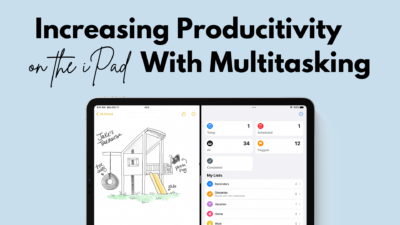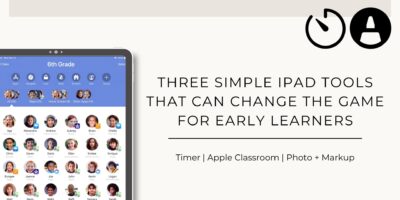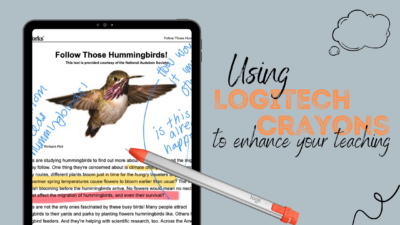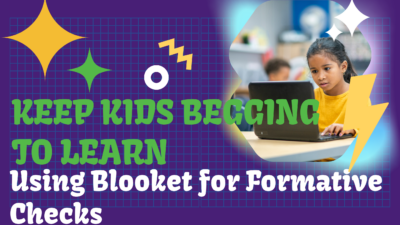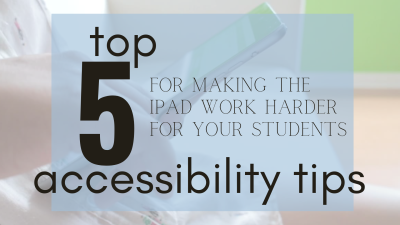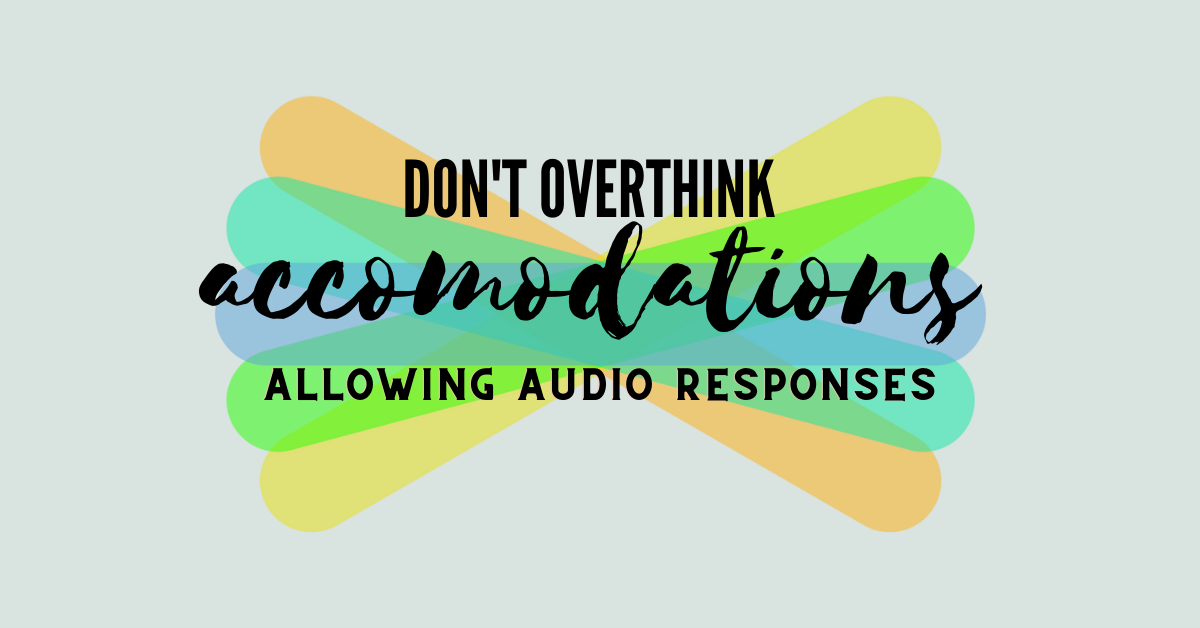tips
Increasing Productivity on the iPad with Multi-Tasking
We all know that keeping students engaged and productive on technology can sometimes feel a bit like a challenge not worth taking on. But fear not, because the iPad might just have a secret weapon up its sleeve: Split Screen on the iPad! This handy feature allows students to divide their screen between two apps, making multitasking a breeze. From researching and note-taking to collaborating on projects, Split Screen empowers students to stay organized and on top of their game. So, let’s explore how embracing Split Screen can help you help your students thrive in and out of the classroom!...
Three Simple iPad Tools that Can Change the Game for Early Learners
Finding the right balance between using technology in an early learner classroom has always been a challenge. Finding tools and strategies that give you the most bang for your buck is critical. Below, you’ll see three of my quickest, high-impact technology usage in the early learner classroom! 1. Using a timer Use the iPad to display a visual timer. Having a visual or audio timer when working on a specific task can help students develop time management skills and can focus their attention on completing assignments. They also help support self-regulation and motivation by explicitly showing time expectations and facilitating...
Using Logitech Crayons to Enhance Your Teaching
Have you heard a bit about Logitech crayons, but are not sure what they are, how they work, or how you might use them in the classroom? Below is a quick guide on how to use your Logitech crayon, and also how to bring it into your classroom for maximum impact. What is a Logitech Crayon? Logitech Crayon is a digital pencil designed to help students express their creativity and complete assignments in new ways. It has an easy-to-grip shape that keeps the pencil from rolling off the desk, a long-lasting battery that provides up to 8 hours of charge...
Enhance Whole-Class Instruction with an IXL Group Jam
If you are looking for how to utilize IXL in whole-group learning, a Group Jam is what you want! Picture the perfect blend of IXL and Kahoot. IXL Group Jam introduces an exhilarating approach for classrooms to collaborate on mastering an IXL skill! In a Group Jam session, every student encounters the same IXL question simultaneously, and you’ll have a chance to review the question together as a class. You can choose the difficulty, or level, of each question. Throughout an IXL Group Jam, educators can promptly assess their entire class’s grasp of the subject matter, empowering them to make...
Back to School Tech Updates
Welcome to the 2023-2024 school year! Below are some important updates, a quick AI overview, and update on programs that we do, or do not, have access to, and some more tidbits of information you might find helpful as we start up the school year. We will link some of our blog articles in the monthly Tech This Out newsletter, but if you want an immediate notification, subscribe to our blog! Tech Coaches Your Instructional Technology Coaches will be working in your buildings more frequently this year so if you see one of us, be sure to grab us and...
The Best Productivity Tool for Your Team
We’re big fans of being as productive as possible in our work. If you’re able to work efficiently, you can put more energy into the why of what you’re doing, not the how. In any organization, figuring when and how to meet with other people can often become an overwhelming task, especially if you’re trying to pull a large group together. In this post, we’ll explain why the calendar is the best productivity tool for any team or organization. We’re a Google district, so our examples will be from Google Calendar, but just about every platform has the same tools...
Using Seesaw to Support the Four Language Domains: Writing Edition
Seesaw is an amazing place to include student writing. When thinking about writing lessons, we need to keep in mind that writing involves not only putting thoughts and ideas into words in written form, but also knowing & using the appropriate vocabulary, spelling, and grammar to convey meaning, knowing and using the appropriate form for the type of writing, and the difference between formal and informal writing. It also includes the skills of revising, editing, and publishing.
February is Digital Learning Month
Did you know that February is Digital Learning Month? We have some fun choice boards with helpful links and resources for you to use to help you become a Digital Learning Superstar! ⭐️✨ 🍎 Elkhart Teachers: Choose 5 of the options and send us your pictures to be entered into our giveaway! Just click on the image and it will open in a new tab so you can use the links. 👇🔗 Elementary Teachers Secondary Teachers Elementary Administrators Secondary Administrators
Keep Kids Begging to Learn: Using Blooket as a Formative Check
Need a fun way to do a quick formative assessment? Try out Blooket as a fun way to check what your students know in the moment! Blooket is a game-based, freemium program (meaning you can pay for premium, but the free version is still amazing) that keeps kids begging to play “one more round!” How to start a Blooket: Create or Discover a Set When looking to start with Blooket, you first need to decide if you want to create your own set or discover a set that has already been created. I recommend taking a peek at already created...
Beyond Drill: 3 Ways to Use IXL in Your Classroom
IXL often has a bad rap amongst students. While it is easy for teachers to use and assign, misuse of the program and an overemphasis on drill will cause burnout for your kids. Whether you have been using IXL for years, or have yet to start, read below for three ways to get your class excited about using IXL. IXL in Centers/Stations As your students move through rotations in your math or literacy class, it is often challenging to have work that all students can do independently. Whether it is gaps in learning, struggling readers, or lacking background knowledge, there are many...
Top 5 Accessibility Tips for the iPad
What I truly love about Apple and the iPad is their dedication to accessibility. (You can learn more, here). Below I present to you my top 5 iPad accessibility tips for the iPad! Tip #1: Enable dictation (it isn’t cheating) Dictation allows students to use the microphone to use their voice to type. This is POWERFUL for many students, and while it may feel a bit like cheating, I promise you that it isn’t. To turn on dictation, Settings > Keyboards > Enable dictation towards the bottom. Tip #2: Speak Screen and Speak Selection (this also isn’t cheating) Speak Selection...
5 Amazing Seesaw Creative Tool Improvements
Seesaw has just released some amazing improvements that will make your teacher life so much easier! Students can’t delete teacher-created activity pages anymore Smarter pen vs move tool selection Accidental page reordering and creation fixed No more accidental unlocking Be sure your app (and your students’ app) is updated to fully enjoy these five new changes. Keep reading to learn more! Prevented Page Deletion by Students Before: Students could delete pages from Activity templates. After: When responding to an Activity, students cannot delete pages that are part of the Activity template created by teachers. Tapping on the 3 dots will only...
Don’t Overthink Accommodations: Allowing Audio Responses on Seesaw
The majority of my students in my 4th grade classroom are able to use writing to explain their thinking and answer any given problem. They may need sentence starters or a bit of extra support, but they will be able to find success and mastery just by writing. However, there is always a student or two that need a little more than extra support, and would benefit from being able to respond to problems in different ways. Explaining answers aloud is a common IEP accommodation and strategy for our EL students, but can often be mentally draining to put into...