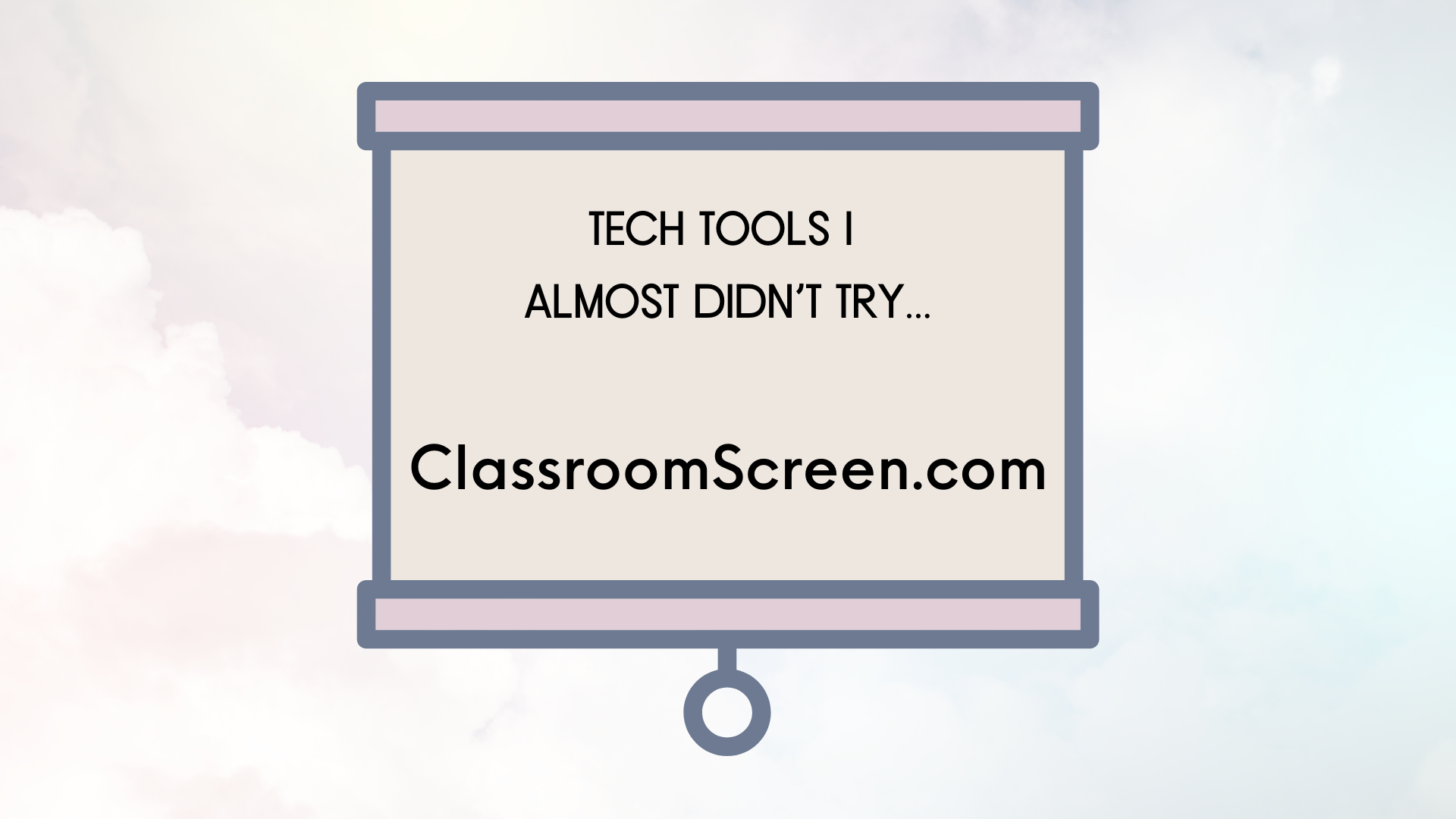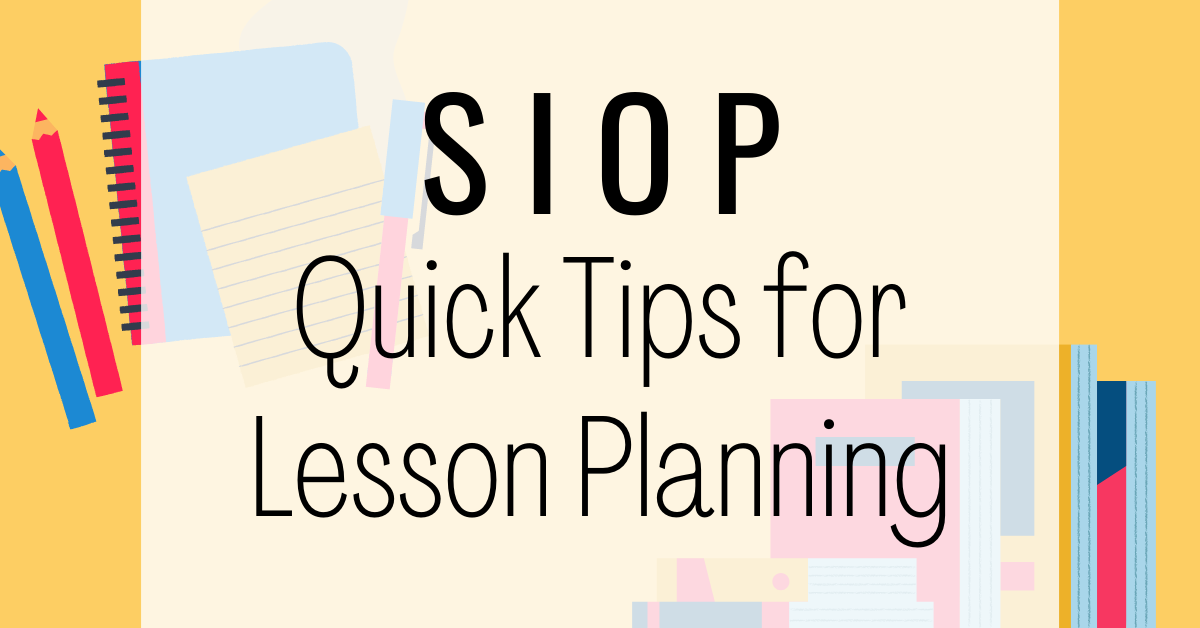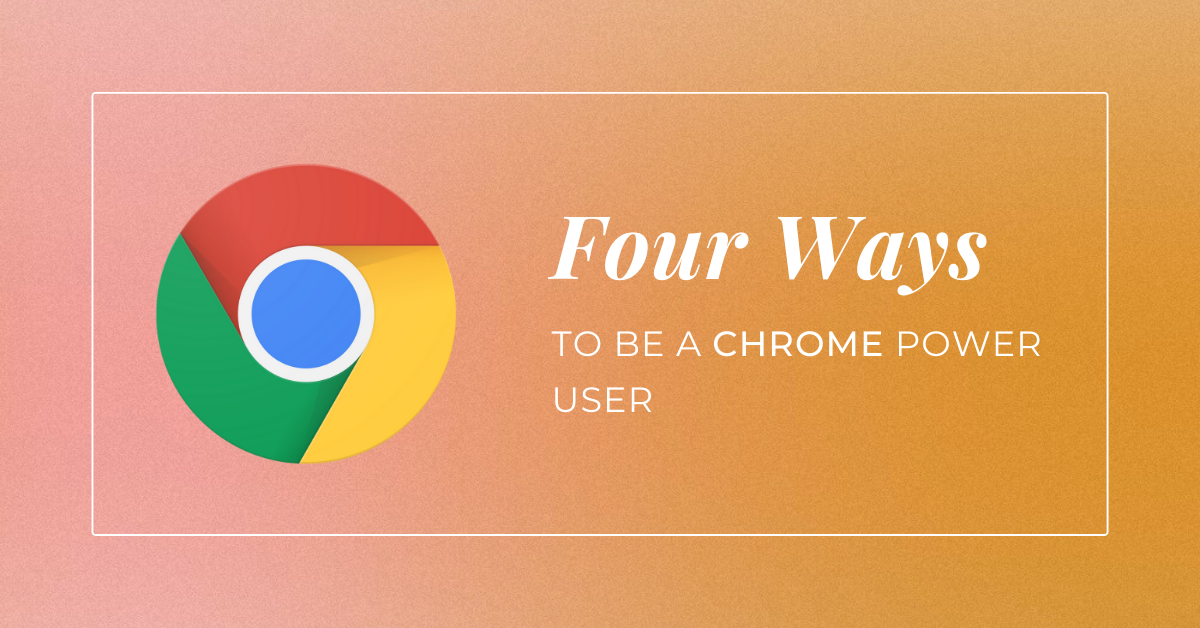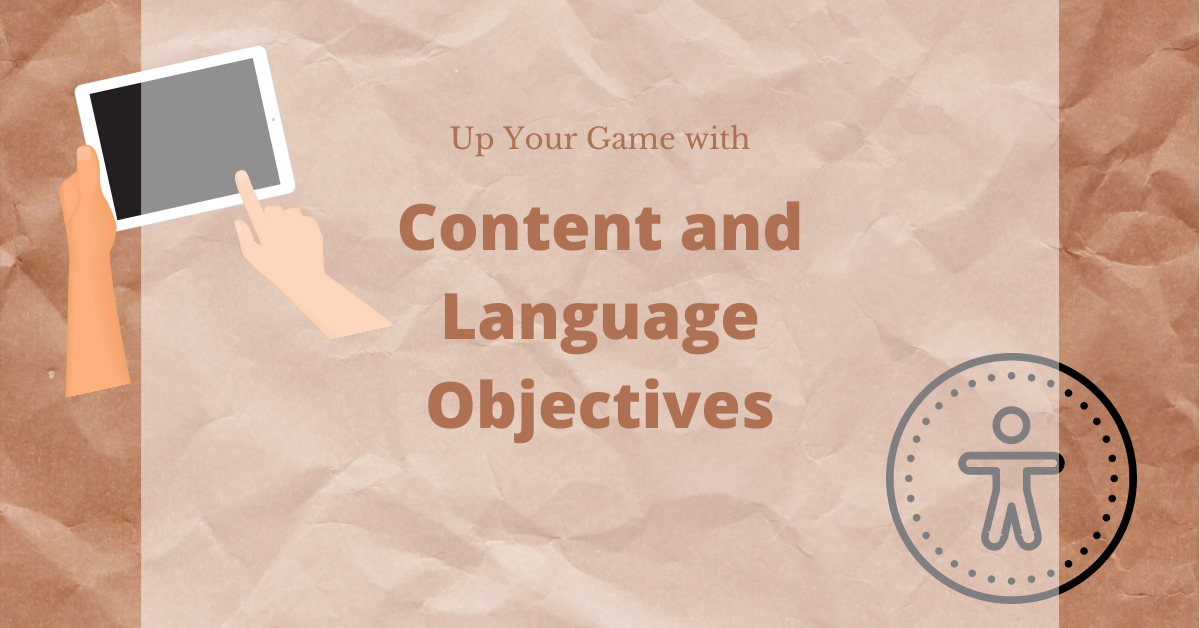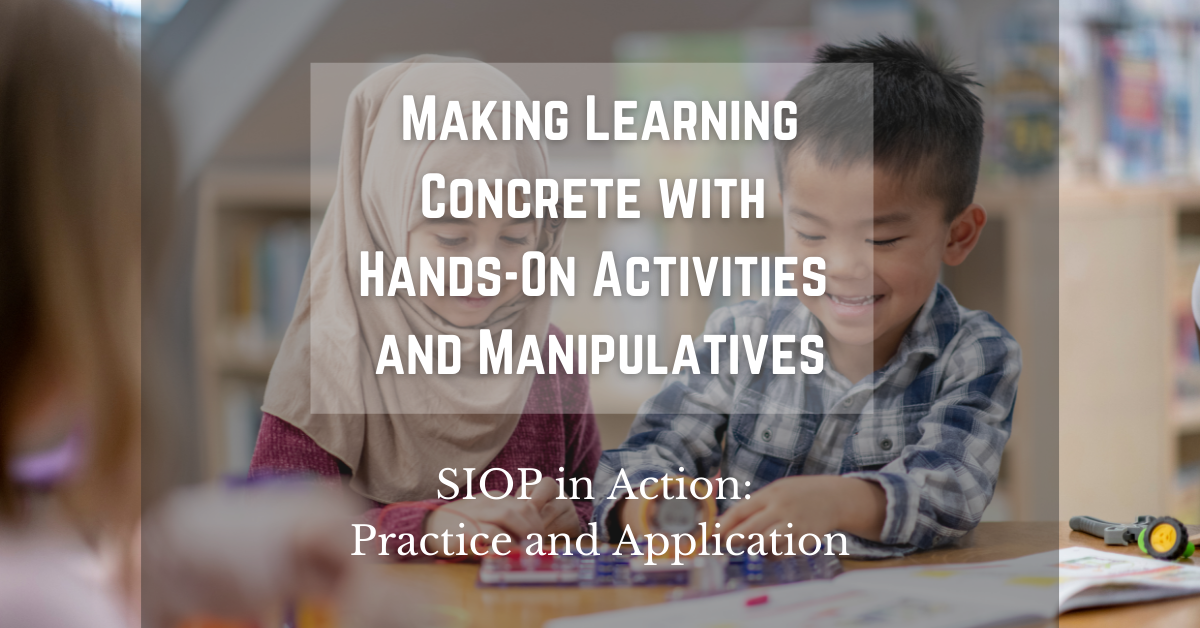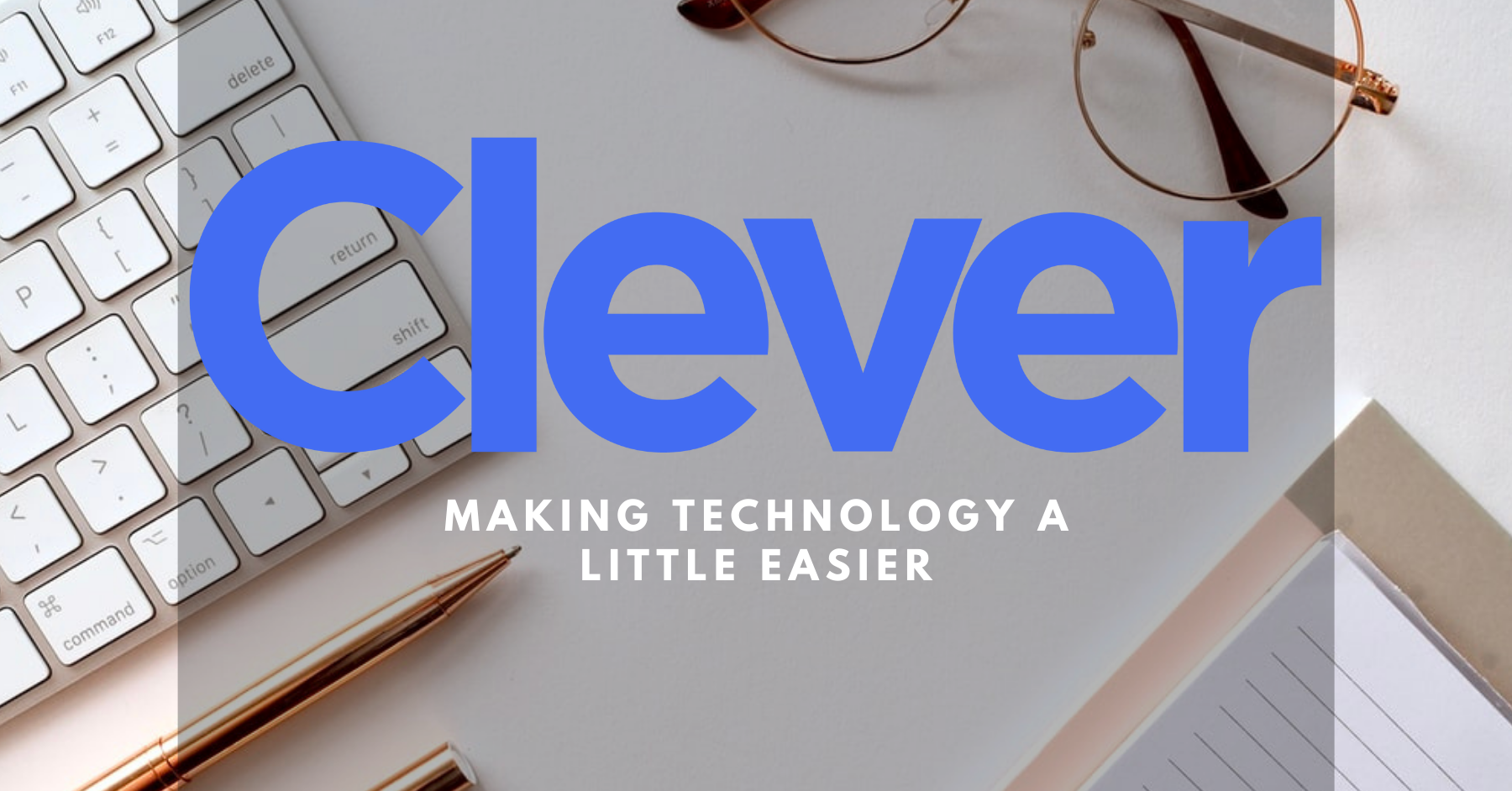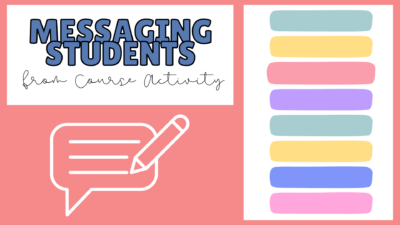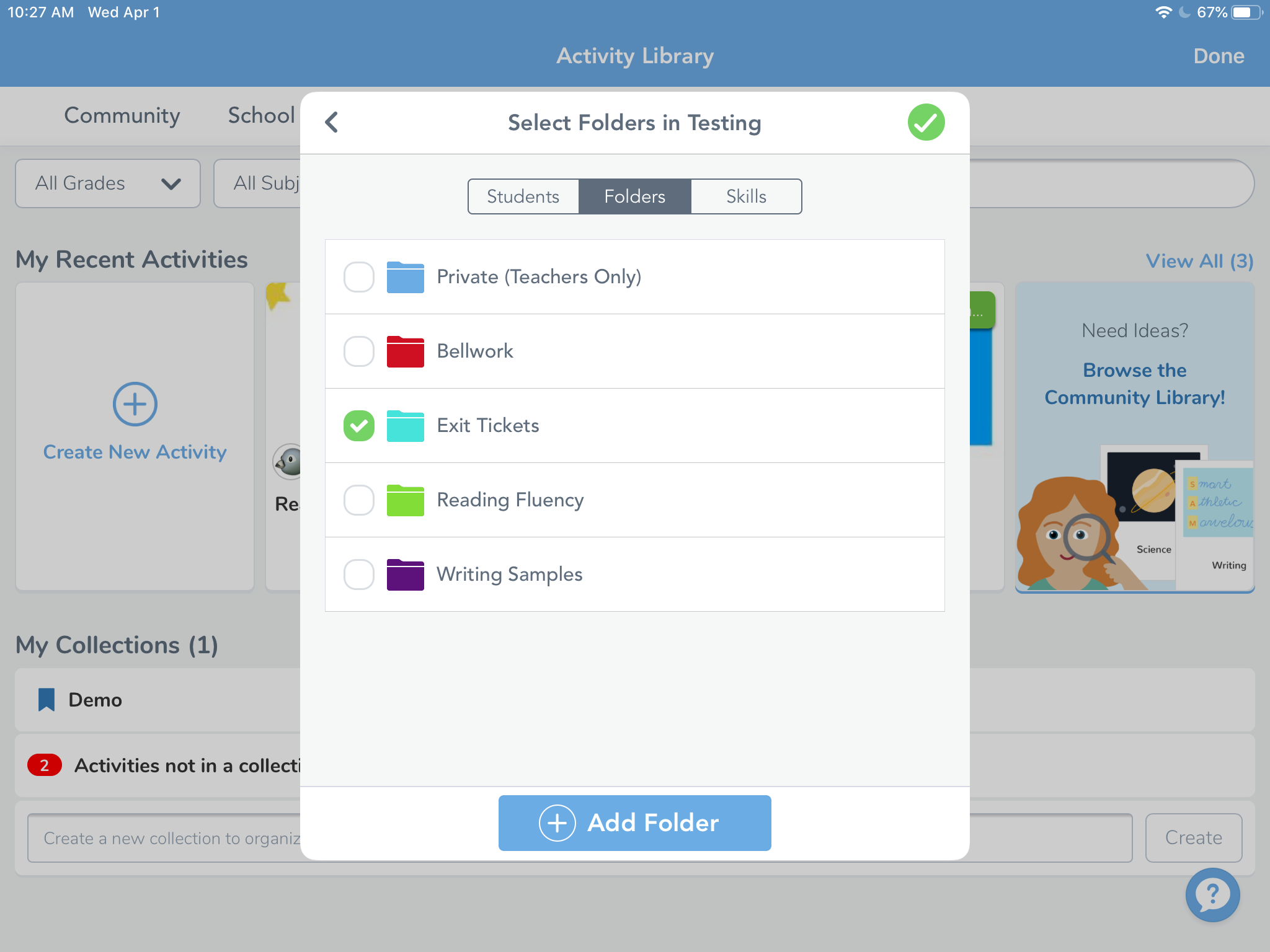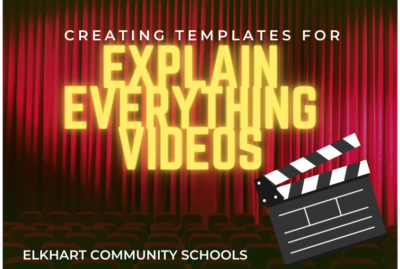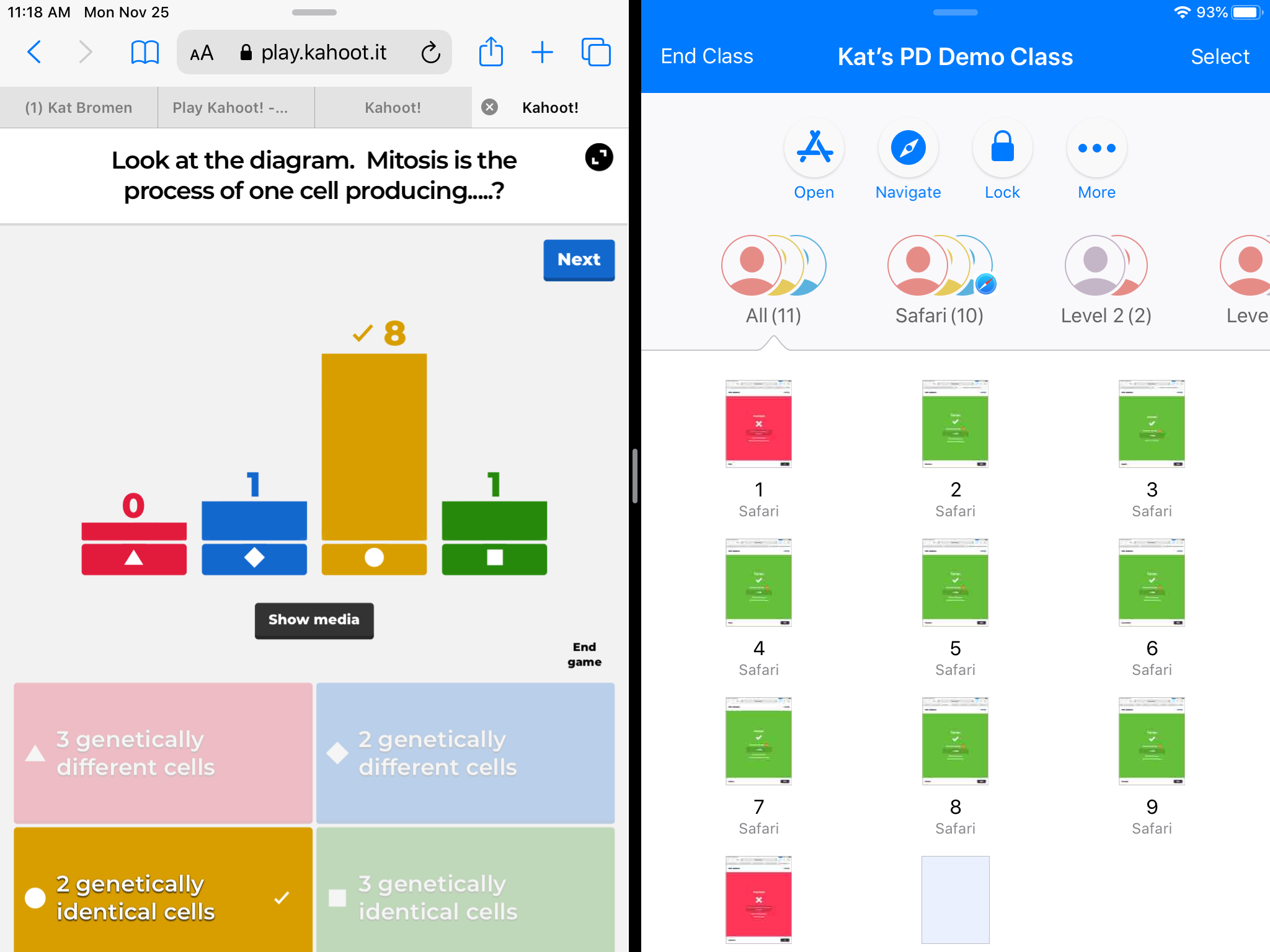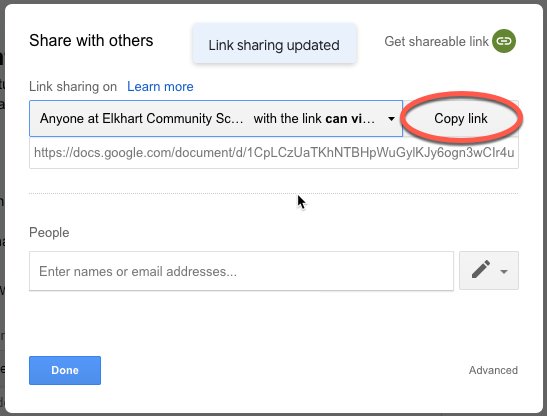tips
Stay Consistent with ClassroomScreen.com
Classroom Screen has been around for a long time, and I thought it could be helpful in the classroom, but I never realized what a game changer it truly was. I’ve now been using Classroom Screen for a week – that’s right, only a week – and I can already tell you that it makes a difference for my students. I am a type B teacher. Organization is not my strong suit and consistency doesn’t come naturally. Despite this, I know that is what students need in the classroom, so I try my hardest to find ways to be organized and...
Planning for Success with SIOP Components
In my classroom, I want all students to learn. Don’t we all? But I also want my nights and weekends to myself and not to be spent lesson planning. So how does one find the time to plan for all SIOP components within every lesson you teach and still work within contract hours? Well, the truth is… you don’t. At least not yet. If you are just getting started on the journey to ensuring your lessons are accessible to all, let me be the first to welcome you to our quest. Below I broke down the SIOP components into two...
Four Ways to be a Chrome Power User
I’m a huge fan of cutting down on clicks in my work. If I can keep my hands on the keyboard, I can work more quickly and efficiently. Granted, this may all be just in my head, but here are some quick tips on using Chrome to boost your efficiency in day to day tasks. Set your startup pages In Chrome, you can specify what you want to happen when you open it for the first time. For example, I always want my calendar and Canvas to open up. They’re the first places I go and having them open by...
5 Ideas to Up Your Game with Content and Language Objectives
Looking for ways to change up how you use content and language objectives in your classroom? Below find 5 ideas on how to up your game with content and language objectives. Up Your Game Idea #1: Make it Routine Include a consistent presentation of your content and language objectives at the beginning of your class period. Consider including it with your bell work, including vocabulary that students will need to understand to be successful for the class period, or even reminding students of what they learned in the previous lesson. Want to use these templates as-is? Find them here on...
Making Learning Concrete with Hands-On Activities and Manipulatives
Practice and Application The 6th component of SIOP is Practice and Application. Practice and Application focuses on how will students will practice both the content and language objectives. It is the what and the how of the lesson. When we are thinking about Practice and Application, it’s important to keep three considerations in mind. Provide hands-on materials and/or manipulatives for students to practice using new content knowledge. Provide hands-on activities for students to apply content and language knowledge in the classroom. Use activities that integrate all language skills (reading, writing, listening, speaking) In this blog post, we will be focusing...
What’s all this talk about Clever?
When looking for a new program to use with students, my first question is always “Can they log in with google?” instantly followed by “Can I just give kids a class code?”. The last thing I want to worry about is creating a class, inputting student information, creating usernames and passwords, managing those usernames, and the list goes on. Well, Clever is the solution to that problem. It not only gives students ONE website to log into, instead of needing to log into different websites all day, but will also automatically create classes, enroll students into those classes, and give...
Message Students from Canvas by Course Activity
New Analytics has a lot of new interesting features that let you track what your students have or have not been doing in a course. We’ve already written about messaging by overall course grade, but one of the newest additions in features is the ability to message students by activity in the course, not just by grade. You can use this to target students that overlooked a certain assignment or contact those not looking at important aspects of your course. You can open New Analytics from the left hand menu. To message students by activity, go to the Weekly Online...
Call a Phone from a Google Meet
Google Meet offers a way to call phone numbers from a meeting in progress for people who cannot join by video. This is also a way to make phone calls to families or parents without giving out our personal number. Once you have your Meet started, you can call a phone directly using the Add People option in the People menu. Change the settings to Call and then type in the phone number you want to call. The recipient will be placed right into the Meet room via their phone. When they hang up after the conversation, repeat for the...
Organize Seesaw Activities and Student Responses into Folders
There are a couple of different ways you can organize your classes in Seesaw. One is by utilizing the unique classes already created through your PowerSchool accounts like Math and Reading. The other way is to use folders inside of one class or you can use of combination of the two. Once inside a class, Seesaw allows you to create folders for student work and activities. This is helpful for grouping student tutorials, anchor charts, or larger topic based materials. Teacher and student work can also be sorted into leveled activities for students based on reading or math level, English...
Creating Templates for Explain Edu Videos
A blank white canvas is nice sometimes, but if you’re asking for student responses in video form, it can be helpful to have some kind of template for their response. This would be easy using AirDrop (if we were in school), so how do you create and send templates while we’re all working from home? If you’re wondering if there is a video, you bet there is. Start with Google Slides Explain Edu allows you to import files to use as slides in your projects. In this post, I’ll show how to import some Google Slides you already have prepared...
Using a Second Camera in a Google Meet
If you haven’t been utilizing Google Meet for eLearning with your students, now is the time. It allows you to have real-time communication with students (or groups of students) and will help you build and sustain the teacher/student relationship while we’re out of the building. We already have resources prepped to get you started with Google Meet. If you’re looking for more, Google has provided a range of help articles to get you up and running. Starting Tips Make sure you give the meeting a nickname every time. Doing this ensures that once all students disconnect, students are unable to rejoin...
Upleveling Kahoot and Other Formative Assessment Tools with Apple Classroom
Most of us have heard of or have used digital formative assessments like Kahoot. They are great ways to collect information on what your students know about a given topic. By combining Apple Classroom with a formative tool like Kahoot, I have been able to gain more detailed data on my students performance in real time. Seeing students screens gives me a heads up on who is struggling to login or get into an app as well as who is beginning to fall behind or disengage. Most formative assessment games will generate data reports to view once the game is over or...
Share Docs Without the Editor
Here’s another quick tip for sharing documents from Google. This trick works with any Google item (Docs, Sheets, etc) and is similar to the fast-copy trick. View Only Sharing When you share a doc as view only, the viewer still sees the entire editor. This takes up screen space, takes longer to load, and it can confuse people who don’t use Google docs often because they can’t edit anything. They can still request edit access, which is nice in case you meant to give them edit access but forgot. Share Without the Editor You can make a quick change to...