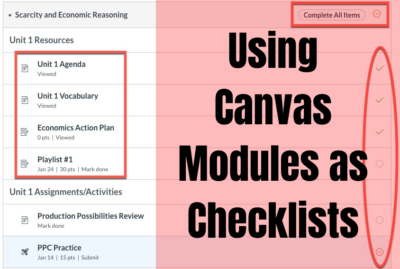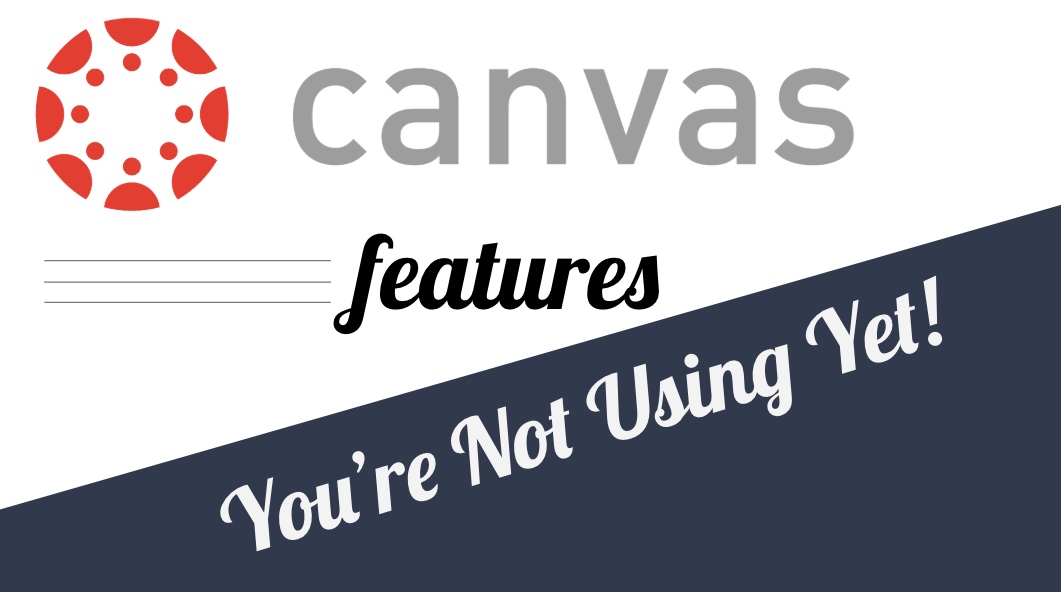tricks
Call a Phone from a Google Meet
Google Meet offers a way to call phone numbers from a meeting in progress for people who cannot join by video. This is also a way to make phone calls to families or parents without giving out our personal number. Once you have your Meet started, you can call a phone directly using the Add People option in the People menu. Change the settings to Call and then type in the phone number you want to call. The recipient will be placed right into the Meet room via their phone. When they hang up after the conversation, repeat for the...
Using Canvas Modules as Checklists for Students
Now, more than ever, it’s important that we encourage executive functioning in our students. Thankfully, Canvas has a number of features that can help facilitate these skills. For many people, a “to do list” is an effective way to stay on task and the reward of crossing items off our to do list is intrinsic. Canvas automatically generates a to do list for students based on what items are due each day. However, you can customize this for your students and allow them to check items off their list in just a few easy steps. Organize in Modules If you aren’t...
Canvas Bonus Tip: Save Frequent Comments
This is an extension on our last post about Canvas features you’re (probably) not using yet. It’s so good that it needed it’s own post this time around. Did you know that you can save comments you use frequently on student work? It’s easy to do and puts one of the tools you learned about last time into practice: Rubrics. Rubric Setup If you don’t remember how to add a rubric to your Assignments, go take a look at the steps. By making one small tweak, you can broaden the scope of your rubrics and save comments you’re using frequently...
Five Features in Canvas You’re (Probably) Not Using Yet
It’s okay though. That’s why we’re here. Canvas is so full of functionality, it’s easy to miss some of the more helpful options and tools. In this post, we have five quick tips for using Canvas more effectively day to day. 1. Magic “Undelete” If you’ve ever accidentally deleted something from Canvas, you may have resigned yourself to more work and just recreated the item. Next time that happens, use the “undelete” trick to recover that item instead. In your course, add “/undelete” (no quotes) to the address bar and you’ll get a list of recently deleted items you can...