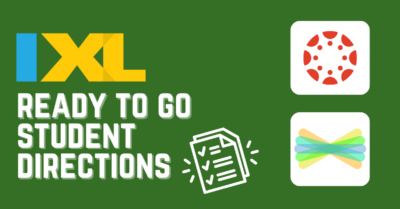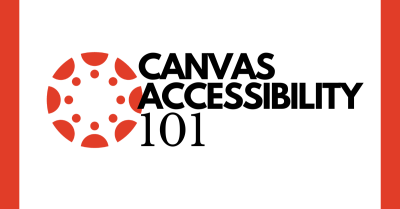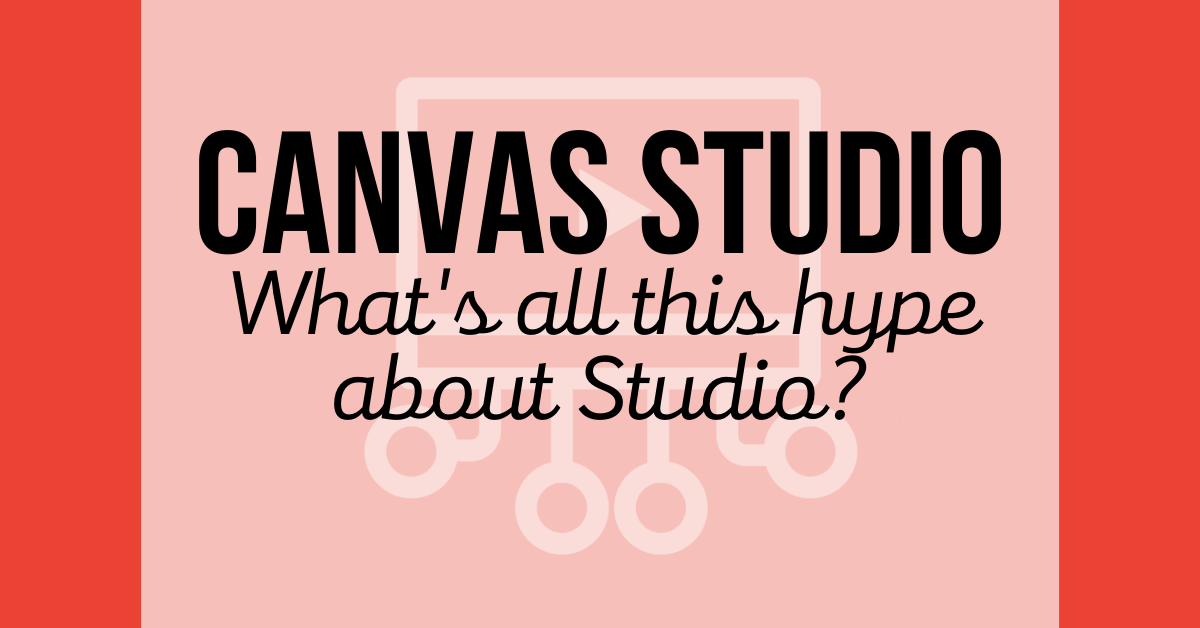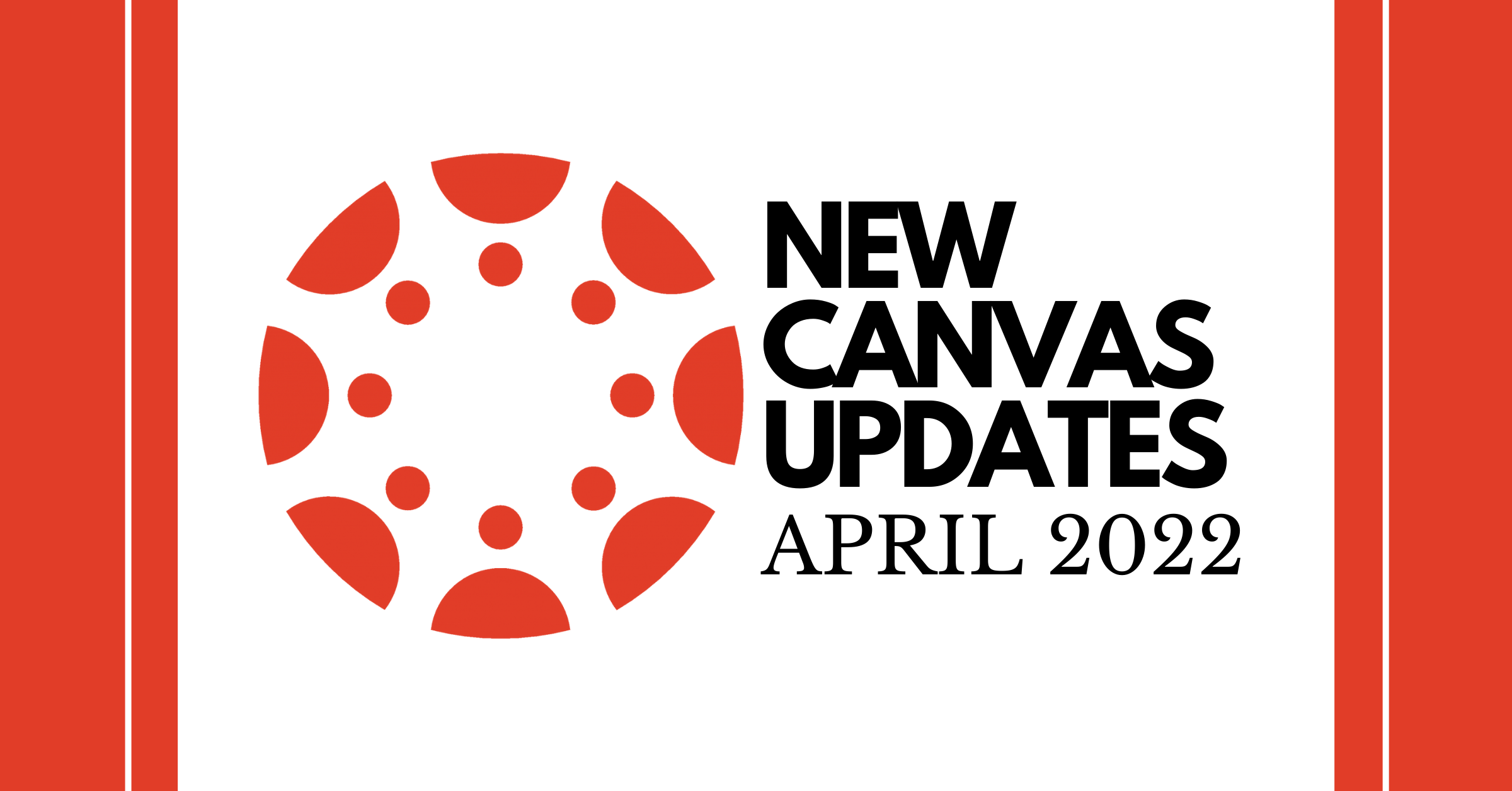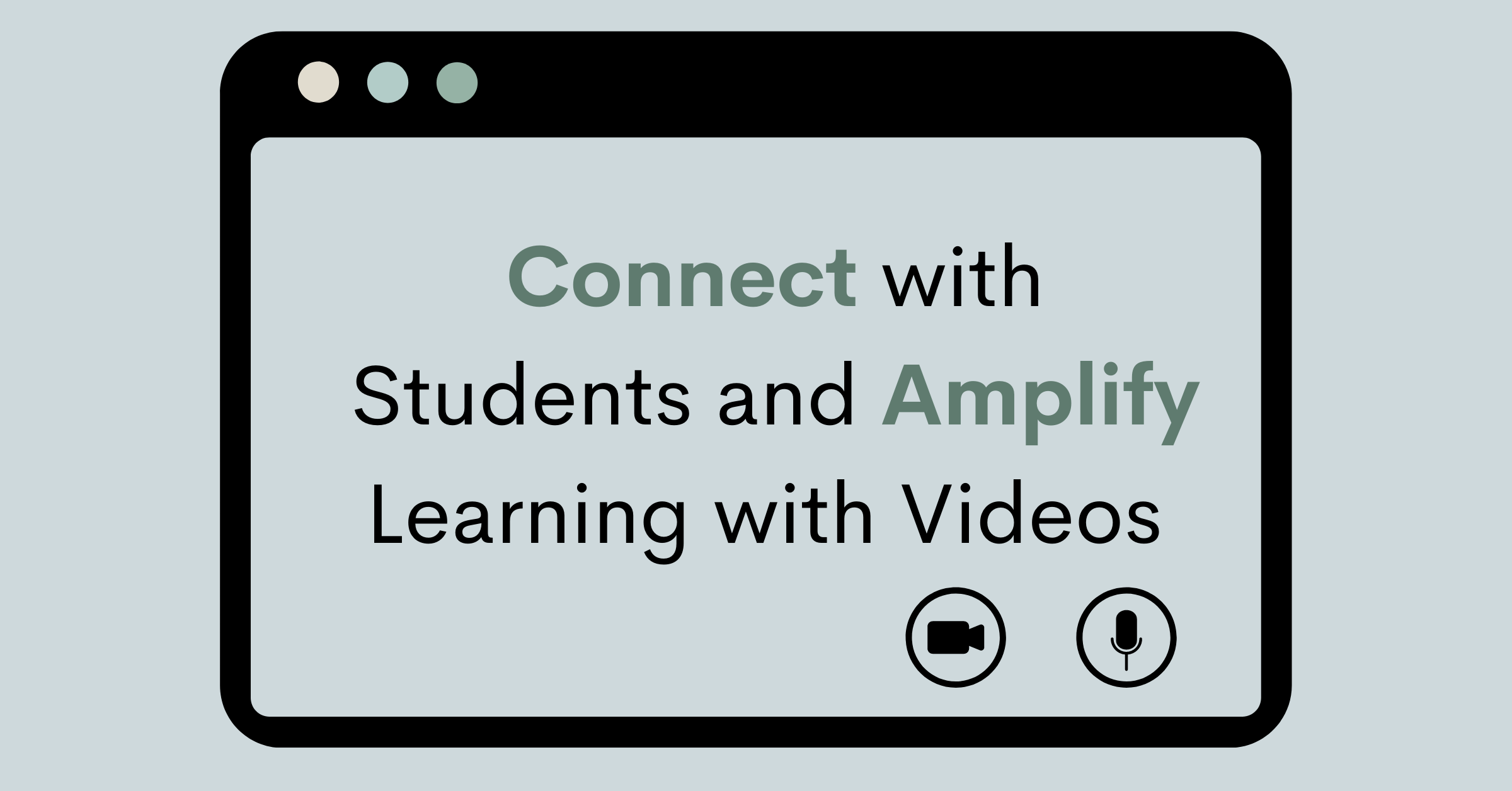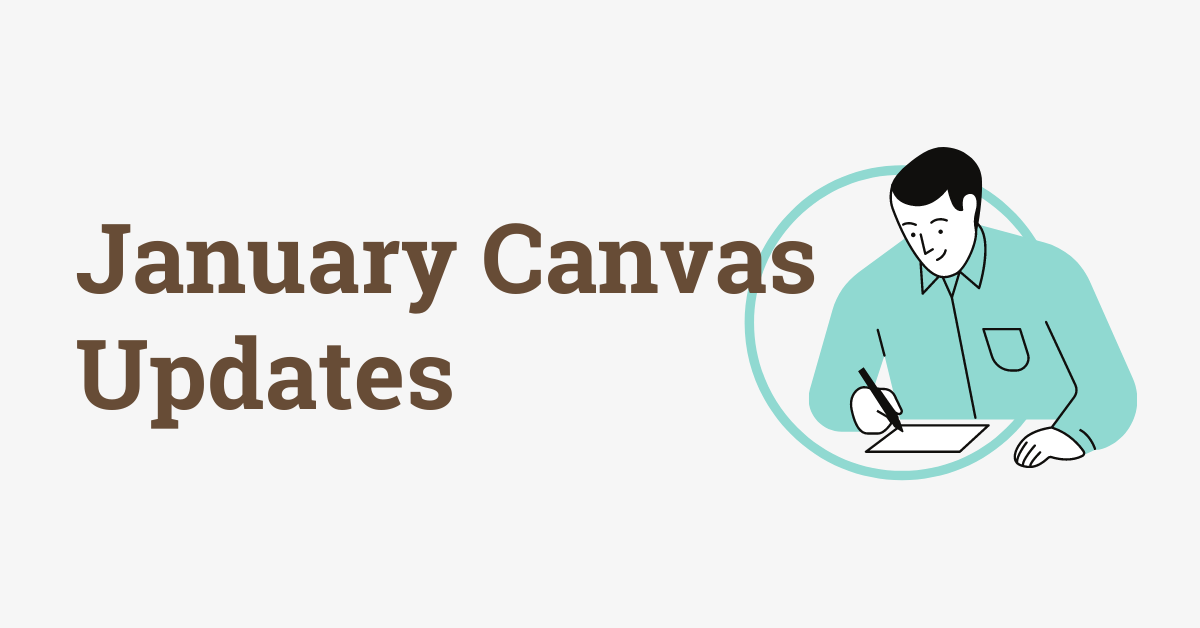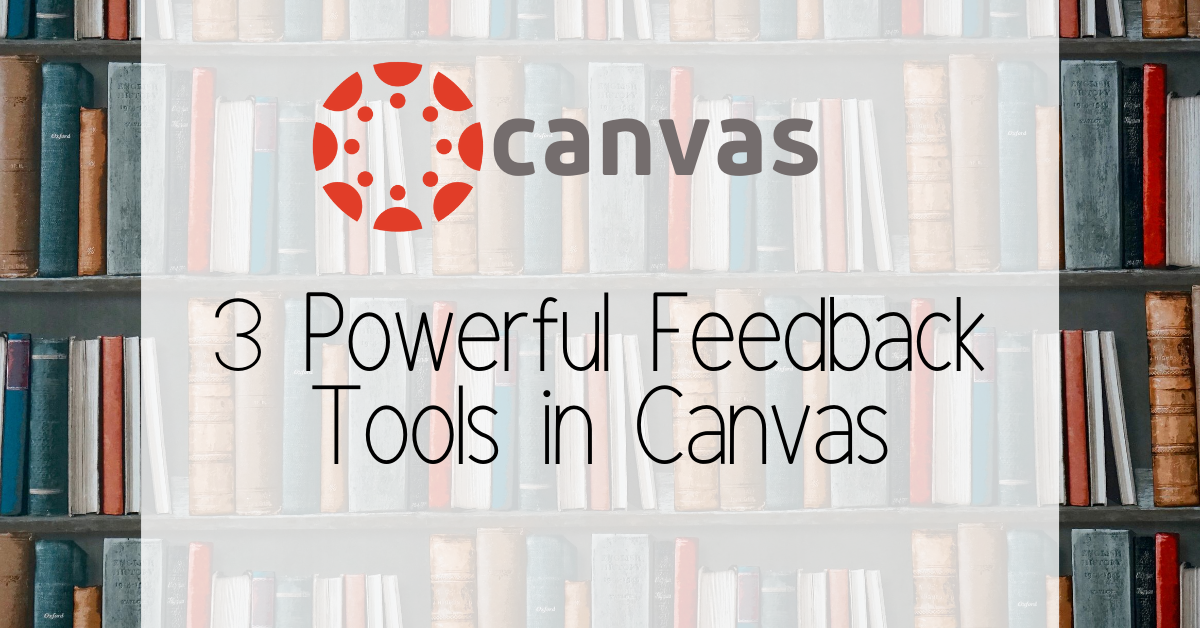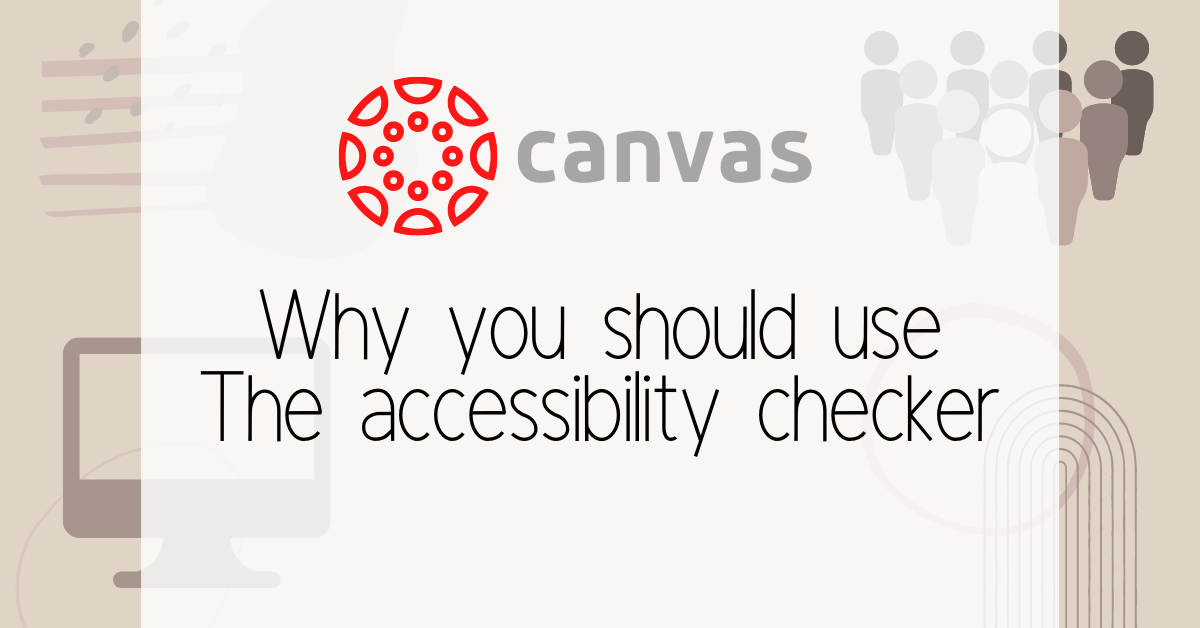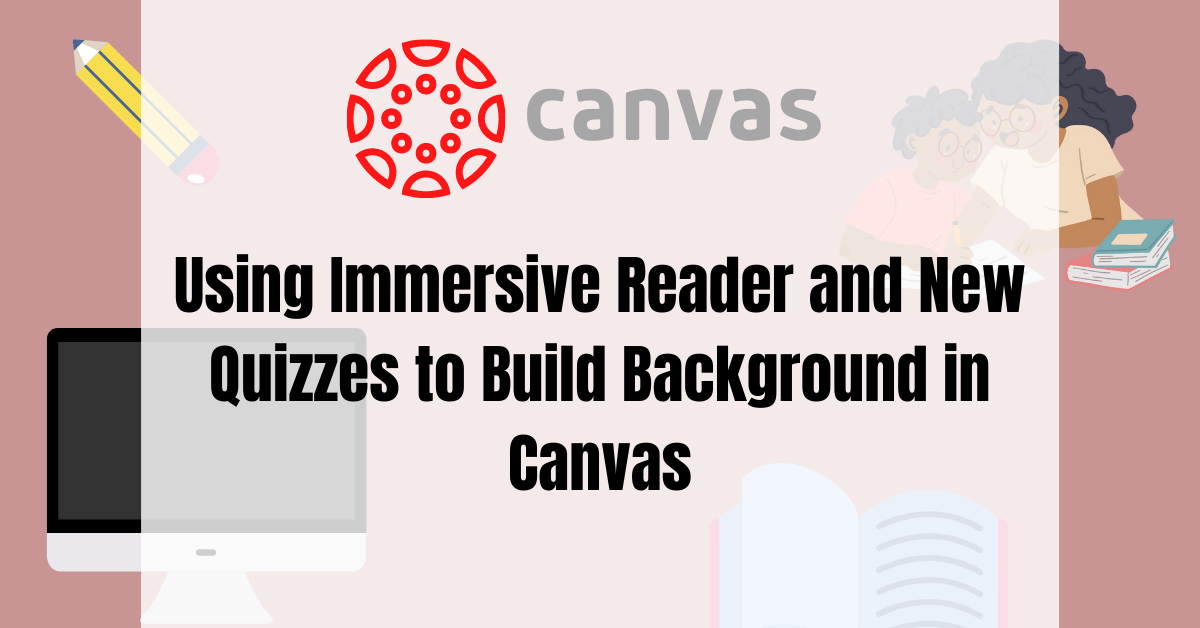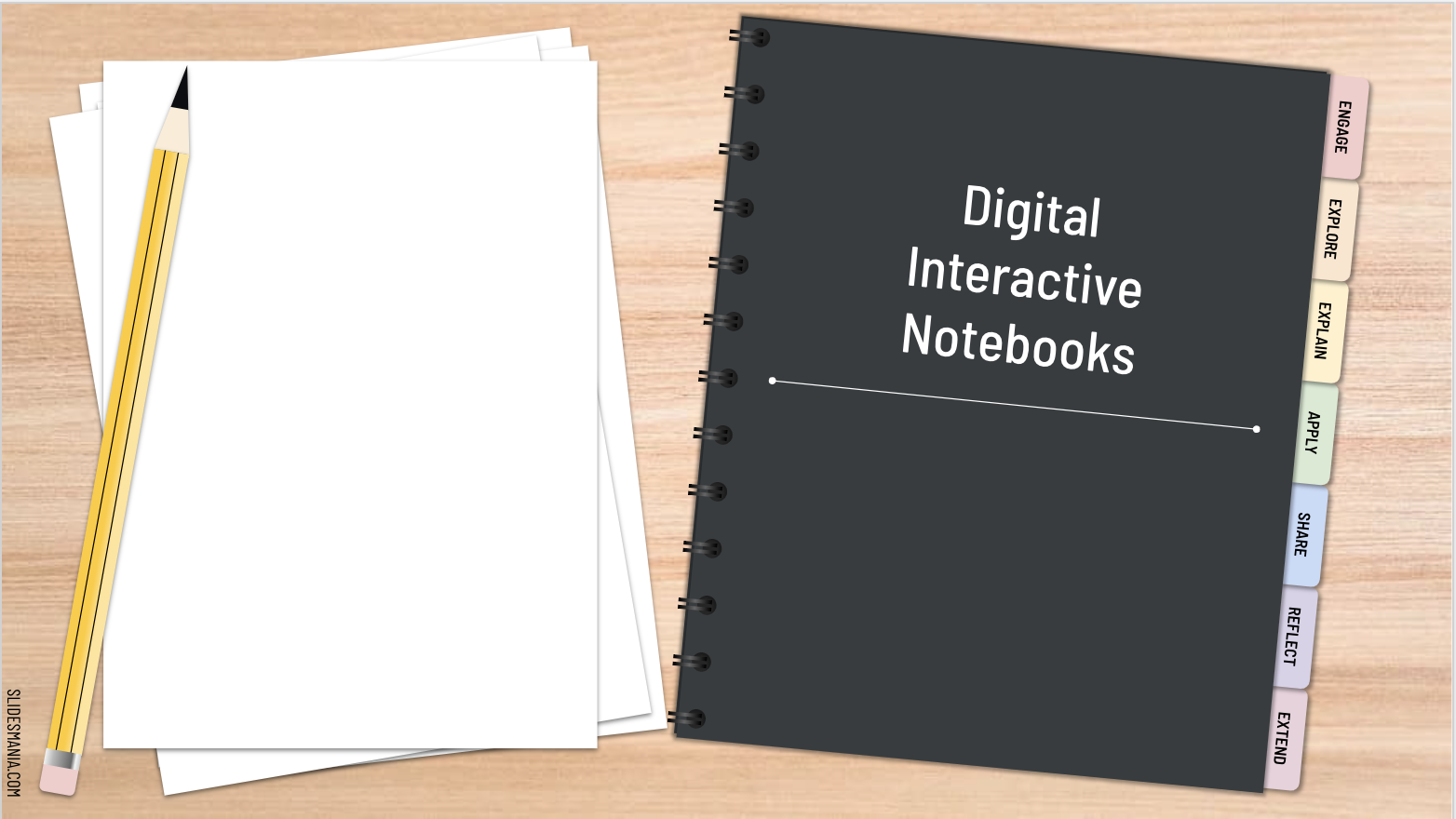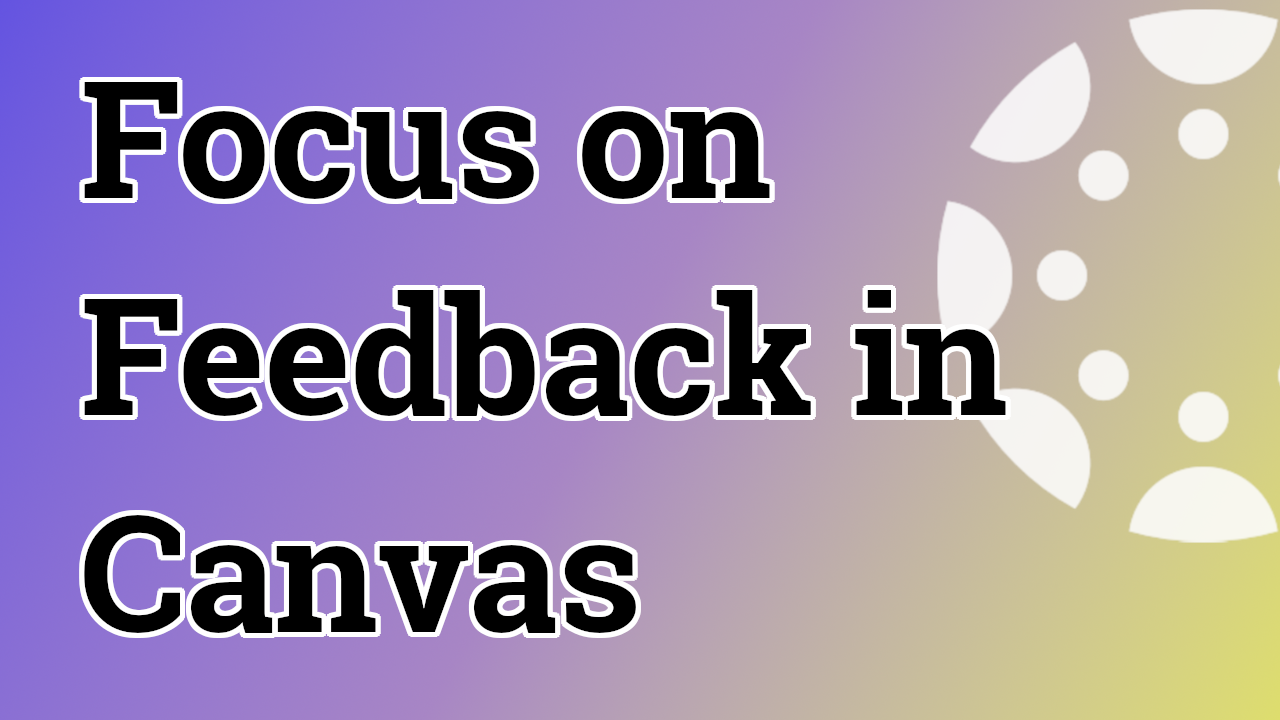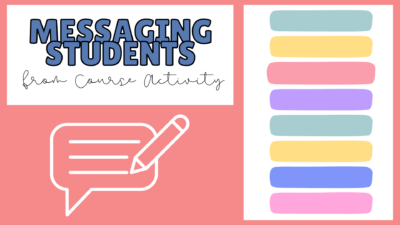Canvas
Posts relating to Canvas.
“Ready To Go” Student Directions for IXL
We have made assignments that you can import into your canvas or seesaw class that helps guide students through IXL. We also made a Youtube video (Scroll all the way down) specifically for students to help navigate finding assigned skills & the resources / tools they have available to them.
Canvas Accessibility 101
Homepage You should be meeting the following requirements to ensure your homepage is accessible. Translated Text Fonts that are readable (avoid cursive or anything that looks cursive) Visual icons Below are two customizable homepages you can use and edit for your own class. There is a horizontal calendar option and a vertical calendar option. Click on the links for the canvas course to copy it in your course. Canvas Horizontal Calendar Homepage Canvas Vertical Calendar Homepage Common Icons I recommend starting the year with an intro and a key of common icons you use in your classroom, see example above....
What’s all this Hype About Canvas Studio?
Canvas studio is a video creation and engagement tool that makes creating, editing, and using videos easier for both teachers and students. Now everyone can create and collaborate through video media right in Canvas. There are a lot of useful purposes for Studio but some of my favorites include Instructors can record or upload a simple video and use the editing tools to make it interactive, engaging, and add captions with a click of a button. Students can upload large video sizes easily (Student iPads don’t have access to all of studio) Add quizzes on top of created or uploaded videos...
New April Canvas Updates
Below are the changes and updates for Canvas starting April 16th. Change Default Due Time You can change the default due time for your courses. Go to Account Settings or Course Settings and change the time that fits your course’s needs. *The new default due time will not update existing assignments with due dates already set. Apply Score to Ungraded Assignments A new option in the gradebook allows you to apply scores to ungraded submissions all at once. The options menu from an assignment group or the Total column in the Gradebook allows instructors to select to Apply Score to Ungraded....
Connect with Students and Amplify Learning with Videos
Finding small and easy ways to connect with our students doesn’t just help engage them in content, it also creates small opportunities in building relationship. Making videos can become an easy tool that you keep in your Batman Utility Belt. Check out some new ideas and strategies below on how to use videos in your classroom. Building background / academic language Instead of starting a unit with a video you found on youtube, make your own! Talk about how it connects to your prior unit so it activates prior knowledge or sparks engagement with a fun video of you going...
January Canvas Updates
Canvas has regular updates and from time to time, we’ll write about those here on the blog so you’re aware of some of the more important changes. This month, there are three small, but helpful, updates we wanted to make you aware of. Gradebook labels As you know, Canvas adds labels to the gradebook automatically. Starting this month, the “Missing” label will automatically be removed when you add a score. This is nice because before, you had to manually change the label. Saved mouse clicks for the win! Splitting First and Last Names There is a new setting available in...
Three Powerful Feedback Tools in Canvas
Canvas is full of tools you can use to provide rich, timely feedback to students. In this post, we want to break down the three most impactful methods of giving feedback to students through their work. Goal After reading, your goal is to provide feedback that is actionable, specific, and accessible using tools in Canvas. Rubrics Yes, the “R” word again. Rubrics are flexible and powerful in giving students feedback on their work. They break down individual elements of the assignment and give you a chance to score and give feedback on each element individually. Instead of a single score...
Why You Should be Using the Accessibility Checker on Canvas
We need to ensure that everything provided to our students are accessible. It wasn’t until I started using the accessibility checker that I noticed easy adjustments to ensure equal access to all. The accessibility checker is a quick tool on Canvas to make sure you are providing material that is accessible to all your students. Most of the accessibility issues I have come across has been the following Images don’t have text which makes it difficult for students who are visually impaired. Certain text doesn’t meet contrast ratio of 4.5:1 based on color Header and paragraph sizes are not correct ...
Using Immersive Reader and New Quizzes to Build Background in Canvas
October 16 Update: Canvas has now made immersive reader available in more areas, not just pages. Read more below. Our students enter our classrooms with different life experiences. This is especially true with our English Language learners. Students come from different experiences and the strategy of Building Background that we all learned or are learning from SIOP helps students connect with the material in more meaningful ways. Building background simply means we prepare our students for what they are about to learn. There are three main considerations for when you are actively working on building background with students: A student’s own...
Using Rubrics on Quizzes in Canvas
This post focuses on how to manually add a rubric to a Quiz in Canvas. The difficulty in writing a post like this is giving clear directions of how to do this in Classic Quizzes versus New Quizzes. We’ve tried to do that here, but if you run into issues or need more help, leave a comment and we’ll be happy to clarify and update. Ever wondered about all the different tools with the quizzes option in Canvas? See the different videos below to help you review what those tools and options are as well as other tips and tricks...
Digital Interactive Notebooks
Digital interactive notebooks are a fun, new way to help keep students engaged and organized digitally. What are Digital Interactive Notebooks? Originally, interactive notebooks were spiral or composition notebooks that students used to enhance class notes. Notes were taken on the right side of the notebook, and on the left, students would color, glue, add their own take on the notes. Eventually, other papers, foldables, vocabulary lists, etc., would be glued into the notebook. Especially now, it is extremely helpful to re-create this tool into a digital format. Digital notebooks can be created in Google Slides. What are the Benefits?...
Focus on Feedback in Canvas
Canvas makes it easy to allow students to submit multiple times to the same assignment. This helps you move away from completion and compliance for student work toward a feedback and revision cycle, focusing on improvement and tracking growth. There are several ways to do this in Canvas and we’ll highlight some of the easier methods here along with why you might want to do this in your class. Quizzes & Tests An obvious first stop, do you allow quiz or test retakes? If the answer is “no,” let’s consider why for a few minutes. Deadlines and accountability are important....
Message Students from Canvas by Course Activity
New Analytics has a lot of new interesting features that let you track what your students have or have not been doing in a course. We’ve already written about messaging by overall course grade, but one of the newest additions in features is the ability to message students by activity in the course, not just by grade. You can use this to target students that overlooked a certain assignment or contact those not looking at important aspects of your course. You can open New Analytics from the left hand menu. To message students by activity, go to the Weekly Online...