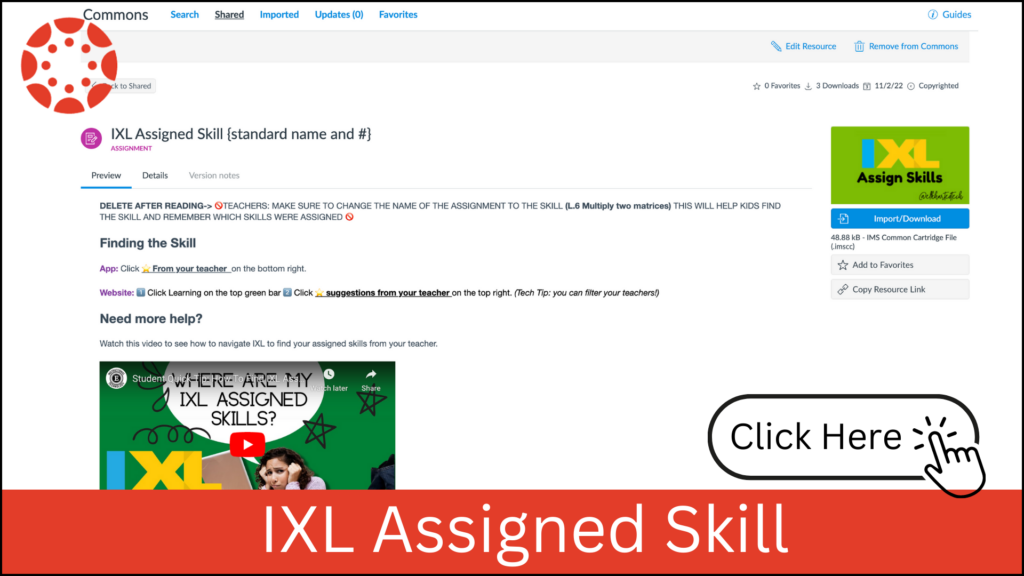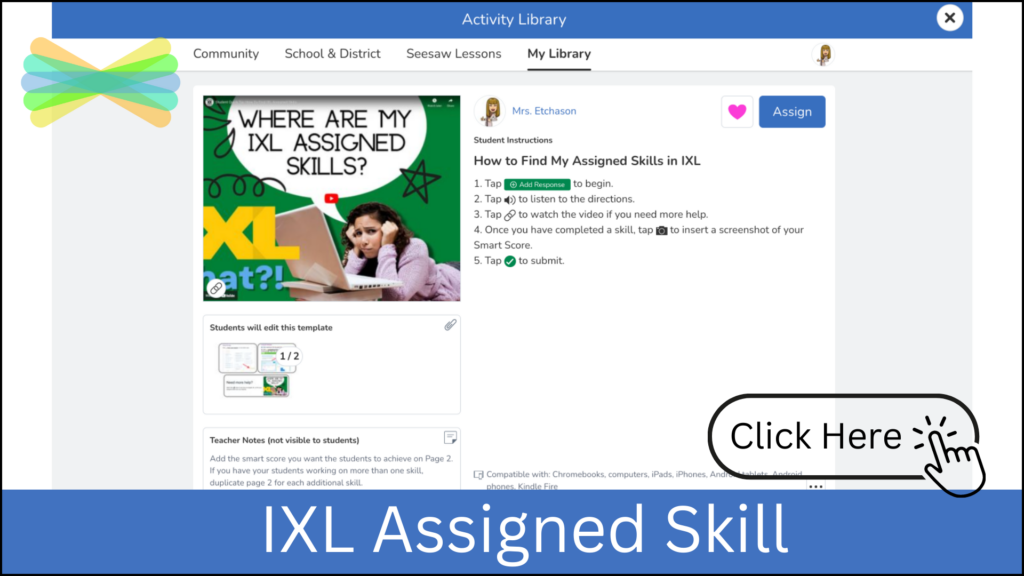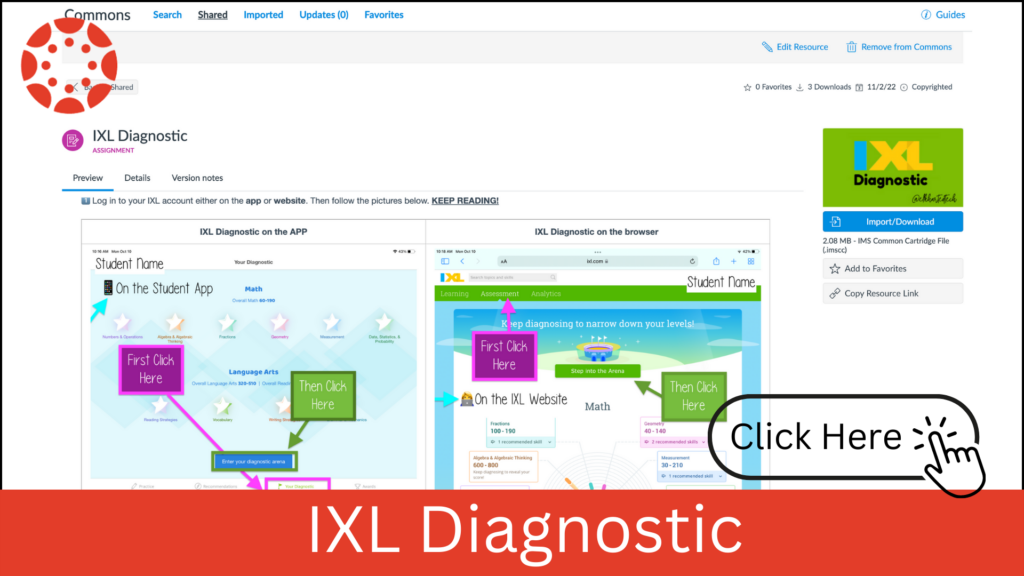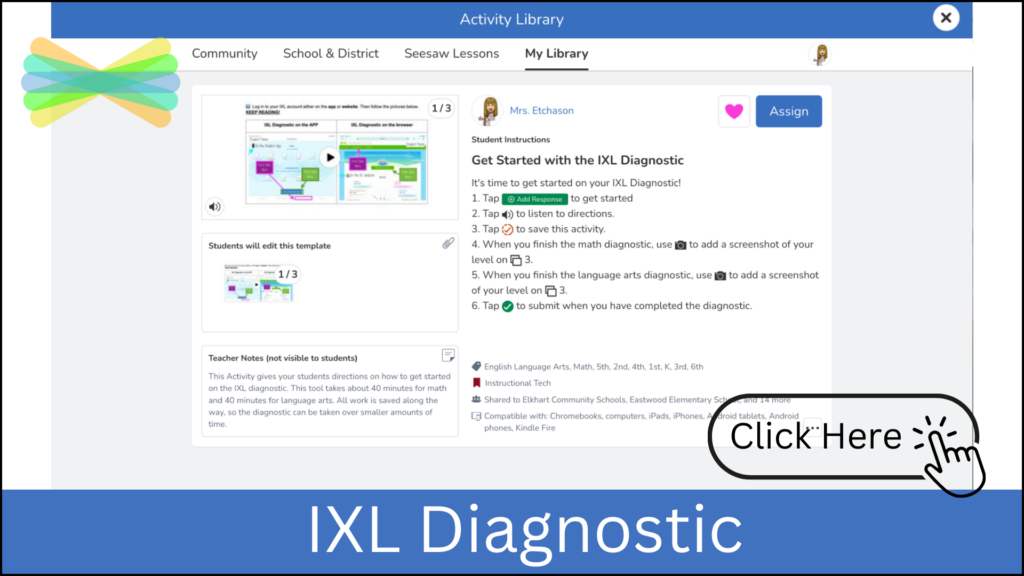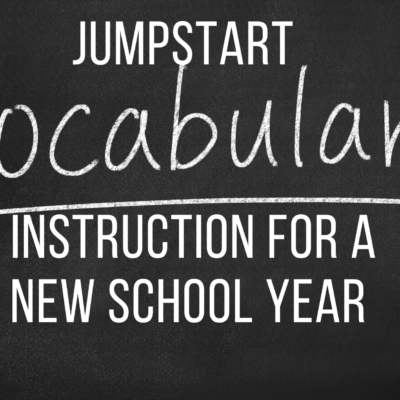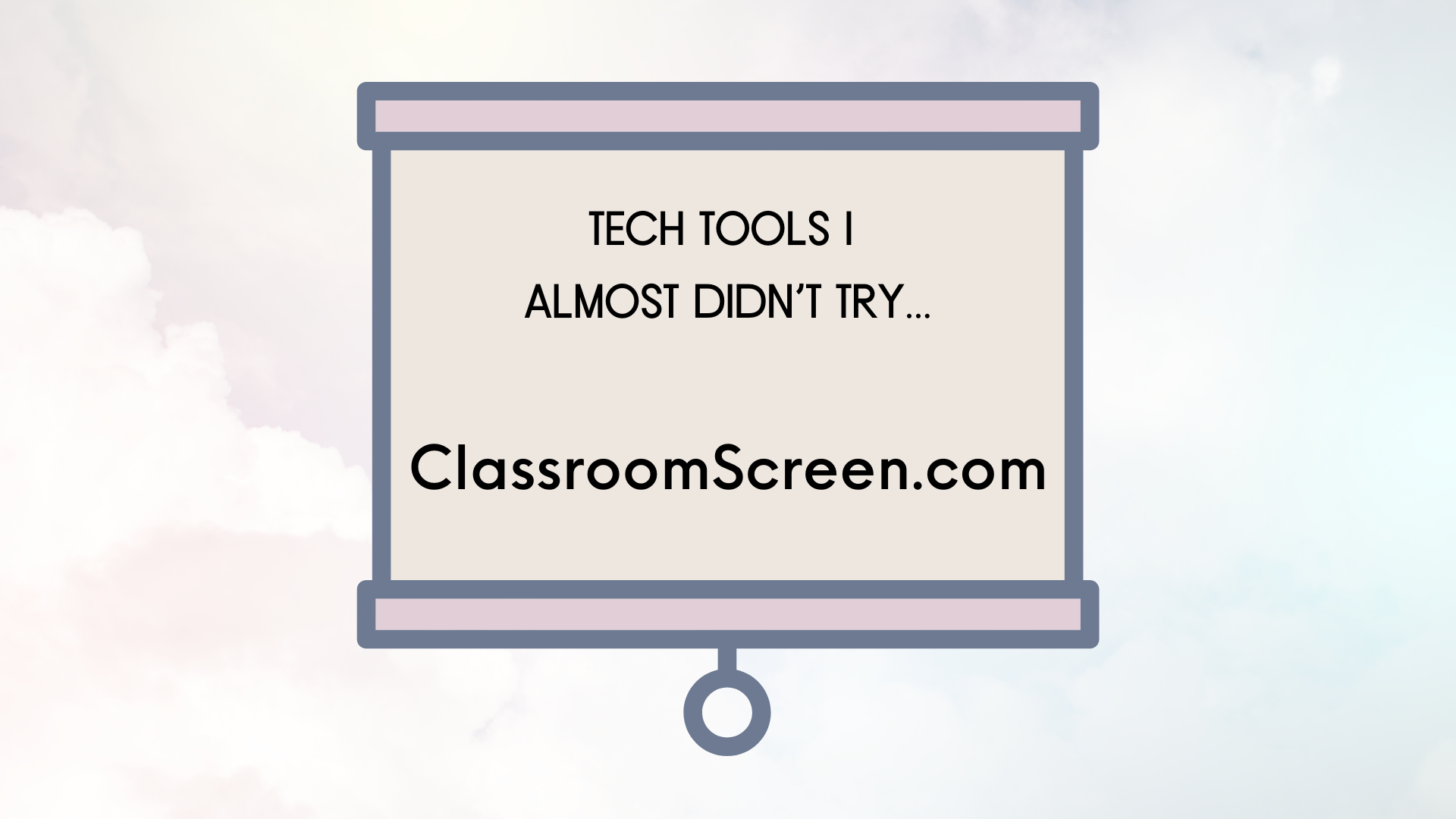We have made assignments that you can import into your canvas or seesaw class that helps guide students through IXL. We also made a Youtube video (Scroll all the way down) specifically for students to help navigate finding assigned skills & the resources / tools they have available to them.
🟥 How to Import from Canvas Commons: Click the link on the pictures below. Then click the Import blue button on the right and pick the course you want to upload the assignment in! More Information Here
🟦 How to Import from Seesaw: Click the link on the pictures below to open the activity in your Activity Library. Then Click the Assign button, choose the class, and assign! These activities are also available in the District Seesaw Library
IXL Assigning Skills
Instead of giving a link or having kids look up a skill in their IXL, you should Assign the Skills so students know exactly what skill is assigned and helps keep things organized. Another reason to star skills are the reports you can pull based on the skills you assigned. Don’t know how to star skills, watch the video below.
IXL Diagnostic
The Diagnostic will provide your students with a customized plan when they finish. Students can pick whether they just want to take the math diagnosis which is shown in the assignment below. Having them do it in small amounts of time also prevents them from rushing through it.
*Kids will purposefully do badly on the Diagnosis so taking the “grade” away could encourage better results. If a kid knows their work from the Diagnostic won’t be graded they might feel better about challenging themselves.
🙇♀️ Where Are My Assigned Skills?
This video is embedded in the Assigned Skills assignments above but you can also show this to your whole class.