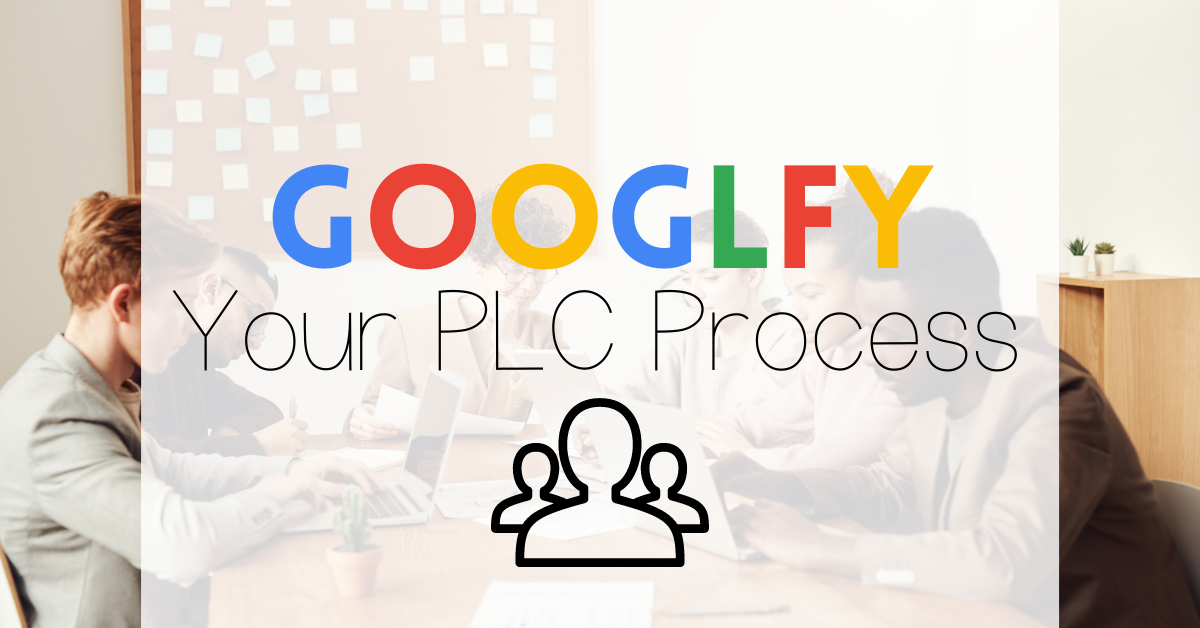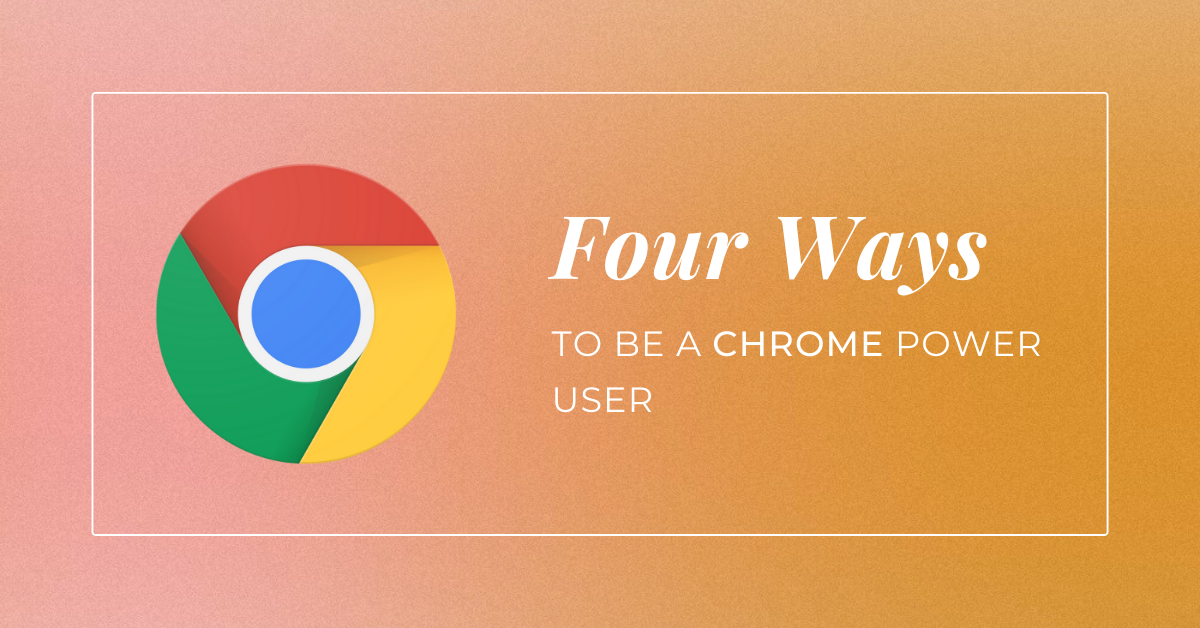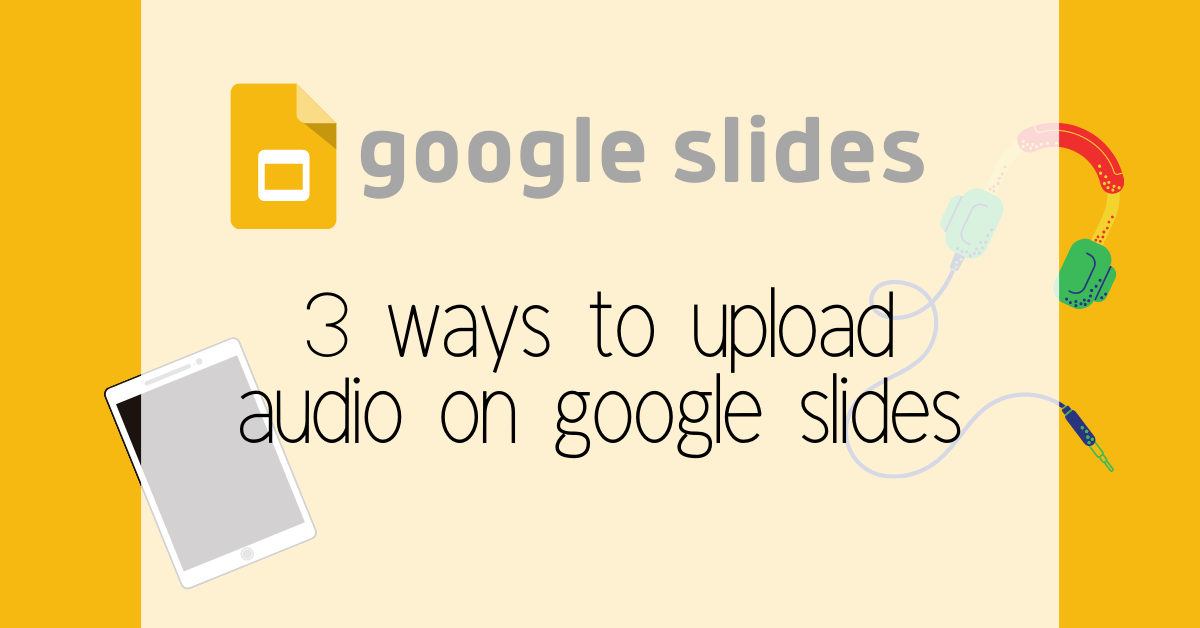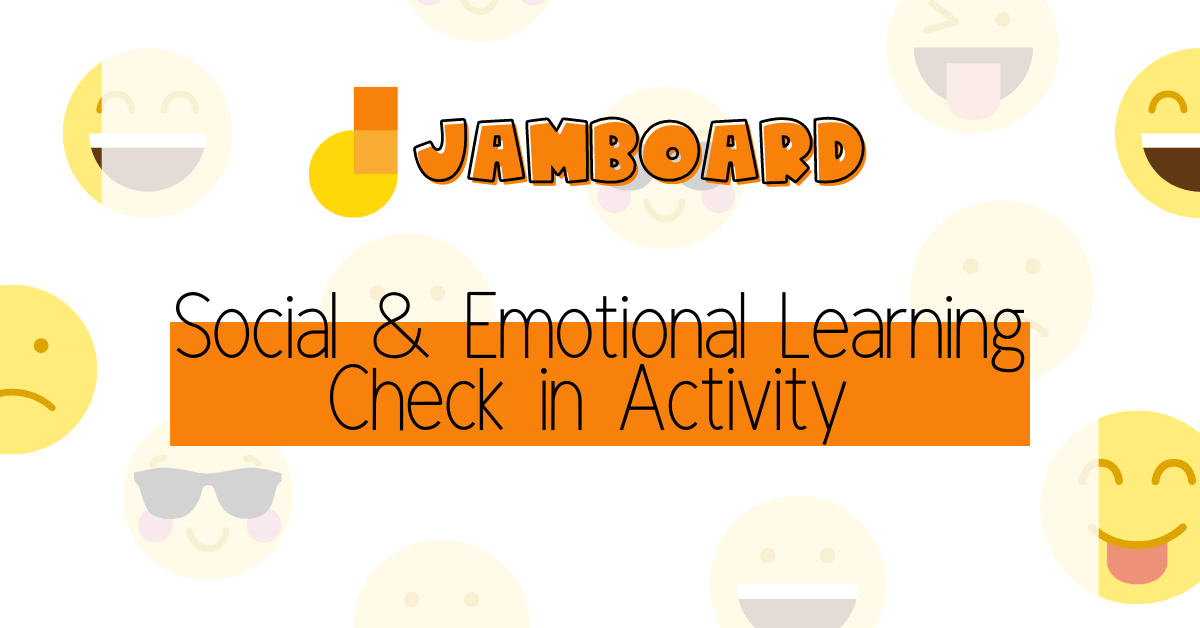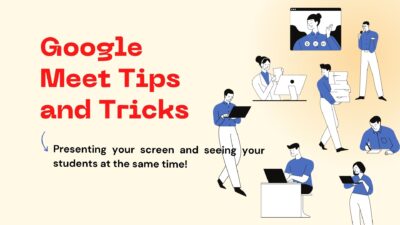All tips Google.
The Best Productivity Tool for Your Team
We’re big fans of being as productive as possible in our work. If you’re able to work efficiently, you can put more energy into the why of what you’re doing, not the how. In any organization, figuring when and how to meet with other people can often become an overwhelming task, especially if you’re trying to pull a large group together. In this post, we’ll explain why the calendar is the best productivity tool for any team or organization. We’re a Google district, so our examples will be from Google Calendar, but just about every platform has the same tools...
Googlfy You PLC Process
PLC productivity and organization is crucial to help save time, energy, and simply make things easier. Below are 5 google apps that can help improve your PLC process. Google Keep Keeping files and thoughts organized and digital is essential for PLC. Google keep doesn’t just store notes. You can add reminders, collaborators, and store links all in one place. For PLC, google keep is helpful with Keeping track of notes about your PLC goals Copying and pasting links to your documents Linking emails to google keeps to stay organized (Read more below) Adding labels to your google keep so you...
Four Ways to be a Chrome Power User
I’m a huge fan of cutting down on clicks in my work. If I can keep my hands on the keyboard, I can work more quickly and efficiently. Granted, this may all be just in my head, but here are some quick tips on using Chrome to boost your efficiency in day to day tasks. Set your startup pages In Chrome, you can specify what you want to happen when you open it for the first time. For example, I always want my calendar and Canvas to open up. They’re the first places I go and having them open by...
Adding Audio to Google Slides 3 Ways
Why Should I add Audio? We need to continue to make material that is easily accessible to all of our students. Whether you are presenting a lesson, engaging students in a self paced activity, or sharing an agenda it is easy to add audio to google slides. Right now there are three different ways you can add audio to your google slides. Using the Pear Deck Add on Since we have the paid version of pear deck we can add audio to a slide. This audio only works when you are sharing the pear deck with your students. Follow the...
SEL and Jamboards
I was able to work with some awesome 7th and 8th graders from North Side to build this Jammin’ SEL resource that is easy to edit and simple to use. This isn’t limited to just middle schoolers though! Anyone can use Jamboards to connect to SEL! Why SEL We are learning the importance of social and emotional learning and the impact it has on students’ learning. Creating opportunities where students can thoughtfully reflect on their own emotions can help them process through some of the more difficult ones. A student was helping me build this jamboard and she said, “doing...
Gmail Templates
Gmail template is a great tool to send emails you continually type up faster and more efficient. Below is a quick video on how to set up templates and utilize this function in gmail. How to Save a New Template How to Use a Template How to Fix a Template or Re-Write an Already Made Template I made a few gmail header designs. If you want to use them just click here and download them to your desktop! Canva I use canva to make my own gmail headers. All you do is sign into canva with your Elkhart gmail and...
Why Labels Are Your Best Friend in Gmail
Use labels to organize your emails so your inbox is fully clean! This is a useful tool in gmail that allows you to keep the important emails hidden instead of having 14,523 emails in your inbox. I may or may not have had that many emails, give or take. Step 1 What labels would help you organize all of your emails? I have the following labels right now but will add more when the time comes. To do Need to reply Questions Tech Information Conferences Go through your email and begin to ponder what labels you need so everything has...
Presenting Your Teacher Screen and Seeing Your Students All at the Same Time
Do you want to be able to present to your students through Google Meet but also see their faces or the chat? Below are two methods to make this happen!
Call a Phone from a Google Meet
Google Meet offers a way to call phone numbers from a meeting in progress for people who cannot join by video. This is also a way to make phone calls to families or parents without giving out our personal number. Once you have your Meet started, you can call a phone directly using the Add People option in the People menu. Change the settings to Call and then type in the phone number you want to call. The recipient will be placed right into the Meet room via their phone. When they hang up after the conversation, repeat for the...
Using a Second Camera in a Google Meet
If you haven’t been utilizing Google Meet for eLearning with your students, now is the time. It allows you to have real-time communication with students (or groups of students) and will help you build and sustain the teacher/student relationship while we’re out of the building. We already have resources prepped to get you started with Google Meet. If you’re looking for more, Google has provided a range of help articles to get you up and running. Starting Tips Make sure you give the meeting a nickname every time. Doing this ensures that once all students disconnect, students are unable to rejoin...
Effectively Sharing Materials from Google Drive
There are many ways to use shared drives in Google to streamline information sharing in class and in committees. Sharing documents to and from students using Google Drive can be overwhelming and frustrating. For instance, when students share their work with you, your email inbox becomes flooded with “Shared with Me” notifications. In this post, we’ll look at two methods for using Google Drive more effectively with students and colleagues. Shared Drives We have access to Shared Drives in our accounts. These are special Drives where all members can pull materials without having to share individual files. I (Kerri) have a...
Use Google Sheets to Quickly Translate Vocabulary Lists
If you teach Level 1 ENL students, one accommodation you can make is to provide English vocabulary alongside home-language translations. This helps students make mental connections to the new content in a context they already understand. If you need to quickly make a translation of a list of words, you can easily do this using a formula in a Google Sheet. See this post on other helpful tips for your ENL students. Get Started Create a new Google Sheet in Drive. Type your vocabulary list in a column. In the Column B type =GOOGLETRANSLATE Google Translate will pop up as...
Google Calendar Default Notifications
My calendar drives my life. It helps me budget time and gets me where I need to be during the day. It’s typically a tab I have open on my computer and it is on my phone home screen for quick access. Along with calendar events, I rely on Google’s notifications to snap me out of the zone when a meeting is coming up. Since I move around the district, 10 minutes (the default) often isn’t enough. You can set default notifications in your Google calendar so you’re not constantly changing settings when you’re creating meetings. Notification Settings If you...