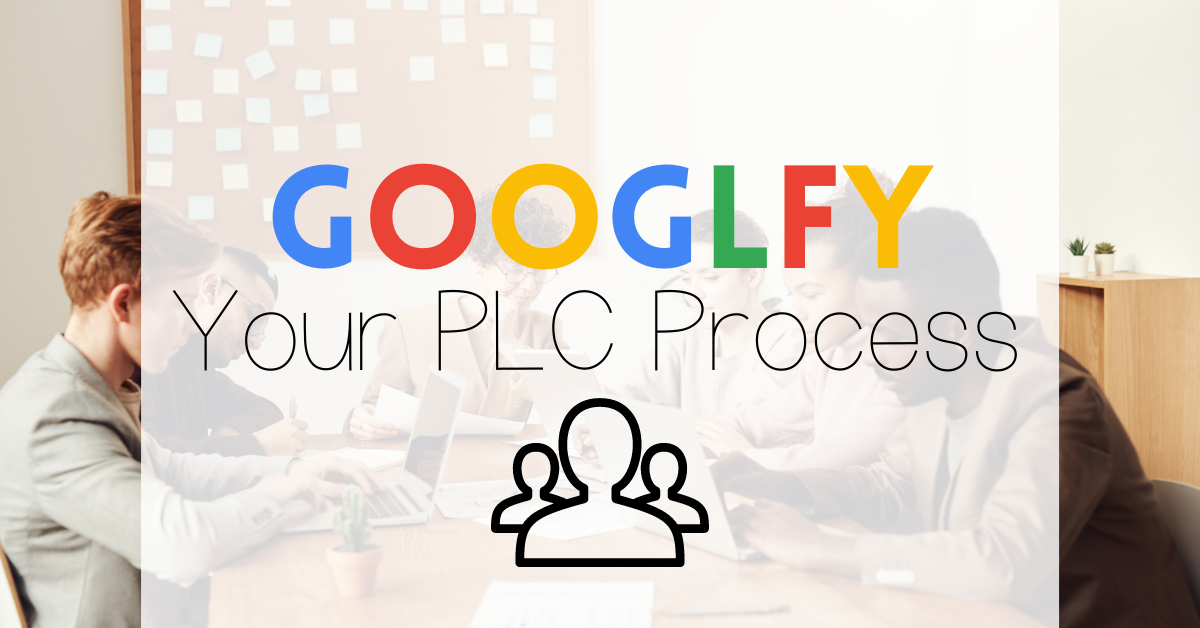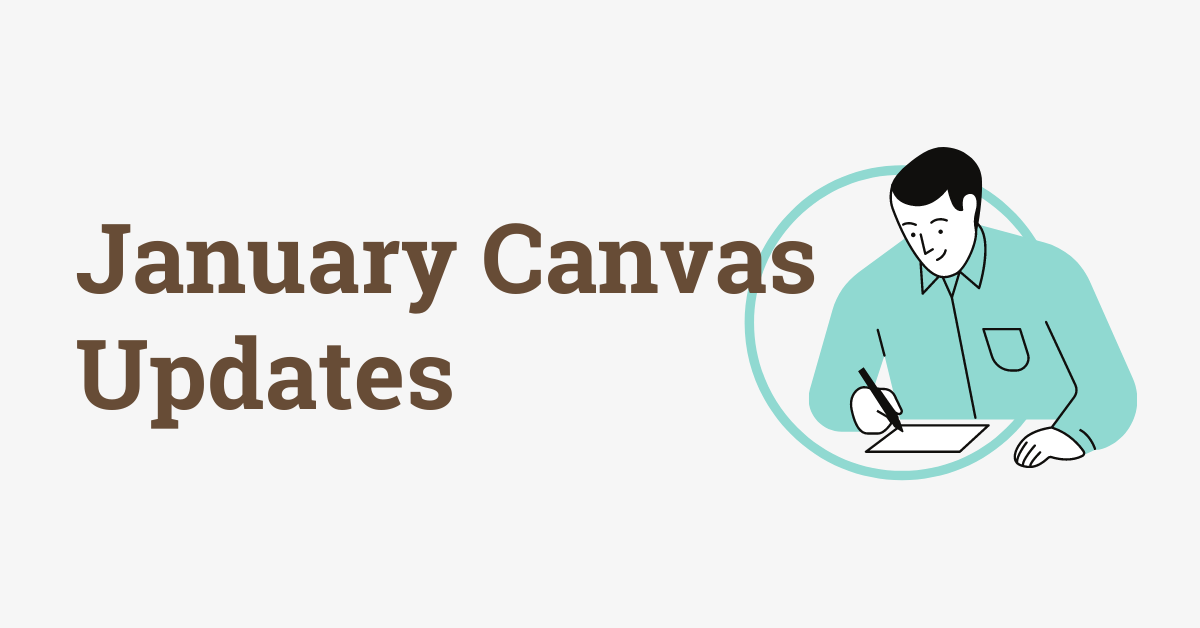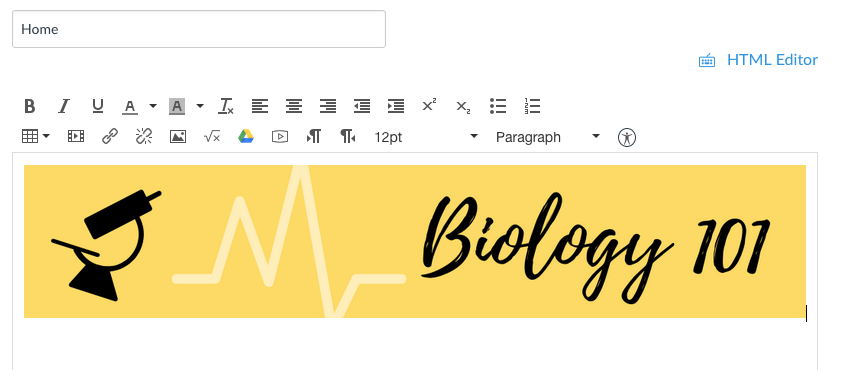PLC productivity and organization is crucial to help save time, energy, and simply make things easier. Below are 5 google apps that can help improve your PLC process.
Google Keep
Keeping files and thoughts organized and digital is essential for PLC. Google keep doesn’t just store notes. You can add reminders, collaborators, and store links all in one place. For PLC, google keep is helpful with
- Keeping track of notes about your PLC goals
- Copying and pasting links to your documents
- Linking emails to google keeps to stay organized (Read more below)
- Adding labels to your google keep so you have all your PLC docs and information in one place.
Just go to keep.google.com and start watch how to add a new note and use an image for the header.
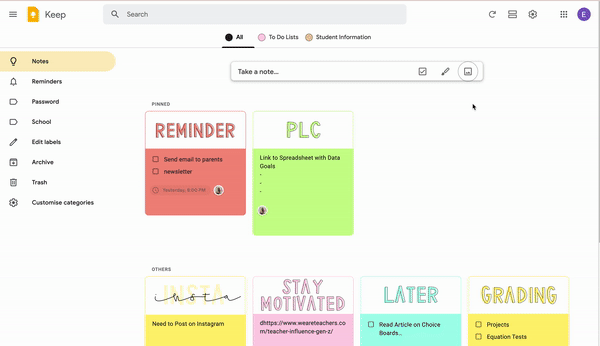
Watch how easy it is to add other people to a note. Now you can easily and quickly store information between your PLC.
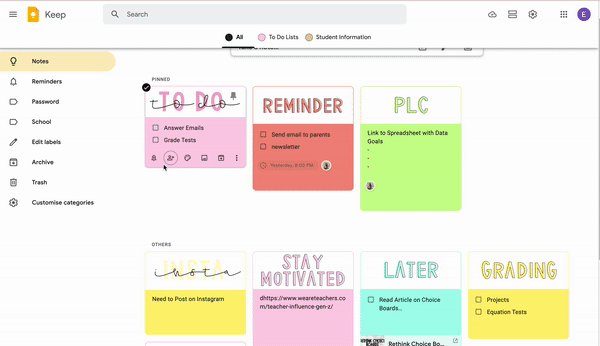
If you link an email to the google keep it won’t show the email to the added person, but you could use this to keep track of emails that you want to share during your PLC. Just go to your emails and find the little google keep icon on the right side. Then while you have an email open, click the google keep icon and create a new note. This will attach the email to the note so you don’t have to dig through your inbox to find the email.
You can also add this google keep extension to organize your notes even more!
If you want my google keep labels download them here! Link to dropbox.
Google Shared Drive
You already learned one way to store files using google keep, you could also create a shared drive. Here’s the nice thing, even if members leave, the files stay in place so your team can keep sharing information and work anywhere, from any device.
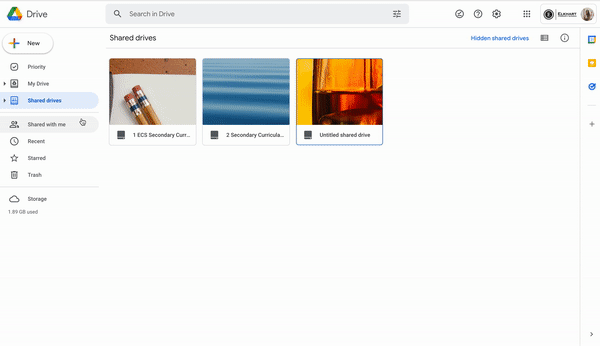
- Go to your google drive
- Click on shared drive on the left menu and then click the add button.
- An Add New Shared Drive should pop up.
- You can add members at the top right of the shared drive.
Google Spaces and Tasks
You can create a “Space” with all your PLC members through your gmail. This allows easier communication and the ability to add tasks associated with specific people. Easier and quicker communication and less emails.
- Go to your gmail and make sure your chat is turned on, you can find this in your gmail settings.
- On the left menu you should see spaces, click the add button
- Name your space and add your PLC members
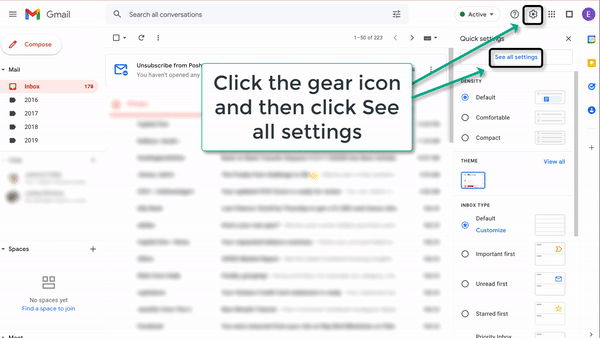
You can share files in the space, chat, run a google meet, and assign tasks. If you look up at the menu at the top of your space you can click Tasks. You can see in the picture you can add an assignee and a due date.
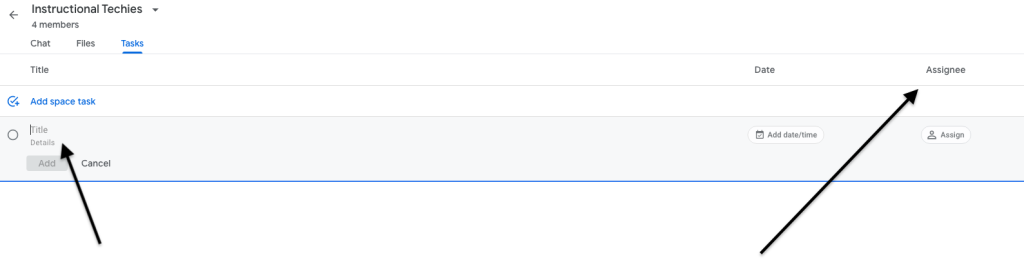
Data tracking on sheets
Google Sheets is an amazing tool that can be overwhelming at first, but with these secret tools you can become an expert. First off you don’t always have to retype data into sheets. Always try to copy and paste before attempting to retype everything in. Watch the video to see how I copy and paste rubric data from canvas.
Here is a website that has some useful ideas and tricks you can use for your spreadsheet adventures. You can export grades, learning mastery standards, and much more from canvas and powerschool. Just make sure you are exporting the file into a csv and import straight into google sheets.
Shared Calendar
To make sure everybody is on the same page for meetings, google calendar has an amazing feature that lets you share your calendar. Go to other calendars
Click on the add button next to calendars and you can search for other calendars by clicking on subscribe to calendar.
For example, you can search for our Professional Development calendar and subscribe to it.
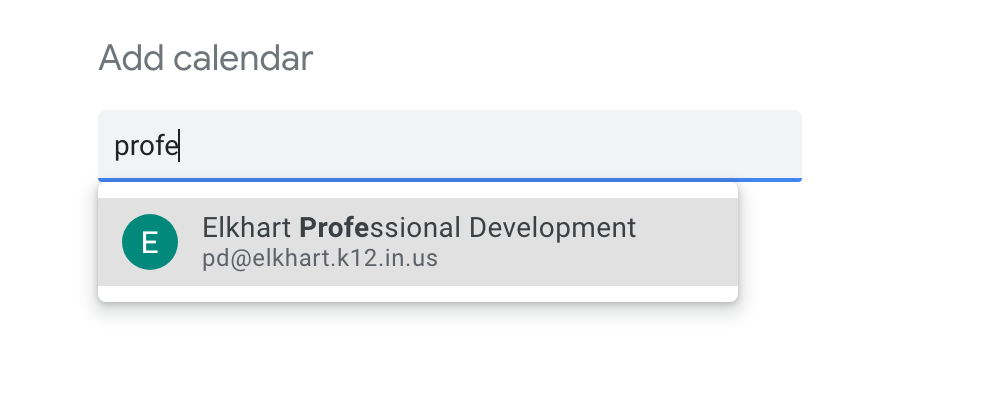
If you want to make your calendar visible to Elkhart schools go to your calendar share settings and change your preferences.