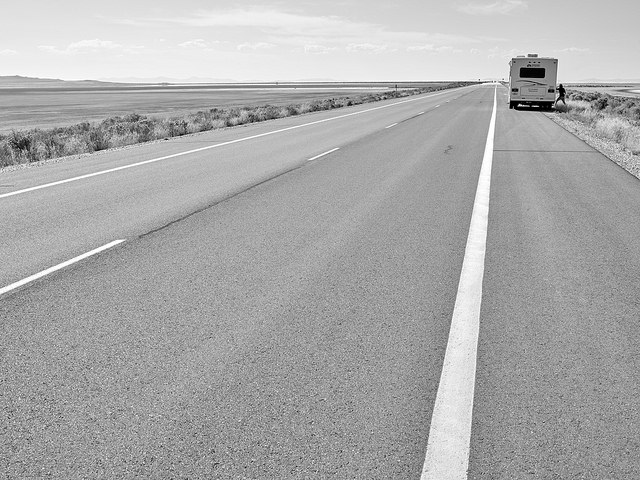My calendar drives my life. It helps me budget time and gets me where I need to be during the day. It’s typically a tab I have open on my computer and it is on my phone home screen for quick access.
Along with calendar events, I rely on Google’s notifications to snap me out of the zone when a meeting is coming up. Since I move around the district, 10 minutes (the default) often isn’t enough. You can set default notifications in your Google calendar so you’re not constantly changing settings when you’re creating meetings.
Notification Settings
If you haven’t enabled notifications in your calendar, you’ll want to do that first. Start by opening your calendar and then click the gear icon in the top right. This opens your general settings where you can allow notifications.

In your settings, you need to enable one of the notification preferences: None (but that would be silly if you’re reading this article), Desktop Notification, or Alerts. Settings are automatically saved when you make a change.
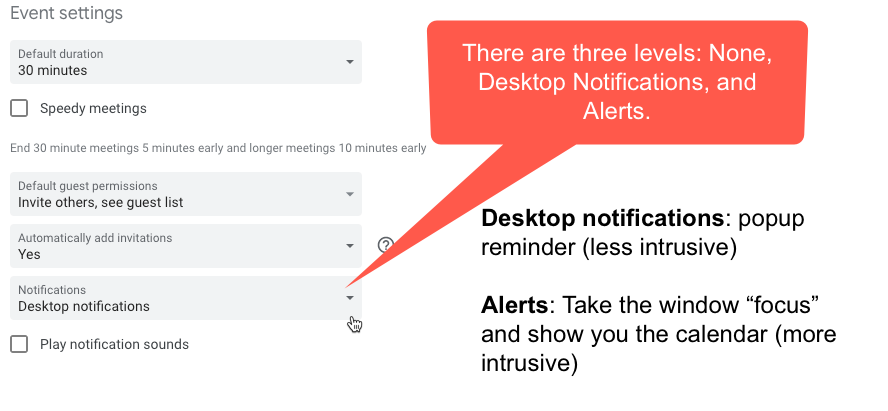
Event Notification Defaults
You can specify notification defaults for any individual calendar on your account. This is helpful because I can set multiple notifications for my personal calendar, but turn off notifications entirely for another one I don’t need them for.
Click on the the calendar to open those settings. There are several areas you can modify. For me, I like multiple notifications for my events – one at 20 minutes prior (in case I need to drive somewhere) and again at 10 minutes prior.
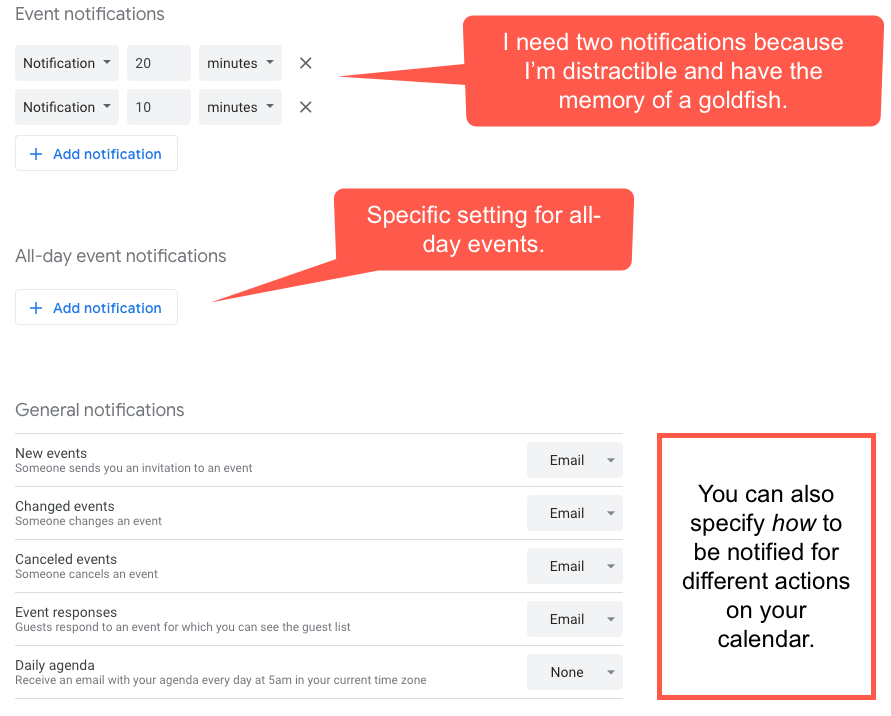
Notifications can be a detriment to attention and focus if you get too many. Most apps have specific settings you can change to make sure you are only notified about things you care about, which cuts down on the buzzing and beeping.
How do you use notifications? What have we missed? Leave us a comment below!