The Canvas gradebook allows you to create quick email lists of students who don’t complete an assignment or score below a certain threshold. You can do the same but at the course level by total grade instead of assignment by assignment.
In this example, we’ll send a message to students with a score below a 65% (failing).
In your Canvas course, click on New Analytics in the left-hand menu. It’s probably toward the bottom of the screen. This page loads weekly activity in the course by default. Use the arrow at the top to change to Course Grade.

This screen shows a graph of grades on assignments for all students in the course. You can select a specific section in the filter bar or message students who meet a specific criteria regardless of which section they’re in.
Click on the envelope icon to open the mail options. In the window, set your score range to filter recipients. Canvas will show you the number of students who will be blind carbon copied (bcc’d) on the message. You can click on the number of students to see who will receive your message.
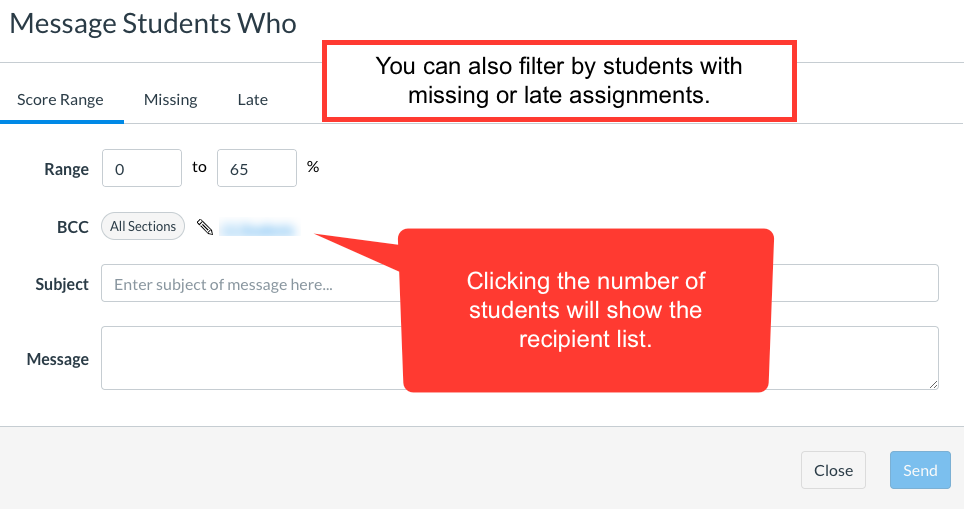
Then you just need to compose your message and send it off.
In distance learning like this, over-communication is much preferred to under-communication. This is particularly true when parents might not be helping students stay on track by checking Canvas regularly. Make sure to share instructions with your students on how to turn notifications on for messages, submission comments, and announcements to help them stay on track.
The featured photo is mail, a flickr photo by SKR_RGR shared under a Creative Commons (BY) license. Many thanks to Heidi for creating the video!


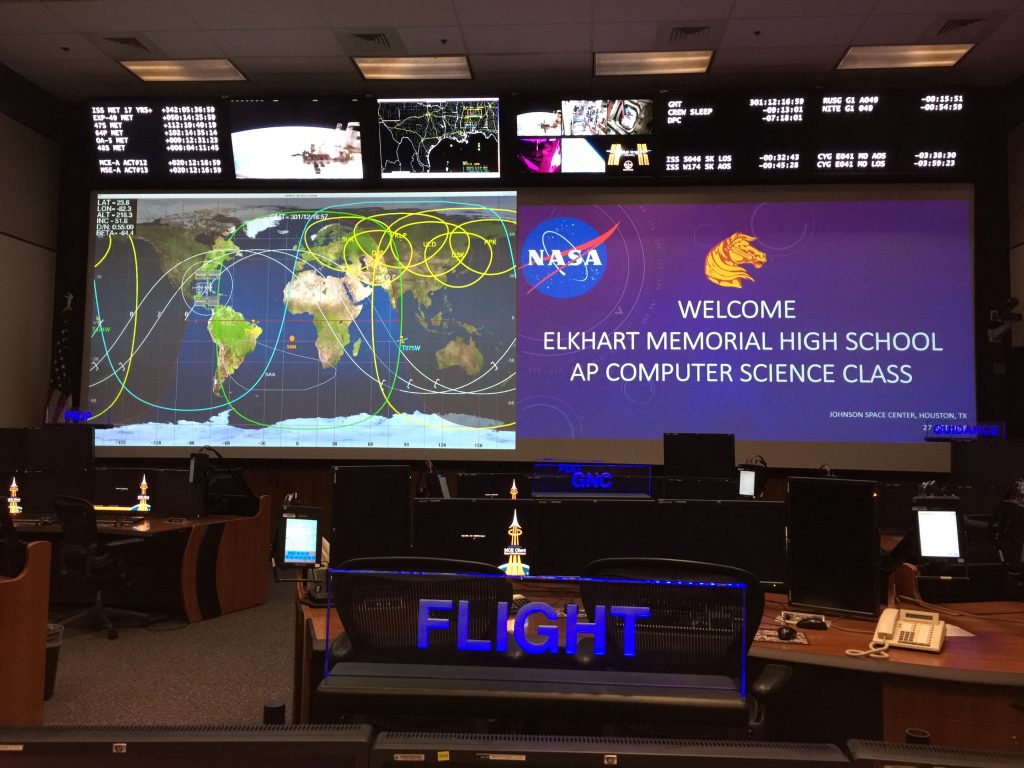
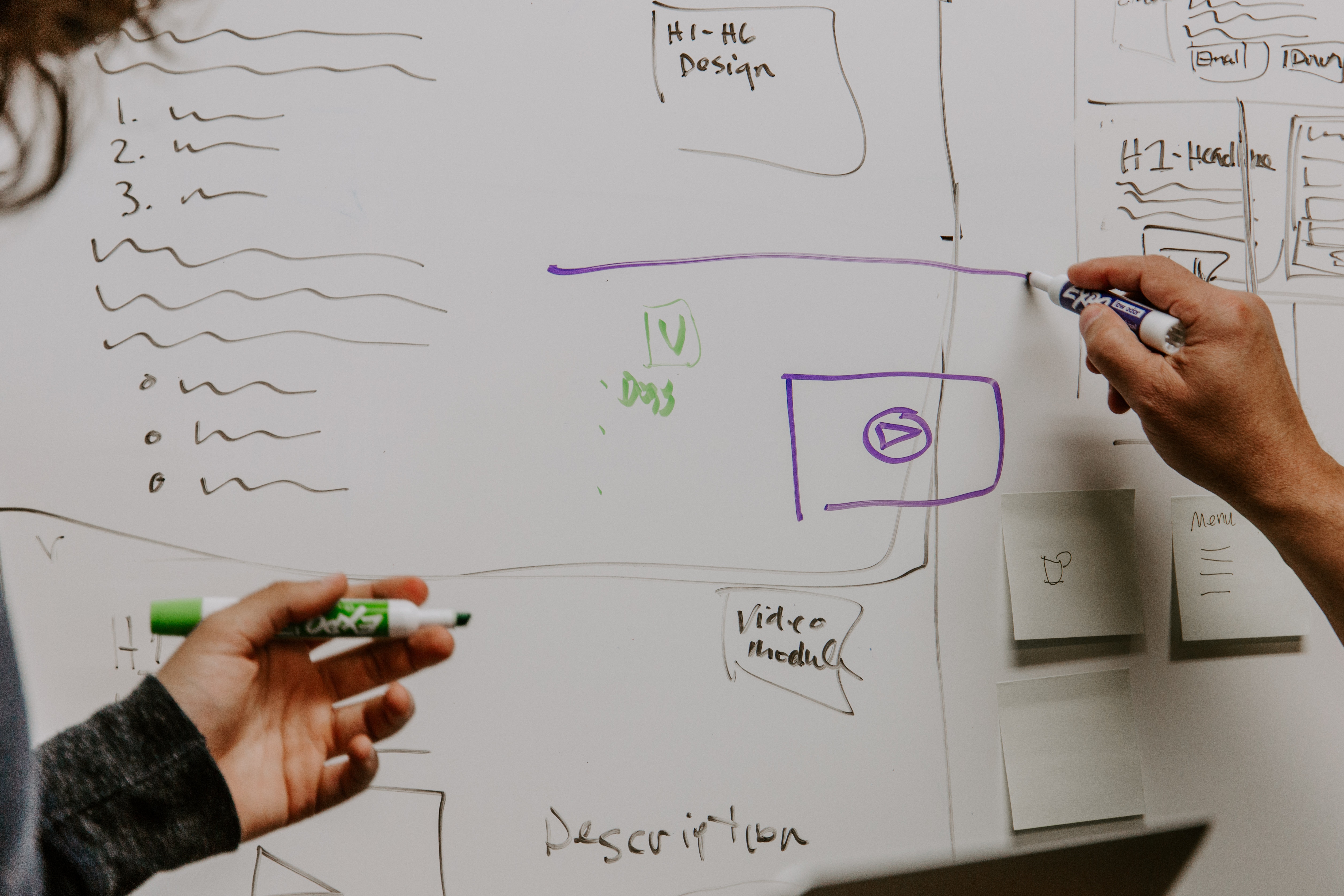
Can we filter the assignments to show data for just G4 instead of S2?
In the gradebook, go to View > Filters > Grading Periods. This will add a dropdown menu you can use to show only G4 assignments in the gradebook view.
It’s another nice tool. Maybe a few more of those non-performing students might start to take ownership of their education. I will have to start using this tool more. Right now I do these things one on one.
I need to be able to filter by Qtr. Also I would like to be able to message the observers as well as the students.
For messaging observers, the only way to do this is through the gradebook rather than New Analytics. You can definitely include observers when you’re selecting students to message from there:
As far as filtering by quarter, in the New Analytics page, start typing the name of a course section. If one is selected (aside from All Sections), it will only be sent to students in that selection.