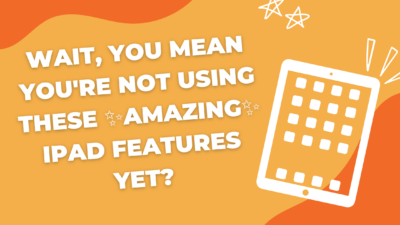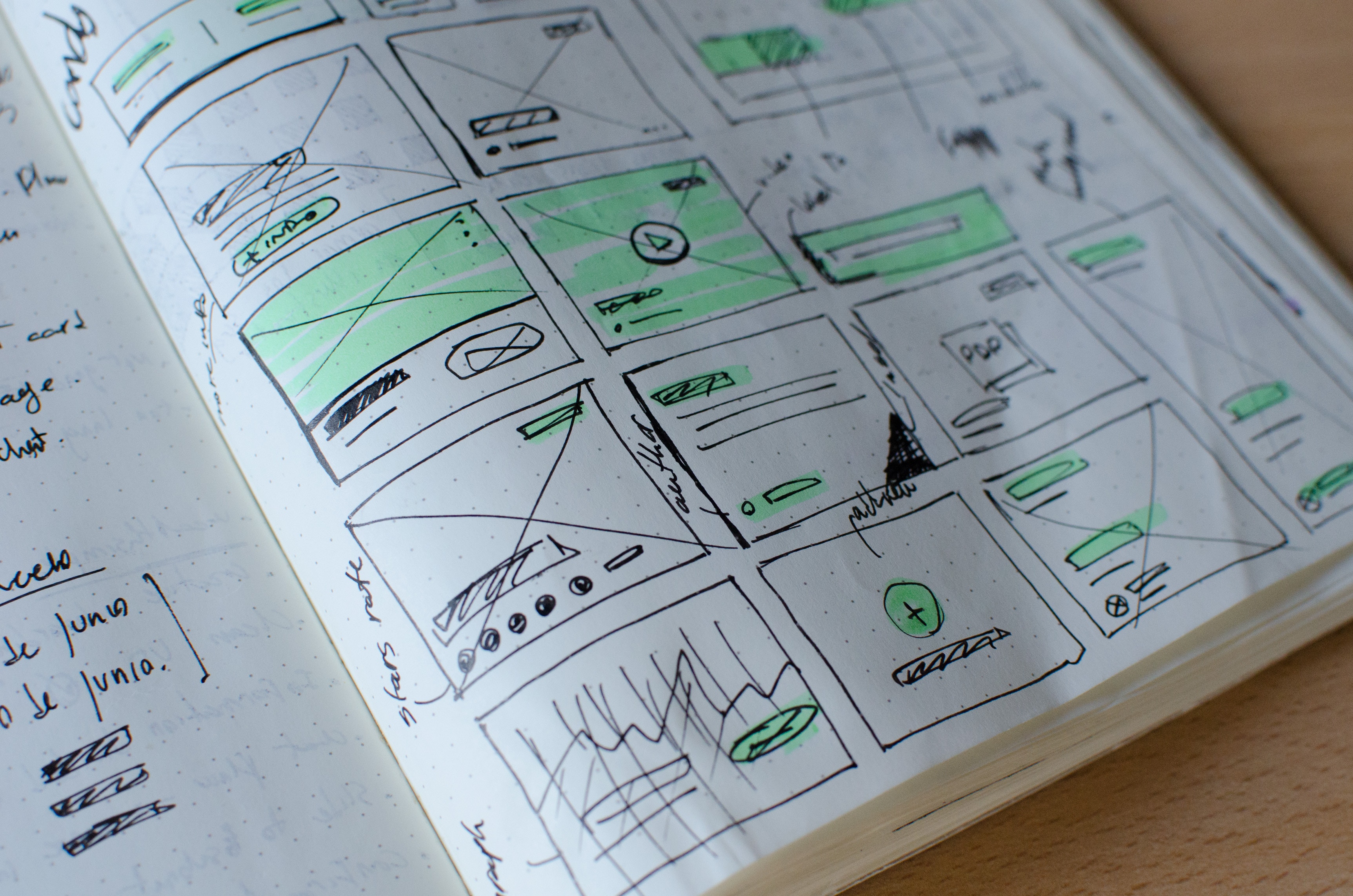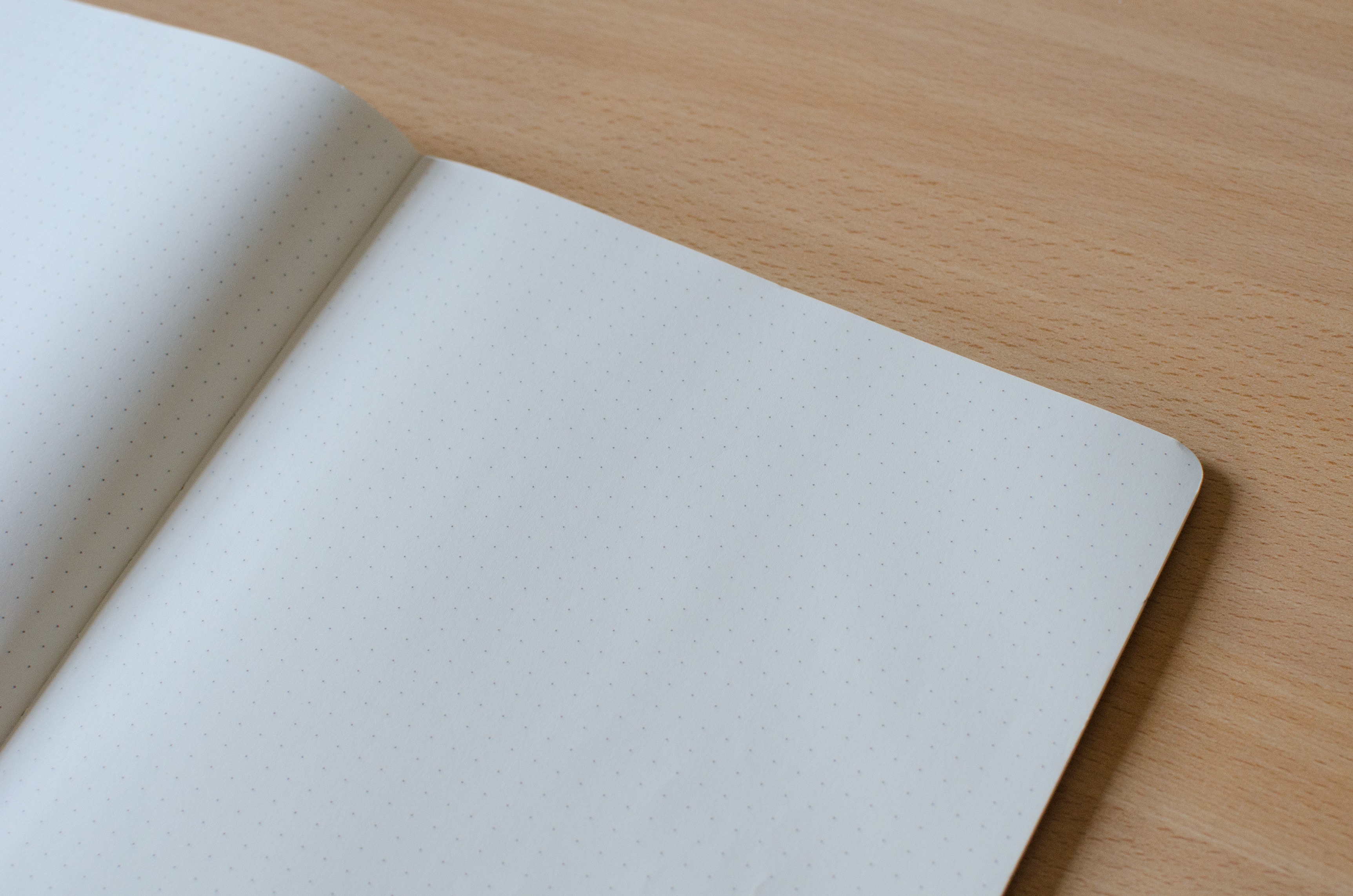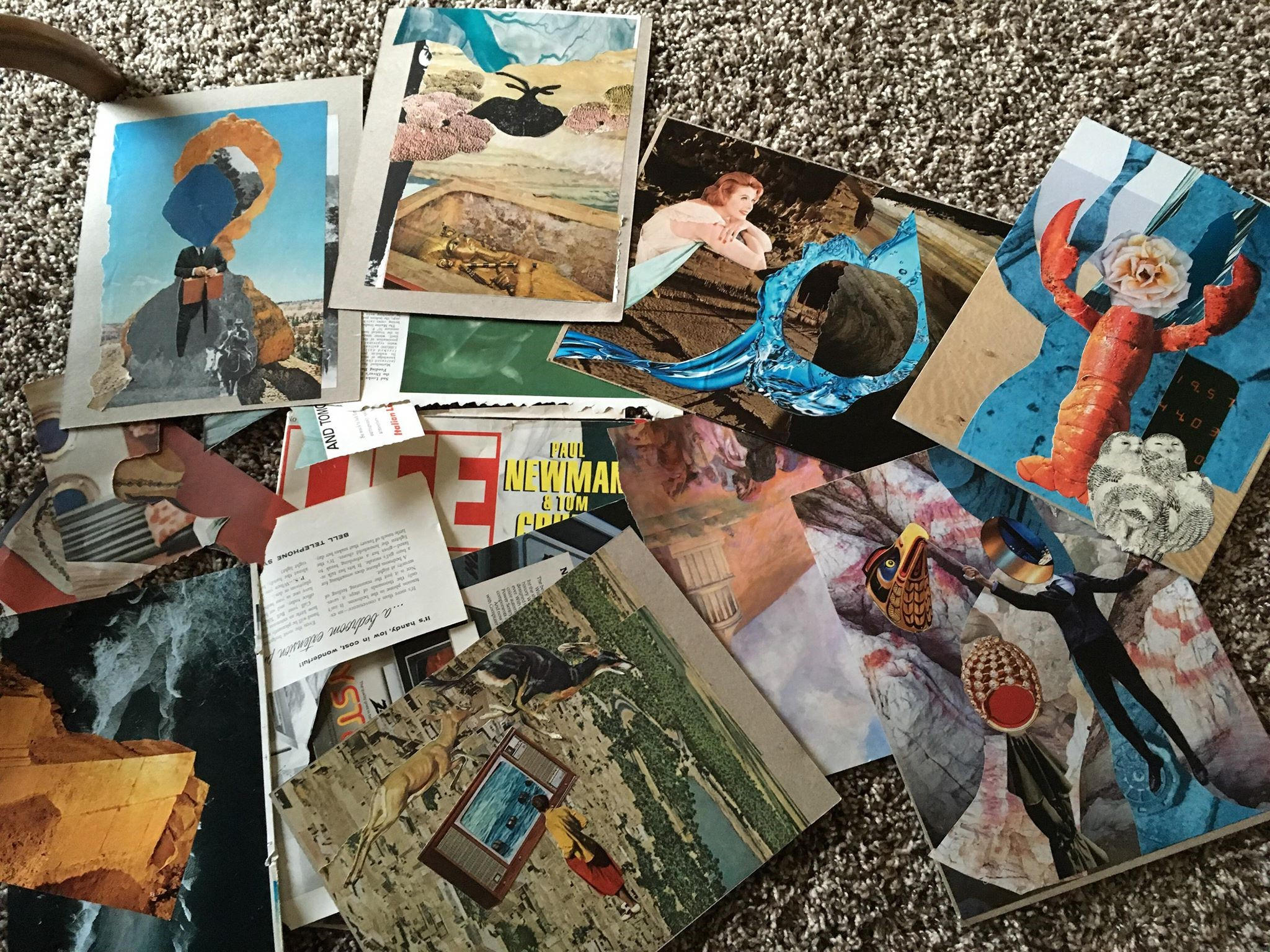ios
Wait, you mean you’re not using these ✨amazing✨ iPad features yet?
The iPad has some awesome features you may didn’t know even existed! Annotating within safari reader, powerful accessibility features, Apple Classroom hidden features, the split screen superpower, and upgrading your home screen with widgets.
Pages: Smart Annotation
Pages has a new feature (as of fall 2018) that allows for hand-written annotation within the app. It’s called Smart Annotation and allows users to draw on top of text within the document as part of the editing process. Smart annotations can be used in addition to normal commenting already available in Pages. Comment on Text Like in Google Docs, collaborators (more on that next week!) can add comments on text in a document by selecting a section and then tapping for options. Tap on Comment to add a written comment for the author. Smart Annotation The main difference between...
Embedding Media in Pages
In this week’s Pages how-to, we want to focus on embedding media right in the document. The best thing of all is that students do not need an Internet connection to see, listen to, or watch (yes, even videos!) media in the document if it’s downloaded to their iPad. Everything is bundled into the file which makes Pages a great way to send out templates or scaffolded activities. Start with a Template Last week, we wrote about using templates already included in Pages. Any media space in one of those templates can hold images, video, or audio files. To get...
February Focus: Pages
This month, we’re going to have a post each week on using Pages with your students. Aside from working offline, Pages has some functional differences from Google Docs that may make it a better fit for a project or assignment. In each post, we’ll have a short how-to, a lesson or instructional idea, and some specific small steps you can take to push your own learning and use further. If you have specific questions you want us to address, you can leave a comment here, Facebook, or Twitter, or send an email to instructional-tech@elkhart.k12.in.us and we’ll be sure to answer...
Use Keynote for Digital Collages
The original idea for this post came from Jen Smith, the Technology Ambassador at North Side Middle School. You can contact Jen for more details or work with your building Technology Ambassador if you want to try it out with some added support. Do you remember covering notebooks with magazine or photo cut outs? I definitely do. I also remember scouring magazines and newspapers for collage assignments. I also remember saving shredded magazines for potential collage-making endeavors when I started teaching, just in case. Using Keynote as the base, there are several other tools you can have students create collages,...
iOS 12 Changes to Watch For
iOS 12 is coming soon and there are a couple changes you should know about. Interaction The Control Center is moving. You used to be able to double-click the home button or swipe up from the bottom of the screen. Neither of those interactions work anymore. In iOS 12, the Control Center is a swipe from the top-right corner. Since the Control Center isn’t a swipe up from the bottom anymore, what happens with that gesture? In iOS 12, a swipe up from the bottom edge of the screen will take you back to the Home screen. This is useful if you can’t reach...