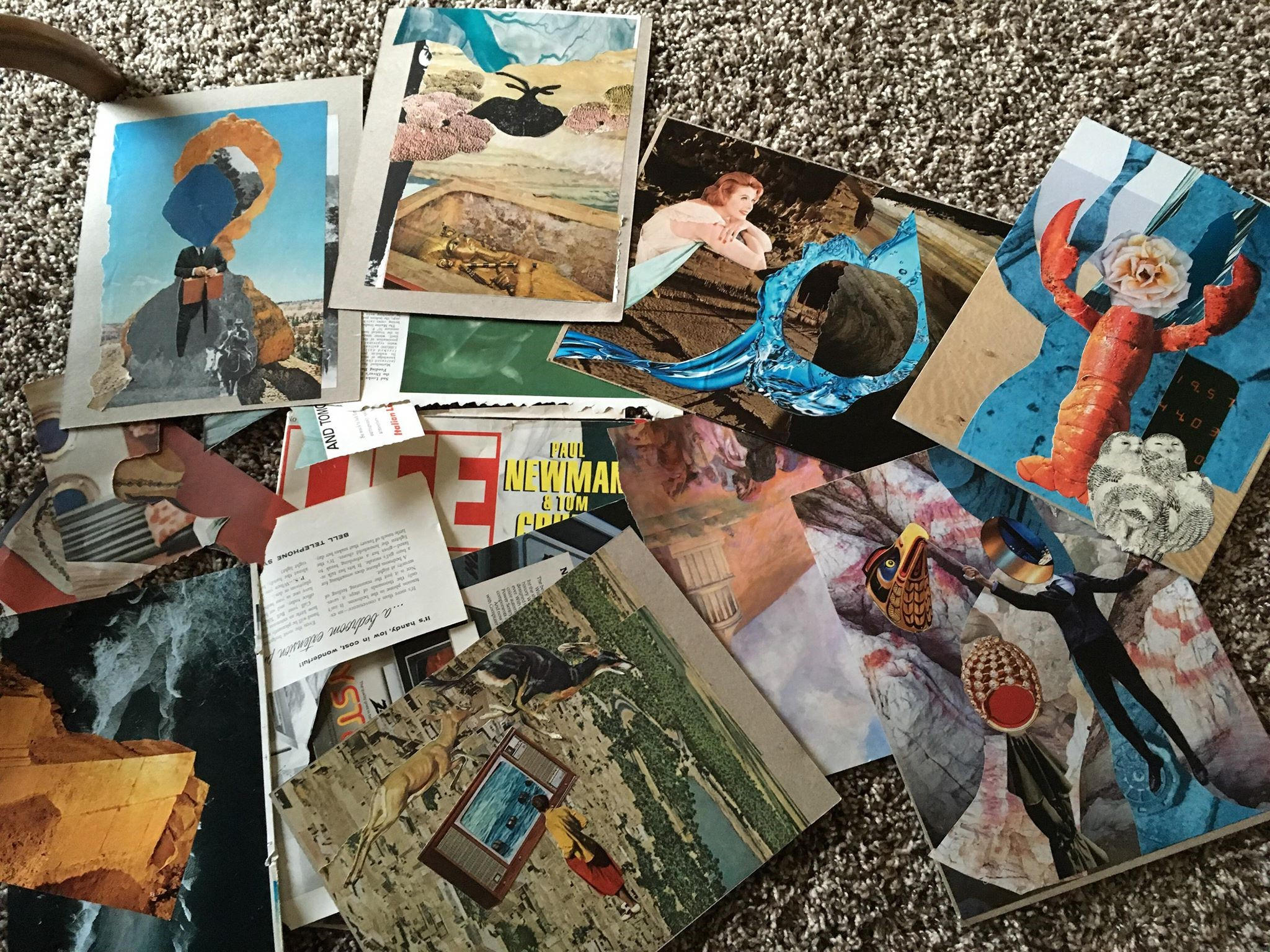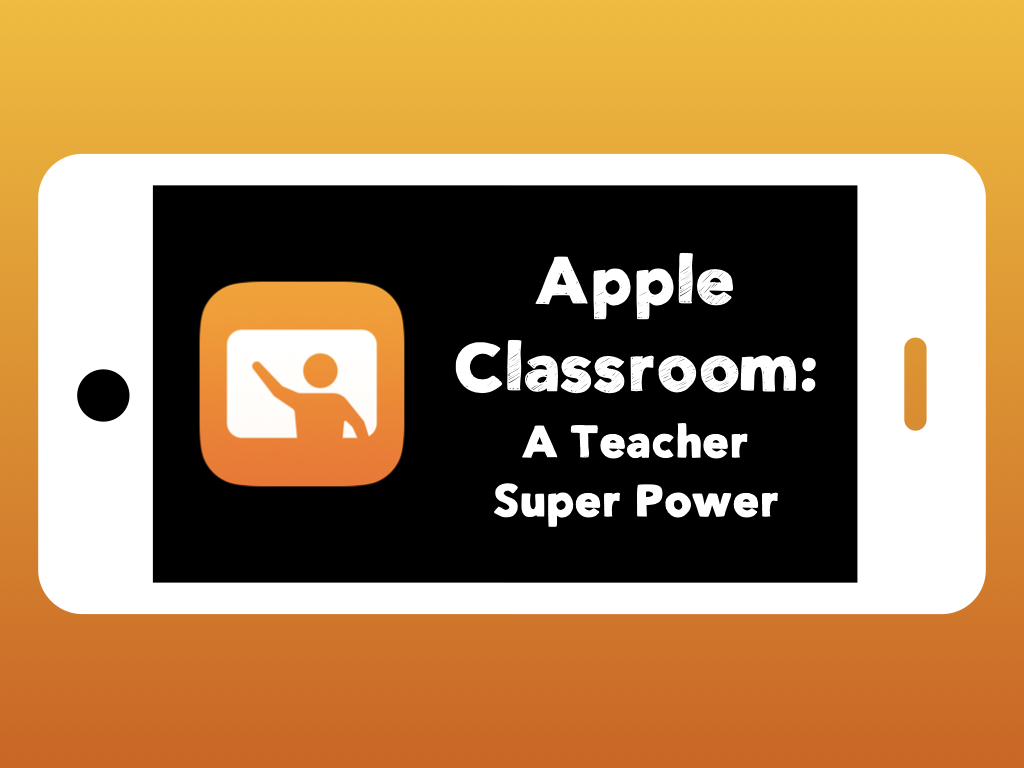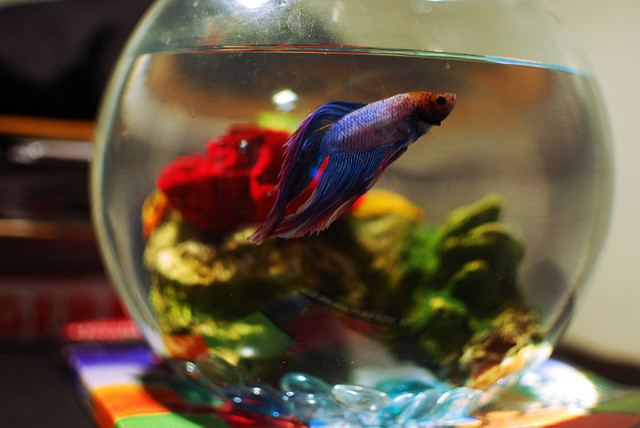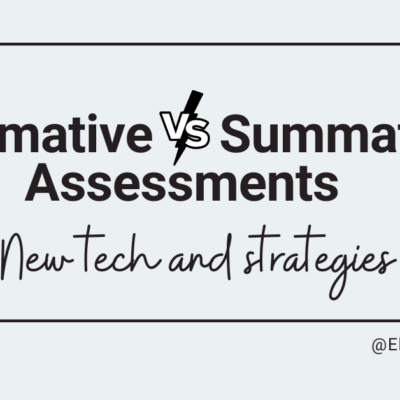The original idea for this post came from Jen Smith, the Technology Ambassador at North Side Middle School. You can contact Jen for more details or work with your building Technology Ambassador if you want to try it out with some added support.
Do you remember covering notebooks with magazine or photo cut outs? I definitely do. I also remember scouring magazines and newspapers for collage assignments. I also remember saving shredded magazines for potential collage-making endeavors when I started teaching, just in case.
Using Keynote as the base, there are several other tools you can have students create collages, Mod Podge not required.
Use Multitasking
The first tip is to get used to using multitasking to run more than one app on the iPad. You can open Keynote on one side and a browser on the other for quick image searching and saving.
Keynote’s Instant Alpha
Keynote has an editing which allows you to remove sections of a photo with a tap and drag. When you have an image on the slide, you can select it, then tap the paintbrush icon, and then select Instant Alpha. This allows you to remove areas of the photo by tapping and dragging. The area in blue is removed from the photo, leaving you a clipped image for the collage.
Try remove.bg for People
If you have photos of people, there is a great new website, https://remove.bg, that can be used to automagically remove backgrounds from photos. (This only works with people for the moment, but it’s still pretty cool.)
Go to remove.bg in the browser and either upload or paste a link to an image and the background will be removed, giving you a photo you can download and insert into the collage.
Get Creative
Keynote also allows for animated line drawings that can be a part of the collage when students present. Having students create the collage and then present to one another can help students connect their thinking to explanations with visual cues. Using a turn and share or lightning talks in class is an easy way to practice verbal communication. Mix it up even more by challenging students to swap collages and then guess what idea or concept they’re explaining.
Don’t forget you can also have students record their verbal explanations using Canvas or Seesaw. Post those explanations to discussions or Class Activities so the comparisons go beyond the classroom.
There are a lot of ways to push student thinking with visuals. What other things have you tried? What would you recommend? Let us know in the comments!
Featured photo is Analog Collage by ms. neaux neaux under a Creative Commons BY-NC-SA 2.0 license.