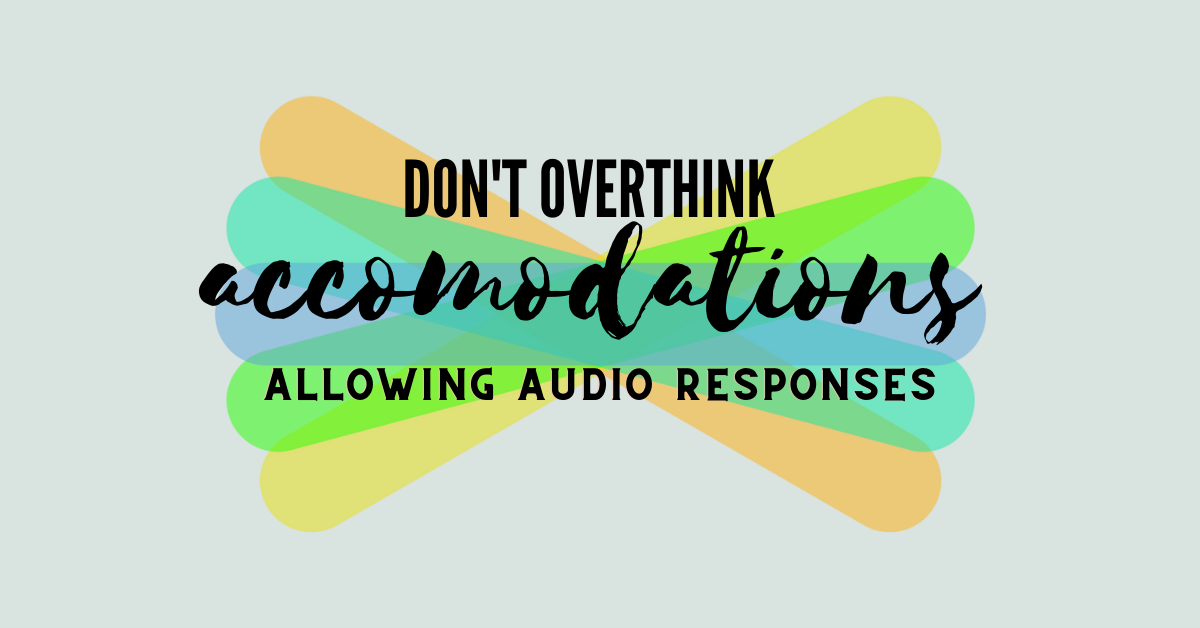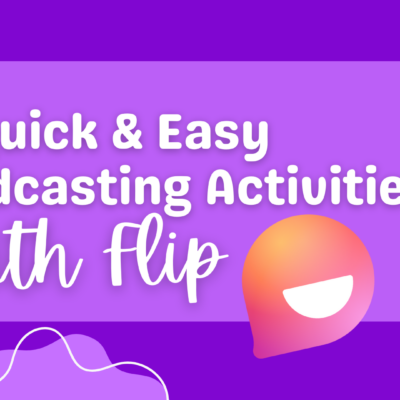Hello everyone!
There are three important updates this week: Canvas grade sync, PowerSchool term calculations, and how to find the last place a student’s iPad was seen on campus (it’s awesome).
Canvas Grade Sync
You can have Canvas sync grades automatically, every night, to PowerSchool. That means you don’t have to remember to sync your grades from the gradebook. To turn it on:
- Go into a Canvas course.
- Click on “Grade Sync” in the left-hand menu.
- Click on the “Sync” tab at the top of the page.
- Select the “Scheduled Daily Sync” option and then click “Save”.
If you’d rather watch a video, we’ve got you covered.
PowerSchool Term Settings
We came across a specific concern in the PowerSchool Term setup. Please make sure S1 is calculated as “Exact Value Earned.” To check:
- Open PowerTeacher Pro
- Click on Settings > Traditional Grade Calculations
- Click on the edit button for Semester 1 (pen icon to the right)
- Change the Term Weighting dropdown at the top to Exact Value Earned.
- Save the settings.
Student iPad Lookup
Tech Services made an awesome update to the teacher dashboard page which now lets you see the last location a student iPad was seen on the network. It’s not just the building, but the actual room number! This means, if a student says they can’t find their iPad, you can do a quick search before escalating the report.
- Log into staff.ecs.corp with your username and password.
- Search for a student by name or ID (make sure you have the correct building selected in the dropdown menu).
- Click the student’s name.
- Click on “Switch To” in the top right of the popup box and select “View iPads.””
- The “Last Checked In” line shows a building prefix and room number for that iPad!
Remind your students to always report a lost iPad as soon as they can so we can find it and take appropriate steps.