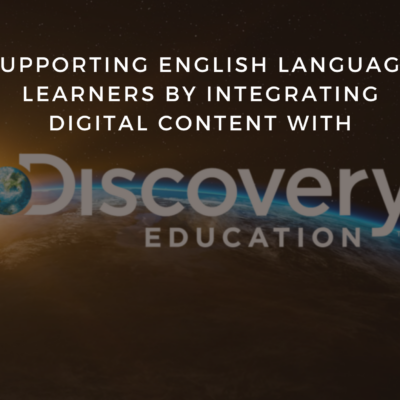If you are like me, you are using Announcements in Canvas frequently to keep students up to date on important information. They’re great because students are notified whenever one is sent from the course. I can manage communication from one location rather than going between Canvas and Gmail.
There are two downsides: some students have turned their notifications off and they’re not displayed anywhere publicly when students log into the course. There is a fix for that! To add your most recent course Announcements to the top of your Home page, follow the steps below.
In your course, go to Settings and click on Course Details. This setting is hidden! Scroll to the bottom of the page and click on more options.
Check “Show recent announcements on Course home page” and set how many announcements you want to show.
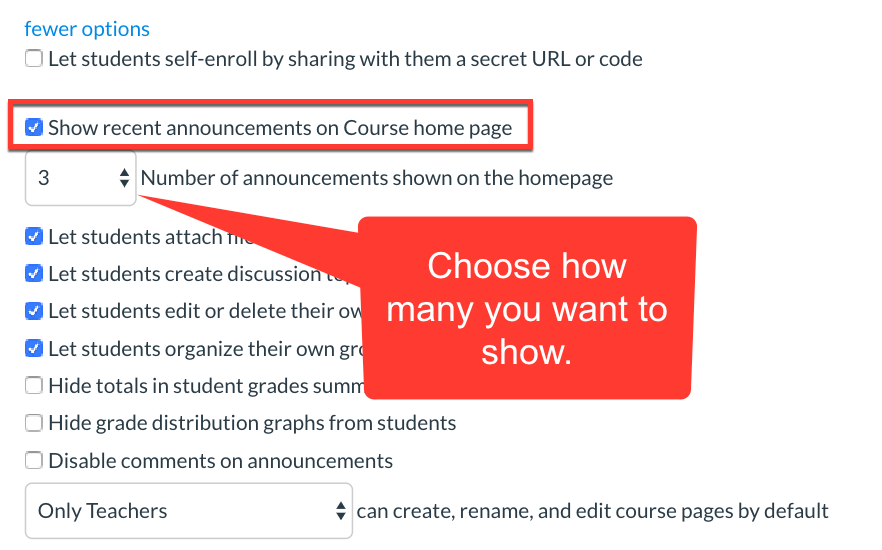
Remember to save! Click Update Course Details. When you return to your Home page you will now see Recent Announcements at the top of the page.
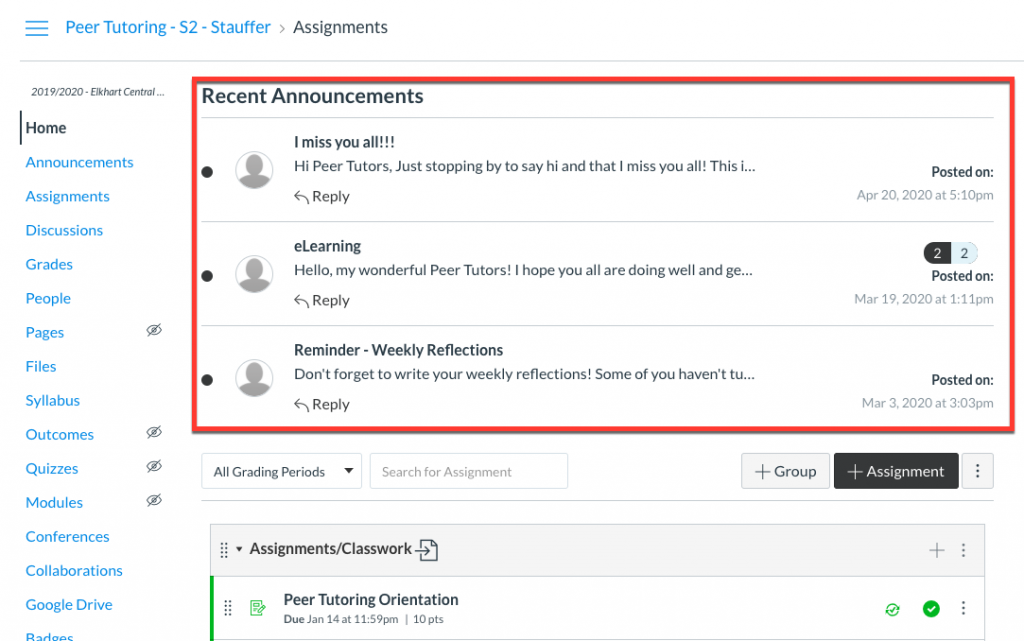
Are you using Announcements as a main method of communication? What other tips can you share? Leave a comment below with your ideas and tricks!