Virtual learning has presented teachers with many different challenges, one of them being attendance taking. Creating a consistent method for taking attendance will help free up tons of teacher time. Below, check out 4 tips from teachers on how they manage taking attendance.
Tip 1: Utilize the Calendar Feature
From Rebecca Dodd, 3rd Grade Virtual Teacher at Beardsley
When taking attendance I find the Calendar functions the most useful. There are two ways to use the Calendar Function, the first is by looking at the activities folder and the second is through the student journal.
If I want to see who has completed a specific assignment I can go in under the Activities Tab and click on the Calendar Tab, which is below the Archived section. This will allow me to select a specific date and view a list of the assignments that were given that day. By clicking on an individual assignment I can see which students have submitted a response to that assignment. Hybrid teachers find this useful when they want to search to update attendance for students who might have made up a missing assignment later in the week. I find this useful when grading assignments because I can search for specific assignments that I want to grade.
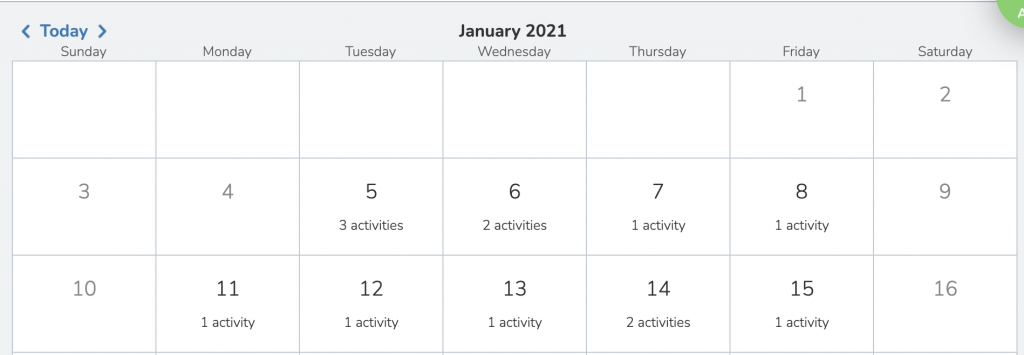
The second way that I use the Calendar Function is by going into the Student Journal, selecting a specific student from the list of students, and then clicking on the calendar. This will allow me to view on a calendar on which days students are submitting work and how many assignments they are doing, or not doing, each day. This helps me easily keep track of students who are falling behind in their work and send reminders to parents that students are missing assignments.
What is Calendar View?
You have two different calendar views. You can view your journal entries by date. Need to know if a student submitted something on a certain date? Check your Journal Calendar View. Need to see a Calendar of when your activities were assigned? Check out the Calendar feature in your activities tab! Learn more by watching this video!
Tip 2: Create Consistent Attendance Assignments
By Tamika Jones, 5th Grade Teacher at Roosevelt Steam Academy
Here is a simple strategy that can help improve, manage and maintain student attendance and participation; Create an attendance check-in that is a part of the scholars regular daily routine.
- Hybrid (in-person days)- In the classroom instruct students to log into their daily check-in or complete a digital assignment the same time each day (i.e. 9:00 a.m) to count as their attendance for the day. Encourage students that are e-Learning to check-in with their attendance assignment by the same time to keep consistency.
- eLearning– For virtual scholars, set a scheduled daily time for students to login to their daily check-in or attendance task. You can also utilize Google meet as a means to quickly identify scholars who are present during this time by clicking the person icon in the picture below. At this point, you can email students a reminder to give them the opportunity to check-in on time.

Tip 3: Create a one-stop-shop activity
From Jeanette Schena, 1st Grade Hybrid Teacher at Hawthorne
I create a one stop shop with all my students assignments for the day. It looks like this. Parents seem to like it because they don’t have to go in and out of seesaw. All of the assignments are built into one document so that there are far fewer documents to grade and also fewer assignments to check for attendance.
Linking From Page to Page
Interested in how Jeanette linked from the first page of her Seesaw activity, to another page? Watch this video to learn how she does it!
Tip 4: Archive Activities
From Katrina Gammage, 1st Grade Virtual Teacher at Hawthorne
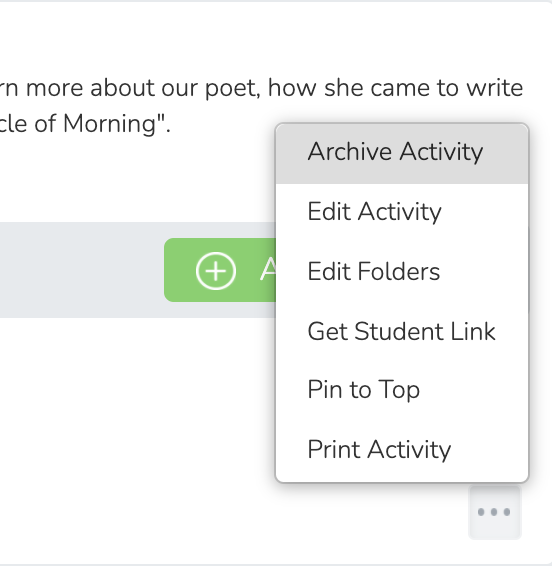
As far as Seesaw related to attendance and grading, I would say things that help me out are archiving activities at the end of the week to make sure that students are only working on current activities. Reminding them that the week’s activities will be achieved also encourages them to make sure they are staying caught up. Using the calendar feature in each student’s journal is also helpful with attendance because I can easily see on what days they got on and completed assignments.
What does archiving an activity do?
When you archive an activity, you are essentially closing off that activity to new submissions. If a student has submitted the work, it will stay in their journal. If they have not submitted work, they will not be able to continue to submit or even see the assignment in their assignment list.
This can be helpful to students as it allows students to focus on just their learning for that week. However, if you want to give that child an opportunity to complete the work, you would need to un-archive the assignment for the entire class or reassign that activity to just that one student.
I recommend, at minimum, archiving activities each marking period.
Learn more about archiving work here.
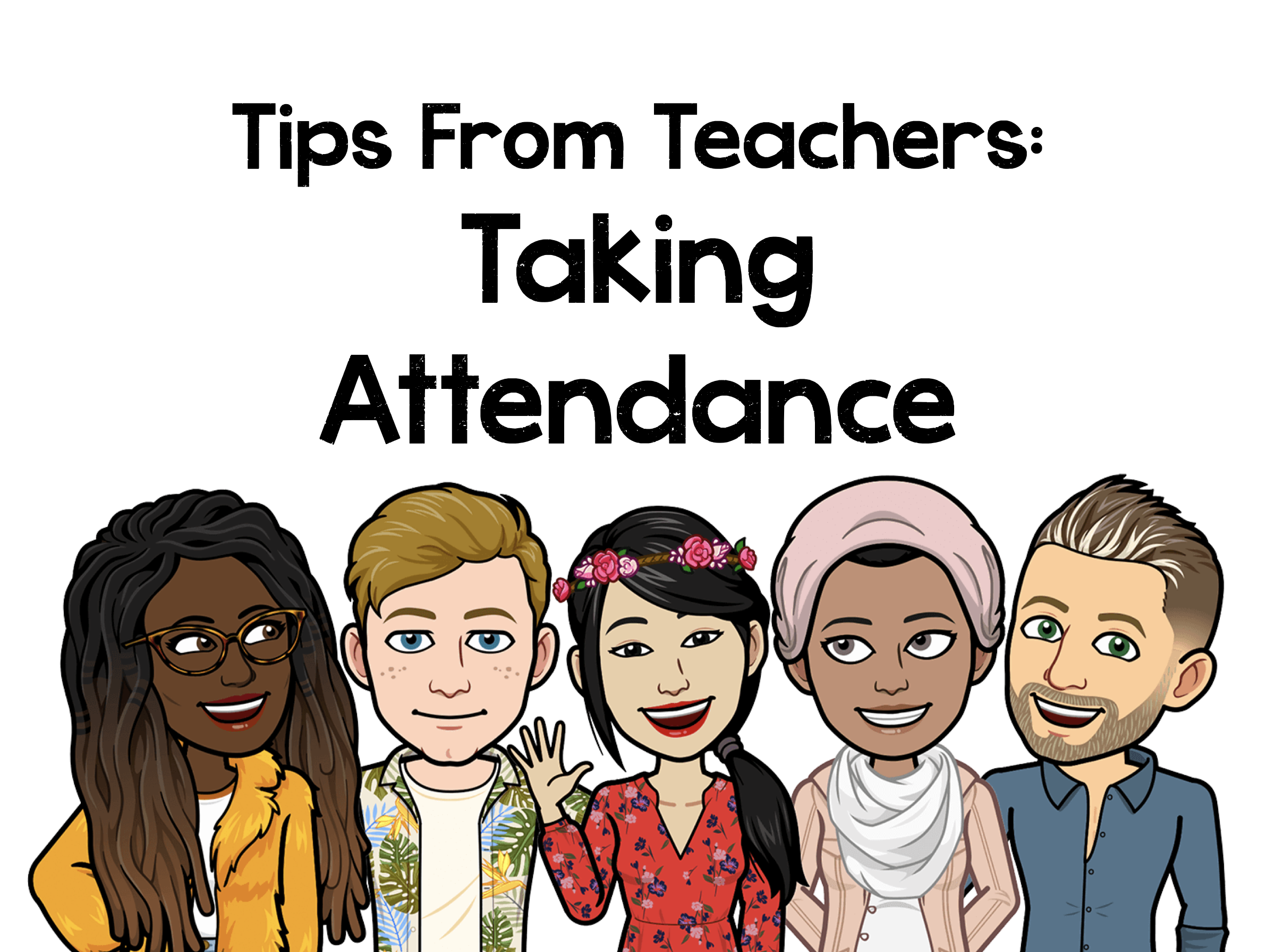
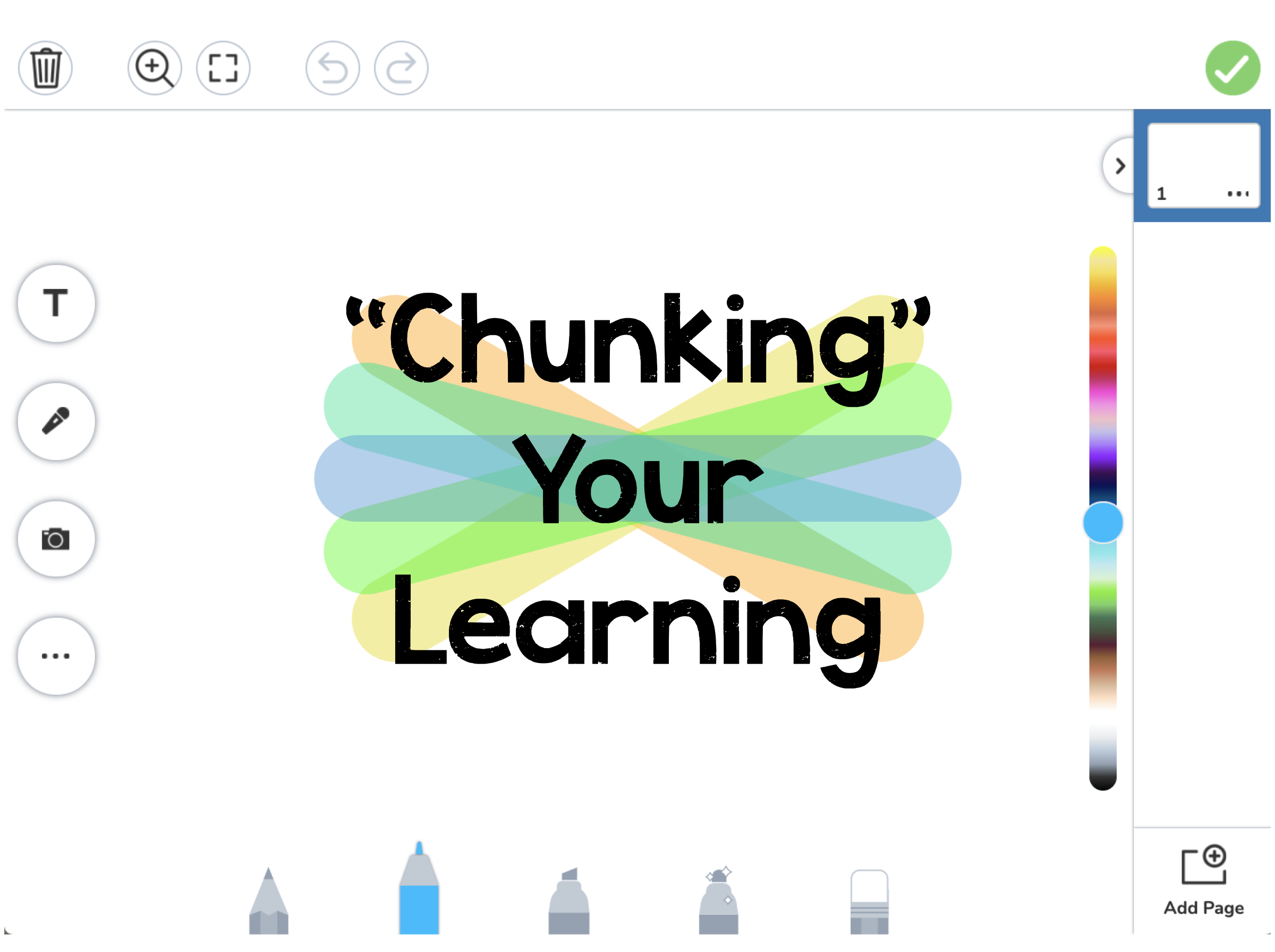
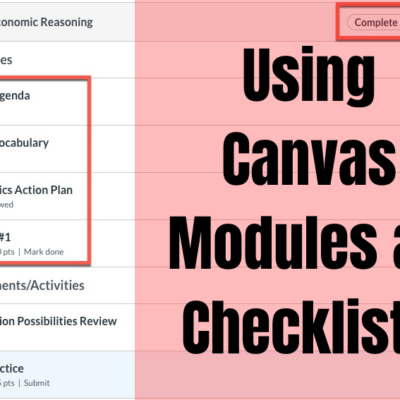

1 Response
[…] Seesaw UpdatesThis short and sweet video will give you a glimpse of what new features are available in Seesaw. […]