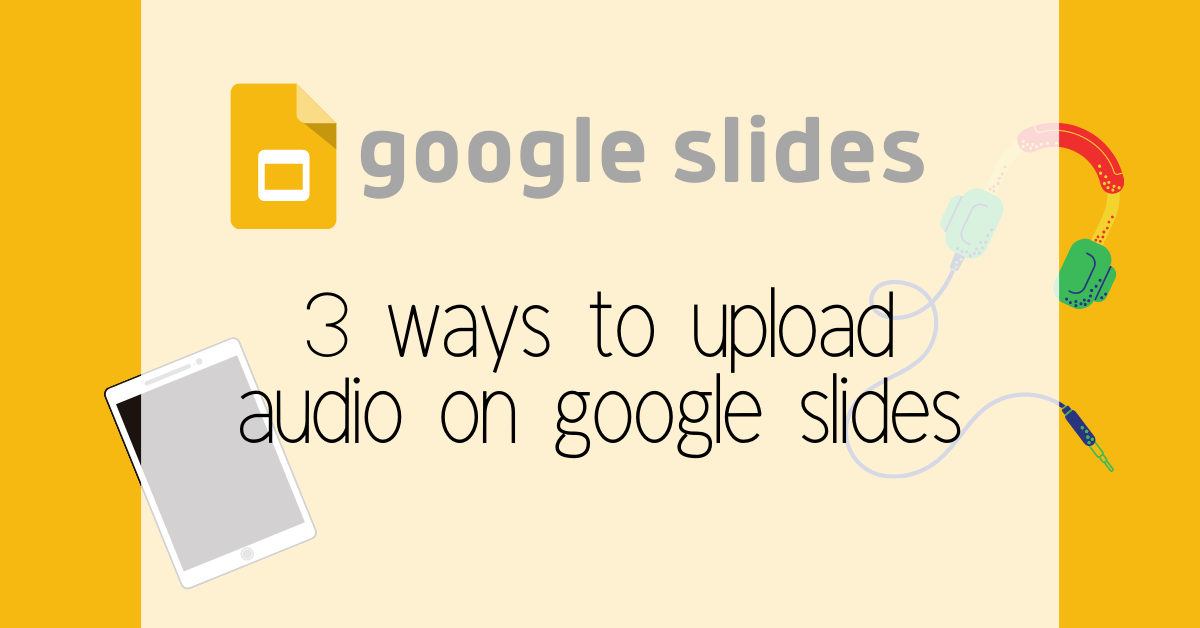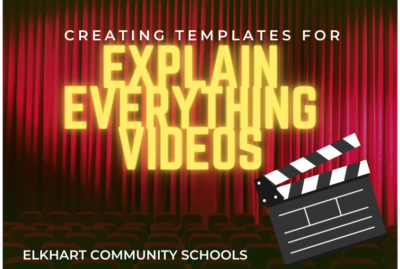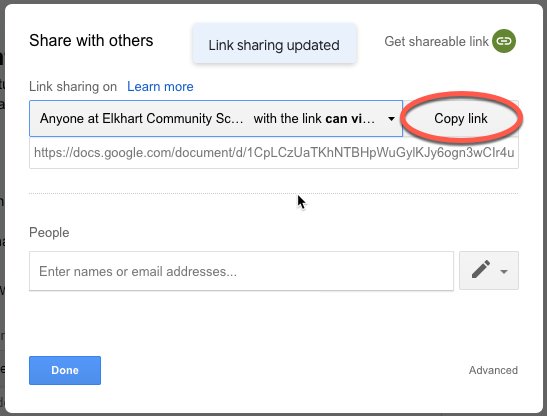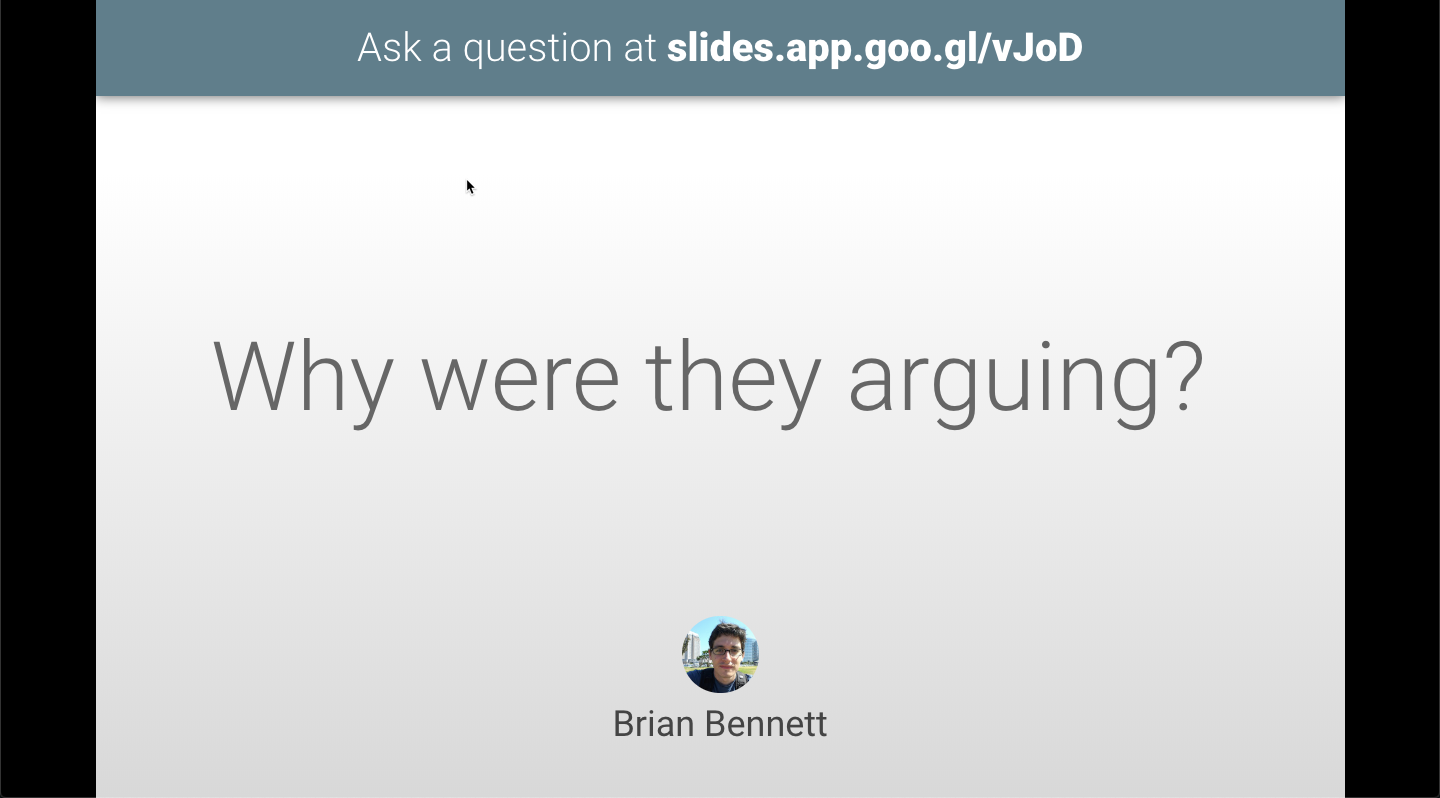google slides
Adding Audio to Google Slides 3 Ways
Why Should I add Audio? We need to continue to make material that is easily accessible to all of our students. Whether you are presenting a lesson, engaging students in a self paced activity, or sharing an agenda it is easy to add audio to google slides. Right now there are three different ways you can add audio to your google slides. Using the Pear Deck Add on Since we have the paid version of pear deck we can add audio to a slide. This audio only works when you are sharing the pear deck with your students. Follow the...
Creating Templates for Explain Edu Videos
A blank white canvas is nice sometimes, but if you’re asking for student responses in video form, it can be helpful to have some kind of template for their response. This would be easy using AirDrop (if we were in school), so how do you create and send templates while we’re all working from home? If you’re wondering if there is a video, you bet there is. Start with Google Slides Explain Edu allows you to import files to use as slides in your projects. In this post, I’ll show how to import some Google Slides you already have prepared...
Share Docs Without the Editor
Here’s another quick tip for sharing documents from Google. This trick works with any Google item (Docs, Sheets, etc) and is similar to the fast-copy trick. View Only Sharing When you share a doc as view only, the viewer still sees the entire editor. This takes up screen space, takes longer to load, and it can confuse people who don’t use Google docs often because they can’t edit anything. They can still request edit access, which is nice in case you meant to give them edit access but forgot. Share Without the Editor You can make a quick change to...
Springappalooza Week 4: Q&A in Google Slides
If you use Slides at all for presenting, there is a great tool built in which allows students to post questions. It’s called Q&A and runs inside a presentation you’re using – no add-on or apps required. Starting a Session If you’re using Google Slides, you can start a presentation from your computer or the iPad. The presentation has to be running in order to launch the Q&A session. Using the Present menu at the top, click on Presenter View to launch the presentation and show you the tools. Laptop Session If you’re on your computer or laptop, you control...