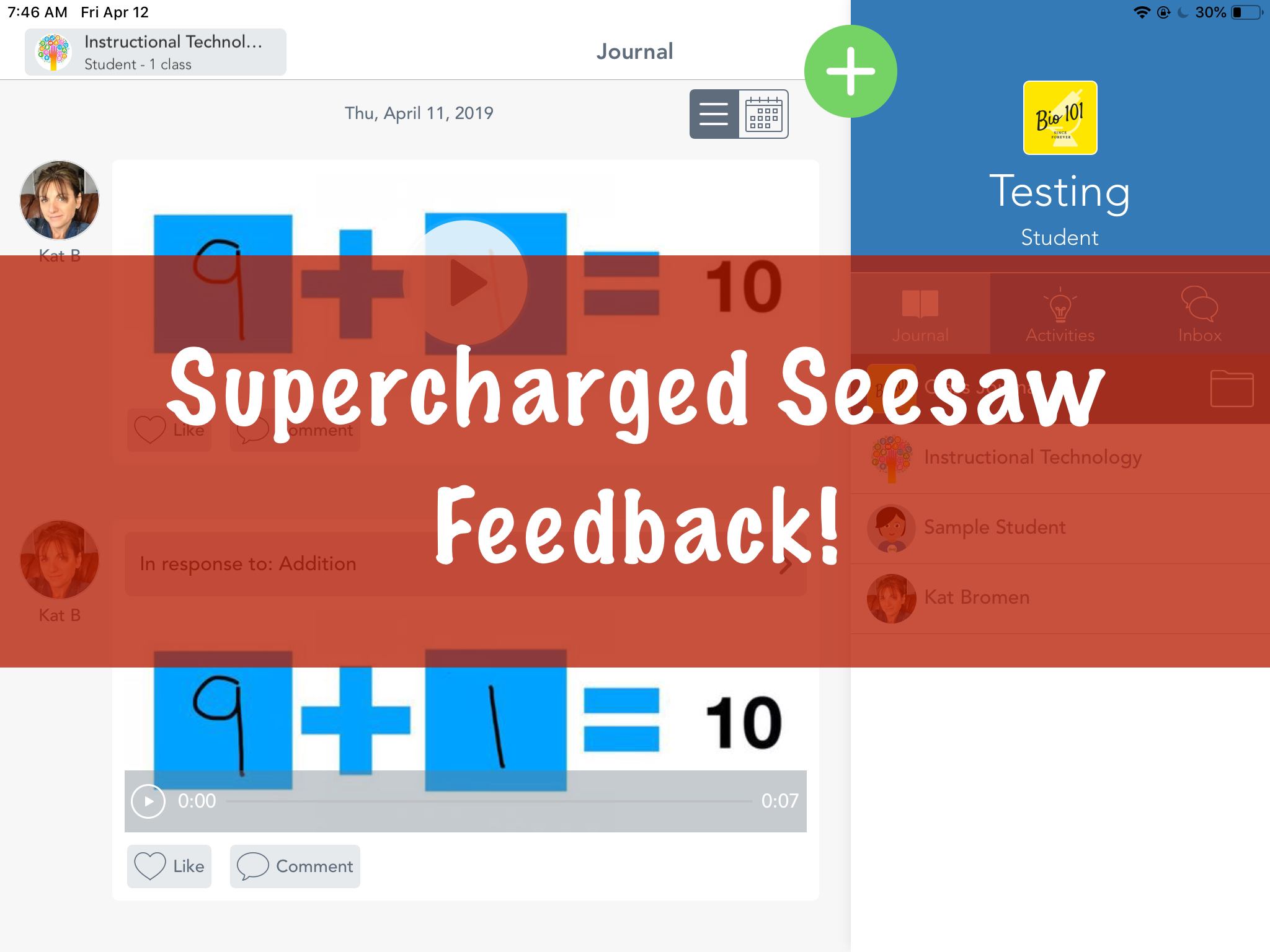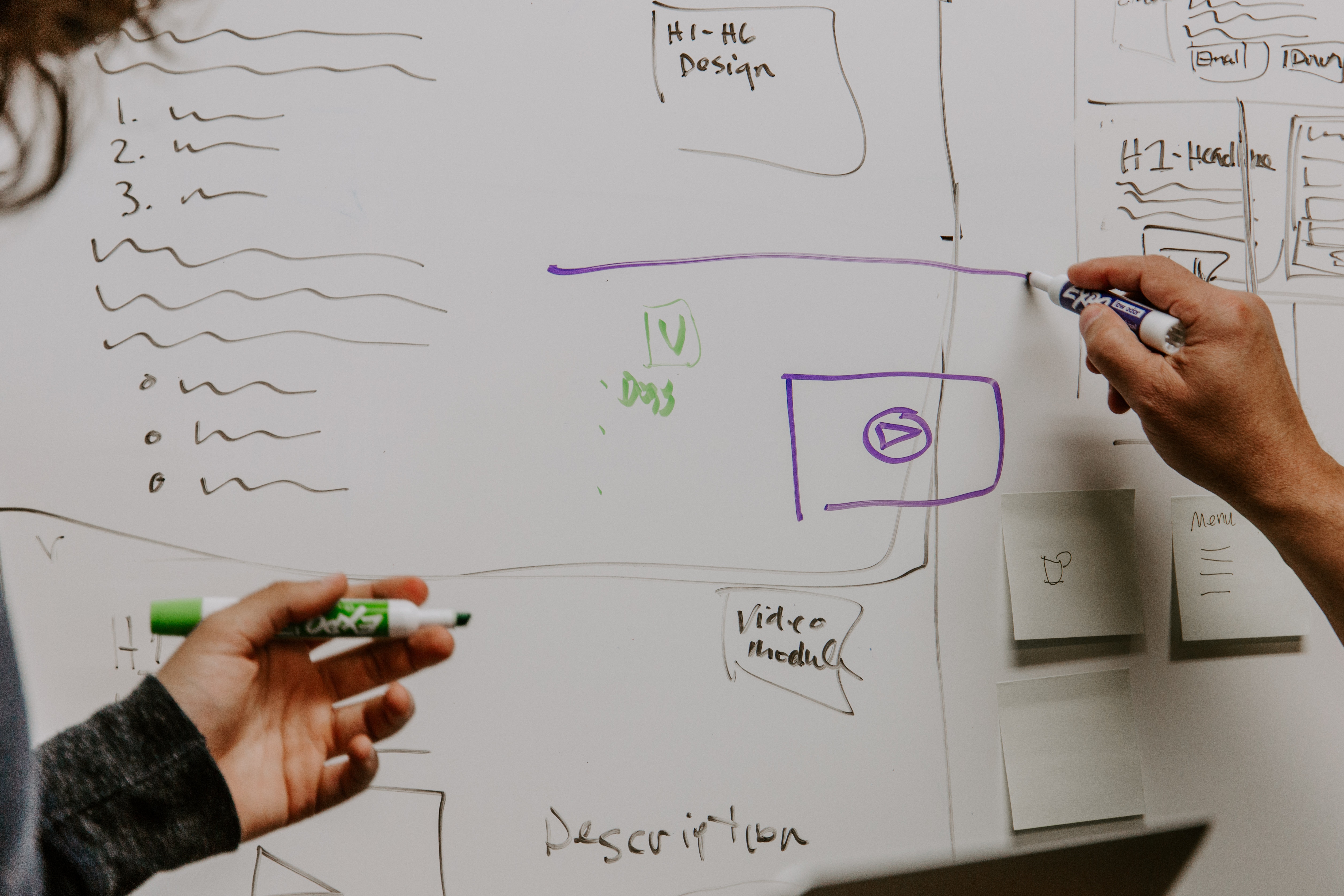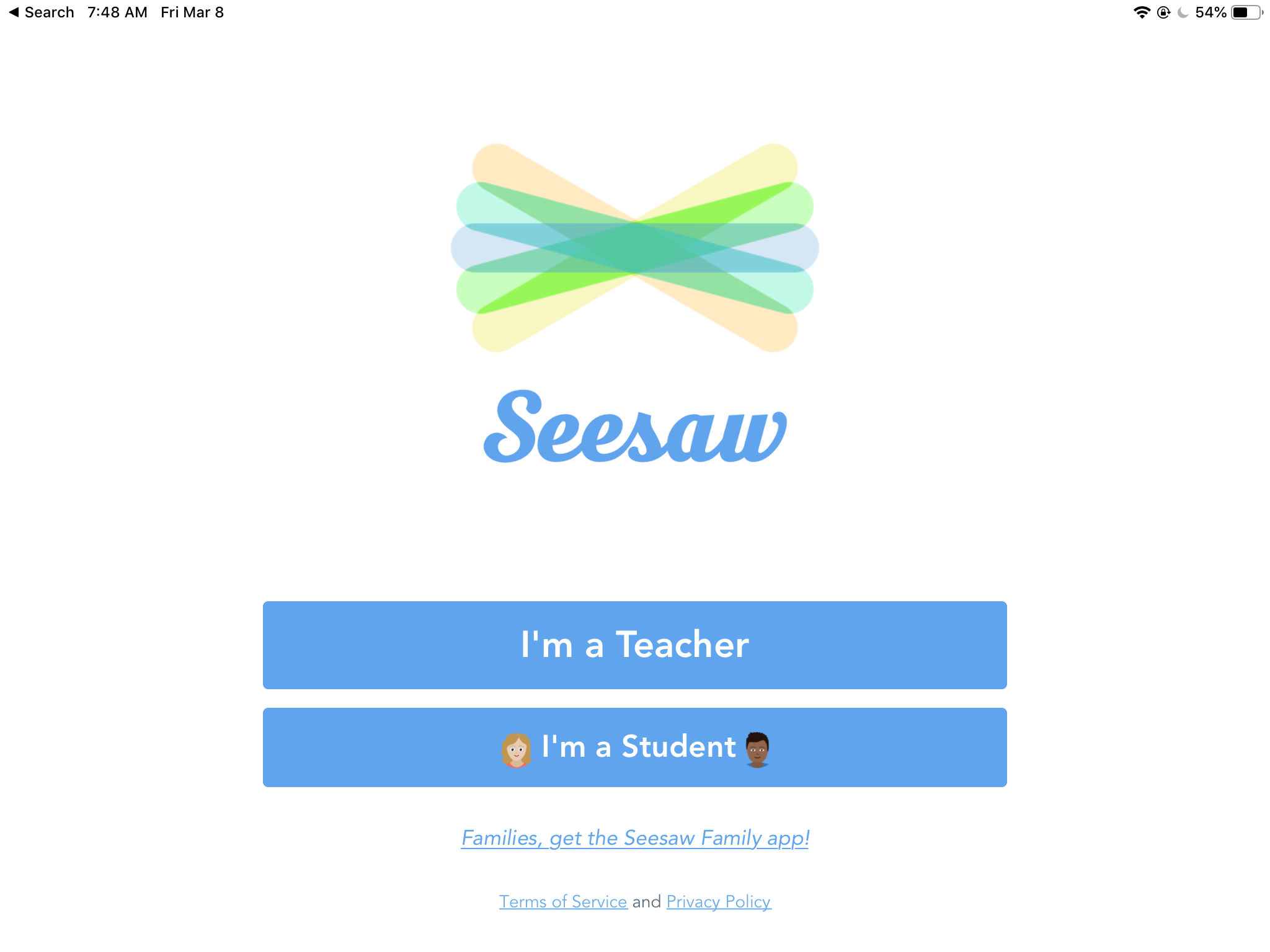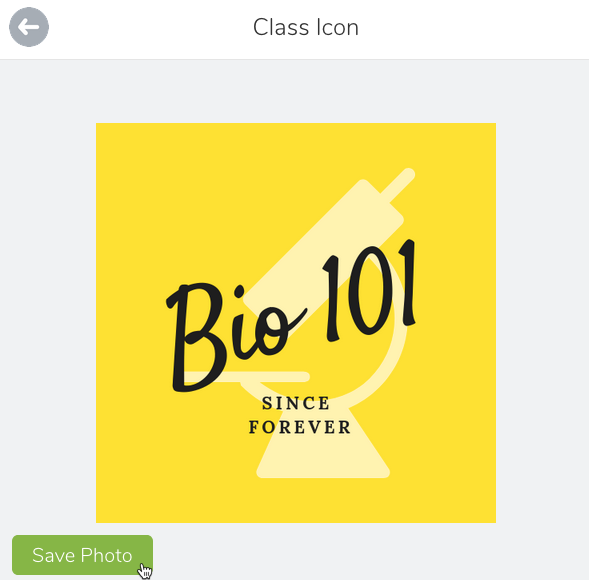seesaw
Supercharged Seesaw Feedback
Seesaw is a great tool for younger students to show what they know. More importantly, it closes the feedback loop between teachers and students. In this post, we’re going to show you how to leave audio and visual feedback for our youngest students without erasing their original work. We have a full video demo of this process at the bottom of the post if you want to skip right to the video. The Problem If students record their work using the Draw tool, recording feedback erases the original student audio. The loss of the original thinking by the student makes...
Whiteboard Videos
Making a video doesn’t necessarily require the camera app. We want to dive into the world of “whiteboard videos,” where students (or teachers) make short demonstrations of concepts or techniques using a simple screen recorder on the iPad. Whiteboard as a Teacher From a teacher’s perspective, these videos are a great way to create a library or archive of how-to videos. Instead of recording a lecture, break it down into ideas – single topics students refer to frequently that a video could answer. Technical processes (solving an equation, diagramming a sentence), examples (analyzing a short piece of text, breaking down...
Google Signin for Seesaw
Google Sign in is now working in SeeSaw! This allows students to change between classes without having to scan (and rescan) QR codes. Follow the steps below to get your classes updated. Teacher steps Inside of your Seesaw class, click on the wrench in the upper right hand corner. Make sure that the “Student sign in mode” is set to “Email/Google.” And that’s it! Once your classes are set to this sign in mode, you are all set as the teacher. If you are changing the sign in mode from Class Code – 1:1 Devices, your students might be logged...
Create a Class Logo for Seesaw
A simple improvement you can make to your Seesaw courses is to add a custom logo to the class. The logo appears in the top right and in the class list on the left if your students are in more than once class. If you color code your logos with your partner teachers, students can quickly scan for the right class based on the logo. Design with Canva Not to be confused with Canvas, Canva is a free design tool you can use to make some custom graphics. You do need an account, but it allows for Google sign in,...