Seesaw is a great tool for younger students to show what they know. More importantly, it closes the feedback loop between teachers and students. In this post, we’re going to show you how to leave audio and visual feedback for our youngest students without erasing their original work.
We have a full video demo of this process at the bottom of the post if you want to skip right to the video.
The Problem
If students record their work using the Draw tool, recording feedback erases the original student audio. The loss of the original thinking by the student makes it harder to go back and see what the original misconception was.
The Fix
Instead of recording thinking while drawing or filling in the template, have students annotate the activity and then record at the submit step. This audio is separate from the annotation and gives you a different set of feedback options when you’re assessing student work.
Leaving Feedback
When you’re leaving feedback for students, instead of selecting Edit in the submission menu, start selecting Copy and Edit. This makes a copy of the original student work, preserving the record of their work fully. The item you leave feedback on is a duplicate of the student work.
Record and draw your feedback instead of typing it out, especially for younger students. When you’re finished, you’re prompted with a list of students to post the feedback to. Select the appropriate student and then hit the green checkmark to send it along.
The student journal now has their original submission followed by your feedback and annotations. Winning!
In Action
This video is showing a demo class with an activity posted to a student. The student responded to the activity with Draw and no audio. Then, before submitting, she recorded her thoughts.
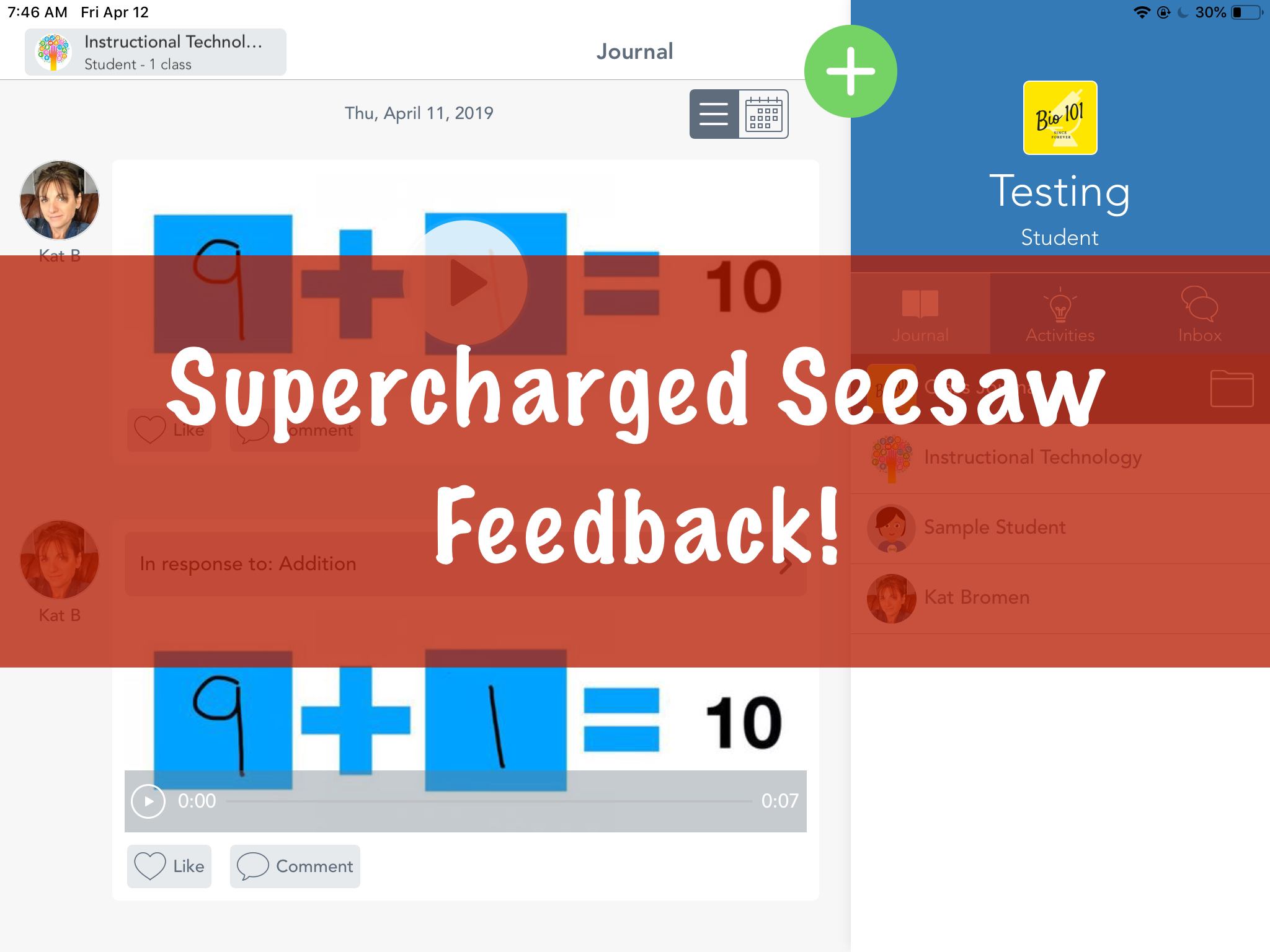
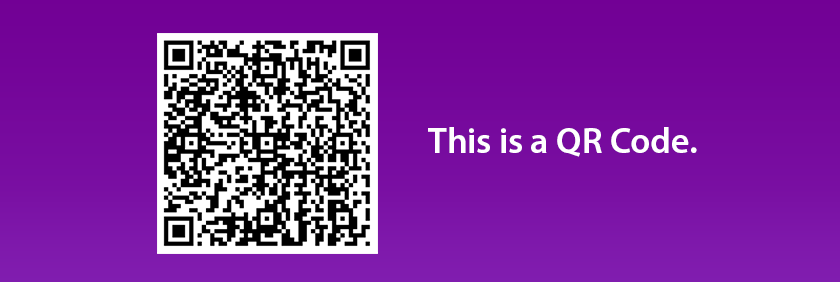
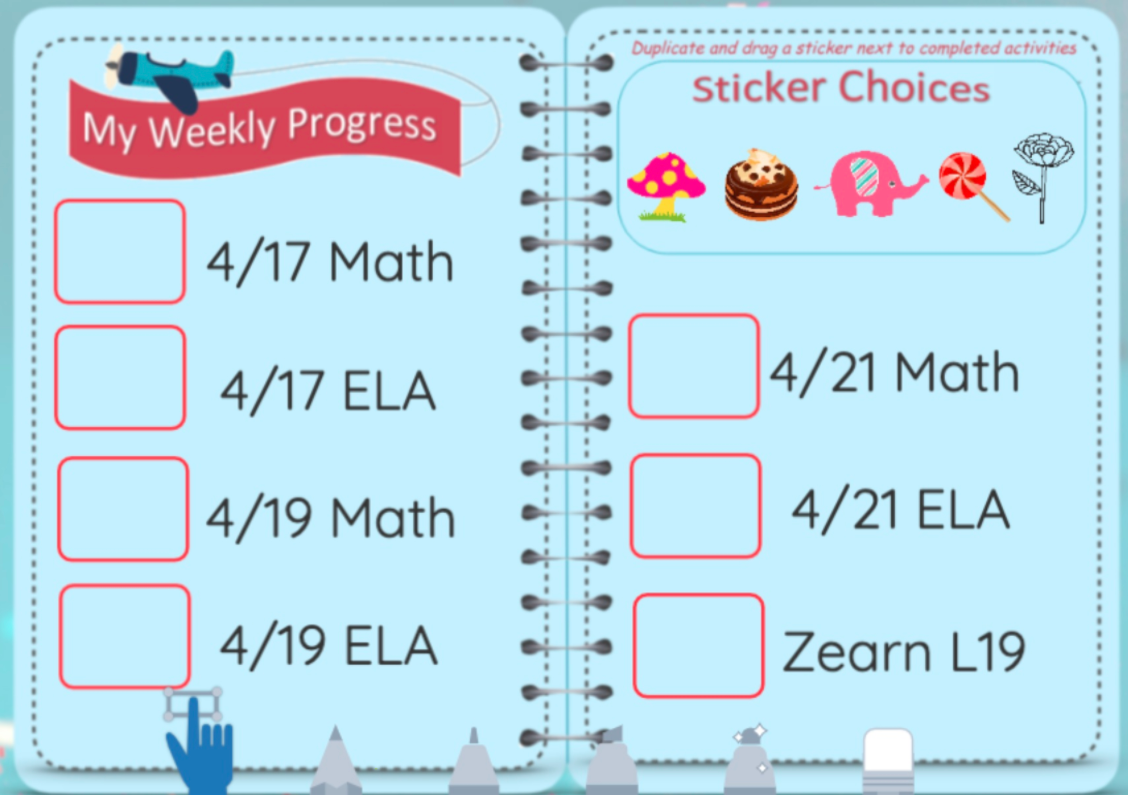
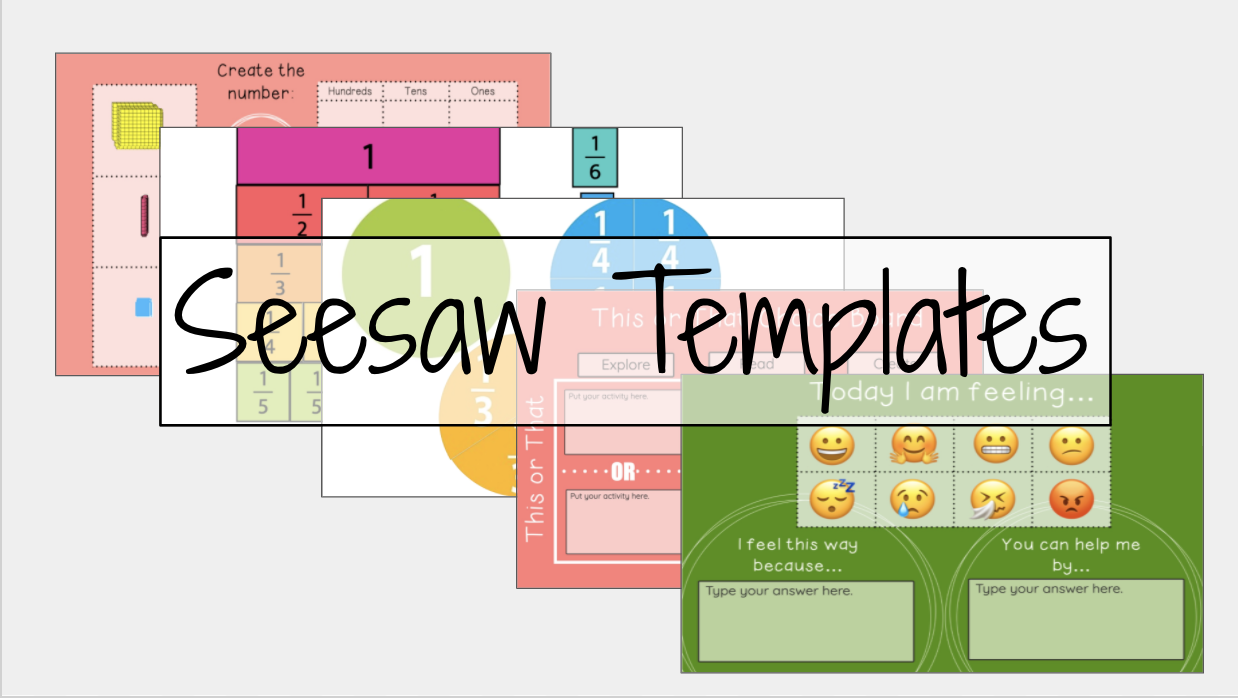
1 Response
[…] youngest students to get your feedback. The problem is that your audio erases their recording. We have a full post on how to avoid this problem published. Go check it […]