Creating and using common behavioral and academic language across grade levels within our schools increases success and accessibility through repetition and consistency. SIOP has taught us that visual cues provide needed support for English Language Learners. In our team, we are implementing common language and visual support together to create common icons in our digital lessons can increase accessibility for all students.
As a second grade teacher, I have learned that providing consistent icons on my Seesaw activities creates a more user friendly and accessible activity for all students. I spend less time helping students know what to do and where to go so that I can spend more time guiding the actual lesson.
In this example, you can see that I used the emoji keyboard to put icons with directions:
- eyes for anything they need to watch,
- headphones for anything they need to listen to,
- and a pencil to show that they would need to write (type) in their text.
Our second grade team utilized common icons for the grade level and other grade levels used their own icons to help indicate to students what they need to do. But, what if our icons remained consistent through the grade levels in our building? How could that help our struggling readers, English Language Learners, families, and students with special needs? Creating common icons in your building, or possibly a set of K-3 icons and 4-6 icons is a simple way to increase accessibility for students.
Hey! How did you use your laptop to get an emoji keyboard?
- If you are using a Dell: press Windows + . (period)
- If you are using a Mac: press control + command + space bar
Smekens Icons
If you are using Smekens literacy strategies, you may want to include the icons for visual cues and consistency on your digital activities as well. Instead of uploading an entire graphic organizer onto one page in Seesaw where students may not have enough room to write their answers, you can grab a picture of a single icon and stretch the organizer over multiple pages. A quick and easy way to do that is to pull up your Smekens resource and take a screenshot of a portion of the screen.
- On a Mac, you can do this by hitting Command + Shift + 4.
- On a Dell you press Windows + Shift + S
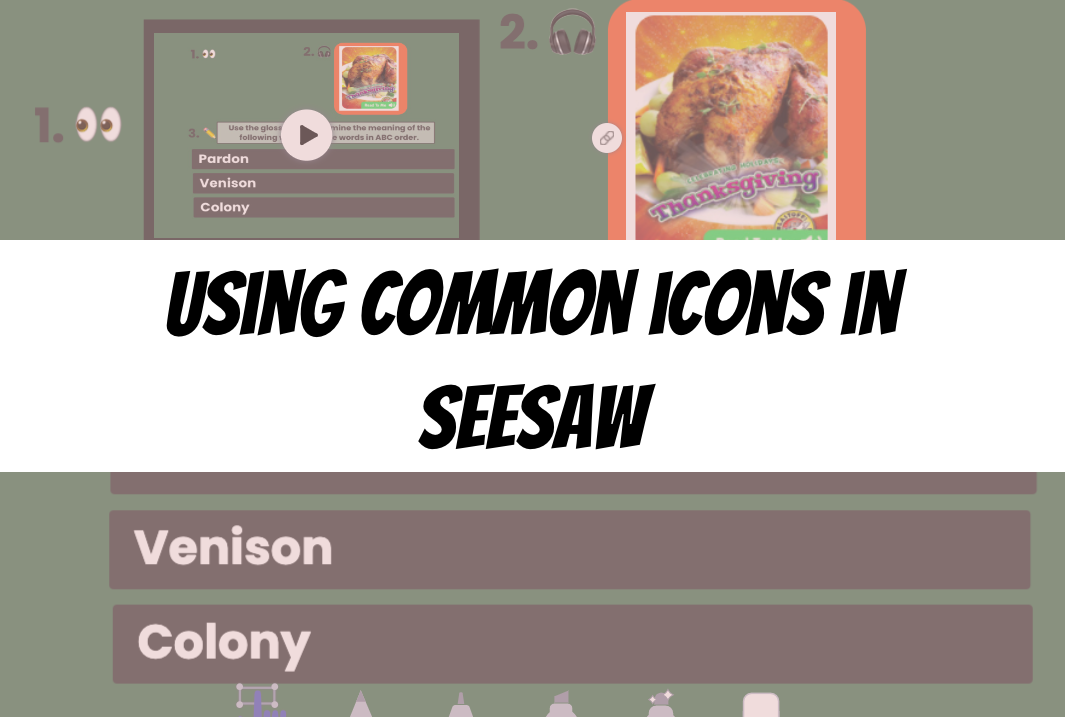

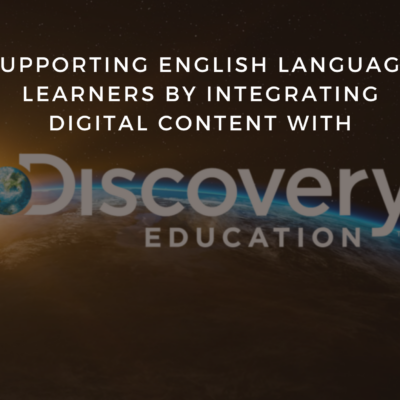
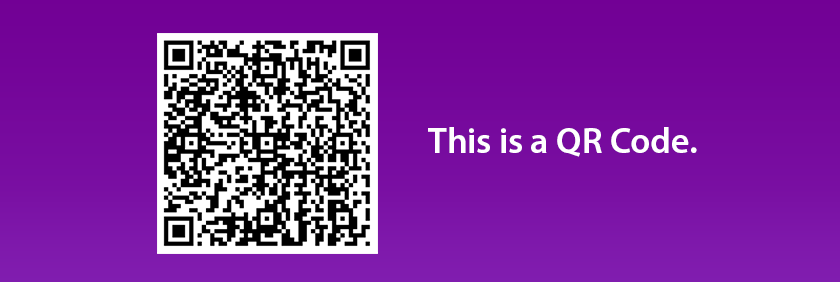
This is amazing! THANK YOU
LOVE this idea of common icons across the grade levels for consistency each year.
Thank you for sharing!