Pages comes preloaded with several templates your students can use for inspiration or creating more visual documents. The existing templates work well as starters for more customization. You can also create your own templates to share with students if you have a specific format you want them to use.
Finding Templates
When you open Pages on your iPad, you can tap on the plus icon in the top right to see the available templates.
Using a Template
When you choose a template from the library, it will open a new document. All of the text, images, and layouts can be customized. Templates simply give you pre-filled layouts and text styles for the document.
To add pages, tap on the plus icon in the bottom-left corner. This will bring up a menu of pre-formatted template pages you can use. You can also insert a blank page if you want an empty canvas.
Modifying Templates
Templates just starting points. Sometimes, you find a layout you like, but the headings are wrong and there aren’t enough pages. You can create your own template by modifying one of the stock templates available in the app. When you use Apple Classroom to share the document with students, they each get their own copy and can get right to work.
Remember, the main piece is the student writing. Consider allowing them to use speech-to-text for drafting and then move into editing and adding clarity with the keyboard.
Why Pages?
Google Docs also have templates available for students to use, so why are we using Pages? There are two main reasons:
- Media Embeds. Pages allows you to embed media directly into the document. Videos will play next to text you include and can be positioned and sized just like a photo. Audio can also be directly embedded into the document. A simple use of audio is to read a portion of the text so students who struggle to read can follow along. Conversely, students can read their writing and you can listen to the result.
- Offline Access. One of the major benefits to Pages is that it works completely offline, including the media. When students get a copy of the document (either downloaded from Canvas or sent via Apple Classroom) all of the media files are sent as well. Students can also create media (video and audio) and embed it into the document without an Internet connection.
Are you using pages with your students? What kinds of templates have they used or created? Let us know in the comments!
Today’s featured image is by Kelly Sikkema on Unsplash.


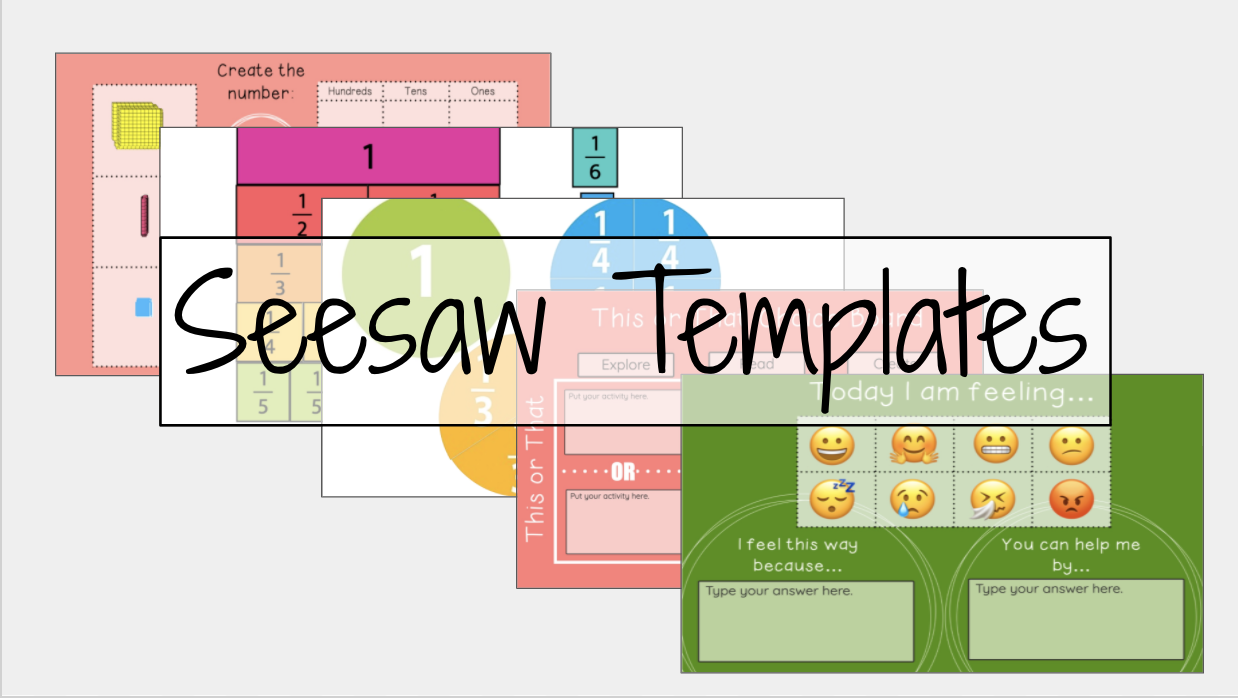
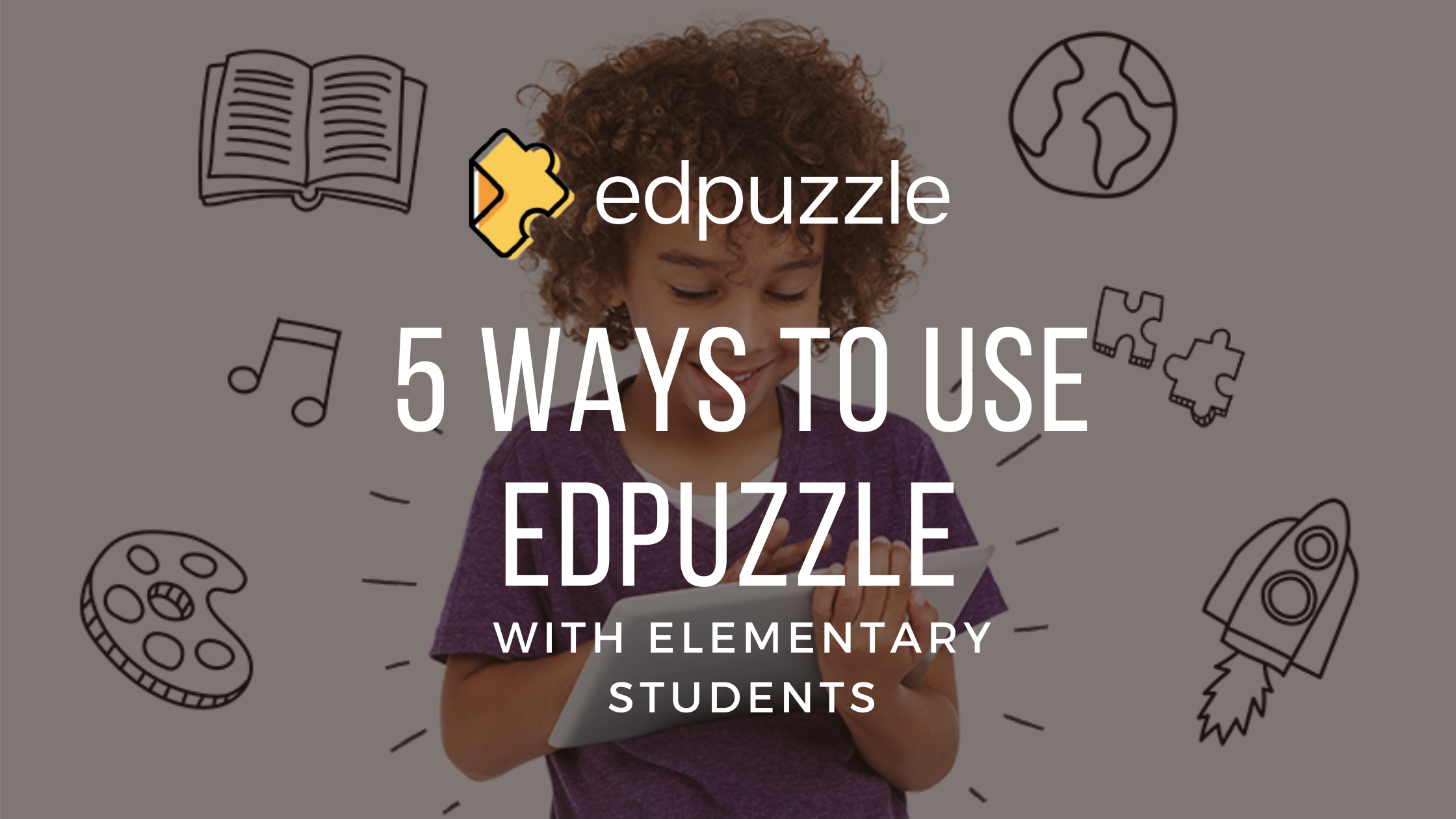
1 Response
[…] This month, we’re posting ideas and tips on using video in the classroom. This week’s post is kind of an extension of one we wrote about using templates in Pages for student work. If you haven’t read that post yet, go check that one out first. […]