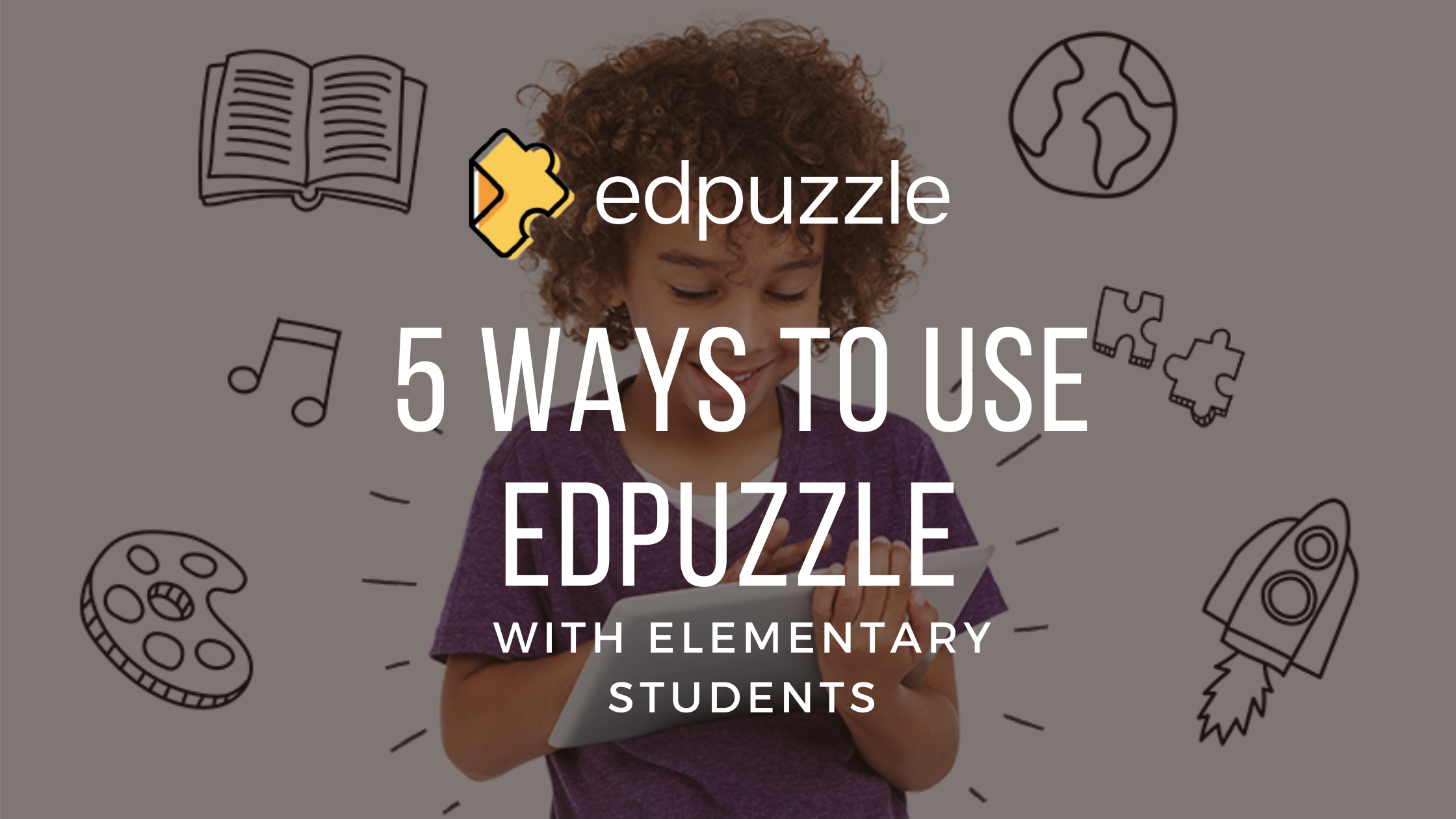For some teachers, bringing technology into an elementary classroom can be overwhelming. What tools should you use? How much is too much? Or enough? What if the kids break their iPad?
While these are all valid concerns, you’d be amazed at how seamless the experience of integrating edtech into your class can be. First of all, the kids are already used to using technology in their daily lives, so you don’t have to worry about going through that awkward learning curve (unless it’s for you!).
Secondly, rather than turning kids into zoned-out zombies, when used correctly, technology will actually stimulate participation and critical thinking. It’ll also free up more time for you to get into extension materials!
If you’re looking for a way to dip your toe in the edtech pool, Edpuzzle is the perfect place to start. Edpuzzle is a free online platform that allows you to share interactive video lessons with your students.
Read on for some quick tips on how to use Edpuzzle with your elementary students!
Tip #1. Create an Open Class
One of the biggest initial barriers to getting started with apps and websites for younger students is creating an account. Older elementary kids might not have an issue, but for the little ones, remembering a username and password (combining symbols, letters, numbers and upper- and lower-case, no less!) is about as impossible as putting the caps back on the markers after art class.
Though Edpuzzle does make it fairly easy for students to sign into your class with Google using a class code, Edpuzzle’s Open Class feature allows you to create a class where the only thing students need to do to join is click the link you’ll provide them with. Simply add the link into Seesaw, or create a QR code for students to scan! You can even choose to let Edpuzzle randomly assign their nicknames so they don’t have to come up with one on their own.
That means that all your students have to do is tap your shared link and start watching their video lessons. As a teacher, you can embed your own questions, audio notes, voiceover (not available on YouTube videos) and comments into the video to make sure your students are engaged throughout the video.
You can also see your students’ results so you can give some more attention to the kids who struggled, or assign more advanced videos to the kids who are breezing through the material. (If you choose this option, you will not want EdPuzzle to assign nicknames–you won’t know who each answer belongs to!)
Here’s a quick tutorial to show you a little bit more about Open Classes:
Tip #2. Try an In-Class Flip
We’ve all worked with or heard of the flipped classroom, but what about an in-class flip? Try starting your class with a video lesson while you circulate to give support where needed, and then use the remaining class time for collaborative work and hands-on activities.
For example: In science, you could start with a video lesson on the three types of rocks. Then have students create and label their own illustrations of the different rock types and finish up with a gallery walk, so students can observe each others’ work. How can edpuzzle enhance this? When you create the video, add in an open ended question at the end and allow students to insert a photo of their illustration along with a description (hint: increase accessibility by allowing audio responses–see more information in tip #5!). They can also add the photo and description on your classroom Seesaw Blog.
Tip #3. Set Up a Station Rotation
When you are wanting to work with small groups, think about this idea for a station rotation: set up one station with a QR code or Seesaw link to access the Edpuzzle videos you have assigned. The other stations could look like this: one with a collaborative project for students to work with hands-on activities, one for reading/practice, and one with you where they’ll be able to get personalized attention from their teacher.
Every 10-15 minutes, have your students rotate to a new station. That way, they won’t be getting too much screen time and everyone will have a chance to use technology.
For math, for example, your Edpuzzle video could be a screen recording of you walking your students through a problem (stopping to check understanding), and the remaining stations could ask students to model and solve problems using different methods (number cubes, diagrams, traditional formulas, etc.).
If you need some more ideas, just check out the hashtag #stationrotation on Twitter!
Tip #4. Go Live to Energize Your Class
Did you know you can also engage your class as a group with Edpuzzle with Live Mode?
By using Live Mode, you’ll project the video on-screen in front of the whole class, while students answer the questions on their own devices, with partners or in small groups. Preview this sample Edpuzzle video that I used to go live!
You can also get live data on your students’ answers, allowing you to see what they understand and what you need to spend more time on. Students also have a lot of fun going live because of the dynamic, game-like nature of answering in real time. You can set a timer to make things even more exciting!
Tip #5. Bring Storytime to Life
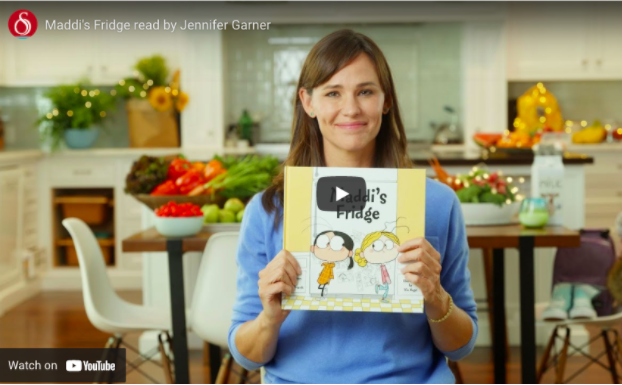
For all those critics that think technology is the reason why students don’t read anymore, newsflash – the two actually go hand in hand!
If you’re looking for a place to start, type in “Storyline Online” in Edpuzzle’s search bar to get access to some amazing children’s books read by celebrities. The quality is amazing with animated illustrations to keep your kids entertained, and you won’t mind watching your favorite celebs read to your kids!
Some examples include Enemy Pie read by Camryn Manheim, Turkey Trouble read by Marc Maron, Hey, That’s My Monster read by Lily Tomlin or The Hula-Hoopin’ Queen read by Oprah Winfrey.
You can stop the story at intentional parts to check for understanding by adding questions at Edpuzzle. Increase accessibility and give your students a more personal way to answer with the Audio Response option to an open ended question! Check it out here: