“For decades I’ve argued that, as the stories once told around a campfire are now being told with the glow of a computer monitor, we must ensure that the new forms of storytelling are as compelling as the old.”
David D. Thornburg, PhD
Are you looking for ways to get your students thinking and creating their own compelling stories?
Below are many ready-to-use templates that can help students think about stories they’ve read or heard and apply it in an independent and/or collaborative way. These templates can be used to reflect back on stories as well as to plan ahead with their own stories. They can also help you think of your lessons through a storytelling lens, because almost anything can be seen through the lens of a story!
Check out these templates you can copy and use right away!
Pixar Story Structure (Google Slides)
Have you read the 22 storytelling rules from the Pixar article by Matt Miller? Lots of Pixar movies (and other movies, too) follow the structure used in these story structure slides, also created by Matt Miller. Students will have a blast using these! When sharing with students, be sure to change share settings so students have access to edit (not view). If you want students to have their own version to edit, consider sending a forced copy to individuals and/or groups.
Character Map (Google Drawing)
This graphic organizer, also shared by Matt Miller (@jmattmiller on Twitter), helps students think about characters in stories. Students can edit this drawing directly by adding text, so be sure to send a forced copy. You can also add this image to Seesaw where students can add text boxes and/or audio recordings to complete!
Plot Diagram (Google Drawing)
This graphic organizer, shared by Stephanie Avera (@seaveratech on Twitter), helps students see rising and falling action and label important story elements. Students can edit this drawing directly by adding text, so be sure to send a forced copy. Another way you can use this graphic organizer is to download the image and send it to students via Apple Classroom / Schoolwork and allow students to edit using the mark-up tools.
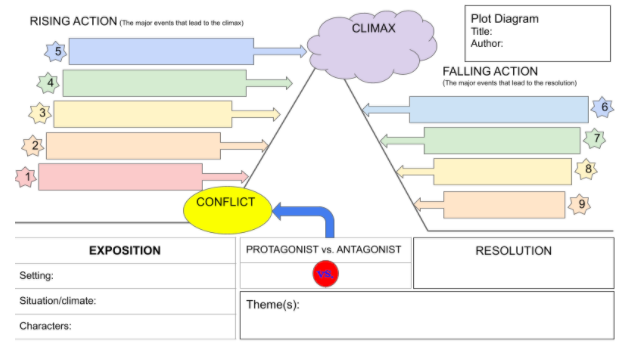
Story Sequencing Activity (Google Drawing)
In this simple activity, shared by Justin Malin (@justinrmalin on Twitter), students drag steps or plot happenings into order. This template is filled with details from “The Little Red Hen”, but is editable to any text/story you are working on! To customize this graphic organizer, change the instructions, replace the background image (or delete it), and change text for the tiles to be arranged. Students can edit this drawing directly by adding text, so be sure to send a forced copy.
Summarizing SWBST (Google Drawing)
This activity, shared by Melissa Shields, lets students use the popular protocol (featured by Kristina Smekens) to recall details of a story: Somebody / Wanted / But / So / Then. You can add this template to Seesaw, a Google Slide, or edit this drawing by adding text boxes and send to students to complete. If sending the drawing to students, consider using a forced copy, since students are able to edit.
Elements of Plot Templates (Canva)
These templates, created and shared by Canva for Education, a free resource for both students and teachers (be sure to sign up for full access). These templates will allow students to organize plot details. You can copy the Short Story Writing Workbook Canva template and edit, or you can copy the Google Drawing and create text boxes for students to edit. The Plot Breakdown template is also available on Canva or as a Google Drawing.
When sharing Google Drawings with students, be sure to change share settings so students have access to edit (not view). If you want students to have their own version to edit, consider sending a forced copy to individuals and/or groups.
Story Element Word Work (Google Slides)
This activity, shared by Esther Park, lets students collaborate in a breakout room format to identify and define each story element, list examples, and insert images from a favorite story. Consider making a separate copy for each group to work on and sharing with each group (copy 1 shared with group 1 students, copy 2 shared with group 2, etc). When sharing with students, don’t forget to change share settings so students have access to edit (not view).
Main Idea and Supporting Details (Canva)
This activity, created and shared by Canva for Education, lets students use a flow chart template to recall the main idea and/or supporting details of a story. If you haven’t signed up for your free Canva for Education account, don’t wait. You have full access to many amazing resources, all for free. You can copy this Canva template and edit, or if you prefer, you can copy the Google Drawing and create text boxes for students to edit. This is also a great example to put into Seesaw, Google Slides, Keynote, etc. for students to manipulate.
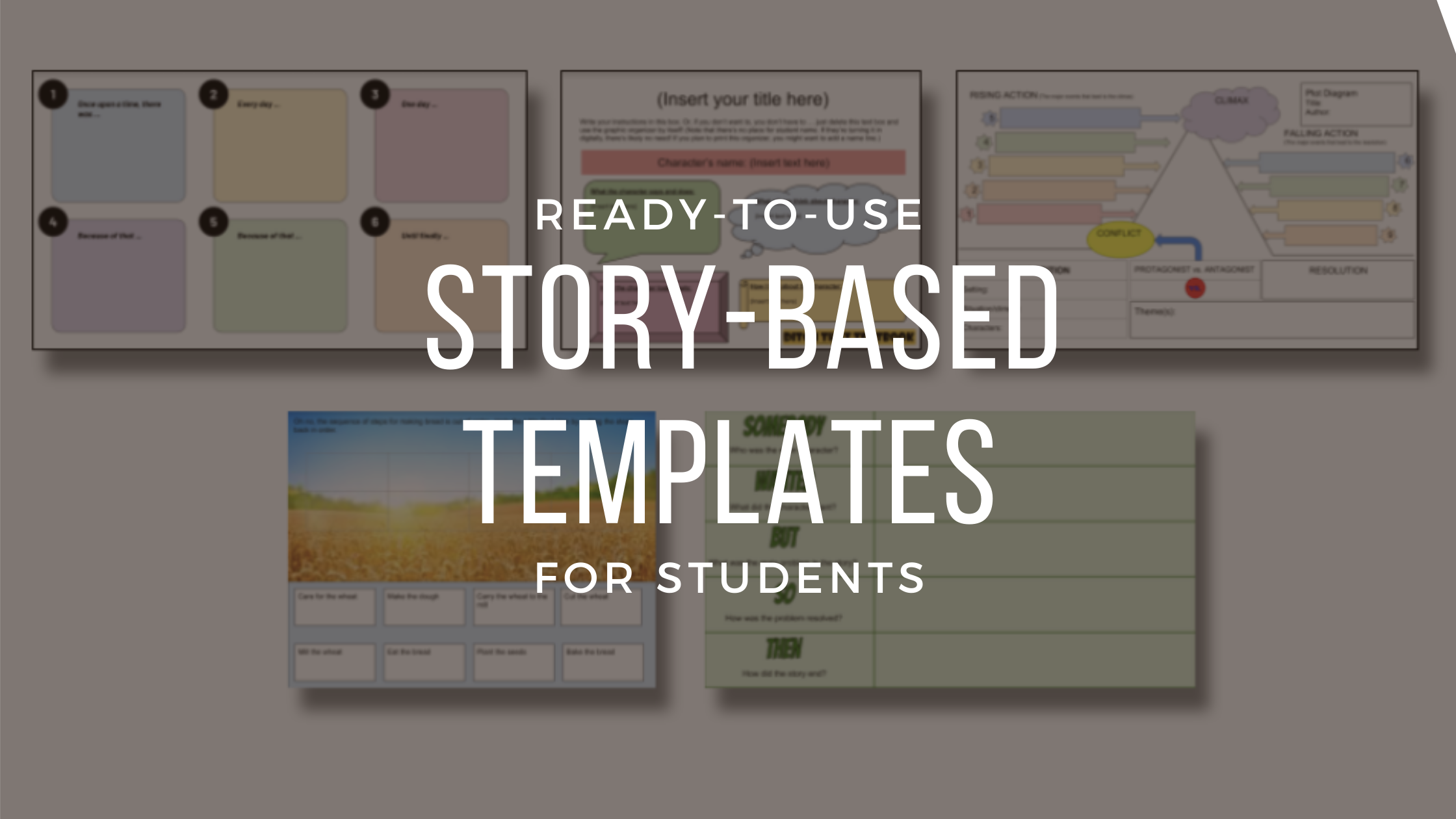
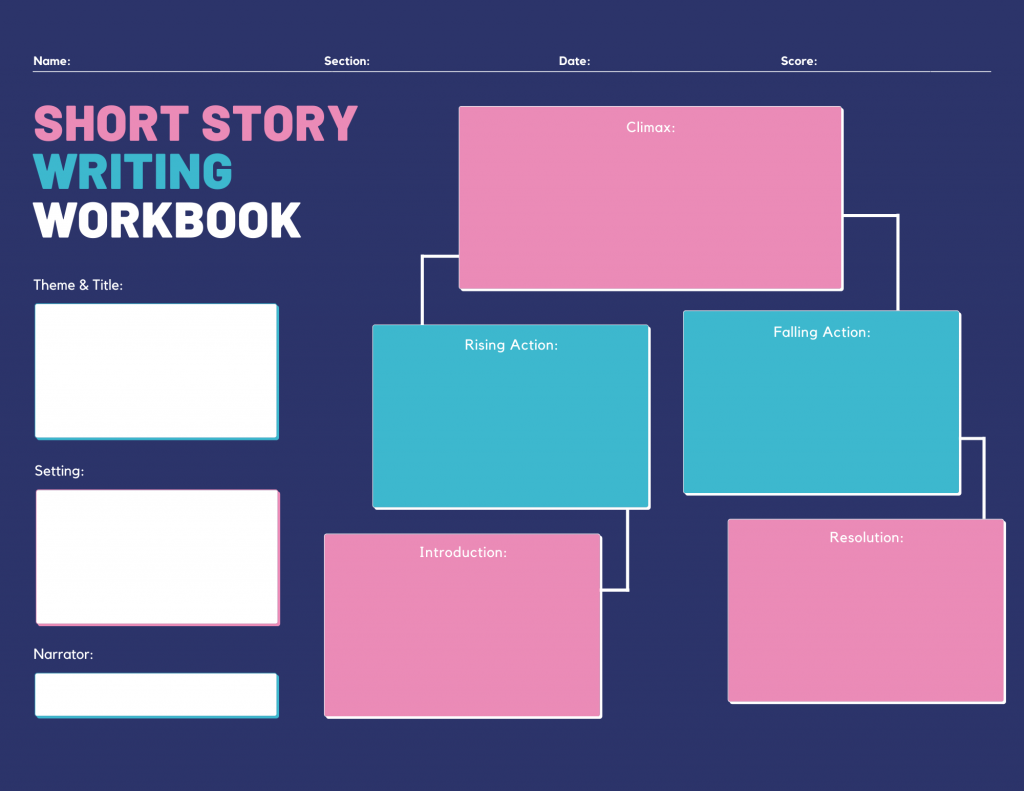
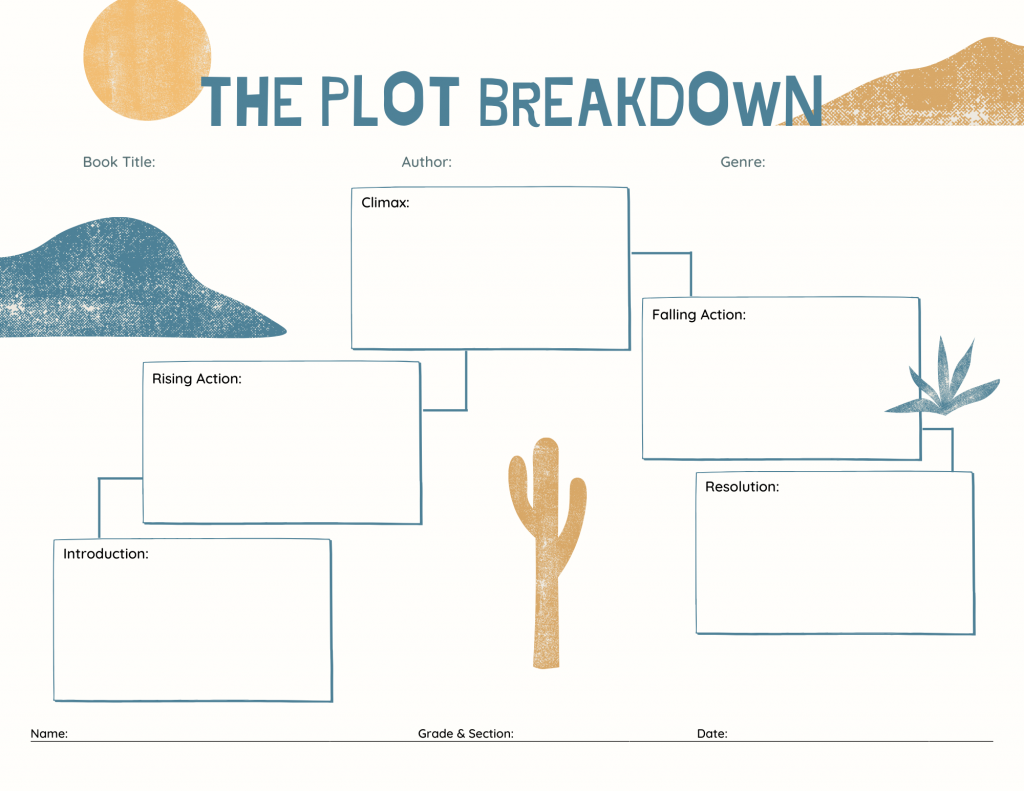
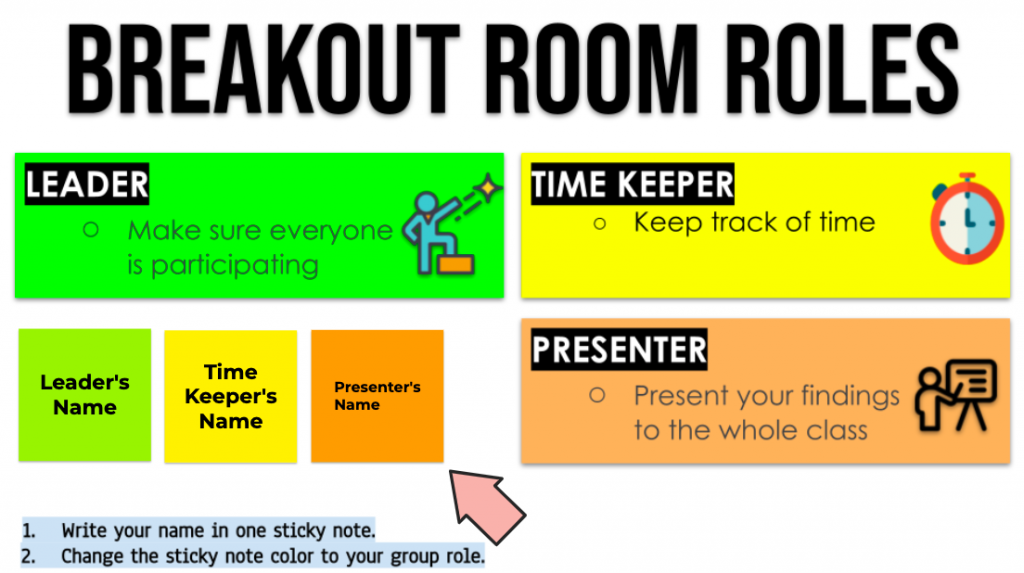
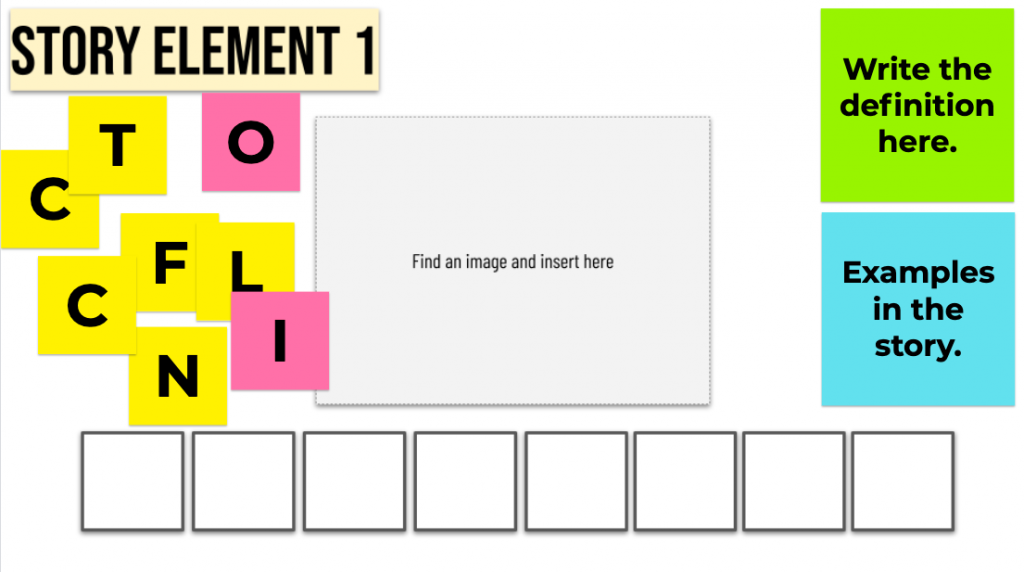

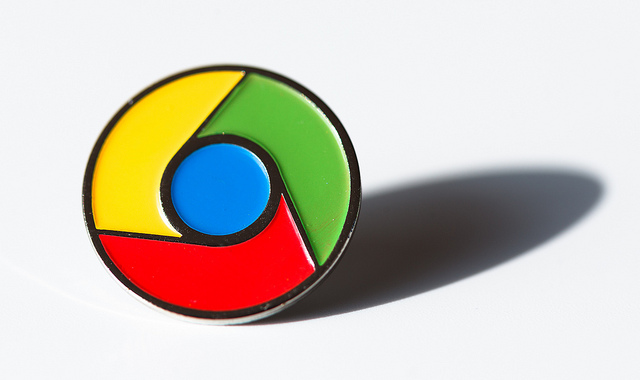

Love this!