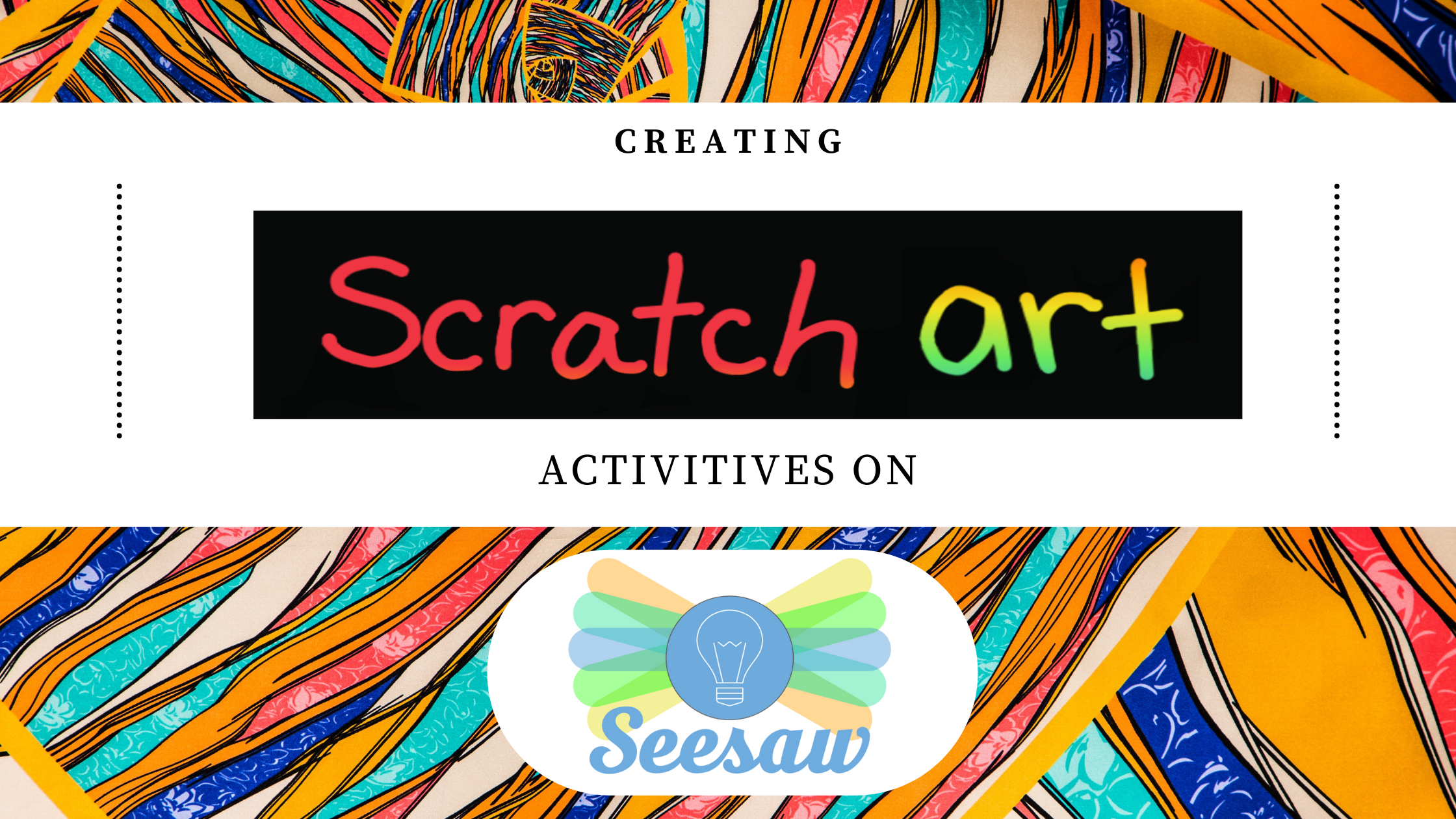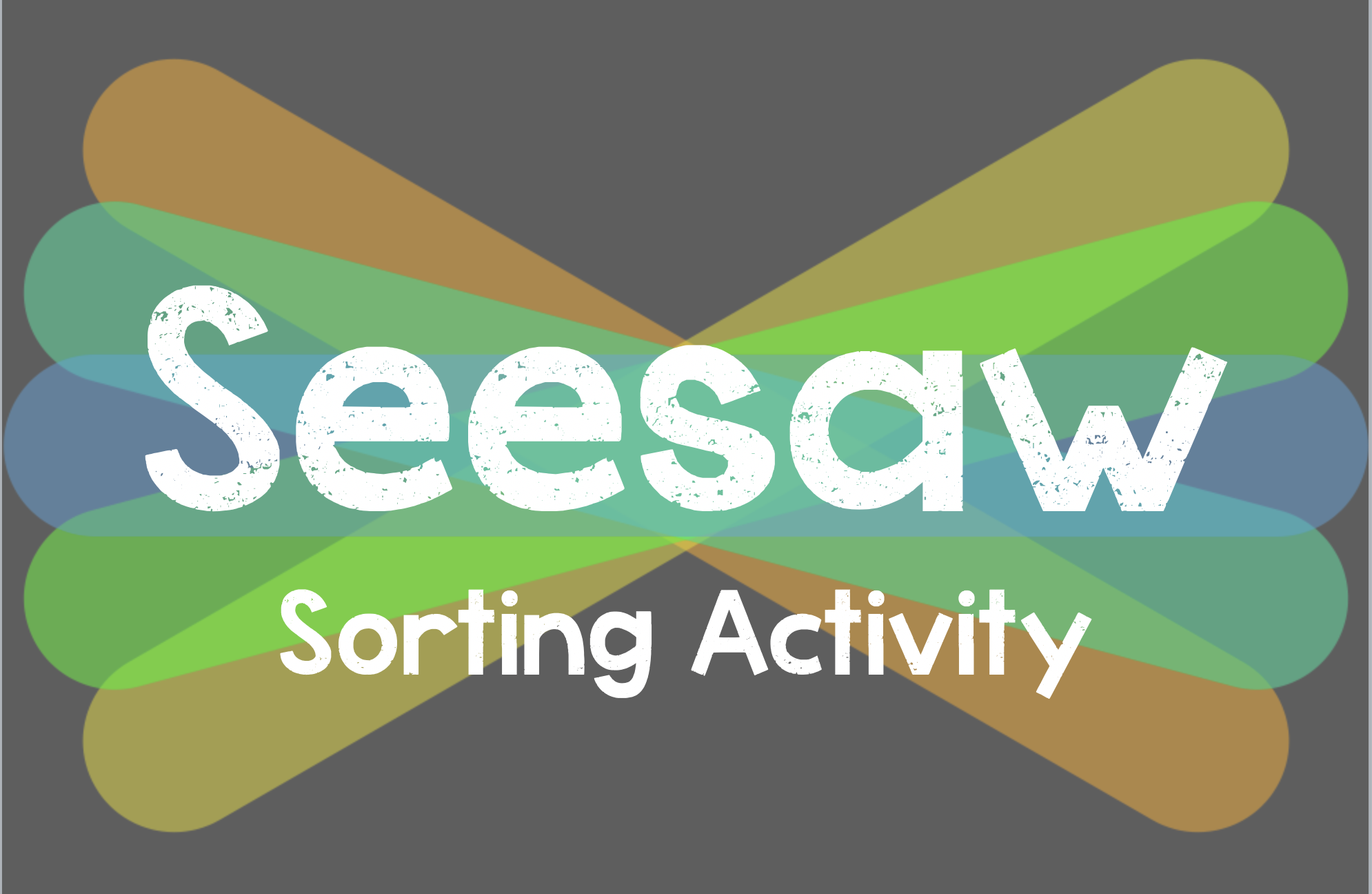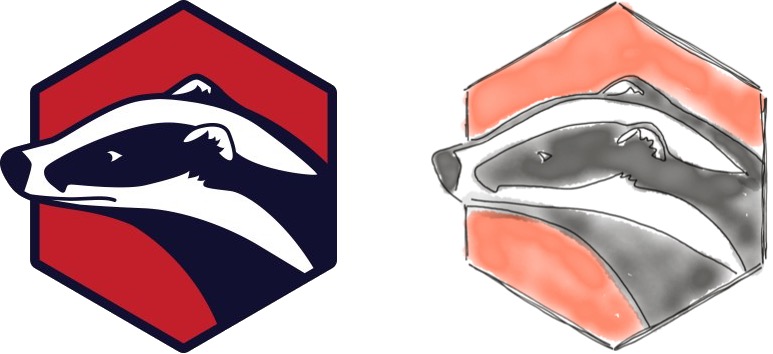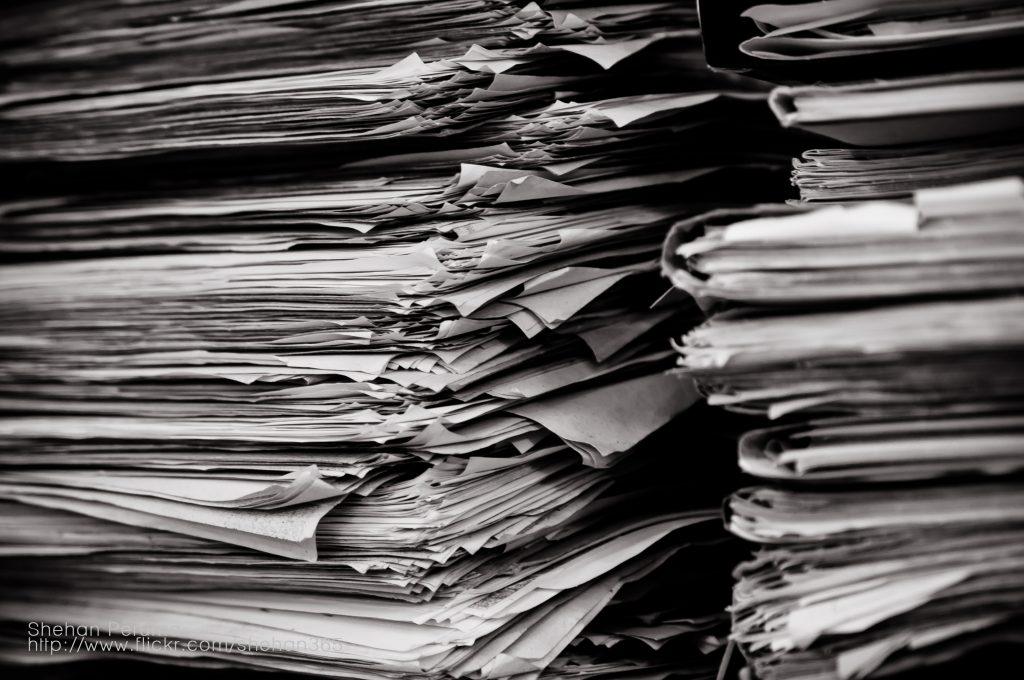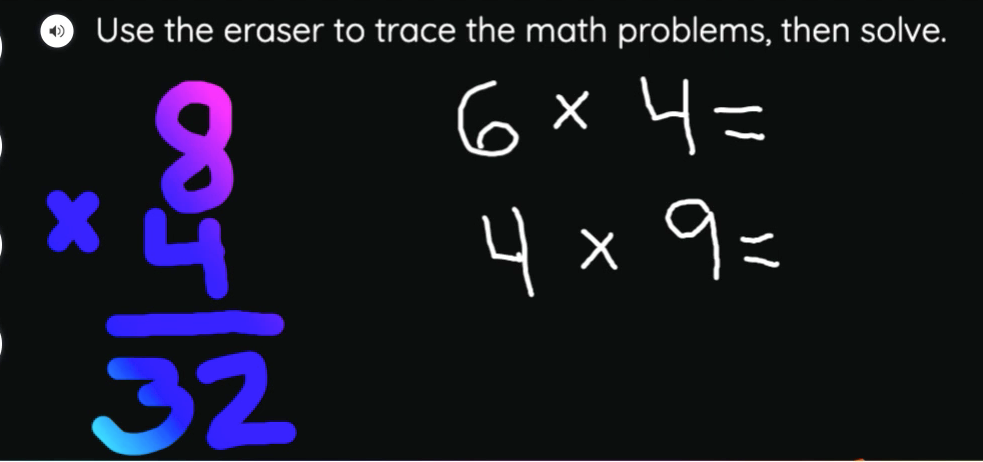
As a kid, I felt so satisfied when holding the small wooden scraper tool to scratch away the layer of black ink, revealing all the hidden rainbow colors on a scratch art pad. You can create the same nostalgic Scratch Art feel digitally in Seesaw! Using Scratch Art can amp up engagement with students while holding on to the content you want them to focus on. Simply use the rainbow Seesaw background, add a layer of black with the marker, then use white to write your content. Students then use the eraser tool to trace your content or anywhere on the black area to reveal a wonderful rainbow background.
Create your own in 3 easy steps!
- Open a new Seesaw activity, tap the three dots, choose ‘background’, then select the rainbow background.
- Select the largest marker tip, choose black, and cover over the entire black background. (Optional: Change the marker tip to small, choose white, and hand write your content before step 3).
- Students use the eraser tool (use a small tip) to either trace or draw on the screen to create a rainbow flow.
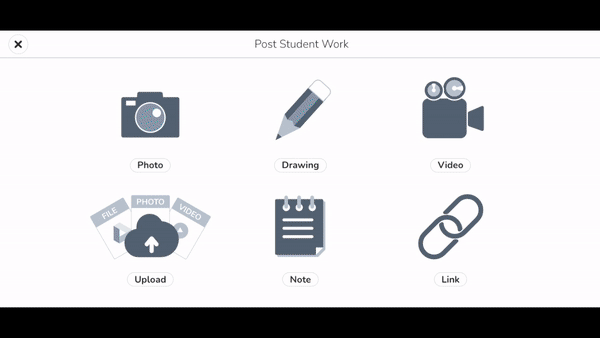
Need a video tutorial? We’ve got you covered!
In the video below, I walk you through every step on how to create a Scratch Art activity on your own! Tip? Watch the video on your iPad as you follow along on your computer! Pause the video along the way to have a personal guide to make your own.
- How to use this in the classroom: Use with math equations, vocab words, sight words, etc.
- Instruction Suggestions: Instruct students to use the recording tool prior to erasing so you can hear them (and see them!) as they work through the activity.
- Accessibility: Add audio to text boxes, add an instructional video, add alternative text.
Examples in Practice
You can find many examples in the Seesaw Activity Library. Here are just a few:
Spelling example: https://app.seesaw.me/pages/shared_activity?share_token=eXzPquidSRKmtPfhyCf60g&prompt_id=prompt.14cc6028-9710-4f46-b83e-37a4b9763f32
Math practice example: https://app.seesaw.me/pages/shared_activity?share_token=T07vc8iDTzCy5yogUPZdRg&prompt_id=prompt.45a11f3f-6767-408d-9ffc-7ceed70b75cb
Freestyle Template you can use: https://app.seesaw.me/pages/shared_activity?share_token=_Hf9s96PQpyq0RkPaLHAYQ&prompt_id=prompt.e9a195a9-f72c-4302-8801-17bec5d82563