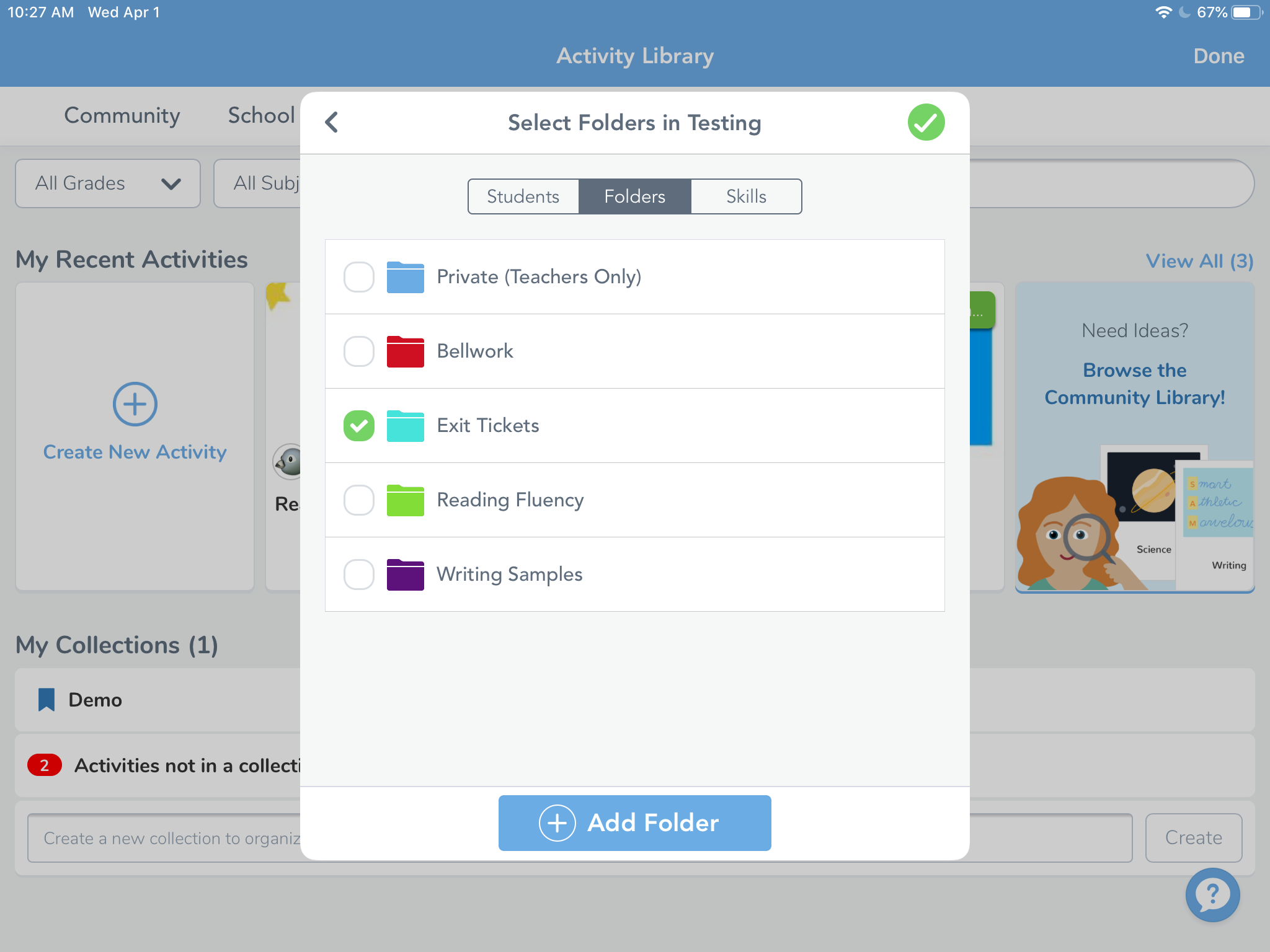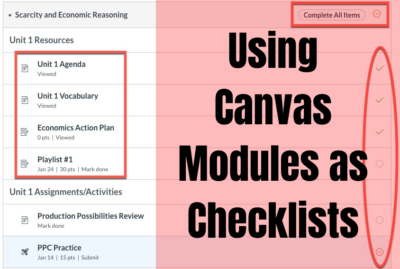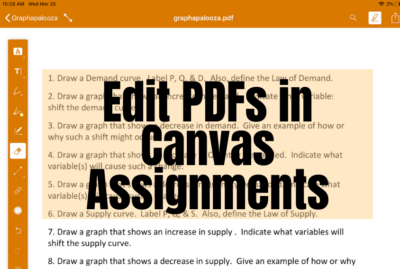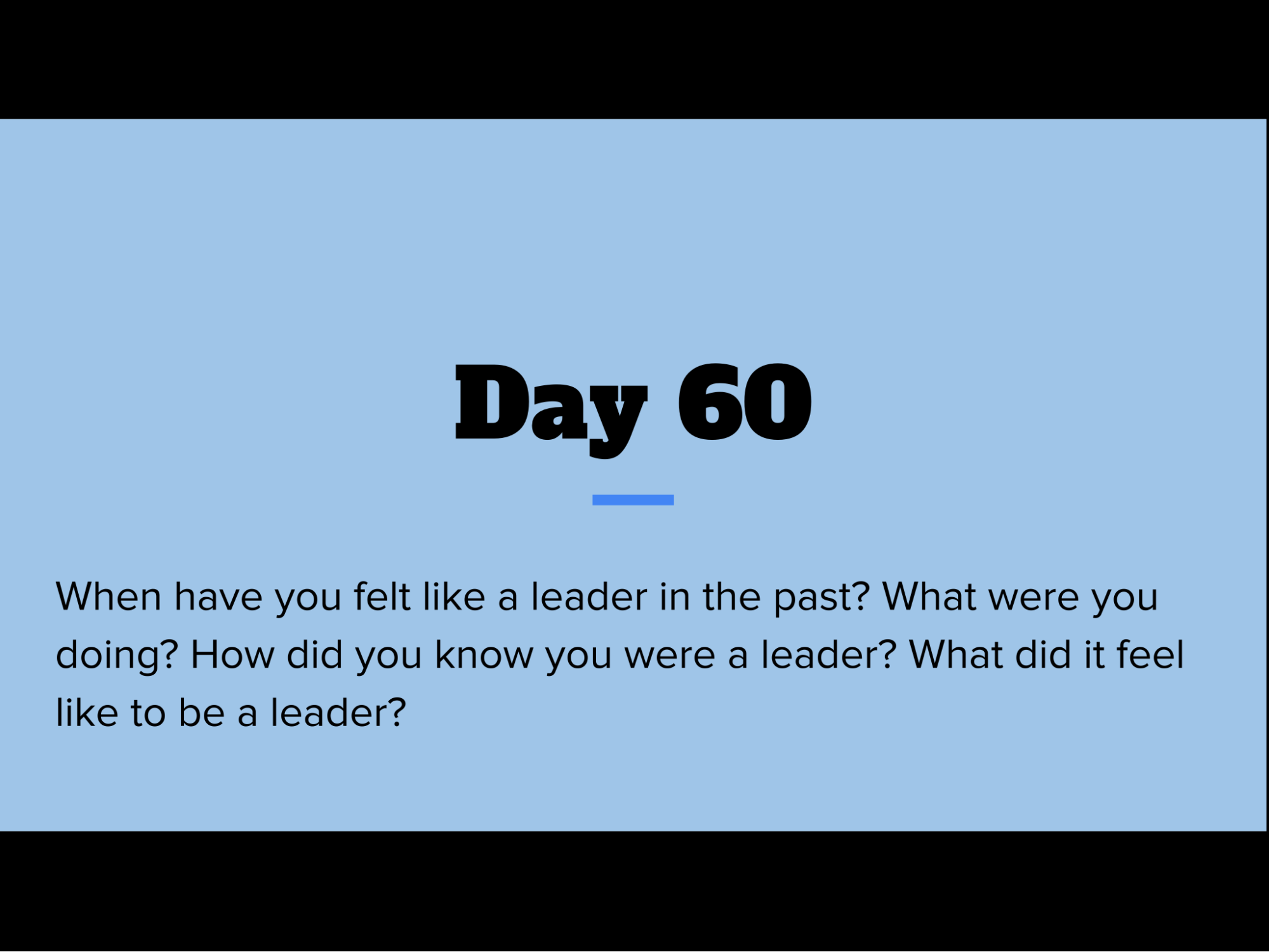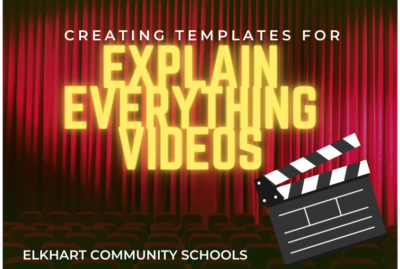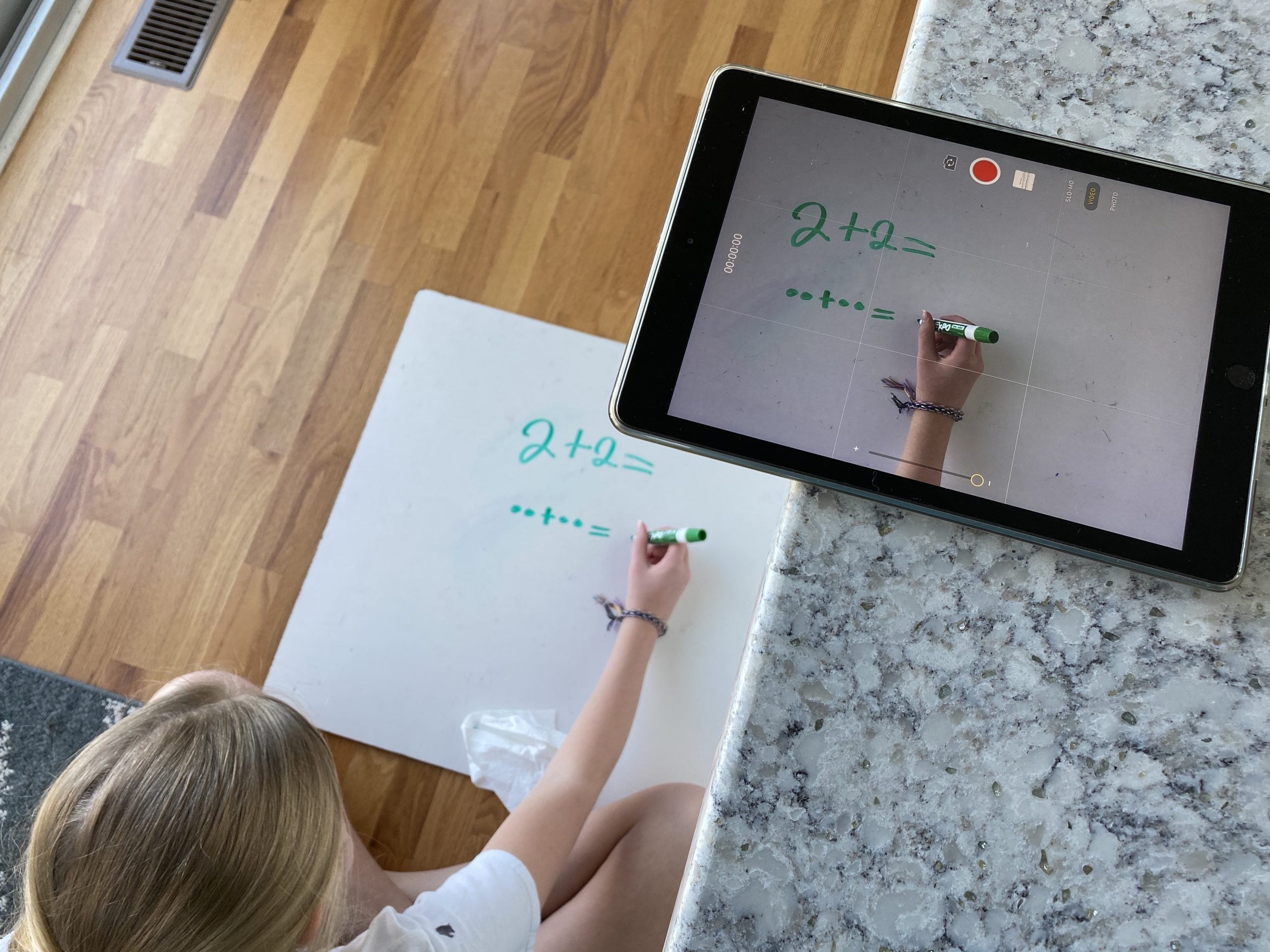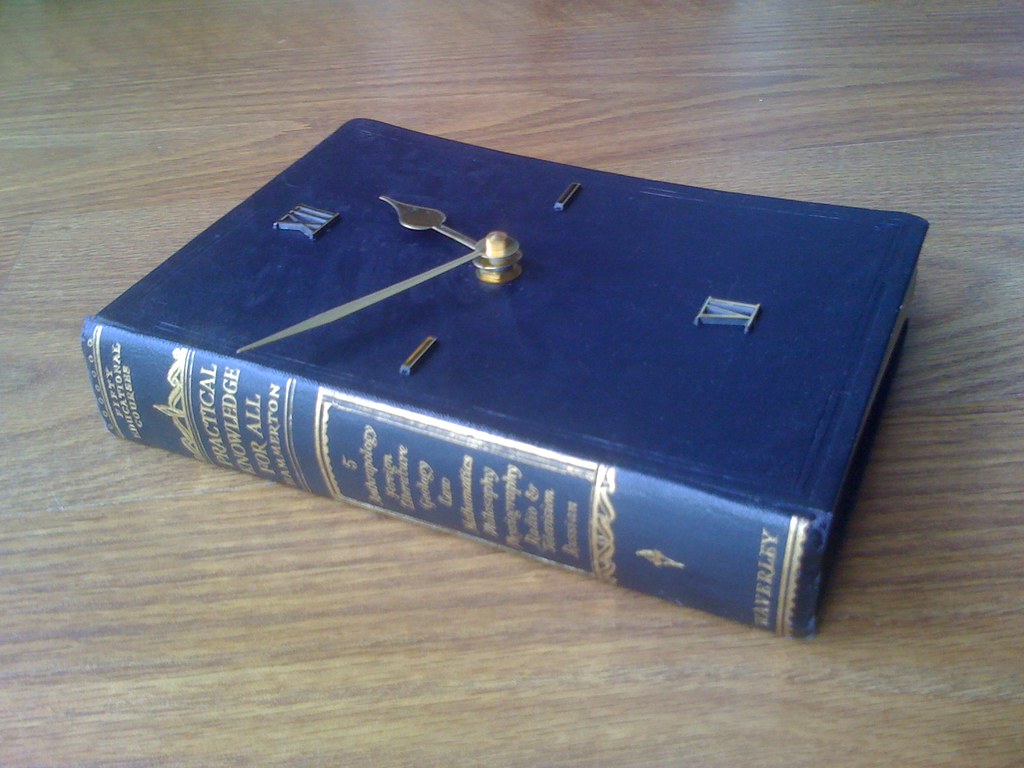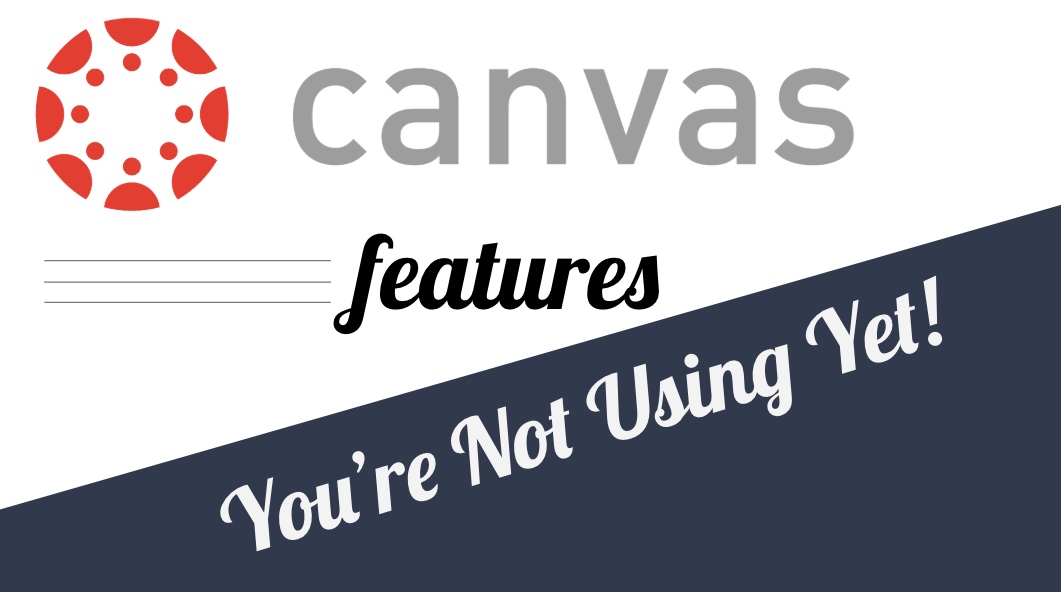Tips
Message Students by Overall Course Grade in Canvas
The Canvas gradebook allows you to create quick email lists of students who don’t complete an assignment or score below a certain threshold. You can do the same but at the course level by total grade instead of assignment by assignment. In this example, we’ll send a message to students with a score below a 65% (failing). In your Canvas course, click on New Analytics in the left-hand menu. It’s probably toward the bottom of the screen. This page loads weekly activity in the course by default. Use the arrow at the top to change to Course Grade. This screen...
Organize Seesaw Activities and Student Responses into Folders
There are a couple of different ways you can organize your classes in Seesaw. One is by utilizing the unique classes already created through your PowerSchool accounts like Math and Reading. The other way is to use folders inside of one class or you can use of combination of the two. Once inside a class, Seesaw allows you to create folders for student work and activities. This is helpful for grouping student tutorials, anchor charts, or larger topic based materials. Teacher and student work can also be sorted into leveled activities for students based on reading or math level, English...
Using Canvas Modules as Checklists for Students
Now, more than ever, it’s important that we encourage executive functioning in our students. Thankfully, Canvas has a number of features that can help facilitate these skills. For many people, a “to do list” is an effective way to stay on task and the reward of crossing items off our to do list is intrinsic. Canvas automatically generates a to do list for students based on what items are due each day. However, you can customize this for your students and allow them to check items off their list in just a few easy steps. Organize in Modules If you aren’t...
Edit PDFs in Canvas Assignments
There are many ways to share information with students through Canvas. One strategy that is easy and seamless is to allow students to annotate over documents in Canvas. This allows students to open the document, annotate over it with text tools, and easily submit back to the assignment…no downloading, copying, sharing, or paper and pencil required! If you want to try this with your students, read on for instructions. Create the PDF The first step is turning any document you want to share into a PDF. If the document is something you have created in Word or Google Docs, you can...
Using Seesaw as a Daily Journal
I assign a discussion questions daily for my students to answer in our “morning work” time before specials. The purpose is to get students writing, first thing in the morning, about different topics. I have gradually increased and expanded the expectations as we get further into the year, layering different skills as we go. Make sure you have capital letters and ending marks. Make sure to have at least 4 sentences Make sure to restate the question Add transitional words Add a conclusion By expanding the required elements slowly, I am able to help students improve each individual component rather than overwhelming...
Creating Templates for Explain Edu Videos
A blank white canvas is nice sometimes, but if you’re asking for student responses in video form, it can be helpful to have some kind of template for their response. This would be easy using AirDrop (if we were in school), so how do you create and send templates while we’re all working from home? If you’re wondering if there is a video, you bet there is. Start with Google Slides Explain Edu allows you to import files to use as slides in your projects. In this post, I’ll show how to import some Google Slides you already have prepared...
Using a Second Camera in a Google Meet
If you haven’t been utilizing Google Meet for eLearning with your students, now is the time. It allows you to have real-time communication with students (or groups of students) and will help you build and sustain the teacher/student relationship while we’re out of the building. We already have resources prepped to get you started with Google Meet. If you’re looking for more, Google has provided a range of help articles to get you up and running. Starting Tips Make sure you give the meeting a nickname every time. Doing this ensures that once all students disconnect, students are unable to rejoin...
Different Types of Videos Teachers Can Make for Their Students During Home Learning
While students are away we want to give them a sense of normalcy and routine where it make sense. Having a way for students and parents to hear and see their teacher is a great way to build lasting relationships and create more engaging and authentic learning experience. There are many different ways of using videos with your students while they are away. No matter what type of video you choose to make, remember to keep them short. Below are suggestions for ways to create and share different types of videos. Seesaw Recordings (elementary) Seesaw has a built in recorder...
Effectively Sharing Materials from Google Drive
There are many ways to use shared drives in Google to streamline information sharing in class and in committees. Sharing documents to and from students using Google Drive can be overwhelming and frustrating. For instance, when students share their work with you, your email inbox becomes flooded with “Shared with Me” notifications. In this post, we’ll look at two methods for using Google Drive more effectively with students and colleagues. Shared Drives We have access to Shared Drives in our accounts. These are special Drives where all members can pull materials without having to share individual files. I (Kerri) have a...
Use Google Sheets to Quickly Translate Vocabulary Lists
If you teach Level 1 ENL students, one accommodation you can make is to provide English vocabulary alongside home-language translations. This helps students make mental connections to the new content in a context they already understand. If you need to quickly make a translation of a list of words, you can easily do this using a formula in a Google Sheet. See this post on other helpful tips for your ENL students. Get Started Create a new Google Sheet in Drive. Type your vocabulary list in a column. In the Column B type =GOOGLETRANSLATE Google Translate will pop up as...
Checking Reading Fluency in Seesaw
Using Seesaw for Performance Checks Seesaw Activities are a great way to assess student growth. The activity template is simple: there is a screenshot of a short reading. The activity template is a Drawing and students respond with the Record (microphone icon) option. They use the pointer to follow the reading while speaking out loud. This recording is then submitted so I can listen to the student reading. It is nearly the same as sitting next to the student during the read aloud! The student response goes in a folder that only I can see so the students don’t have...
Canvas Bonus Tip: Save Frequent Comments
This is an extension on our last post about Canvas features you’re (probably) not using yet. It’s so good that it needed it’s own post this time around. Did you know that you can save comments you use frequently on student work? It’s easy to do and puts one of the tools you learned about last time into practice: Rubrics. Rubric Setup If you don’t remember how to add a rubric to your Assignments, go take a look at the steps. By making one small tweak, you can broaden the scope of your rubrics and save comments you’re using frequently...
Five Features in Canvas You’re (Probably) Not Using Yet
It’s okay though. That’s why we’re here. Canvas is so full of functionality, it’s easy to miss some of the more helpful options and tools. In this post, we have five quick tips for using Canvas more effectively day to day. 1. Magic “Undelete” If you’ve ever accidentally deleted something from Canvas, you may have resigned yourself to more work and just recreated the item. Next time that happens, use the “undelete” trick to recover that item instead. In your course, add “/undelete” (no quotes) to the address bar and you’ll get a list of recently deleted items you can...