New Analytics has a lot of new interesting features that let you track what your students have or have not been doing in a course. We’ve already written about messaging by overall course grade, but one of the newest additions in features is the ability to message students by activity in the course, not just by grade. You can use this to target students that overlooked a certain assignment or contact those not looking at important aspects of your course.
You can open New Analytics from the left hand menu. To message students by activity, go to the Weekly Online Activity tab at the top of the page. Click the envelope icon to bring up the filter options.
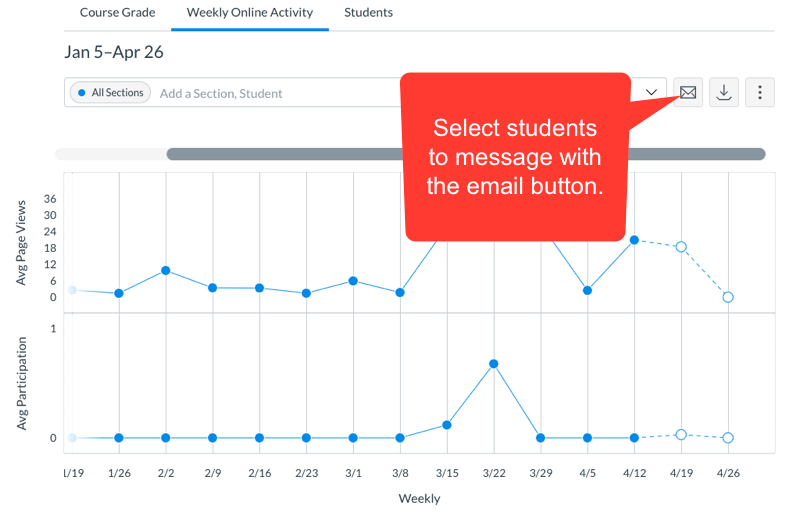
You can filter by interaction (viewed, didn’t view, etc) and by resource (Assignment, Announcement, Discussion Board, Page, etc.). This means you can grab several groups and subgroups within the course for faster, more efficient communication with students.
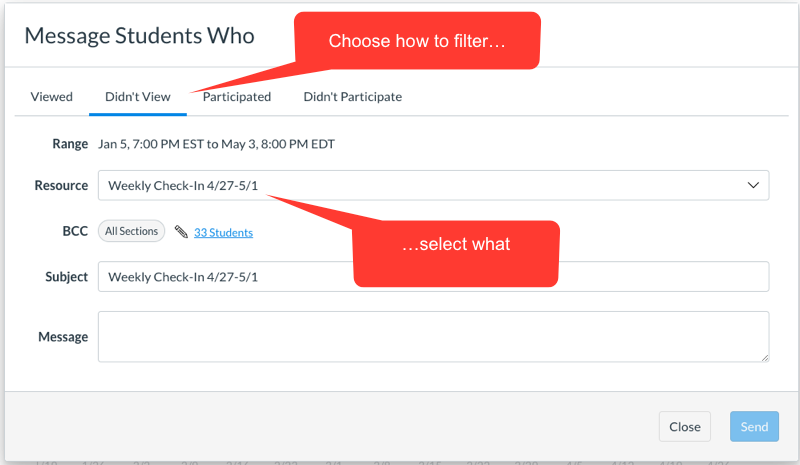
Students are added to the BCC field, so they won’t be able to see who else it was sent to. You can click on the blue link to view the students’ names. When the names are displayed you can manually remove students from the list.
Hopefully, this helps you contact students more effectively as we shepherd them through the rest of the year remotely.
Are you doing anything else creatively to connect with students? Let us know in the comments!
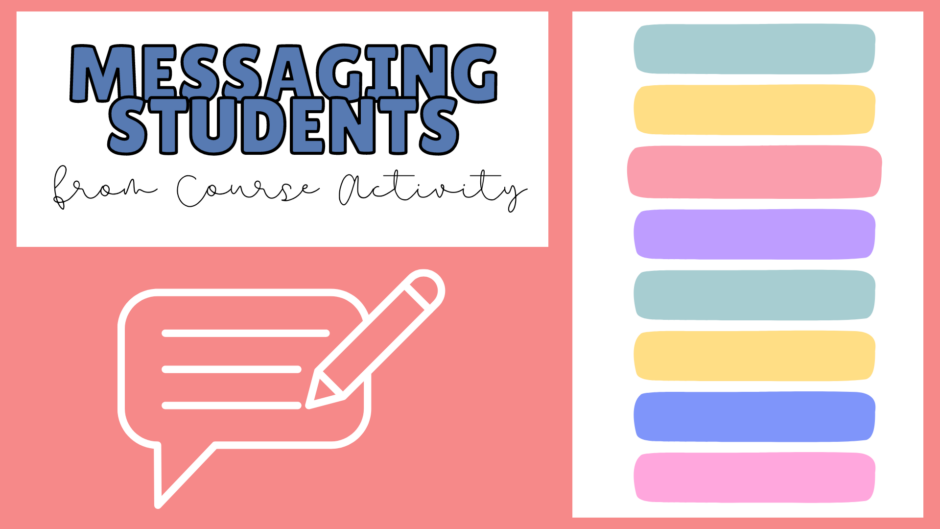

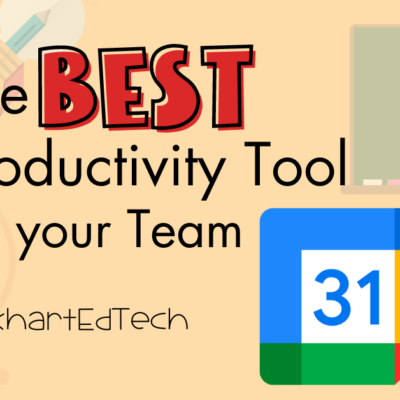
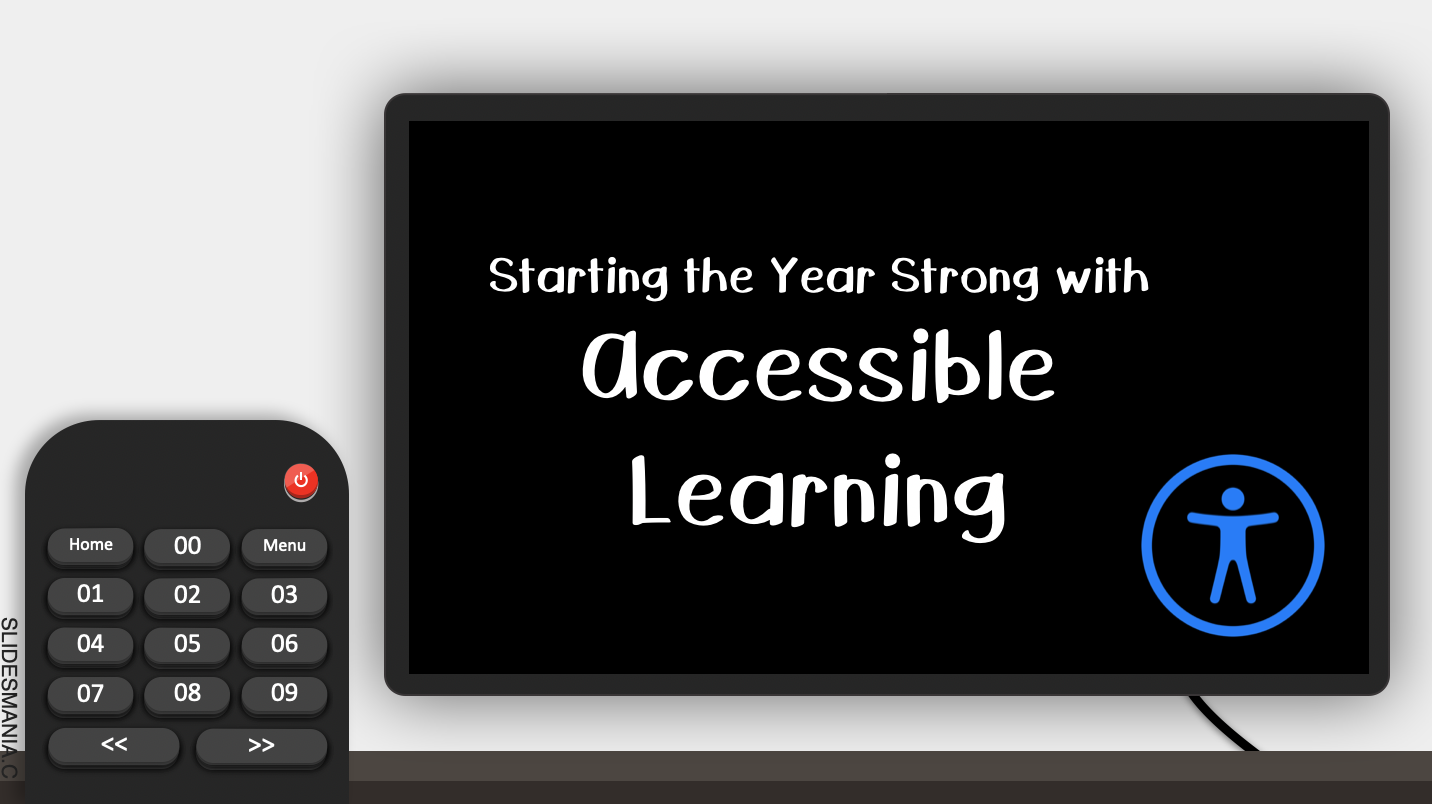
Thank you for this tip!
I did not know that this was here. Nice tool!