By now everyone has more than likely either used Kahoot in their classrooms or been a part of one in a PD. Did you know there is a new feature that allows your student to play individually at home? It’s called Challenge Mode and I’ll give tips and examples of how to use it in this post.
Getting Started
If you already have a Kahoot account, you and sign in and take advantage of their Premium upgrade. If you don’t have an account, head over ot Kahoot and sign in with Google and then upgrade to Premium.
We’re not going to cover making a game here, but you can explore their fantastic getting started guide to learn how to make a game. When you’re ready to start, you can create a new Kahoot in Challenge mode or put the Challenge on one already created (if you have some).
You can set up the challenge to last several days; a longer availability gives students the opportunity to do it when it is convenient for them. Remember, flexibility is key.
Adding a Challenge to an Existing Game
If you already have a Kahoot from a previous semester, you can convert it to a Challenge instead of starting from scratch. Just open your game (click Play) and then assign the game to students.

In the settings screen you can pick how long you want it to last, add an optional timer, and set a random answer order. Then, click Create.
You’re given two options to share the game with students. The easiest method is to share the link in Canvas or Seesaw. If your students have the Kahoot app installed (not required, but available in Self Service) they can use the Challenge Pin to join the game without the link.
Using Kahoot During eLearning
Your use depends on the goals. A major benefit is that most students have some exposure to Kahoot somewhere, even if not in your class specifically. You can take two approaches:
- Assign a game at the end of the week to see how well your students are understanding the material. The game format will help push them to build depth of understanding as they compete with the class.
- Try using a Blind Kahoot to introduce a topic and get insight on what students already know. This data can help you plan and prepare instruction to close gaps in understanding.
Taking it one step beyond the game, it can be helpful to have some reflection questions ready for students to respond to in Seesaw or Canvas after the game. Allowing for reflection will help students identify their own strengths or weaknesses based on their results that makes the learning more relevant and meaningful.
Part of being in school is interacting and playing together. We can’t run a typical game in class, but using Kahoot’s Challenge Mode can bring some of that social interaction back while we’re at home.
Do you use Kahoot with your students? What other tips do you have? Leave a comment below!
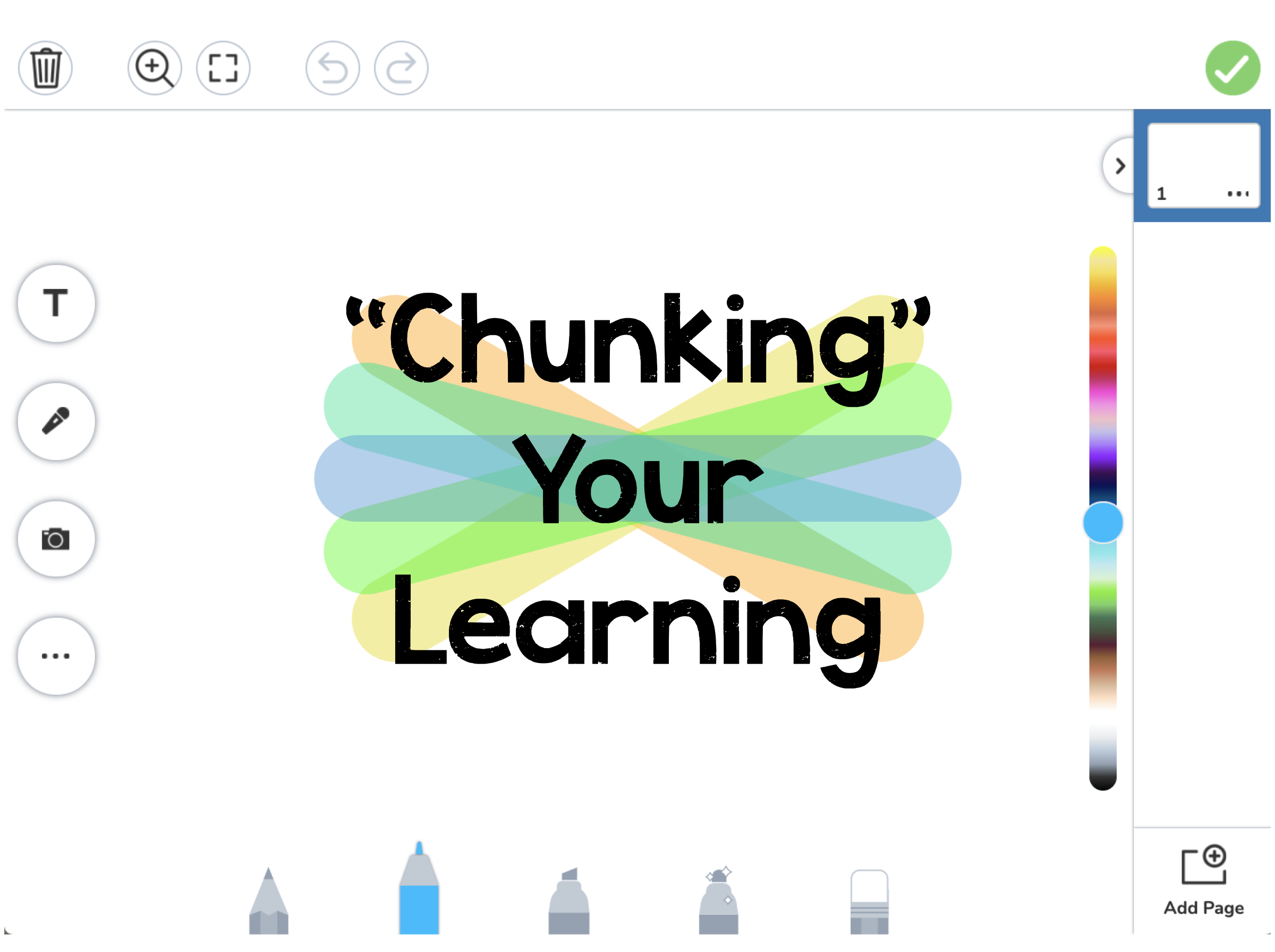
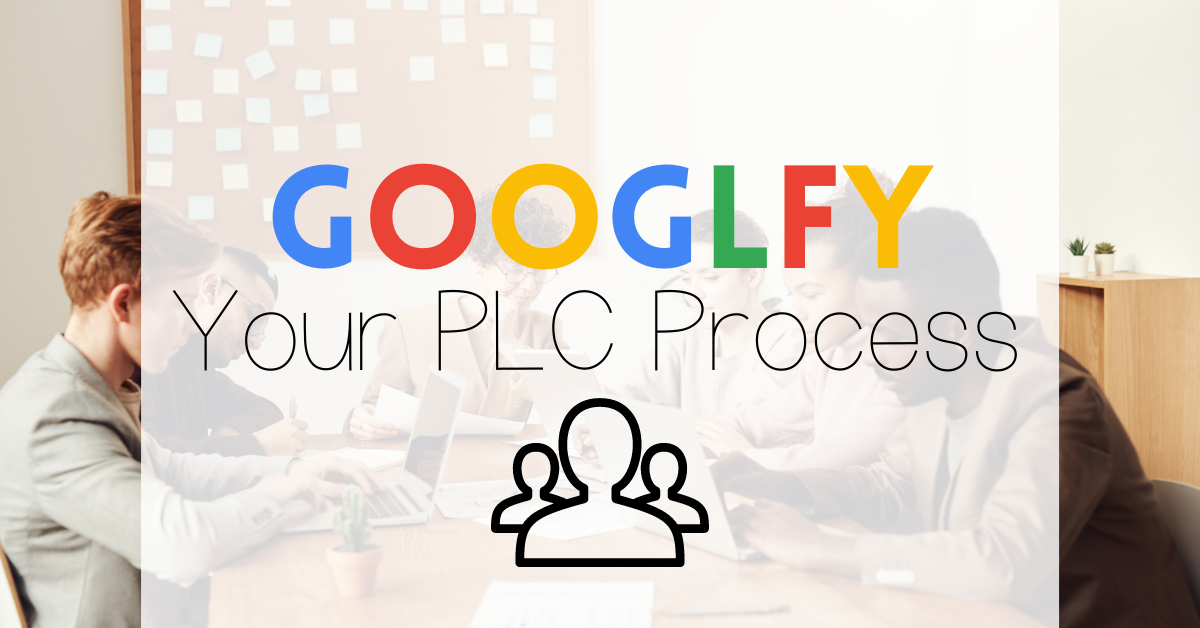
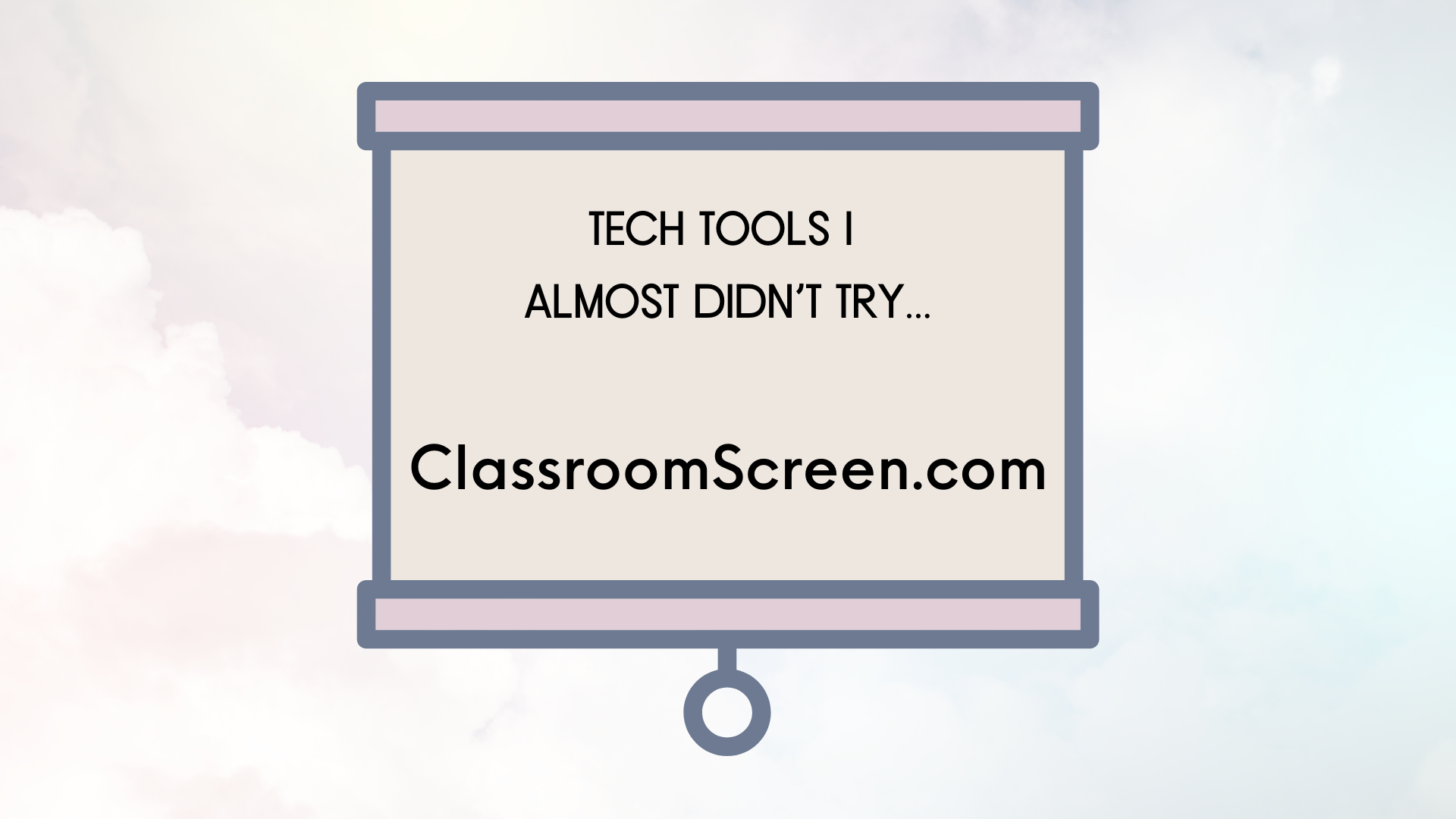
Your blog is very nice. These tools are really very helpful…:-)
How do you use the same pin number
I’m pretty sure the game code stays the same when it’s self paced as long as you keep it active. If it’s a classroom game, the game pin changes any time you set up a new game.
i want to play buy my slef
Thanks for the comment! You’ll have to have a teacher set up a self-paced game for you.
I want to play kahoot game myself
If you’re a student, you’ll have to have your teacher create and assign the activity to you first.
Can play between two people in who live far away from each other
If you’re using this method, they’ll have to be in the same Kahoot class.
It was very good
i love kahoot but i want to play with an random person
There’s no way to do that because Kahoots are created and organized by teachers.
by my self no one else
hii idk how to open kahoot on Chromebook
Your teacher will generally give you a class code to use. Check with them if you’re stuck!
Thank you, for the awesome infermation.