Where am I?
Where to next?
How do I get there?
Time and time again, quality feedback has proven to be a powerful tool to use in the classroom. With a 0.73 effect size on John Hattie’s list of influences related to student achievement, almost double the hinge point of 0.4, the impact of providing quality feedback to students cannot be ignored.
Quality Feedback
The type of feedback that is given to students is important. Students need to be able to reflect on where they are, where they need to go, and how they get there.
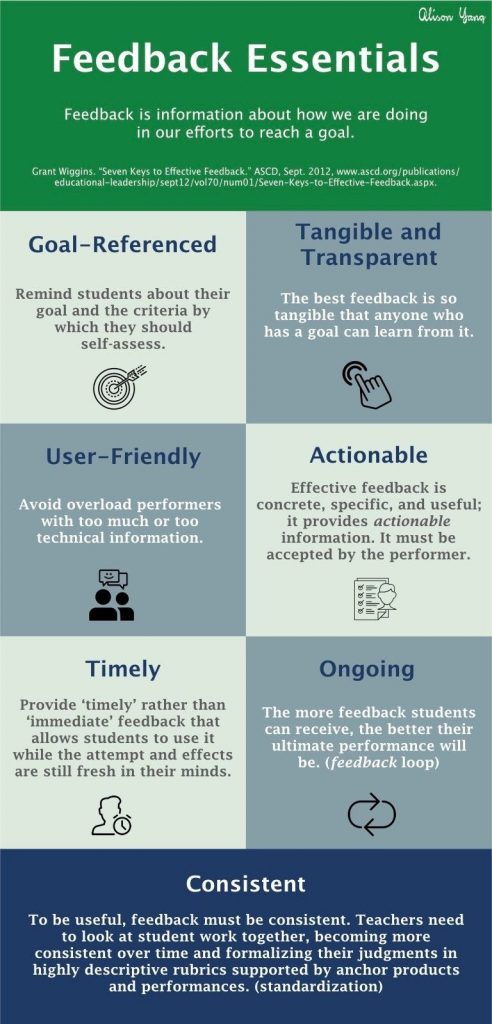
Grant Wiggins, researcher and author of “Seven Keys to Effective Feedback”, identified 7 characteristics of quality feedback to ensure you are providing helpful and actionable feedback for students.
Helpful feedback should be:
- Goal-referenced
- Transparent
- Actionable
- User-friendly
- Timely
- Ongoing
- Consistent
Learn more about the 7 keys to effective feedback here.
Utilizing Comments
When you leave a comment on a student’s work, students will be notified in their inbox. It would be worth your time to ensure students know how to check their inbox for notifications of comments on course work. With comments, you have multiple options available to you.
Leave a Text Comment
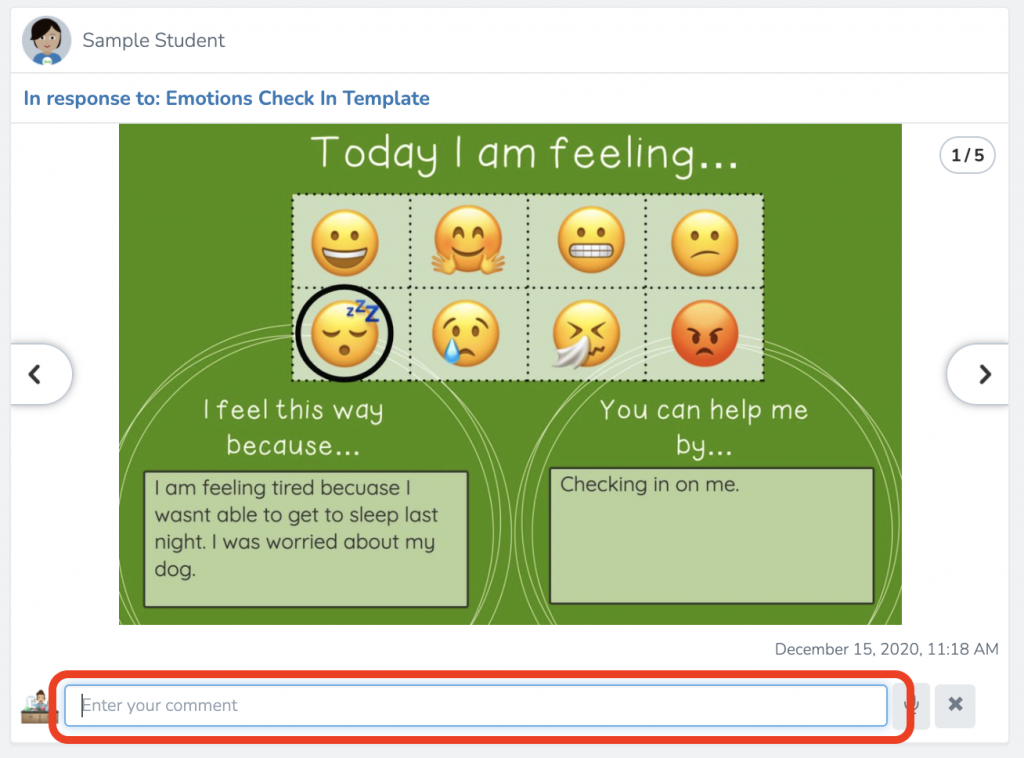
Text comments are useful to give students specific, actionable steps in how to proceed with their assignment. Text comments are also useful way to give similar feedback to multiple students by utilizing copy/paste. However, make sure to still follow the Seven Keys to Effective Feedback, mentioned above.
To add a text comment tap ‘Comment’ > type your response > ‘post’.
Leave a Voice Comment
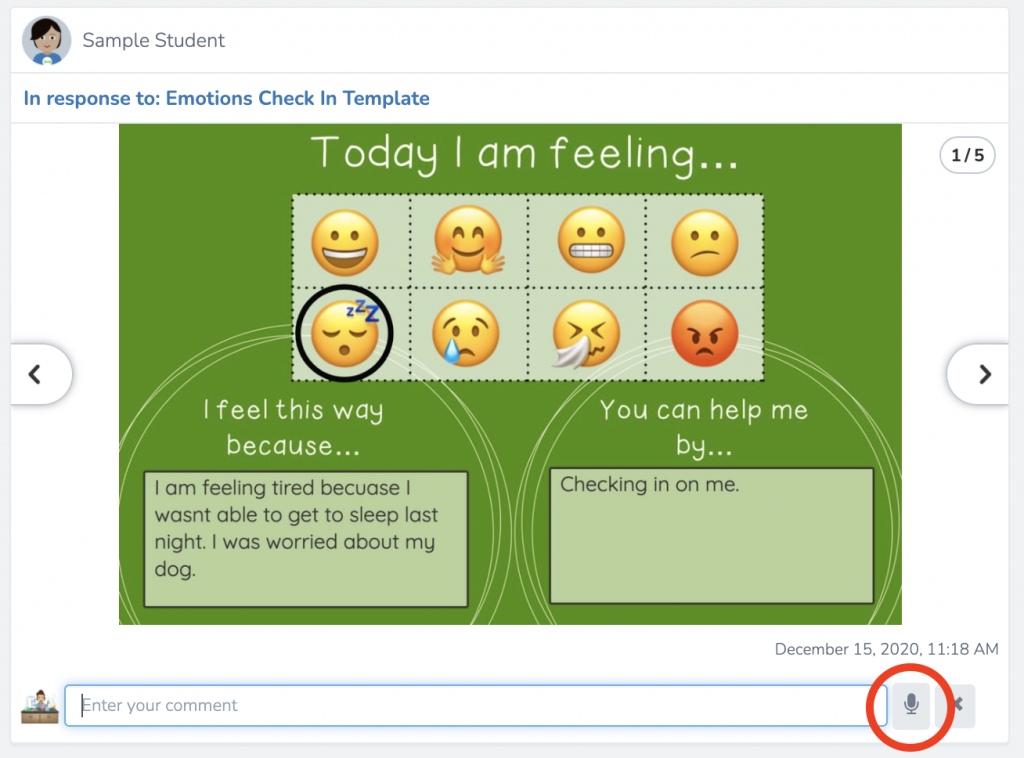
Leaving voice comments are especially beneficial to our younger learners and those students who have other learning difficulties. Voice comments are also a great way for students to hear your voice and to continue to feel connected to their teacher.
To add a voice comment tap ‘Comment’ > the microphone icon > record.
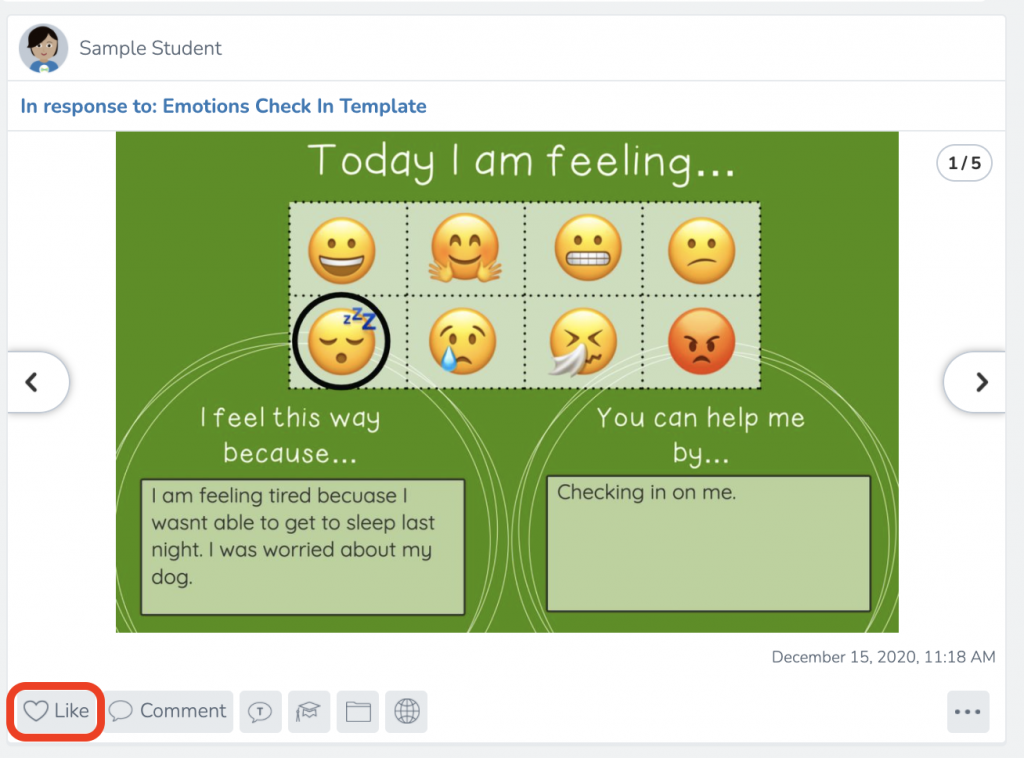
“Like” an Assignment
Need to give kids a quick “good job”, but don’t have any actionable feedback for students? Give their post a “heart”. This is a good strategy to ensure students know you have seen their work.
Comment Directly on Student Work
Add a recording
Looking for a way to help a student work through an assignment? You can add an audio drawing and recording to their assignment. To do this, first you’ll need to open and edit the assignment. To do this, press […] > Edit Post. From here, you can work directly on a students page. Add a new slide for page 1 by pressing the + button at the bottom of the slide reel. Click and drag the slide to the top of the slide reel. Record the feedback you’d like to give students by pressing the mic button. Note that this will record both your voice and anything you draw or write on the students work. Then send the students work back to the student by pressing the ‘Draft’ button.
Add a sticker
Looking for a way to drop a sticker on a students work? Insert the sticker (tap camera, upload, then choose your photo -or- drag from your desktop. (Tip: Dragging from your desktop is much faster if you are on a laptop or PC.)
Resize the sticker, if needed, and place it somewhere on the students’ work. Tap the green check to save.
Need more help on Seesaw?
Find our helpful Seesaw resources here on the Digital Learning Resources for Staff page.
Browse the Seesaw Help Center at help.seesaw.me.
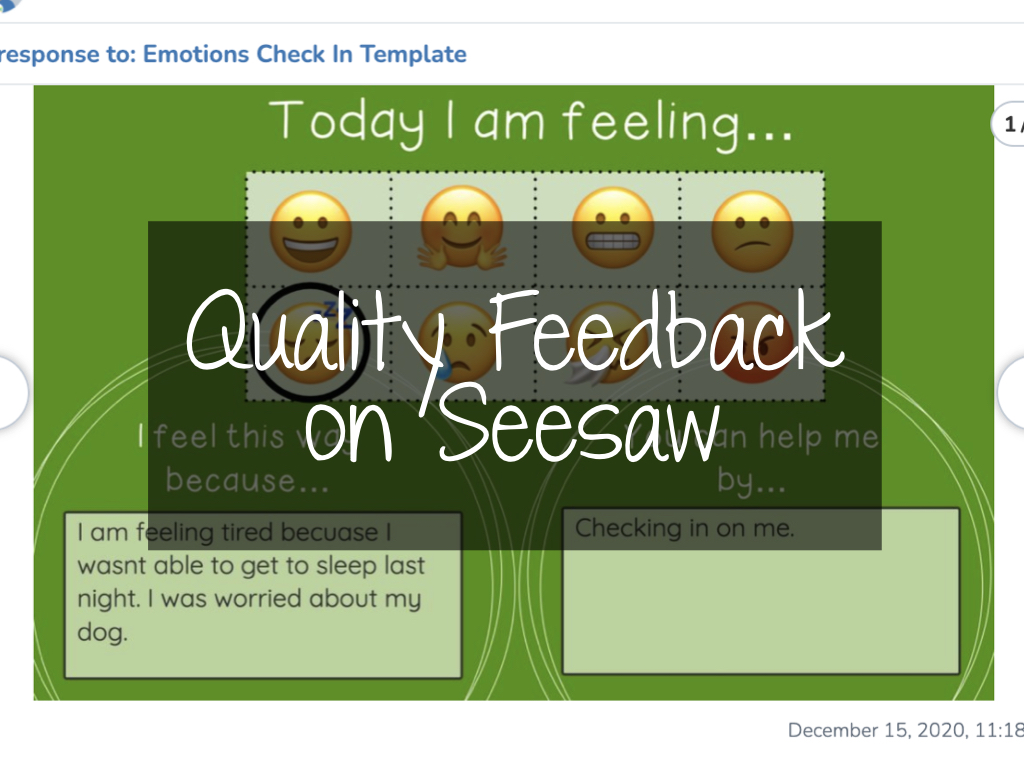
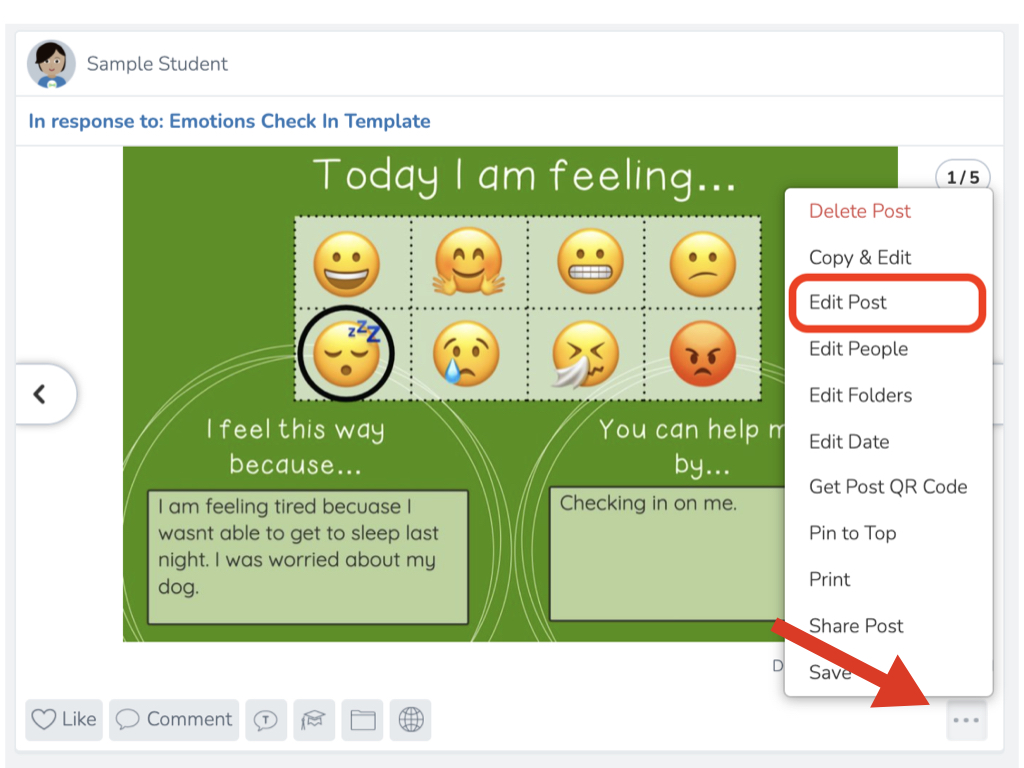
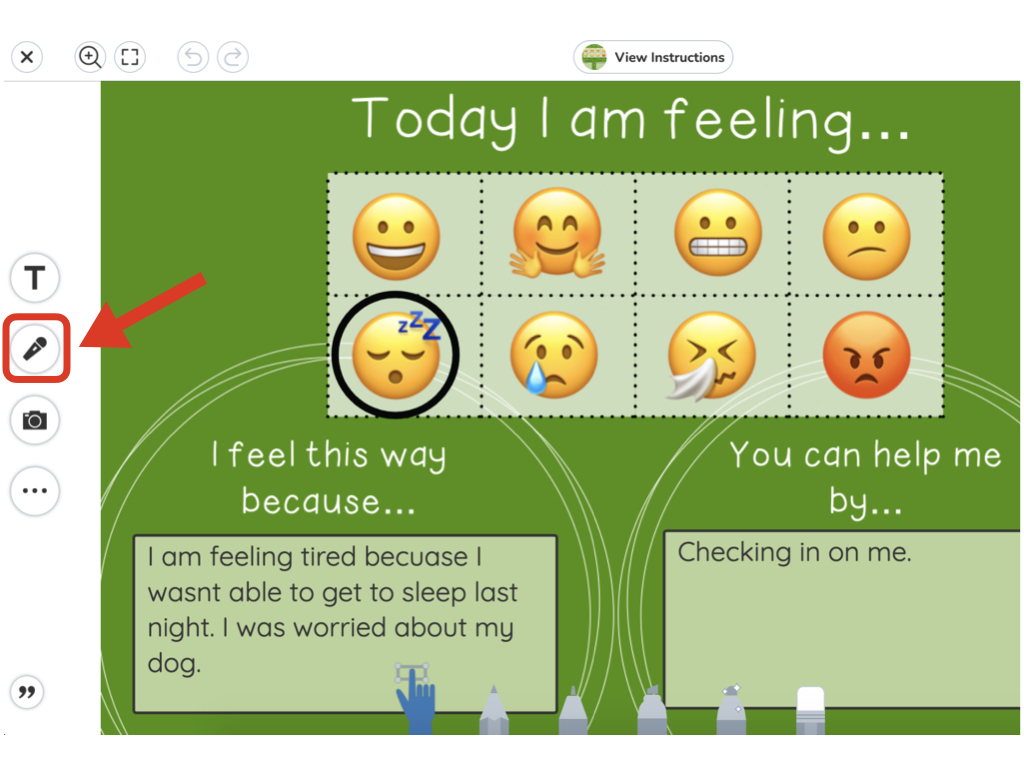
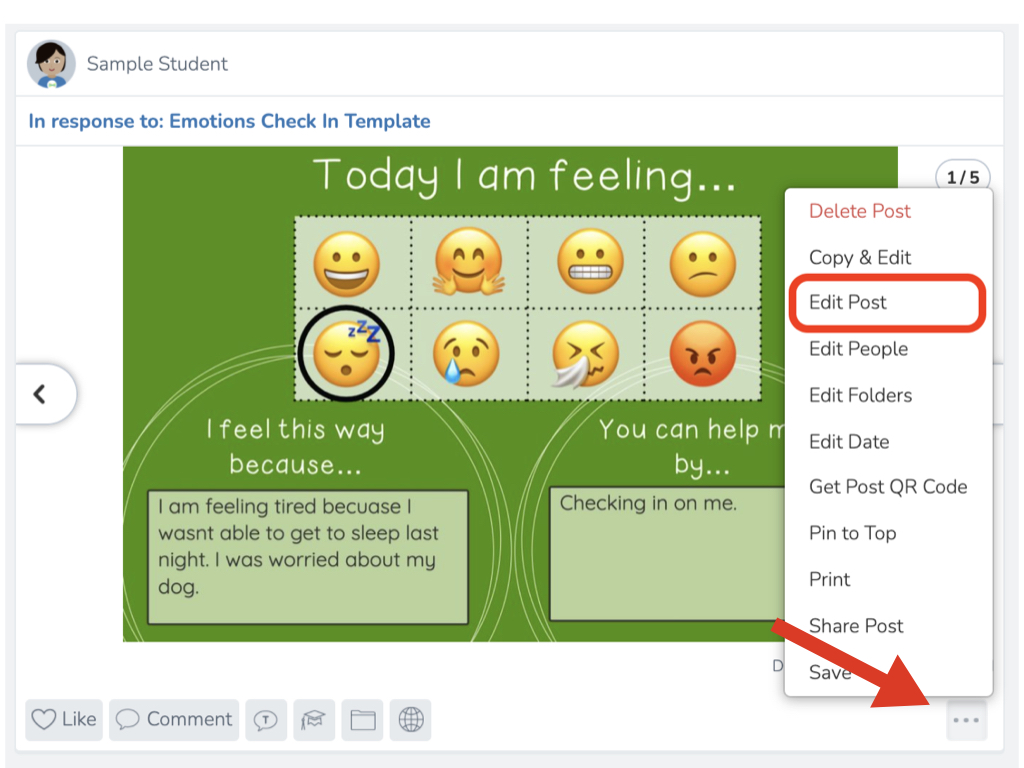
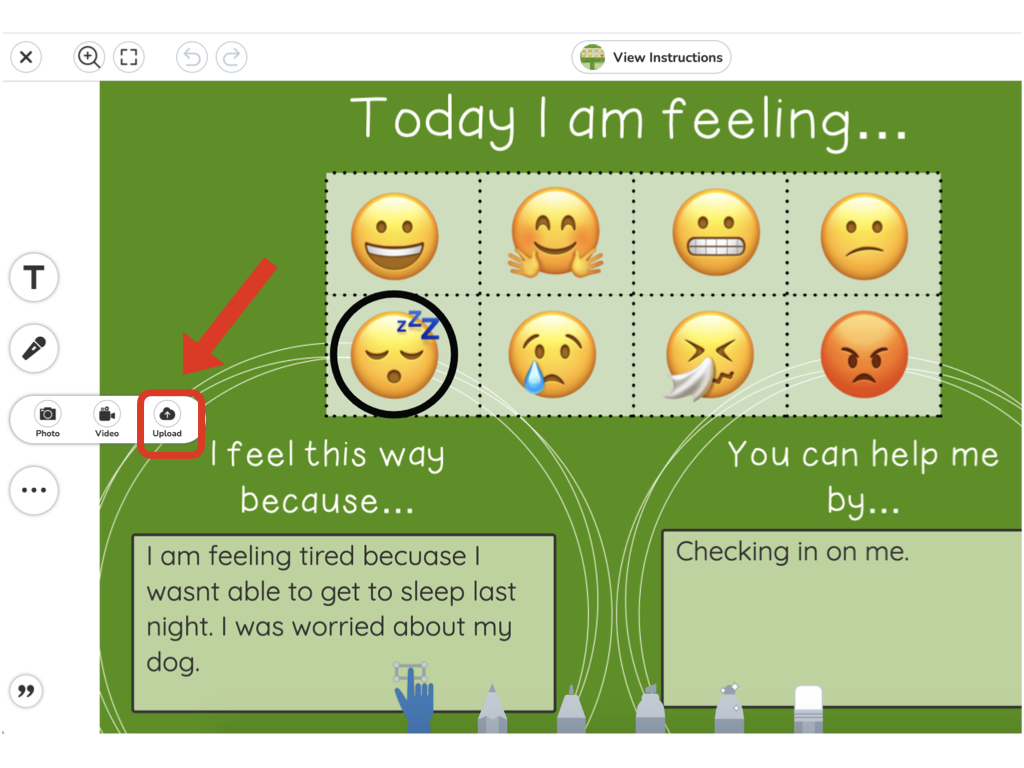

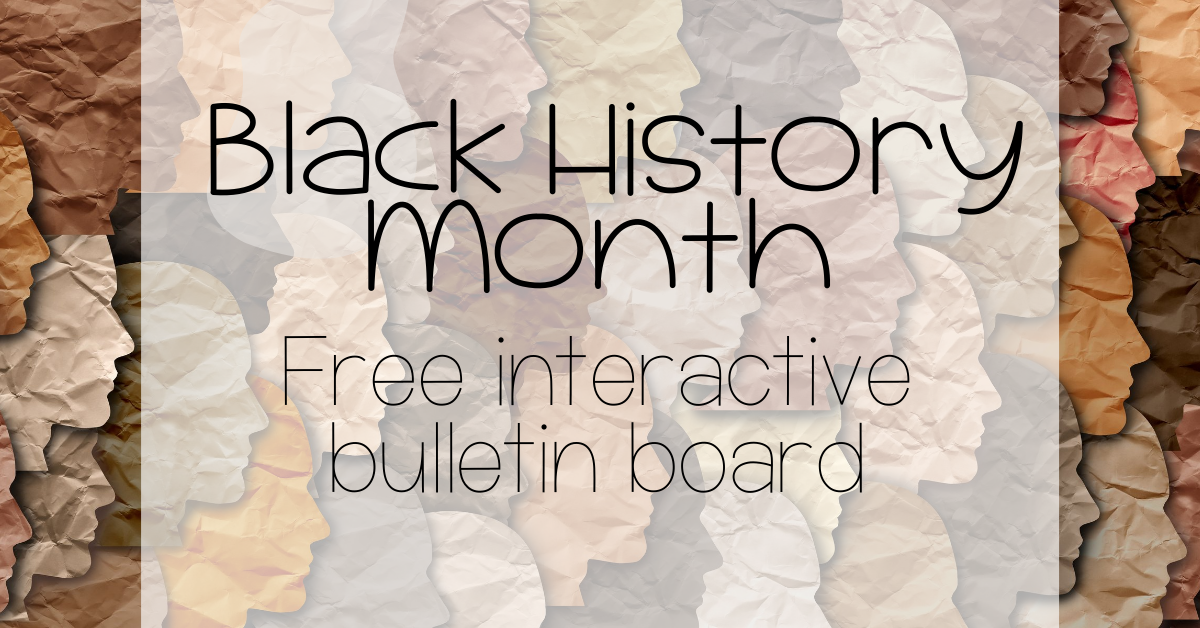

This is crucial for all learners, but especially for English Learners. Thanks for sharing, Holly!