What is Podcasting and Why?
Podcasting is increasingly becoming popular for all ages due to the ease and free approach of access. It’s not surprising there are podcasts for every topic under the sun. Flip makes it easy to provide opportunities for students to record, edit, share, and listen to their classmates. SIOP has taught us the importance of integrating all 4 language skills (listening, writing, reading, and speaking).
However, it’s hard for students to listen to each other if they don’t speak the same language? Don’t worry… keep reading below and you’ll see why Flip is an awesome tool!
Before Podcasting Keep This Mind
- Creating a small studio in your classroom will allow students to record even in a class full of students. Below is a few examples of creating a recording space, the microphones are helpful but definitely not needed.
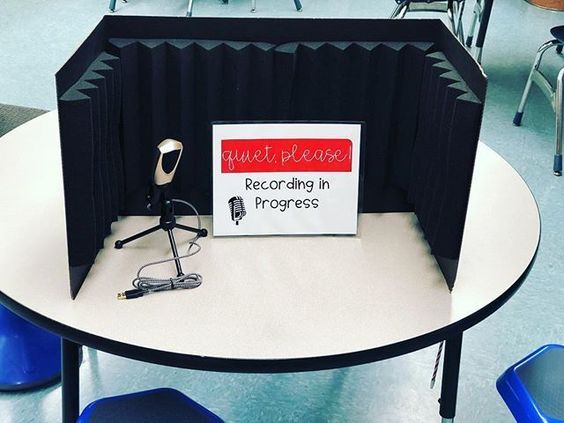


- Podcasting is a space for people to talk about what their passionate about. When you decide on a podcast topic make sure it’s interesting to the students or open enough that students can put their own spin on it.
- Make sure you give time for students to listen to other students’ podcasts. You want students to put effort in their recordings and if they know other students are listening to it, they will put more effort in it.
Flipgrid is now Flip
Flip is a website and app that lets you upload video/audio assignments to your classes and allows students to post right to the topic/prompt. If your an Elkhart teacher, Flip is on the self-service app for you and your students.
Not only is Flip easy to use, it also has accessible tools embedded in it.
- Closed captions are generated after a video is uploaded, it might not be perfect, but it did a really good job for my video I uploaded. When a student is watching the videos uploaded they can turn closed captions on.
- Immersive Reader is available to students when reading your instructions and on the video uploaded. For example a student recorded a short “podcast” so it’s only a recording of them talking, and immersive reader will take the audio and provide the text right there so it can be translated.
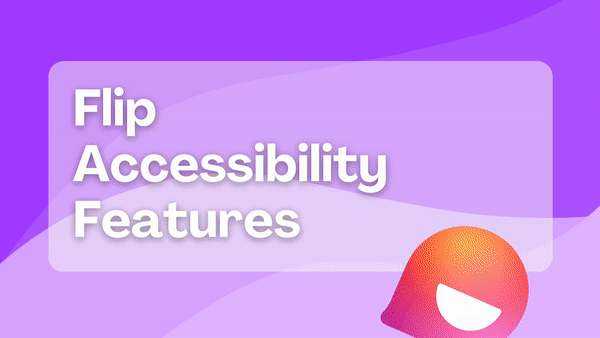
Now that I’ve convinced you here is how you get started!
Use this link and sign in with google. Now create your groups. You can have seperate groups for your classes or include all your students. You can have your students join with a qr code, link, or add their emails. If you want students to respond only to their classmates have your students in seperate groups.
Now that you have your groups ready you can start adding and sharing topics. Every topic you add is like an assignment. You also have topic settings to limit student access when editing the topic (located on the top right). You have to turn moderation on if you want responses hidden until you approve them.
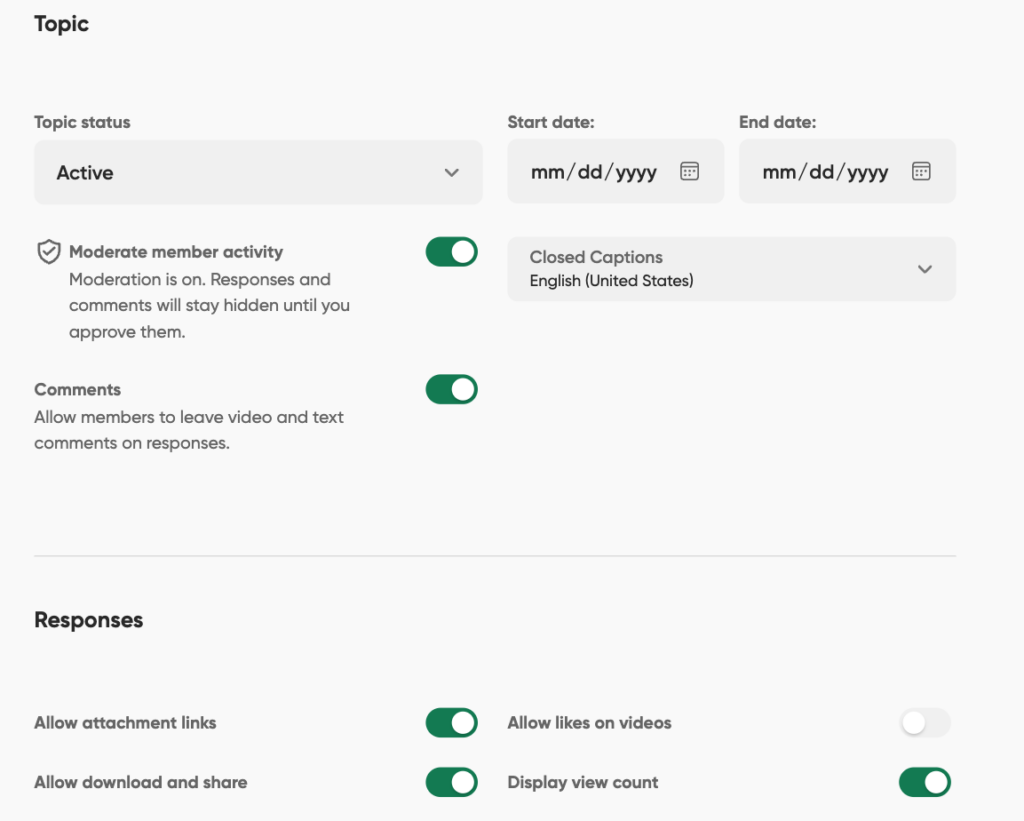
3 Ways to use Flip in the Classroom
Find a Topic from the Library
Find a topic on the Flip Discovery that you can change into a podcast. For example the topic below doesn’t mention podcasting, so I can change it then have my students record podcast episodes.
- Just click add topic
- Go to your group and find the topic you just added
- Click the pencil icon and edit the topic
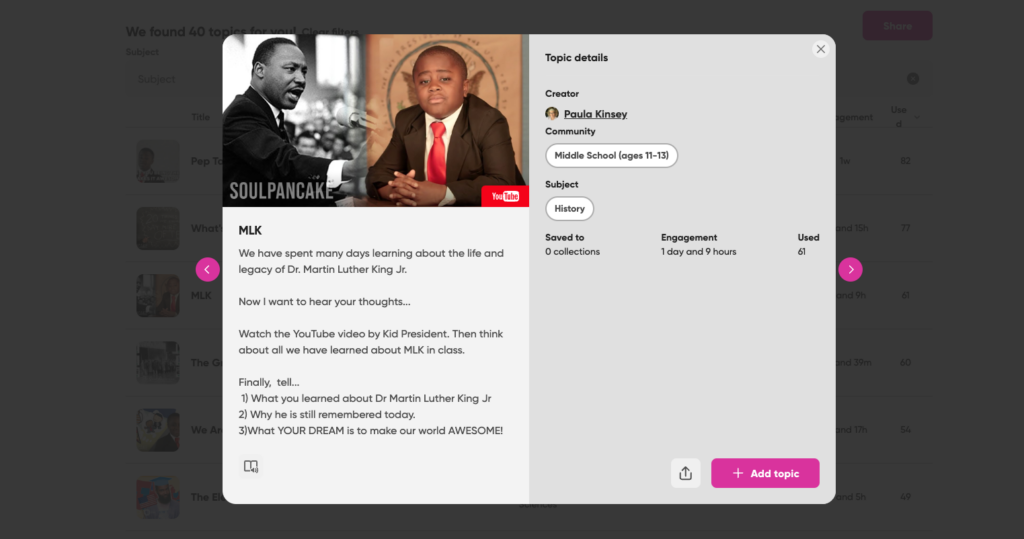
Create a Topic
Allow early finishers time to record something they learned, found fun, or a struggle they had during a unit. I made this topic really quickly and I can use this for every unit since it’s not specific. You can also have unit specific topics so students respond to prompts they want to. Then at the end of the unit you can create mixtapes of videos across topics.
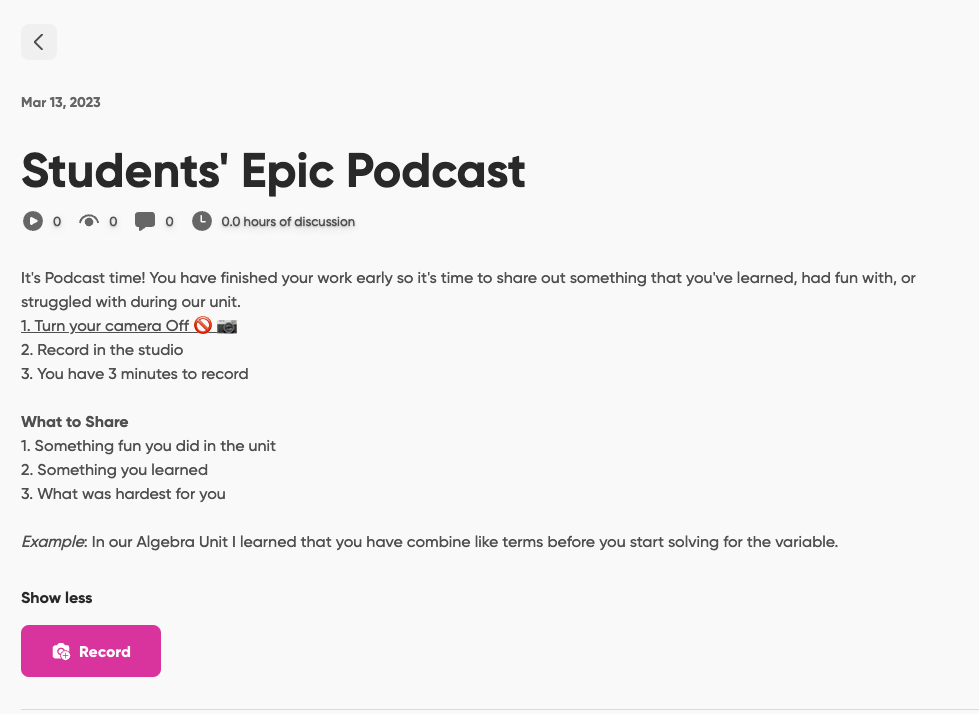
Create a Podcasting Group with Student Topics
Check out this class podcasting group on flip.
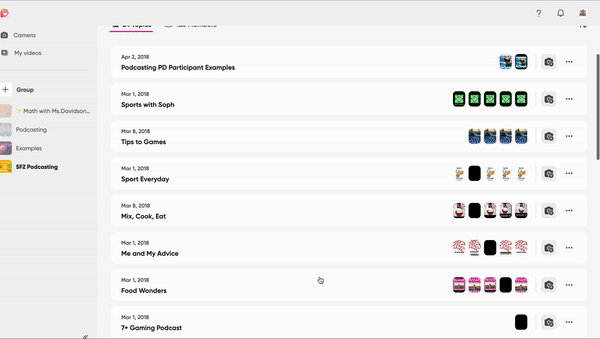
Have your students create their own podcast then create a topic for each podcast so students can post their episodes right in the topic. Remember, to change the topic moderation settings, just look at the picture above to see how to do this.
✨ Comment down below other ways you use flip or other strategies you use to incorporate audio and video in the classroom ✨
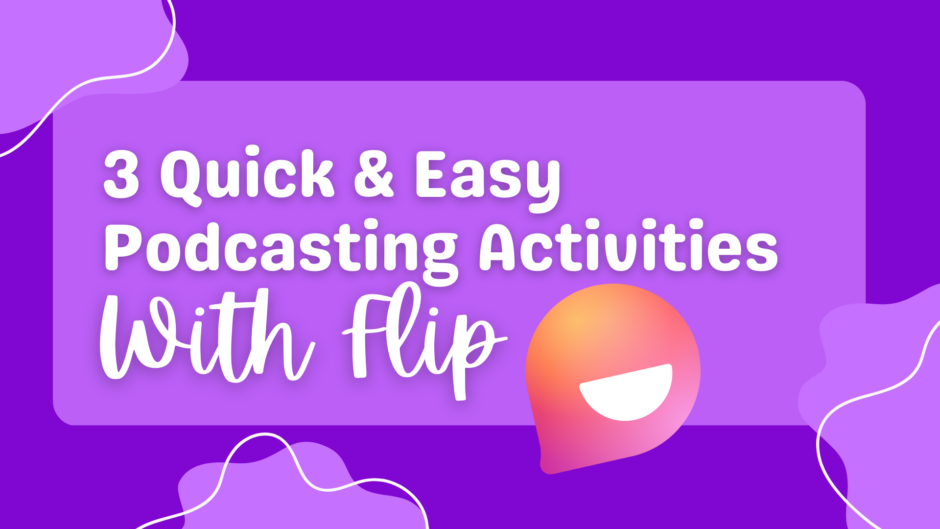
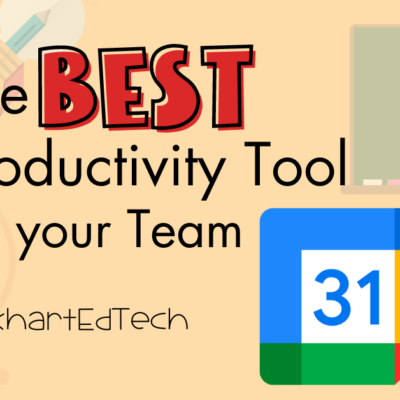

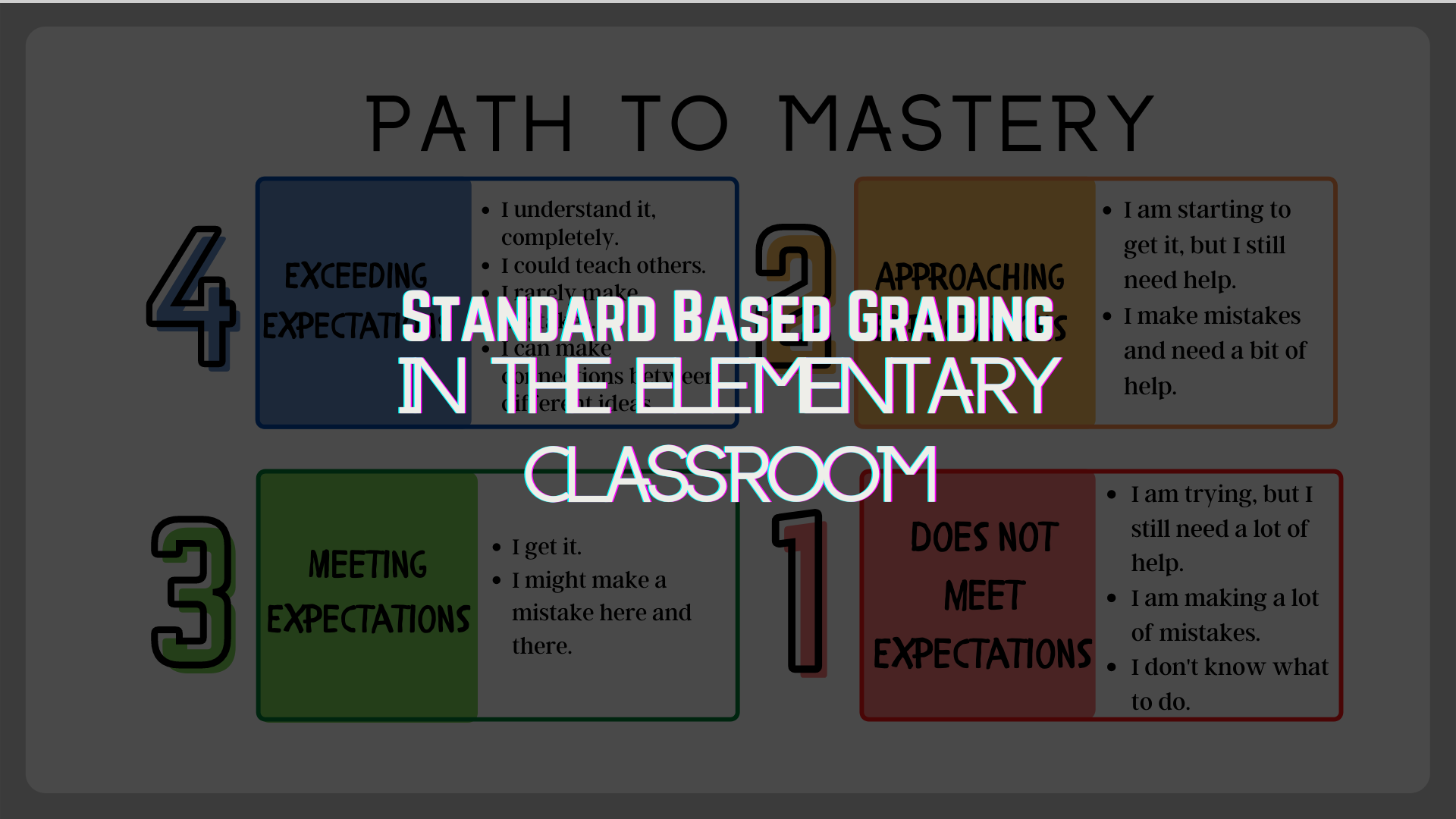
I learned about this when I subbed in Elyssa Kovatch’s room last week. The students were so excited to go into the “recording booth” to create their podcast. Thanks for sharing this information!
I find that high school students often recoil at the sound of their own voices on recordings. They also don’t generally want to record in a room with other people. Any success stories you can share of high school teachers overcoming those objections?
Adobe is trying something new! I haven’t used it at all so I can’t make any promises on how well it works. If you go to https://podcast.adobe.com/ you can record a “podcast” but then edit the podcast with a script that it provides. This allows the kids to edit without hearing their own voice. Plus, it makes them read which is an added bonus! We love programs that hit all 4 SIOP Language skills.