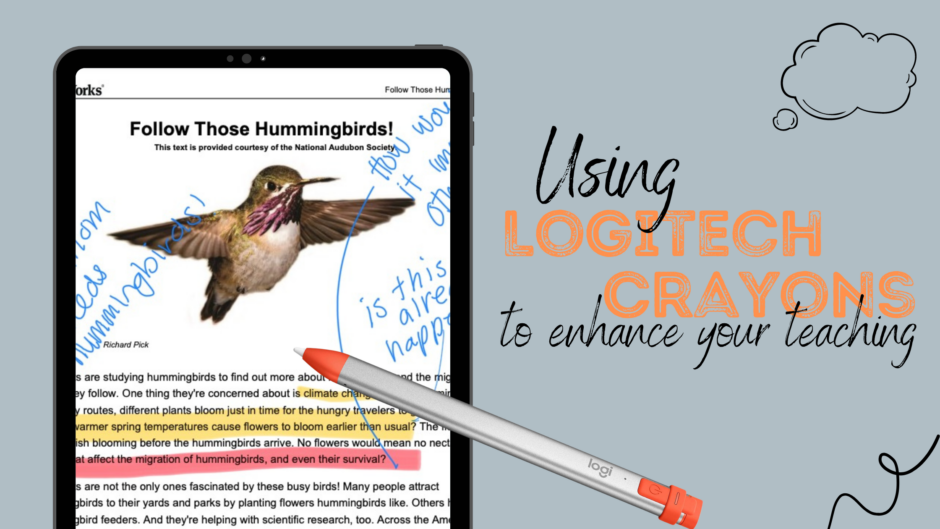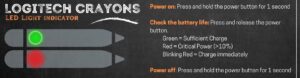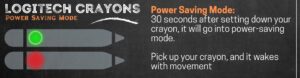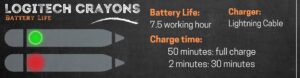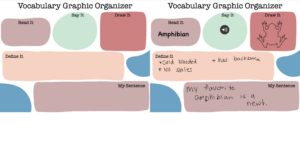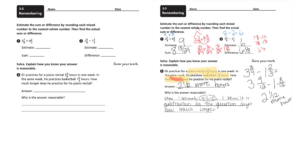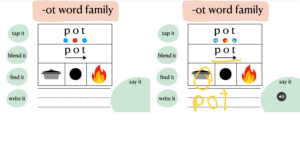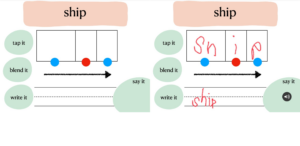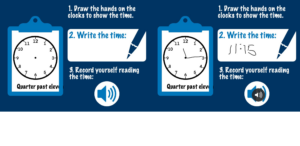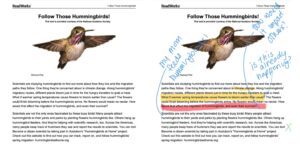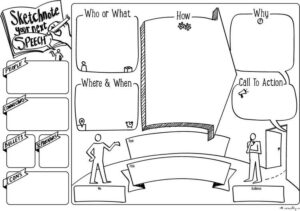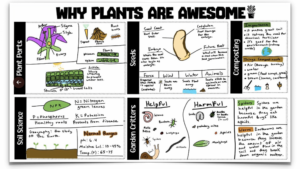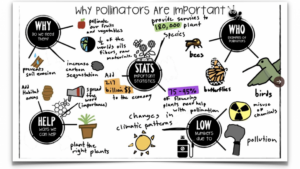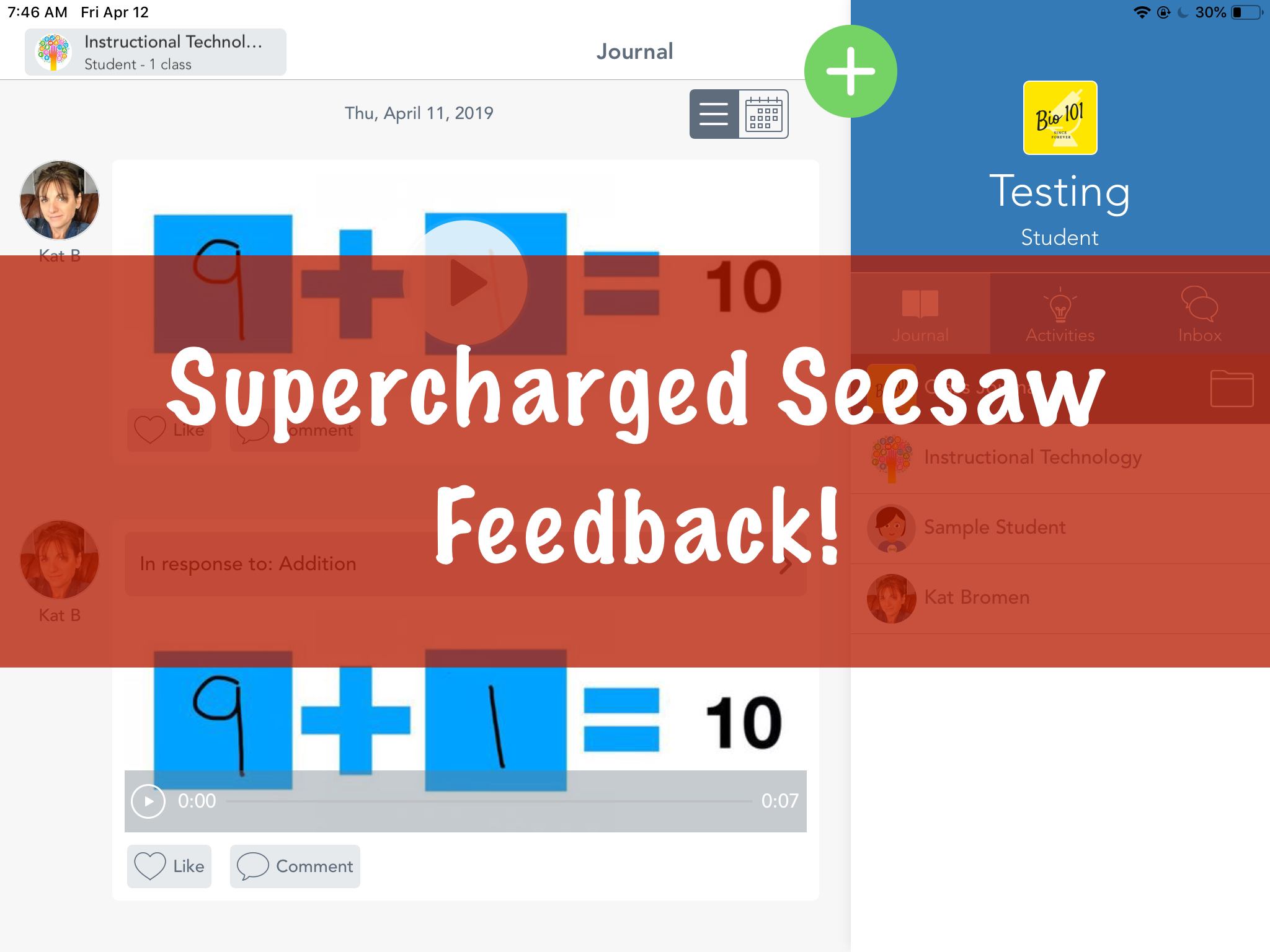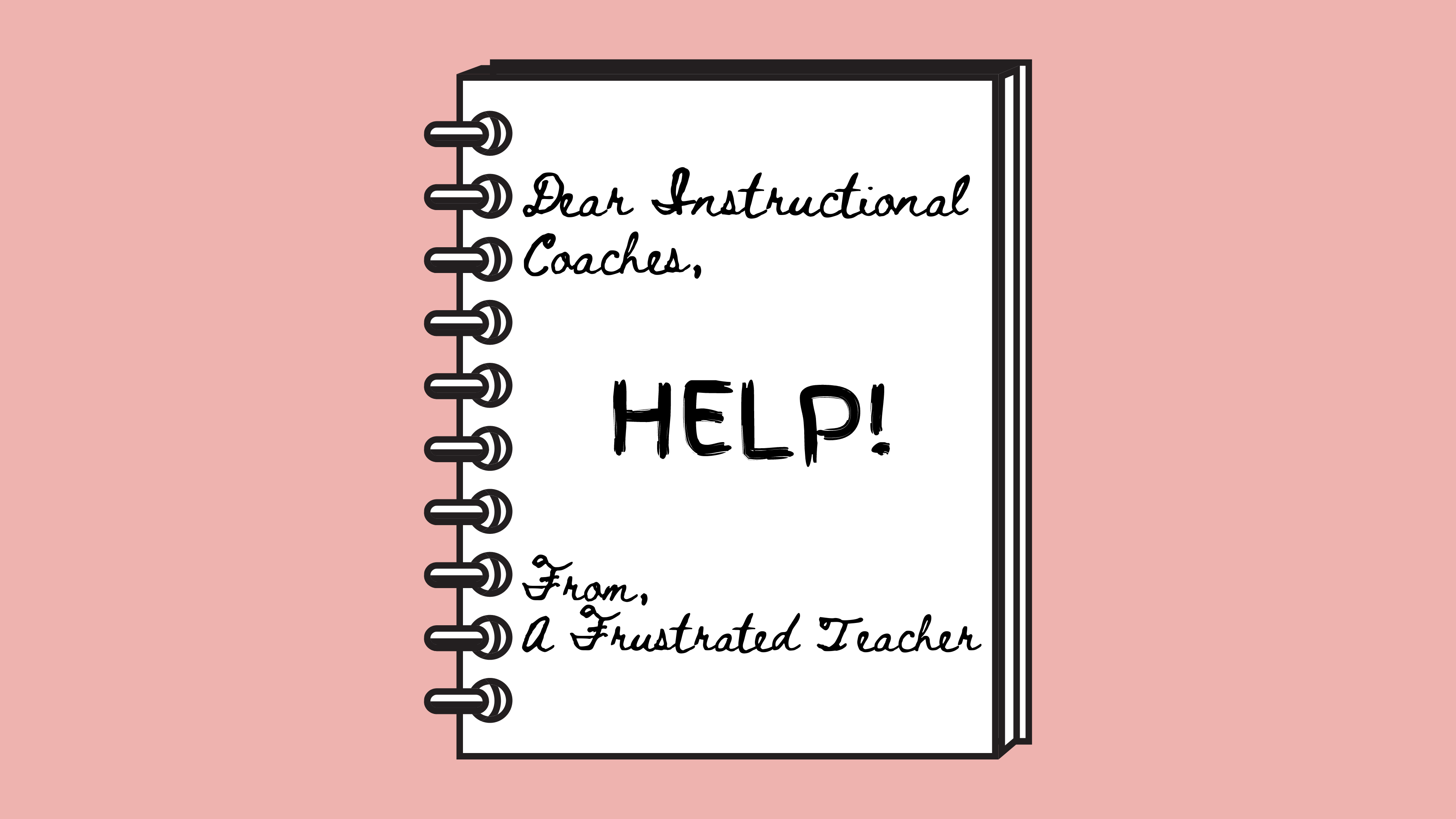Have you heard a bit about Logitech crayons, but are not sure what they are, how they work, or how you might use them in the classroom? Below is a quick guide on how to use your Logitech crayon, and also how to bring it into your classroom for maximum impact.
What is a Logitech Crayon?
Logitech Crayon is a digital pencil designed to help students express their creativity and complete assignments in new ways. It has an easy-to-grip shape that keeps the pencil from rolling off the desk, a long-lasting battery that provides up to 8 hours of charge and is ready to use without Bluetooth pairing.
Basic Functionality
LED Light Indicator
Power on: Press and hold the power button for 1 second
Check the battery life: Press and release the power button.
Green = Sufficient Charge
Red = Critical Power (>10%)
Blinking Red = Charge immediately
Power off: Press and hold the power button for 1 second
Battery Life
50 minutes: full charge; 7.5 hours of writing
2 minutes: 30 minutes of writing
Power Saving Mode
30 seconds after setting down your crayon, it will go into power-saving mode.
Pick up your crayon, and it wakes with movement
Troubleshooting
Does your Crayon have a green indicator light, but will not work with your iPad?
- Plug in the crayon to a power source for 60 seconds.
- Press the power button for 60 seconds to power on.
- Press the power button to check battery life.
Classroom Application
Logitech crayons empower students to write, draw, create, and learn however they do best. They open up new learning avenues for all students, regardless of age, subject, or learning style. Below you will see just a few examples of how students can use Logitech Crayons in the classroom!
Elementary Student Examples
Secondary Student Examples
Teacher Productivity
This tool is not only beneficial for your students but can also be a game changer for your teaching. With a smart stylus, you can:
- annotate PDFs in various colors during close reading lessons
- digitally write on the whiteboard from any part of your classroom
- write all over your digital math workbooks
- give students handwritten feedback more efficiently
- illustrate concepts with the help of drawing and shape tools
- an ideal scalpel for virtual science projects
Below you can see an example of how one teacher, @helloteacherlady, uses the Logitech Crayon to annotate student work.
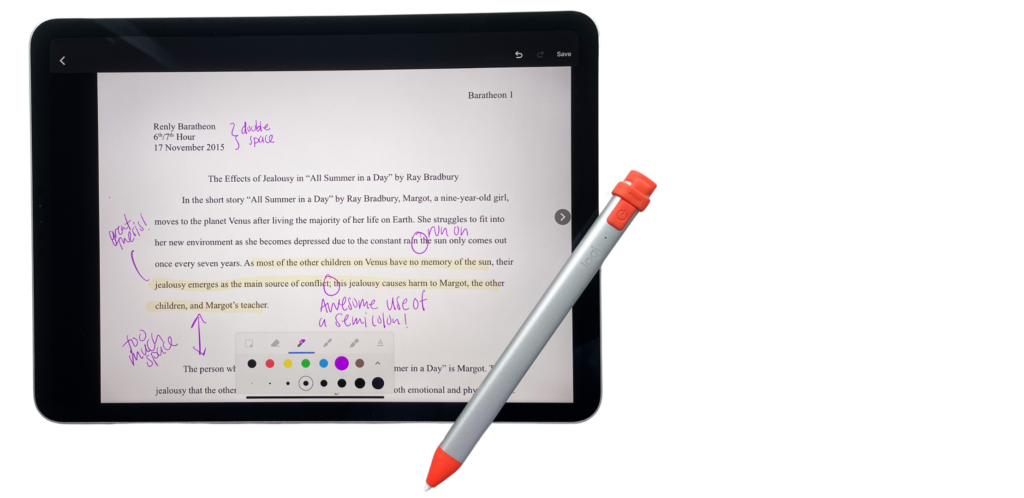
Do you currently use Logitech Crayons in your classroom? Tell us more in the comments below.