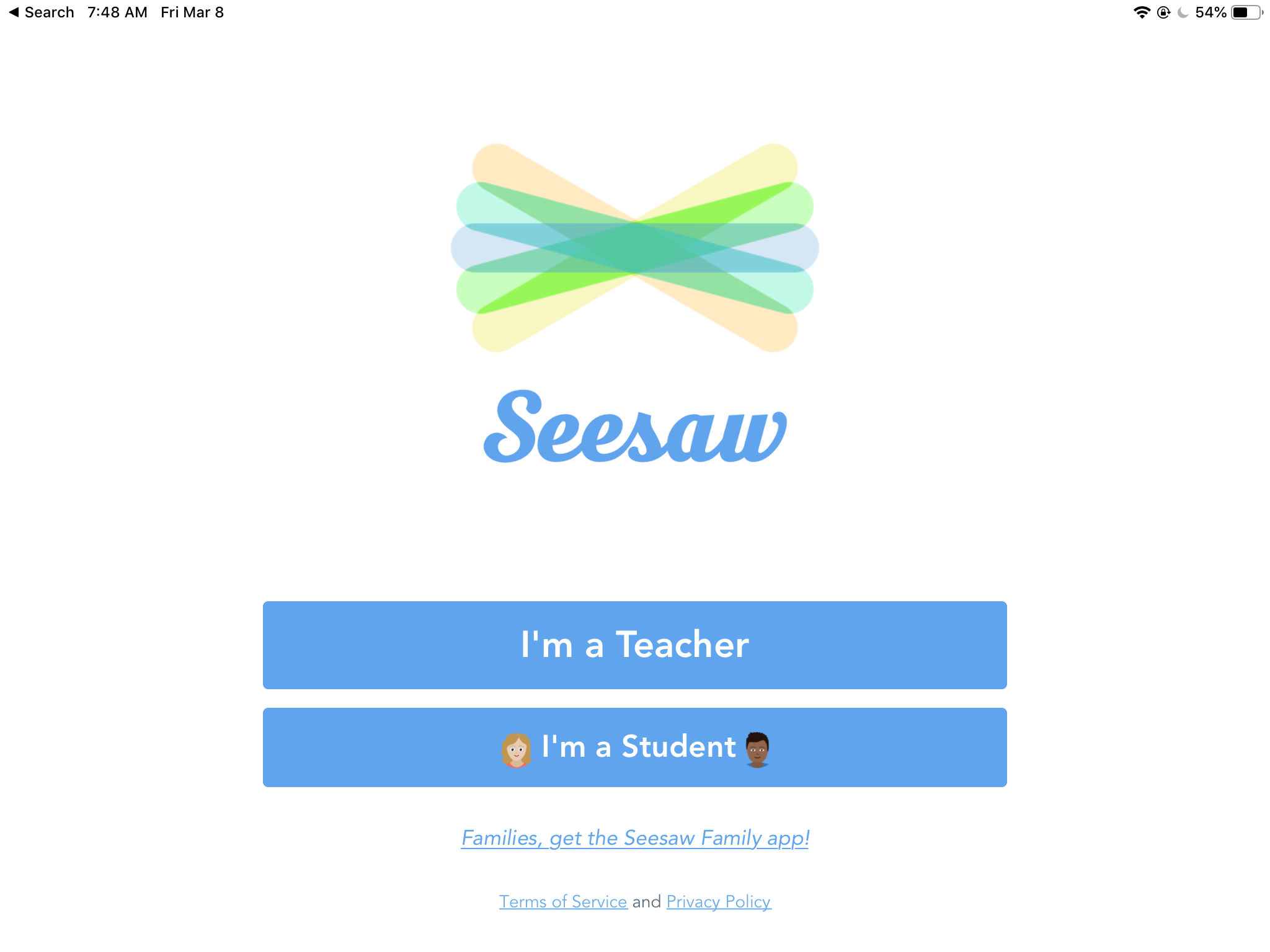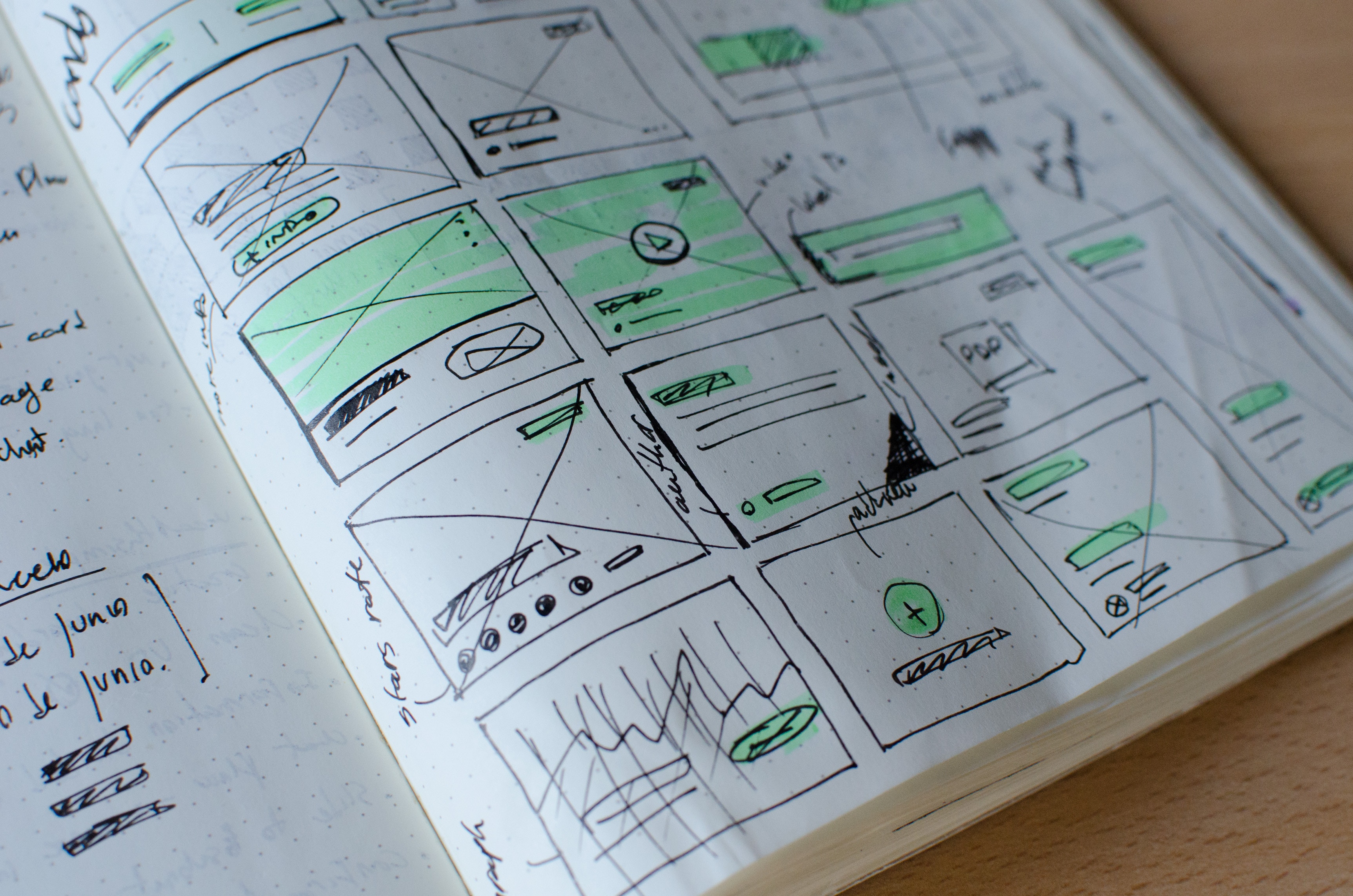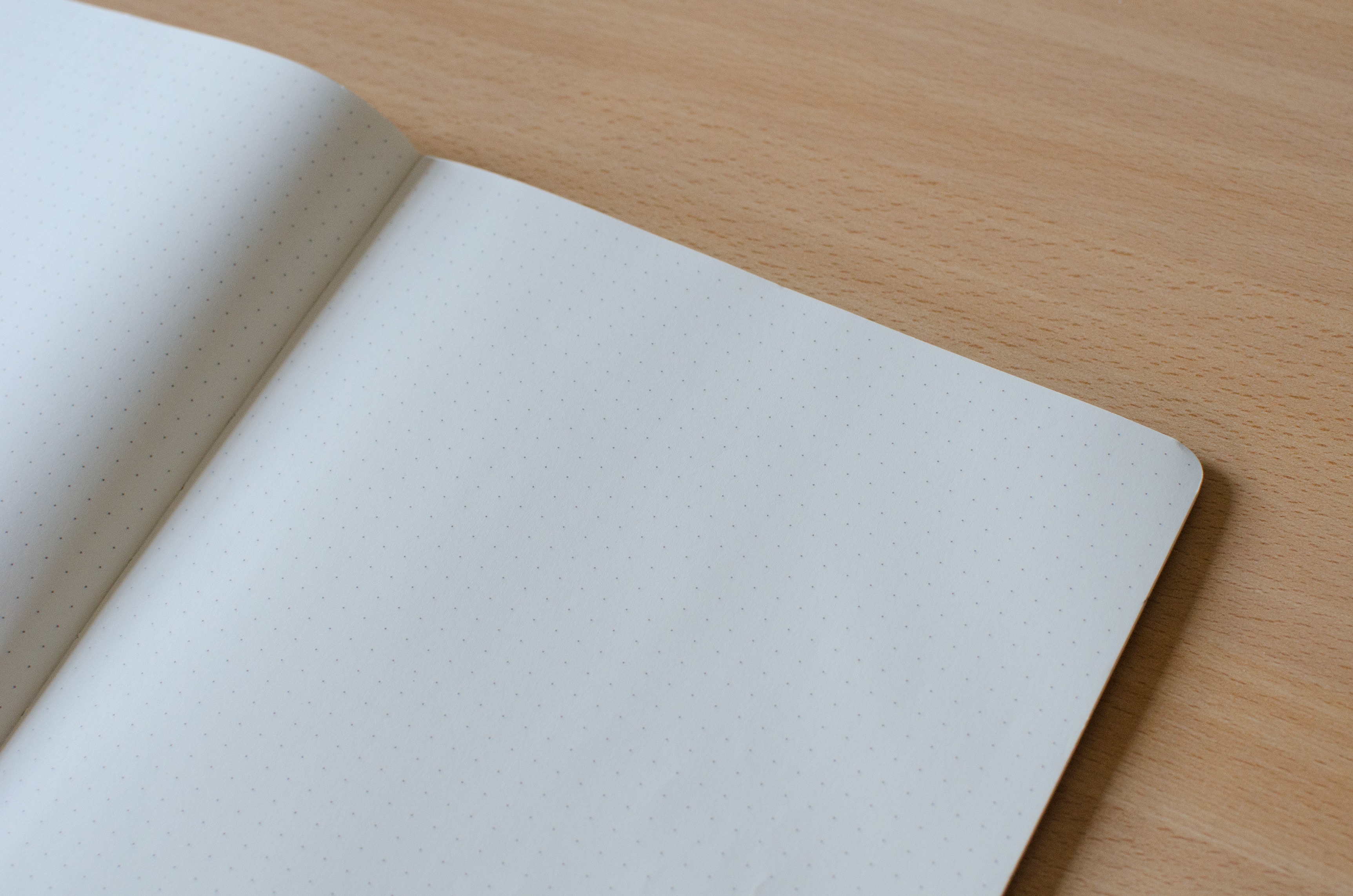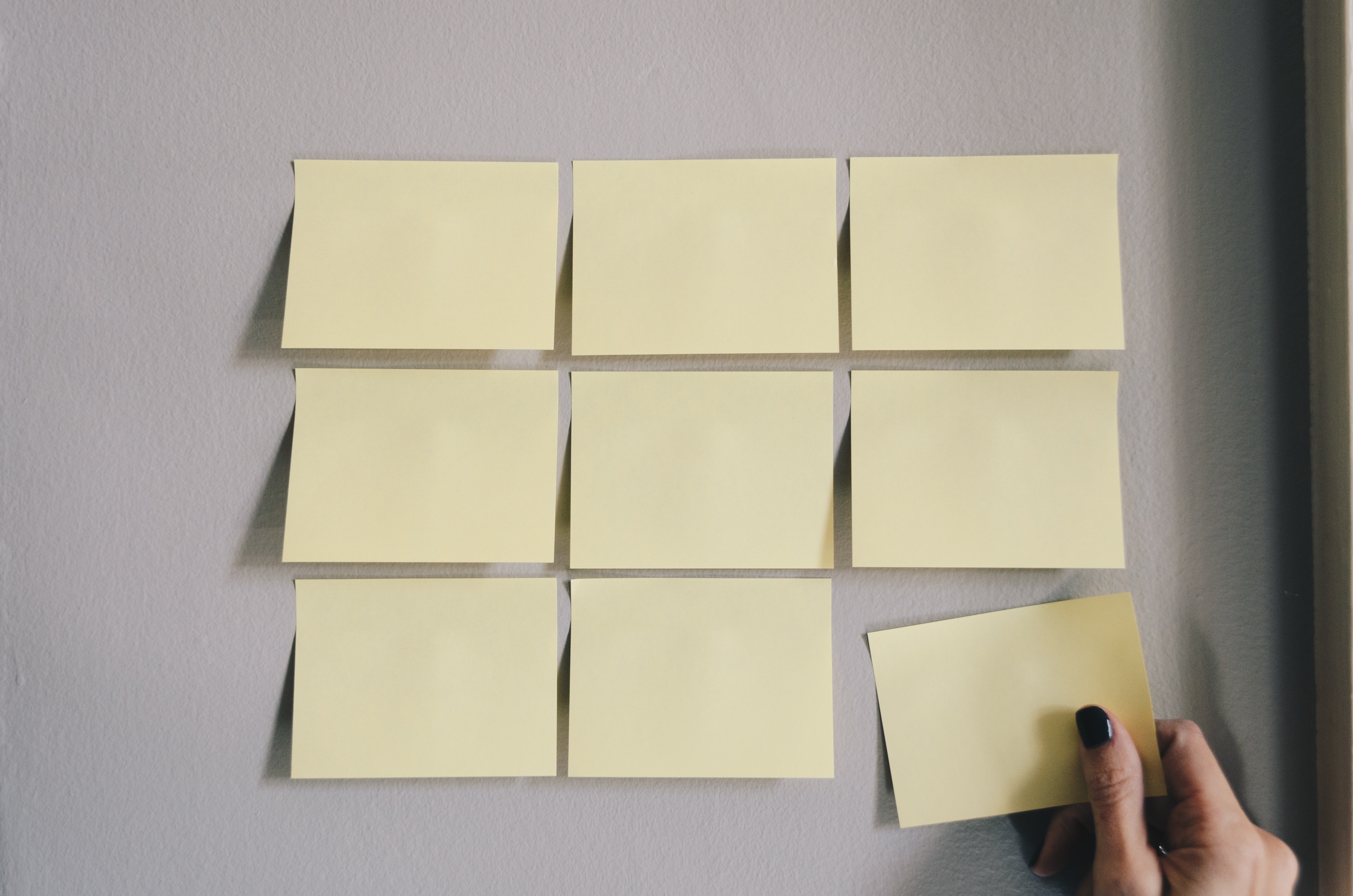Instructional Tech
Weekly Update – March 8, 2019
The Sun Is Coming Back Edition According to Time and Date, we are rapidly approaching 12 hours of sunlight per day (today is 11 hours and 37 minutes). Spring is coming and we’re feeling good. In this week’s update, a Seesaw sign in change, saving passwords on the iPads for easier sign in, and a reminder about our March blog focus. Seesaw Sign In Tech Services and Seesaw have solved a pesky problem with student sign in. Instead of using the QR code, students can now sign in to all of their Seesaw classes at once with their Google account!...
Google Signin for Seesaw
Google Sign in is now working in SeeSaw! This allows students to change between classes without having to scan (and rescan) QR codes. Follow the steps below to get your classes updated. Teacher steps Inside of your Seesaw class, click on the wrench in the upper right hand corner. Make sure that the “Student sign in mode” is set to “Email/Google.” And that’s it! Once your classes are set to this sign in mode, you are all set as the teacher. If you are changing the sign in mode from Class Code – 1:1 Devices, your students might be logged...
March Focus: All About Video
Have you ever started a story about something that happened, something exciting, that didn’t quite translate? Or, have you ever used the phrase, “Well, I guess you just had to be there?” If so, this month is for you. We’re going to focus our series on Video for teachers and students. We’ll be sharing some ideas on using the camera with your students as a jumping off point. You can remix those camera clips into short productions using Clips or iMovie. We’ll explore using Explain Everything (or the Seesaw whiteboard) as a tool to teach or assess as part of...
Weekly Update – 3/1/2019
The 19th Edition The TWIT has been 18 weeks old for one whole week (don’t we grow up so fast?). Last week’s update was big, so we’re going to swing the other way and give just a couple of notes. Custom groups in Apple Classroom? Yes please. Also, a Canvas Mastery Paths idea and a reminder about online PD options. Groups in Apple Classroom Apple Classroom allows you to create flexible groups of students. You can open (or send) specific items to individual groups as well as individuals. This is a great way to manage subsets of students in a...
Weekly Update – February 22, 2019
The Communication ? Edition We’re midway through February already! In this week’s TWIT there’s a reminder about submitting those work orders, a kids audiobook website for elementary folks, our Pages feature for the week, and forget Waldo, let’s play Where’s Brian? Help Us Help You With the new Technology website, it is very important that individuals submit work orders instead of single teachers. Here’s an example: an app all elementary students are using was inadvertently caught in the network filter, so the app didn’t work for anyone. Only one teacher put in a work order while several emailed Instructional Tech...
Pages: Smart Annotation
Pages has a new feature (as of fall 2018) that allows for hand-written annotation within the app. It’s called Smart Annotation and allows users to draw on top of text within the document as part of the editing process. Smart annotations can be used in addition to normal commenting already available in Pages. Comment on Text Like in Google Docs, collaborators (more on that next week!) can add comments on text in a document by selecting a section and then tapping for options. Tap on Comment to add a written comment for the author. Smart Annotation The main difference between...
Weekly Update 2/15/2019
The ? Edition A delay-turned-snow day followed by another delay couldn’t dampen our spirits this week. We’ve got some love to share in our Pages feature for the week, a recap of the PD on Air we hosted, and a visual literacy example in Keynote you can use with students. February Focus: Pages Our series this month on using Pages with students continues with a post on embedding media right into the documents. We have a full writeup with examples and ideas on how this can help you and your students create interactive pieces right on the iPad. PD on...
Embedding Media in Pages
In this week’s Pages how-to, we want to focus on embedding media right in the document. The best thing of all is that students do not need an Internet connection to see, listen to, or watch (yes, even videos!) media in the document if it’s downloaded to their iPad. Everything is bundled into the file which makes Pages a great way to send out templates or scaffolded activities. Start with a Template Last week, we wrote about using templates already included in Pages. Any media space in one of those templates can hold images, video, or audio files. To get...
Weekly Update – February 8, 2019
The Wow, We Worked a Whole Week Edition A full week under our belt! To celebrate, we have a full TWIT update for you. Below, we have some ChatterPix ideas for teachers, tips on using templates in Pages, and a reminder about PD On Air. App Ideas: ChatterPix This week, we got an email from Karla Doyle, Mary Beck’s Technology Ambassador with some great getting-started materials for ChatterPix. Check out the ideas in this doc and watch the blog for a longer update from Karla soon. (Use the email subscribe on the right to be notified of new posts!) Using...
Using Templates in Pages
Pages comes preloaded with several templates your students can use for inspiration or creating more visual documents. The existing templates work well as starters for more customization. You can also create your own templates to share with students if you have a specific format you want them to use. Finding Templates When you open Pages on your iPad, you can tap on the plus icon in the top right to see the available templates. Using a Template When you choose a template from the library, it will open a new document. All of the text, images, and layouts can be...
February Focus: Pages
This month, we’re going to have a post each week on using Pages with your students. Aside from working offline, Pages has some functional differences from Google Docs that may make it a better fit for a project or assignment. In each post, we’ll have a short how-to, a lesson or instructional idea, and some specific small steps you can take to push your own learning and use further. If you have specific questions you want us to address, you can leave a comment here, Facebook, or Twitter, or send an email to instructional-tech@elkhart.k12.in.us and we’ll be sure to answer...
Weekly Update – February 1, 2019
The Big Thaw Edition Even though we only had school two days, we still have a couple of updates this week. Read on for some tips on easy custom graphics for Canvas or Seesaw and an iBook for teaching vocab with Keynote. Custom Graphics with Canva Our online classes deserve some cosmetic love, just like our classrooms. This week, we wrote up two posts for creating custom banners in Canvas and Seesaw to help spruce up the screen for your students. Taking it a step further, students can also use Canva to create their own graphics for class projects (or...
Book Review: Flashcards in Keynote
If you’re looking for new (or additional) ways to help students learn and use content vocabulary, we’re recommending Jeanne Halderson’s Teaching Vocabulary: Using Keynote to Create Flash-y Cards available for free in the Books app. Learning Language Regardless of grade level, the language of new content can be complex and can become a barrier to learning. Teaching students terminology is important as they rework their schemas for understanding. Exposure to, practice with, and demonstration of understanding new words can also help you determine their depth of understanding in assessment. There are a number of valid and equally effective techniques for...