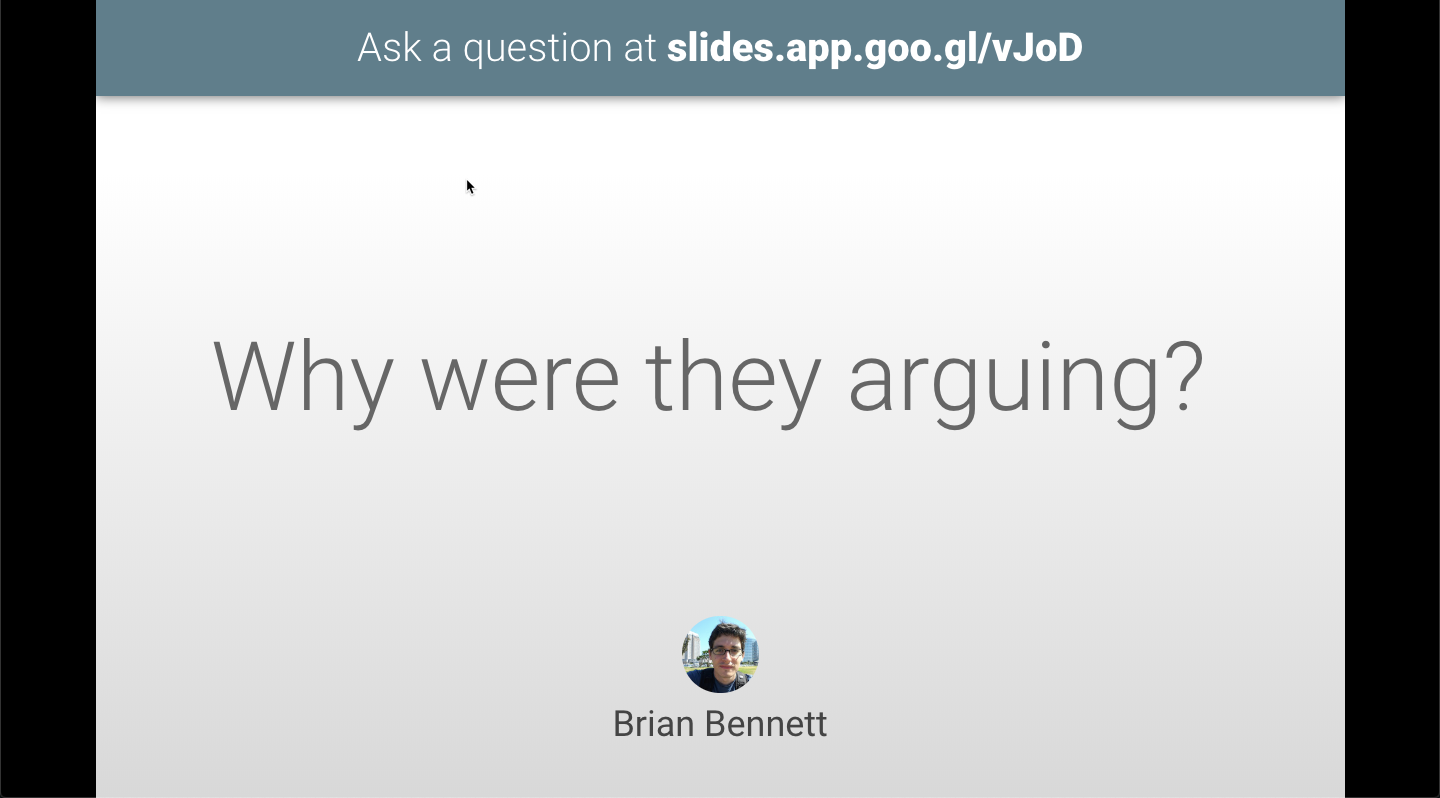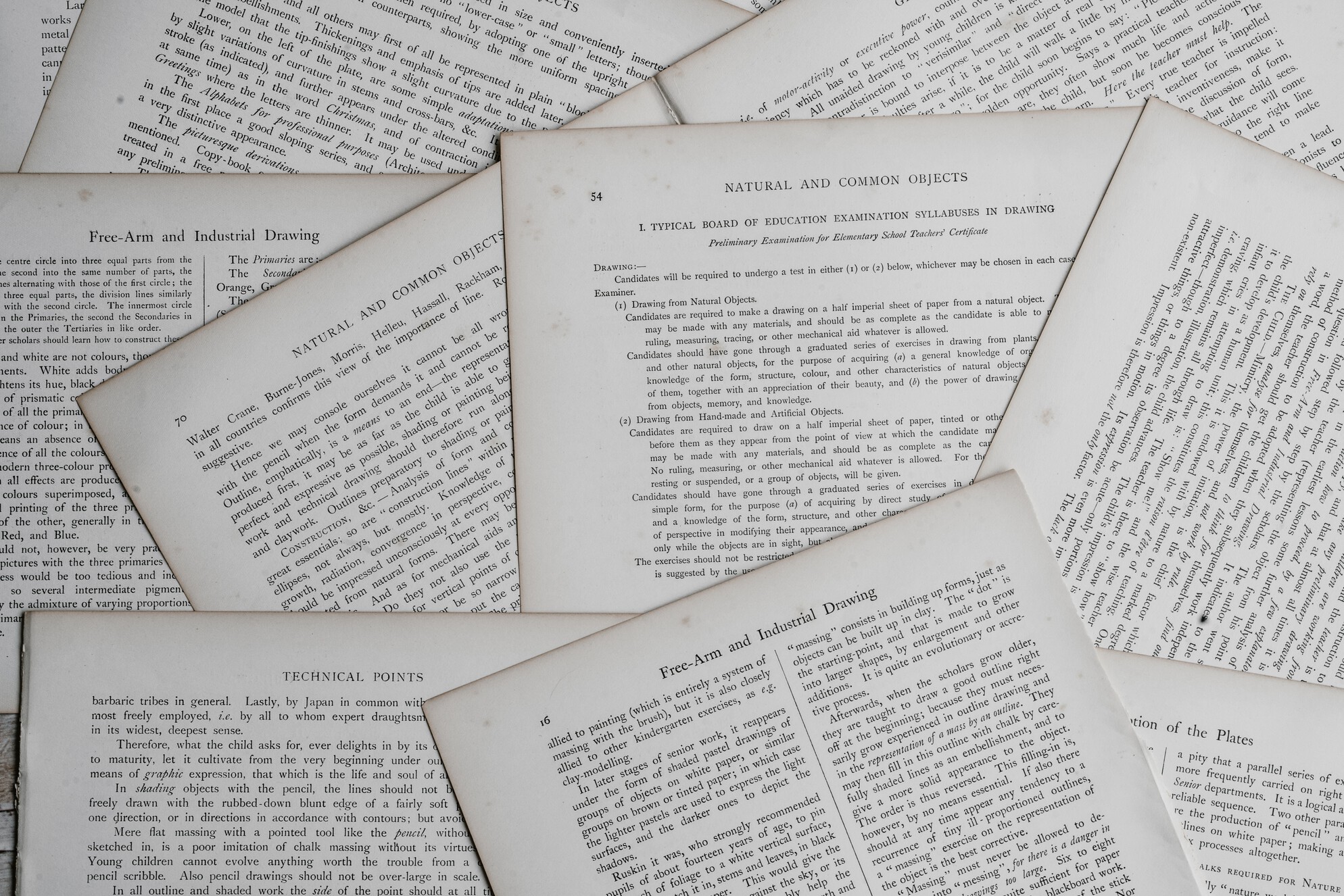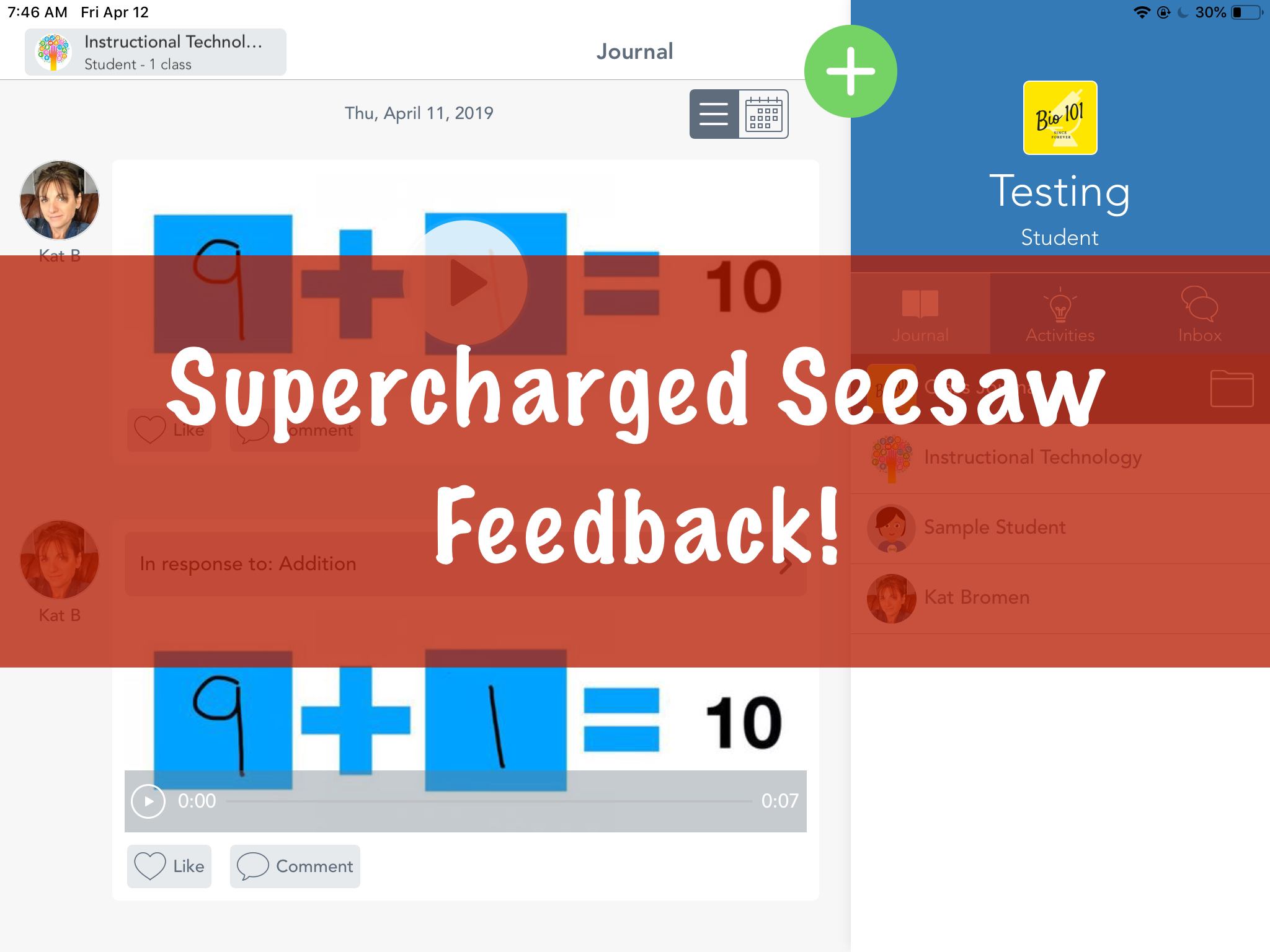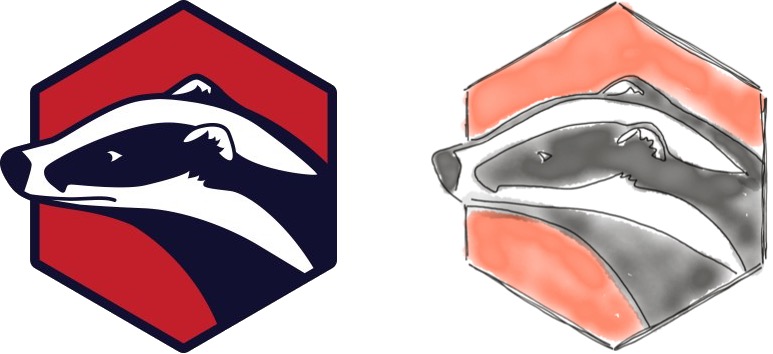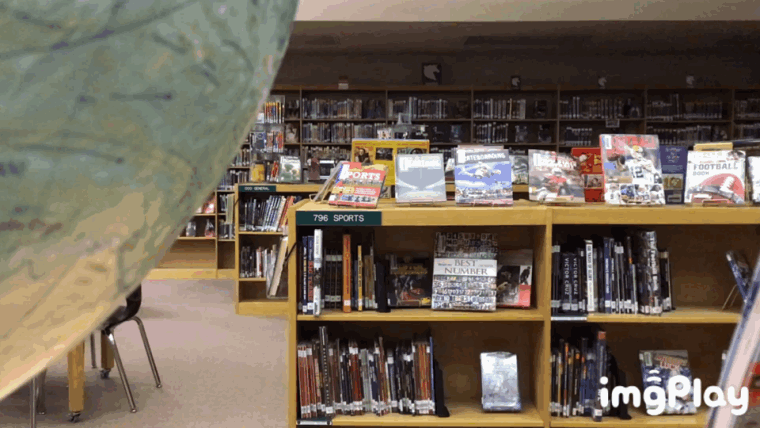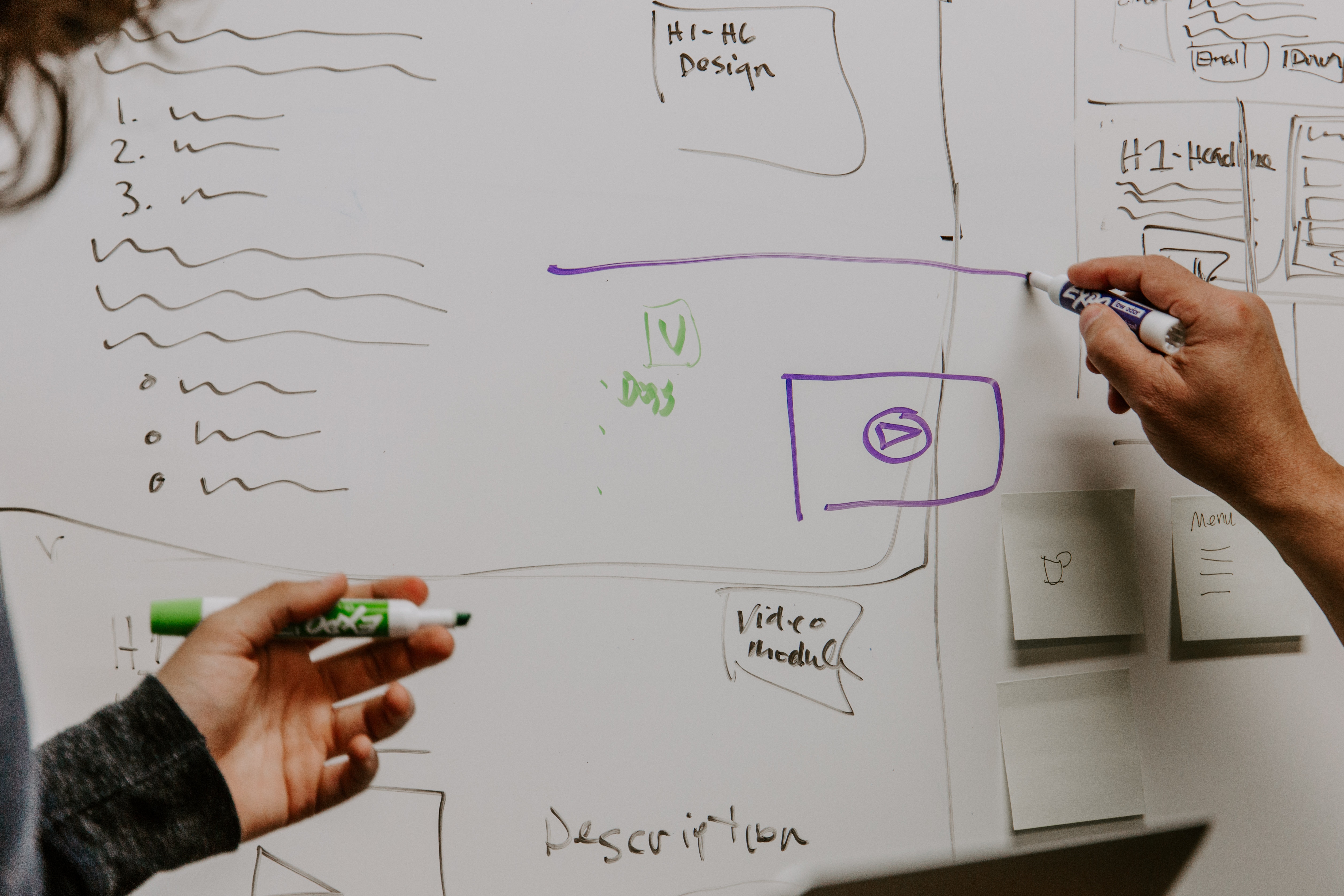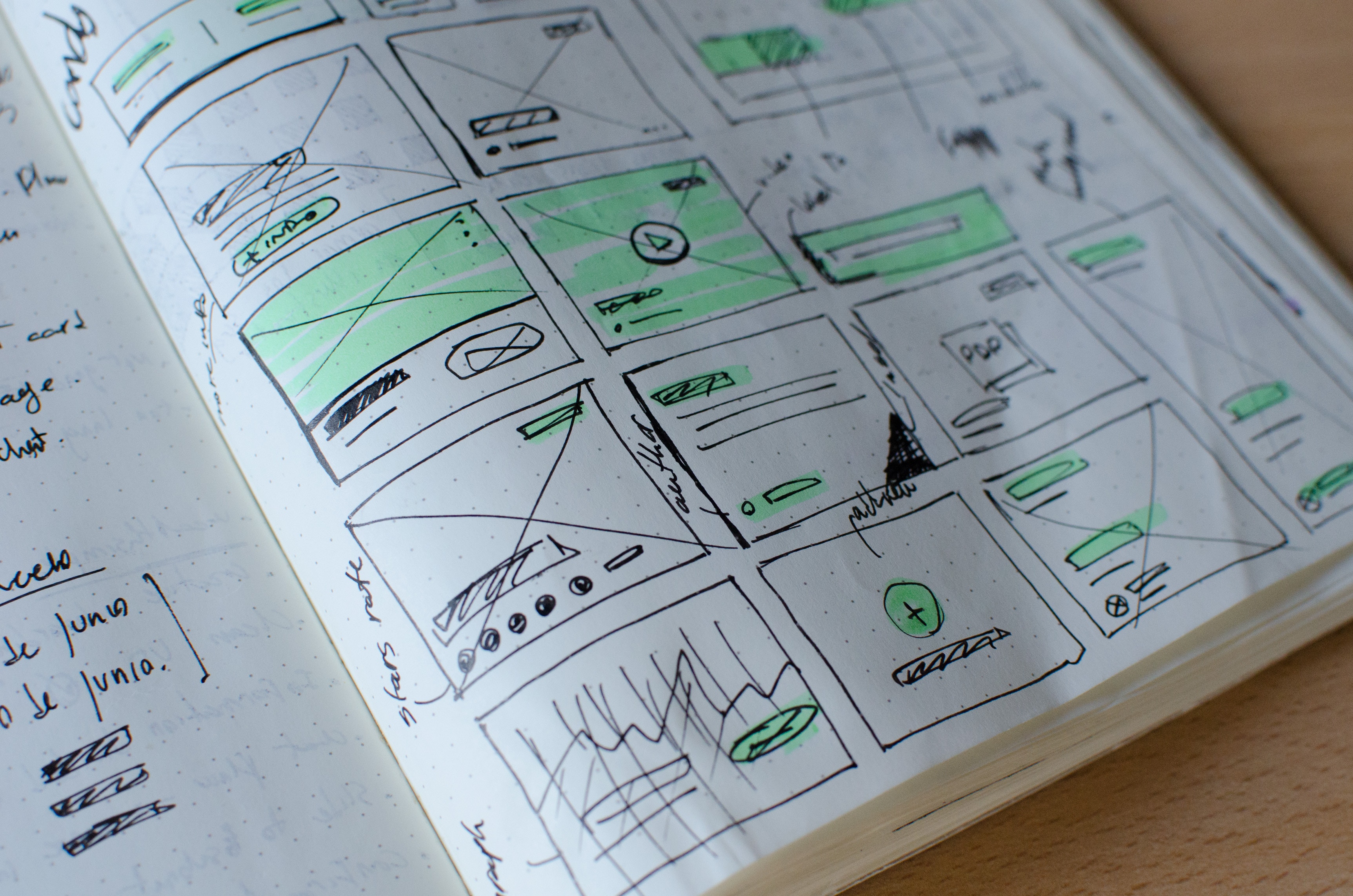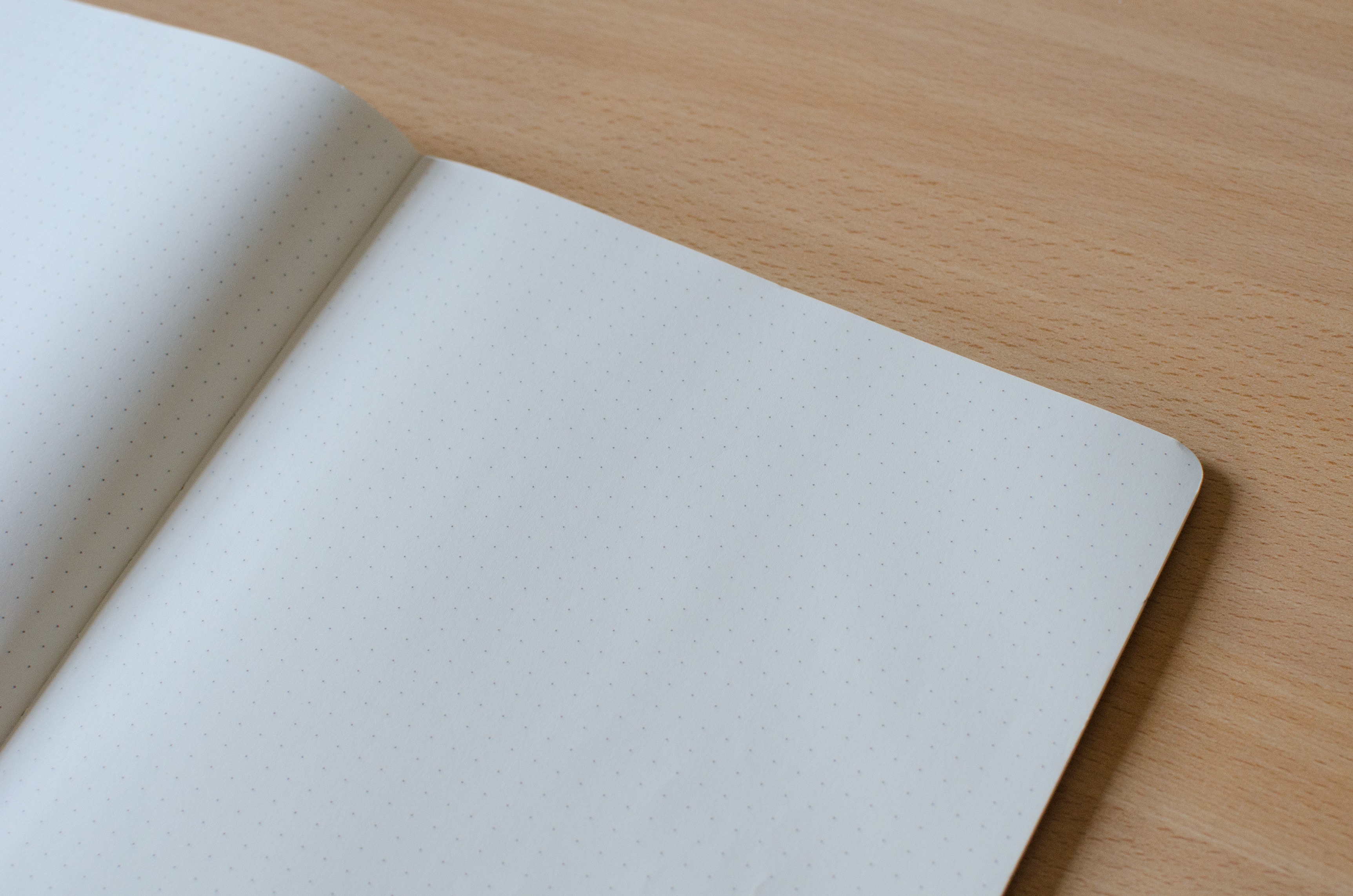Apps and Tools
Google Calendar Default Notifications
My calendar drives my life. It helps me budget time and gets me where I need to be during the day. It’s typically a tab I have open on my computer and it is on my phone home screen for quick access. Along with calendar events, I rely on Google’s notifications to snap me out of the zone when a meeting is coming up. Since I move around the district, 10 minutes (the default) often isn’t enough. You can set default notifications in your Google calendar so you’re not constantly changing settings when you’re creating meetings. Notification Settings If you...
Springappalooza Week 4: Q&A in Google Slides
If you use Slides at all for presenting, there is a great tool built in which allows students to post questions. It’s called Q&A and runs inside a presentation you’re using – no add-on or apps required. Starting a Session If you’re using Google Slides, you can start a presentation from your computer or the iPad. The presentation has to be running in order to launch the Q&A session. Using the Present menu at the top, click on Presenter View to launch the presentation and show you the tools. Laptop Session If you’re on your computer or laptop, you control...
Springappalooza Week 3: Library of Congress
Welcome to Springappalooza, the blog series with some simple tasks and challenges to bolster your app skills. If you complete all challenges by Friday, May 3, you’ll be awarded a special Springappalooza 2019 badge and sticker to help you strut your stuff. Week 1 – Make a GIFWeek 2 – Artistry Finding primary documents or photos online can feel like a treasure hunt, particularly as the documents get older. The Library of Congress hosts a massive digital collection of items new and old that are publicly available on their website through a handy search form. The main website works well...
Supercharged Seesaw Feedback
Seesaw is a great tool for younger students to show what they know. More importantly, it closes the feedback loop between teachers and students. In this post, we’re going to show you how to leave audio and visual feedback for our youngest students without erasing their original work. We have a full video demo of this process at the bottom of the post if you want to skip right to the video. The Problem If students record their work using the Draw tool, recording feedback erases the original student audio. The loss of the original thinking by the student makes...
Springappalooza Week 2: Artistry
Welcome to Springappalooza, the blog series with some simple tasks and challenges to bolster your app skills. If you complete all challenges by Friday, May 3rd, you’ll be awarded a special Springappalooza 2019 badge and sticker to help you strut your stuff. Week 1 – Make a GIF So many pictures… What happens when you can’t find a free-to-use image for a project? This is where a little creativity comes in. Today, we’d like you to use Sketches School to make your own copy of a copyrighted photo. Start with a definitely copyrighted photo. The general rule of thumb is...
Springappalooza Week 1: Make a GIF
Welcome to Springappalooza, the blog series with some simple tasks and challenges to bolster your app skills. If you complete all challenges by Friday, May 3rd, you’ll be awarded a special Springappalooza 2019 badge and sticker to help you strut your stuff. Your Week 1 challenge is to make a GIF. It’s Spring Break so get creative! Head outside and do an awesome cartwheel. Show proper grilling technique. Or make an artsy GIF of a kite flying. The world is your oyster. Get Started There’s an app called ImgPlay in Self Service which allows you to use your camera or...
Whiteboard Videos
Making a video doesn’t necessarily require the camera app. We want to dive into the world of “whiteboard videos,” where students (or teachers) make short demonstrations of concepts or techniques using a simple screen recorder on the iPad. Whiteboard as a Teacher From a teacher’s perspective, these videos are a great way to create a library or archive of how-to videos. Instead of recording a lecture, break it down into ideas – single topics students refer to frequently that a video could answer. Technical processes (solving an equation, diagramming a sentence), examples (analyzing a short piece of text, breaking down...
March Focus: All About Video
Have you ever started a story about something that happened, something exciting, that didn’t quite translate? Or, have you ever used the phrase, “Well, I guess you just had to be there?” If so, this month is for you. We’re going to focus our series on Video for teachers and students. We’ll be sharing some ideas on using the camera with your students as a jumping off point. You can remix those camera clips into short productions using Clips or iMovie. We’ll explore using Explain Everything (or the Seesaw whiteboard) as a tool to teach or assess as part of...
Managing Mastery Paths
Mastery Paths is a tool in Canvas which automatically assigns tasks to students based on previous work. This allows for quick differentiation and helps meet and close student gaps by ensuring work is scaled and scaffolded based on results. If you’ve never used Mastery Paths, here’s a good primer. For example, imaging two students take a quiz. Student A scores 10/10 and student B scores 3/10. There is obviously a gap to close with student B. Mastery Paths allows you, the teacher, to define what remediation is assigned immediately after the quiz so both students are challenged appropriately. Our Particular...
Pages: Smart Annotation
Pages has a new feature (as of fall 2018) that allows for hand-written annotation within the app. It’s called Smart Annotation and allows users to draw on top of text within the document as part of the editing process. Smart annotations can be used in addition to normal commenting already available in Pages. Comment on Text Like in Google Docs, collaborators (more on that next week!) can add comments on text in a document by selecting a section and then tapping for options. Tap on Comment to add a written comment for the author. Smart Annotation The main difference between...
Embedding Media in Pages
In this week’s Pages how-to, we want to focus on embedding media right in the document. The best thing of all is that students do not need an Internet connection to see, listen to, or watch (yes, even videos!) media in the document if it’s downloaded to their iPad. Everything is bundled into the file which makes Pages a great way to send out templates or scaffolded activities. Start with a Template Last week, we wrote about using templates already included in Pages. Any media space in one of those templates can hold images, video, or audio files. To get...
Using Templates in Pages
Pages comes preloaded with several templates your students can use for inspiration or creating more visual documents. The existing templates work well as starters for more customization. You can also create your own templates to share with students if you have a specific format you want them to use. Finding Templates When you open Pages on your iPad, you can tap on the plus icon in the top right to see the available templates. Using a Template When you choose a template from the library, it will open a new document. All of the text, images, and layouts can be...
February Focus: Pages
This month, we’re going to have a post each week on using Pages with your students. Aside from working offline, Pages has some functional differences from Google Docs that may make it a better fit for a project or assignment. In each post, we’ll have a short how-to, a lesson or instructional idea, and some specific small steps you can take to push your own learning and use further. If you have specific questions you want us to address, you can leave a comment here, Facebook, or Twitter, or send an email to instructional-tech@elkhart.k12.in.us and we’ll be sure to answer...