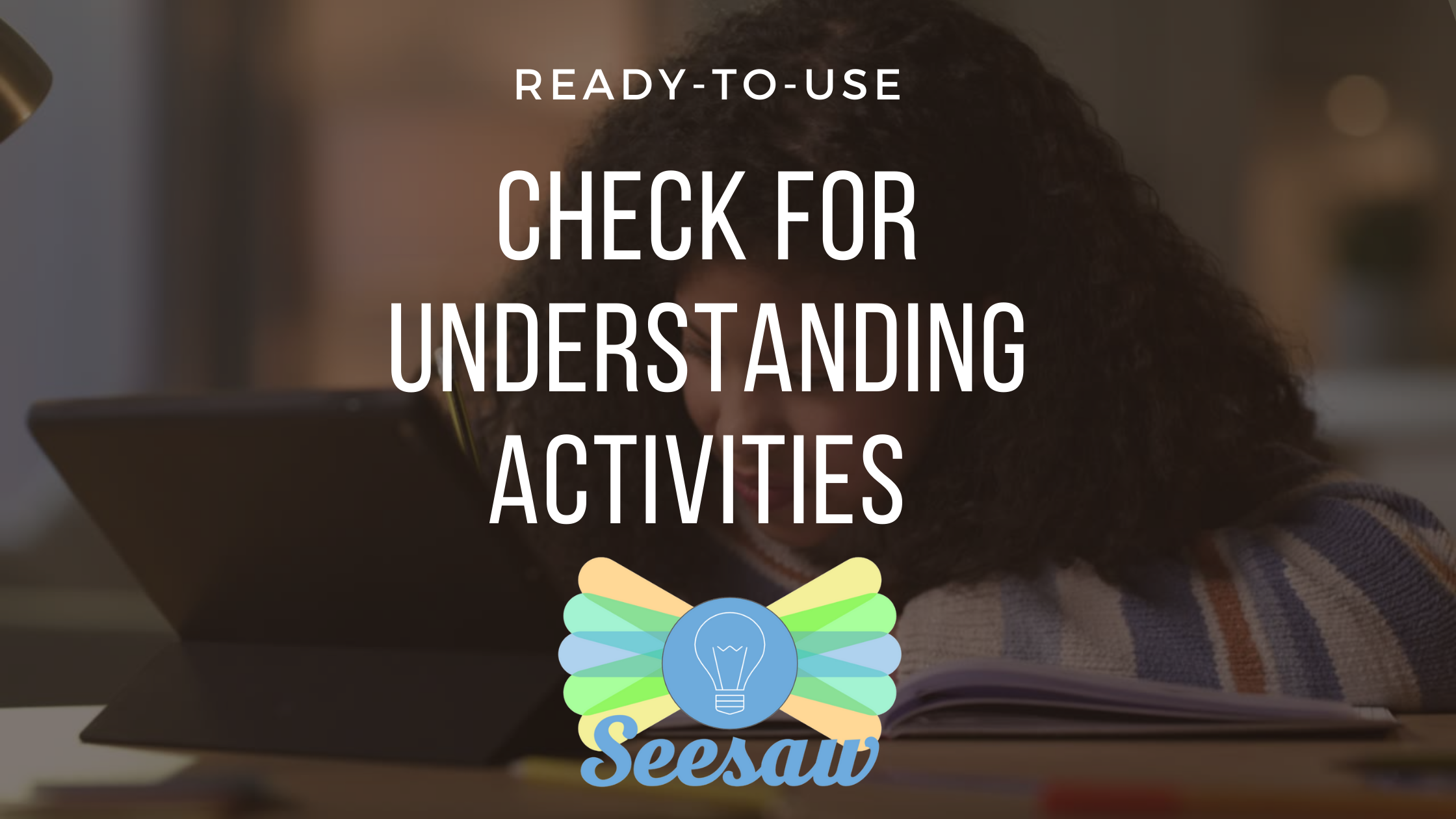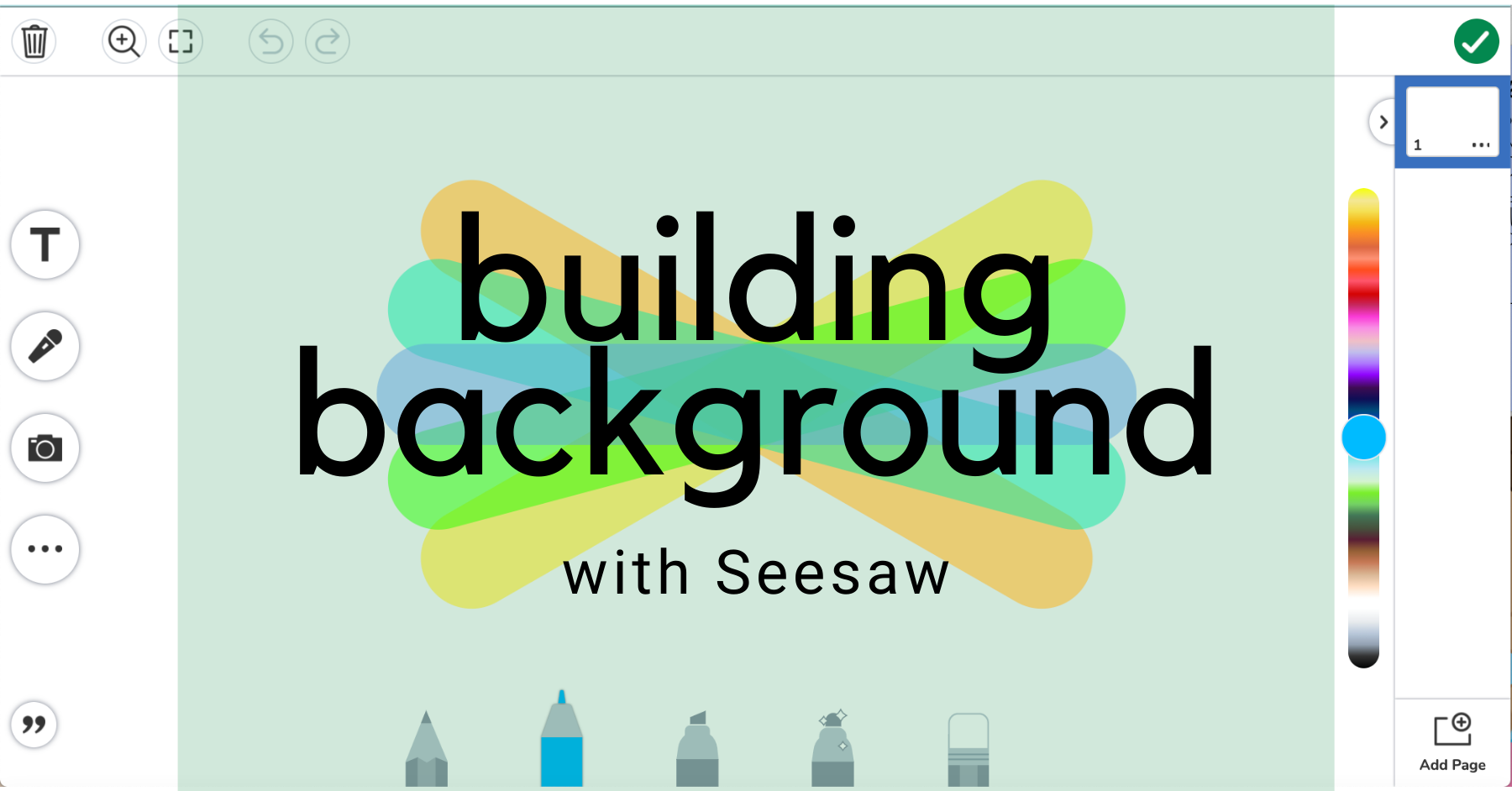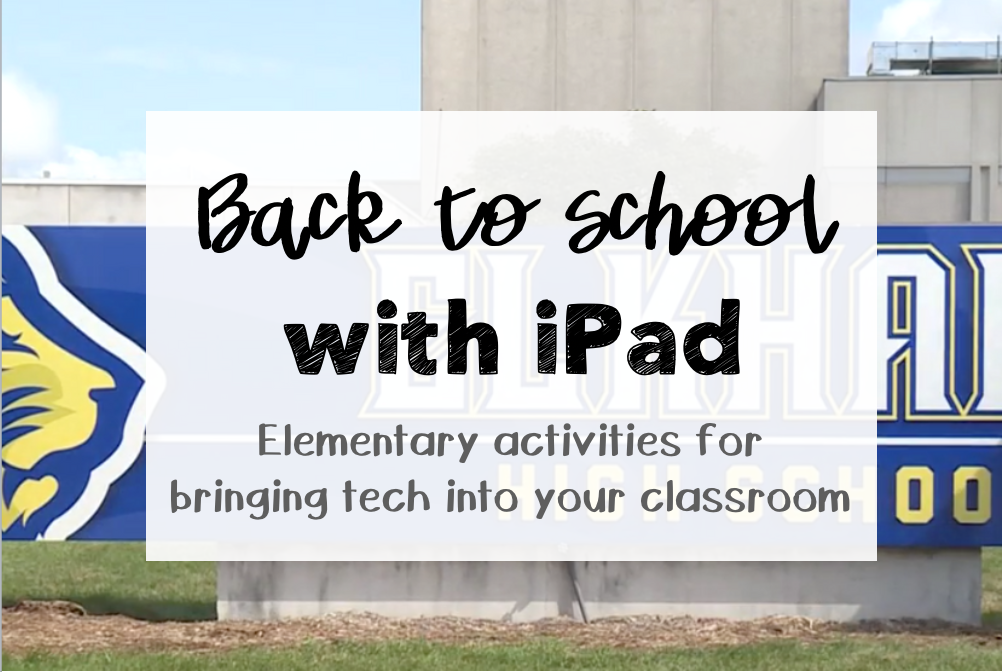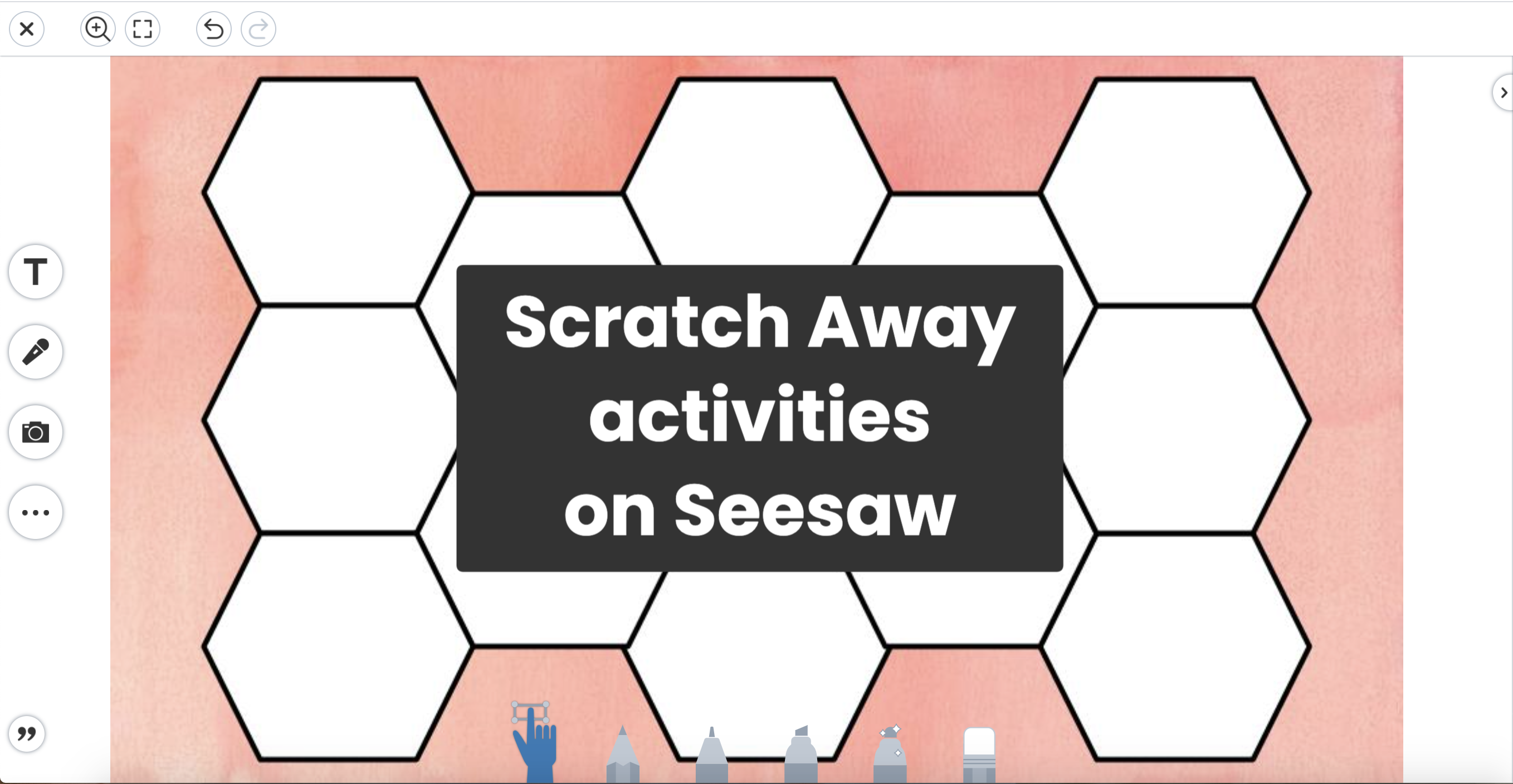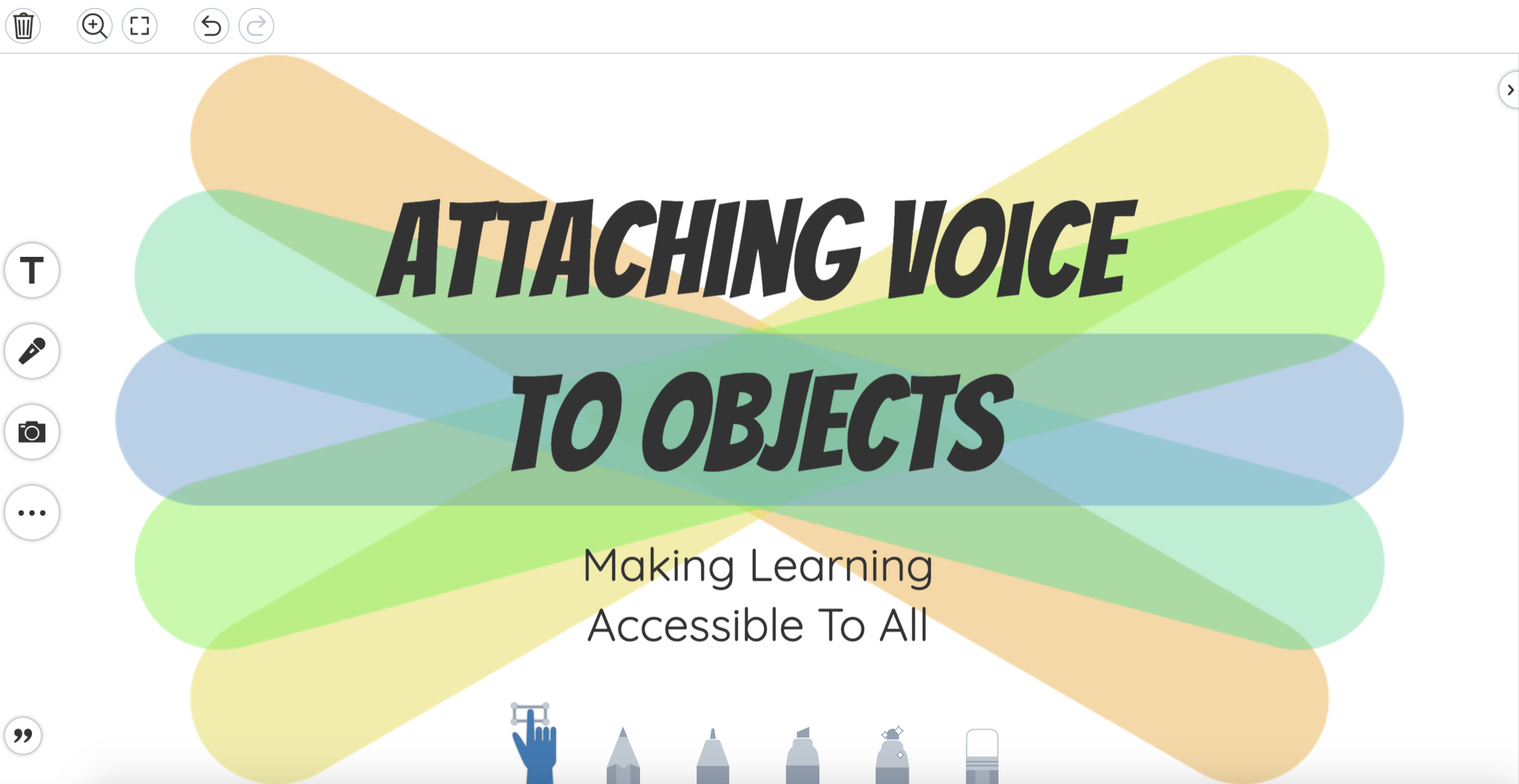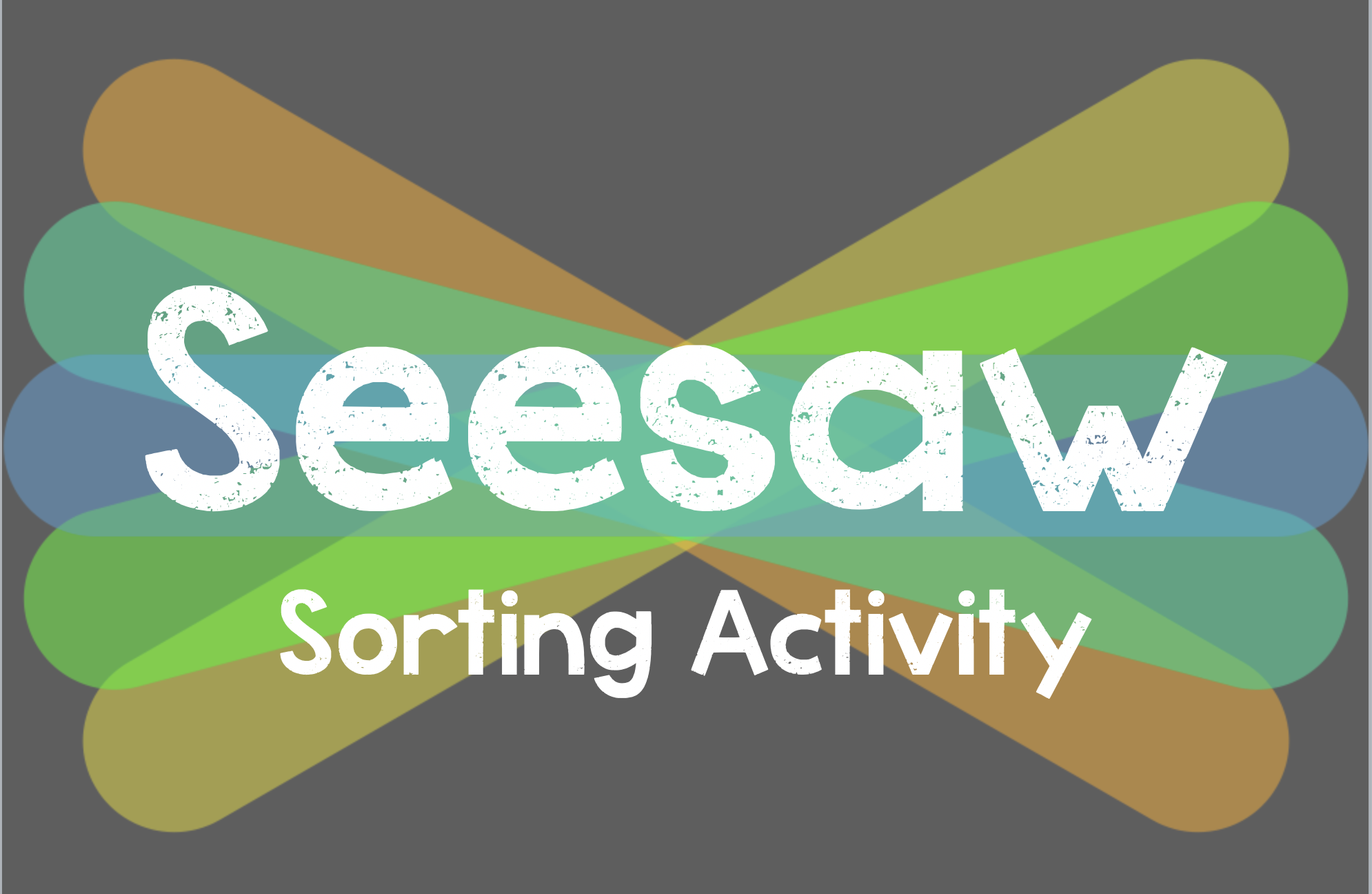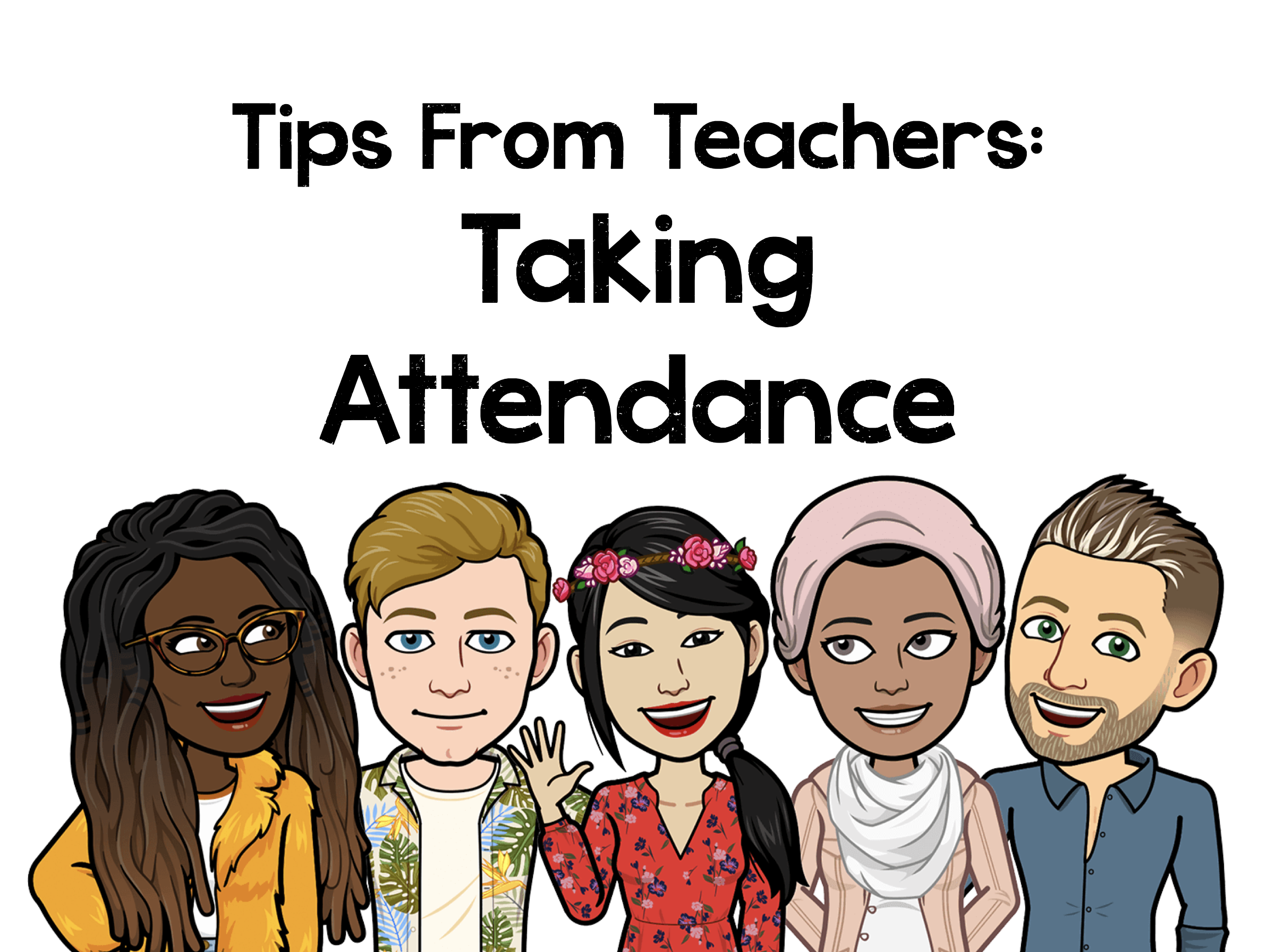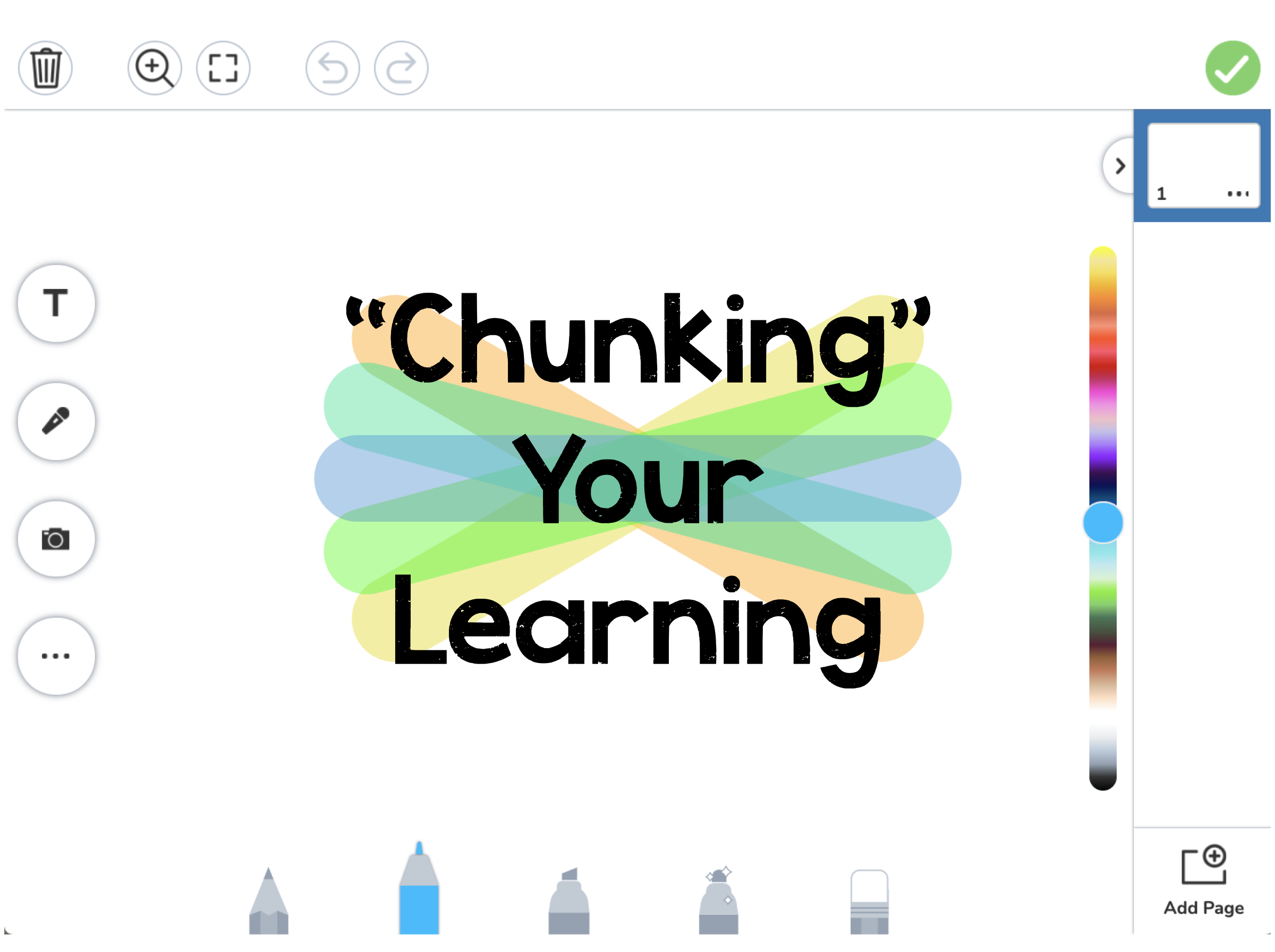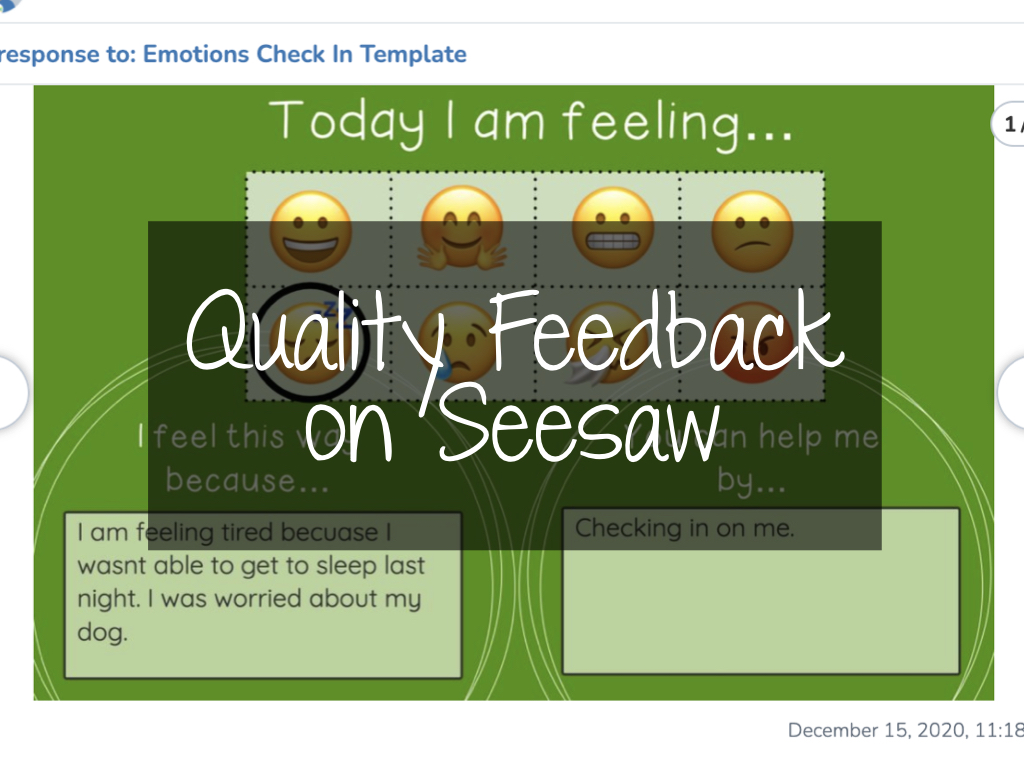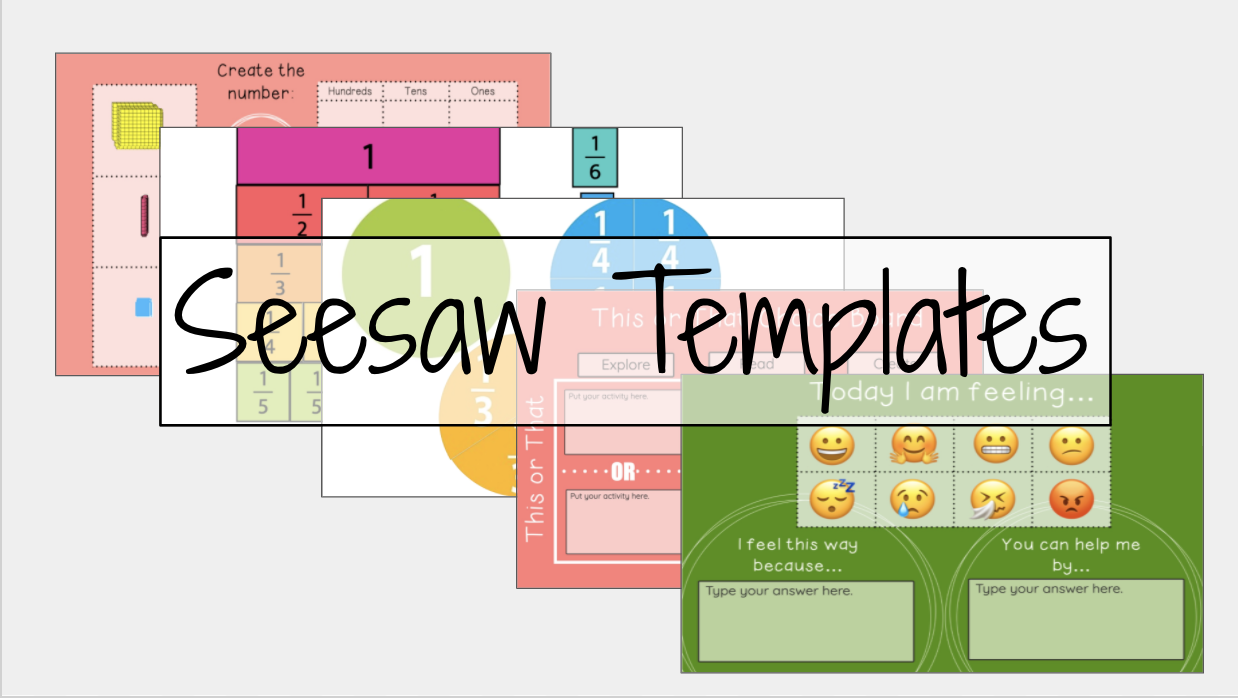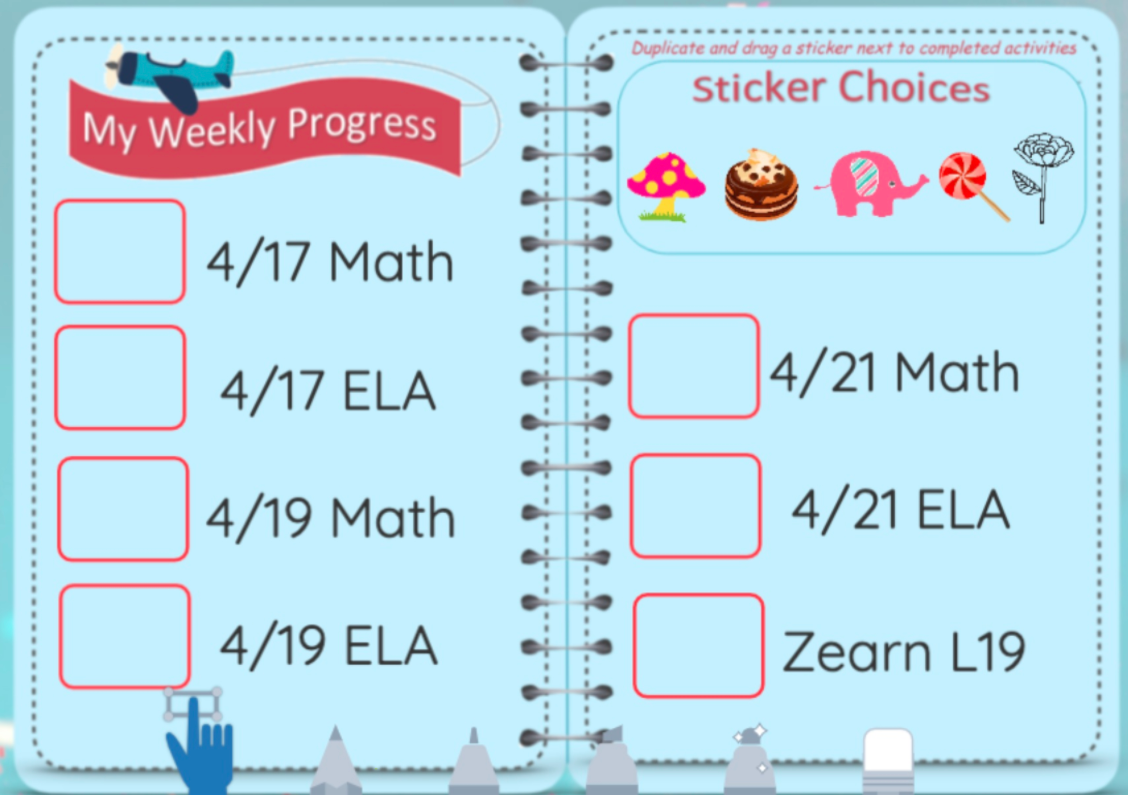Seesaw
Easy, in the Moment Formative Assessment with Seesaw
Formative assessment is the piece of the teaching puzzle that allows us to quickly gauge how well our students are understanding the material we’ve taught. From there, we make the important decisions about where our lesson will go next. Do we need to reteach, or are our students ready to progress? Do some students need additional practice? And which students need to be pushed to achieve the next level? The best formative assessments will not only answer these questions but will also engage students in their own learning. Seesaw has a set of ready-to-go Check for Understanding Activities that make...
Building Background with Seesaw
No two students enter our classroom with the same life experiences. This is especially true when you have English language learners as members of your classroom community. To help counter the differences in our students’ diverse backgrounds, we work on the SIOP strategy of Building Background. Building background simply means we prepare our students for what they are about to learn. There are three main considerations for when you are actively working on building background with students: A student’s own background is important. As teachers, it is important that we recognize that students from culturally diverse backgrounds may struggle with...
Back to School Activities with iPad
Are you looking for some back to school activities that introduce the iPad and/or Seesaw to your students? Look no further. Below you can find a small collection of activities that you can use to help bring technology into the classroom the first few weeks of school. K-2 Activities Reading Room – Seesaw Read Alouds:Interested in some back to school read alouds? Here you can find a Seesaw activity with links to 9 different read alouds for your scholars. Check it out, here. Back to School with Seesaw: Need a good activity to introduce your students to the Seesaw Tools? Look...
Spotlight Activities on Seesaw!
As the end of the year draws near, are you looking for a way to keep your students engaged and excited about doing their Seesaw activities? Or in some cases, even just get students to complete? Well look no further! The spotlight seek and search activity adds an extra element of fun for the students. It is easy to create and can be used for any subject! Here’s how to create one broken down step by step. Creating your OWN spotlight Activities! Go to “My library” within your activity library and then click on “create new activity”. On the next...
Scratch Away Activities on Seesaw
Growing up, I always enjoyed scratching off my parents scratch lotto tickets. When looking for a way to recreate this for students, I found Scratch and Solve activities! You can use the “scratch” ability to make Seesaw work more engaging for your students. After inserting an image, you simply color over spaces to hide words from students! Students will use the eraser to “scratch” away to find a problem/work to complete. Create your own in 3 easy steps! Using Google Slides, create a template for students. This normally involves creating shapes to use as a holder for words or whatever...
Making Learning Accessible on Seesaw: Attaching Voice to ALL Objects
In its most recent update, Seesaw has provided users more functionality with its voice and audio features. These updates provide a more robust learning experience by offering more flexibility with voice instruction on the Seesaw creative canvas. By adding these features to its platform, Seesaw has made it easier for teachers to create activities and assignments that are more accessible to more students, thereby increasing student engagement and success. Object voice support can help students in the following ways: Provide voice support for specific text boxes and other objects on the creative canvas Present multi-tiered instructions for different parts of...
Create Seesaw Sorting Activities
Interested in learning how teachers create sorting activities on Seesaw? Watch the video or follow the written directions below to learn how! Create a Background in Slides Google Slides is a great place to create backgrounds for Seesaw activities. It allows for more customization and editing options than creating the background in Seesaw, itself. It also helps by creating less items for students to manipulate or potentially edit on their Seesaw activity page. When creating a background in google slides, you can change the background color, add text boxes, utilize tables, and much more! When finished, you’ll want to download...
Tips from Teachers: Taking Attendance on Seesaw
Virtual learning has presented teachers with many different challenges, one of them being attendance taking. Creating a consistent method for taking attendance will help free up tons of teacher time. Below, check out 4 tips from teachers on how they manage taking attendance. Tip 1: Utilize the Calendar Feature From Rebecca Dodd, 3rd Grade Virtual Teacher at Beardsley When taking attendance I find the Calendar functions the most useful. There are two ways to use the Calendar Function, the first is by looking at the activities folder and the second is through the student journal. If I want to see...
Using Video as a Chunking Tool on Seesaw
The Seesaw video tool is a great way to model and break down or “chunk” your instruction for virtual assignments. Chunking instruction is when you are intentionally pacing instruction to deliver one idea, or step, at a time. This helps simplify instruction for the students, allowing for a more direct route of step by step instructions for one assignment. Teachers are able to model the assignment as well as demonstrate the expectations. Teachers could chunk their instruction to: Model and complete a sample directly on the assignment for students to watch Break down specific steps in the assignment to demonstrate possible...
Showcasing Student Work with the Seesaw Blog!
Seesaw blogs are a great way to showcase the work your students are doing in the classroom. By engaging with an authentic audience of their classmates and parents, students are encouraged to complete better work and to get real feedback from their peers. Blogs can also create a space for students to share their thoughts and ideas, their special interests, and to celebrate one another. Seesaw Blogs can be used for: Showcasing student work (VIDEO: Seesaw Wow Work! Intro for Students) Responding to readings or writing prompts Publishing writing pieces Showcasing final projects Sharing fun creations Social media space How to...
Providing Quality Feedback on Seesaw
Where am I? Where to next? How do I get there? Time and time again, quality feedback has proven to be a powerful tool to use in the classroom. With a 0.73 effect size on John Hattie’s list of influences related to student achievement, almost double the hinge point of 0.4, the impact of providing quality feedback to students cannot be ignored. Quality Feedback The type of feedback that is given to students is important. Students need to be able to reflect on where they are, where they need to go, and how they get there. Grant Wiggins, researcher and author...
Save Time with Seesaw Templates
If there is one thing we know for sure, it’s that there isn’t enough time in the day to get all the things accomplished that you want to get done. Below you can find a presentation of Seesaw templates we’ve created or collected to help you save you some time, and hopefully find new ways to better utilize Seesaw. Access the templates here. Interested in using and modifying our templates? To utilize Seesaw templates, simply select the link you’d like to use from the template presentation above. When the template opens in your internet browser, select ‘Save Activity’. This will...
Motivational Reward and Progress Charts in Seesaw
How many of your students are not keeping up with their Seesaw assignments? How many parents actually know which assignments their student still needs to turn in? Since Seesaw isn’t designed to provide that feedback, I needed a way to let both students and parents know which assignments were complete. I also wanted it to motivate students. I decided to add a reward chart to each student’s journal page and update it with digital stickers to show their progress. Add a Reward Chart as a Student Post Create a new Post Student work and choose Drawing. Once in the drawing template, insert your reward...