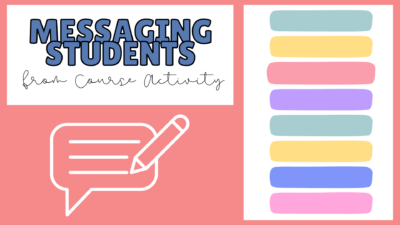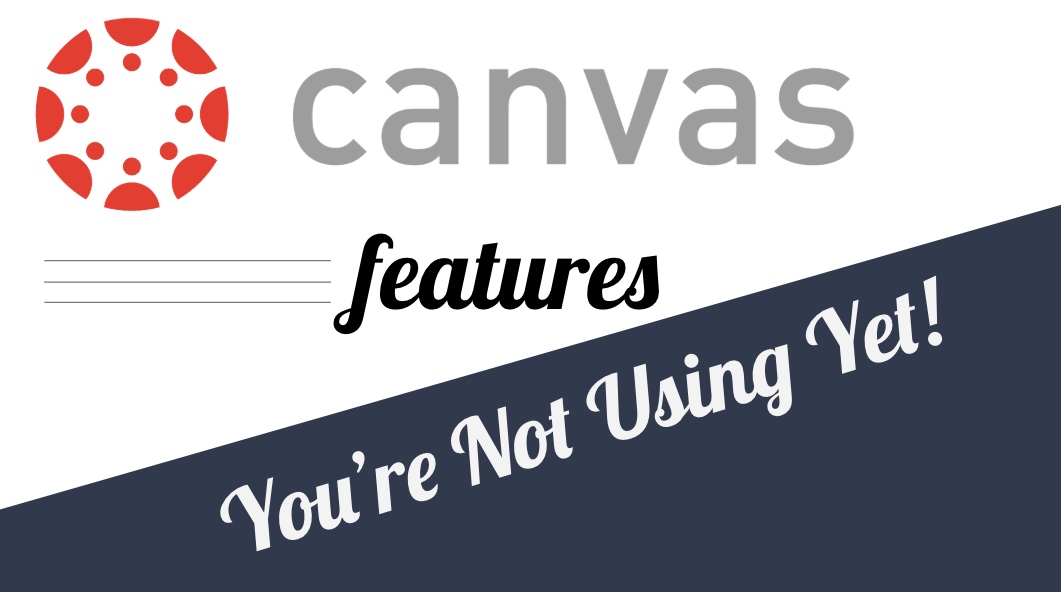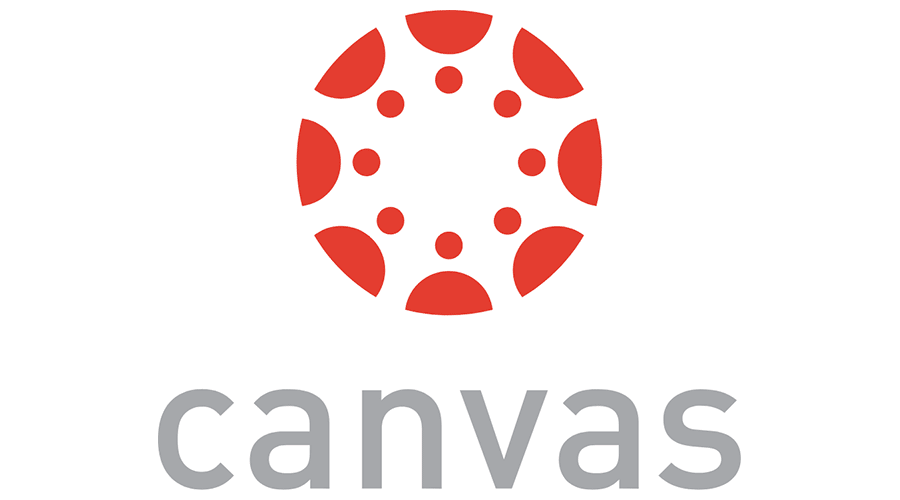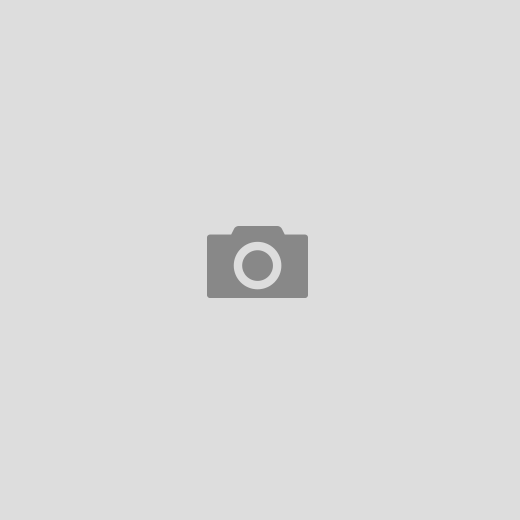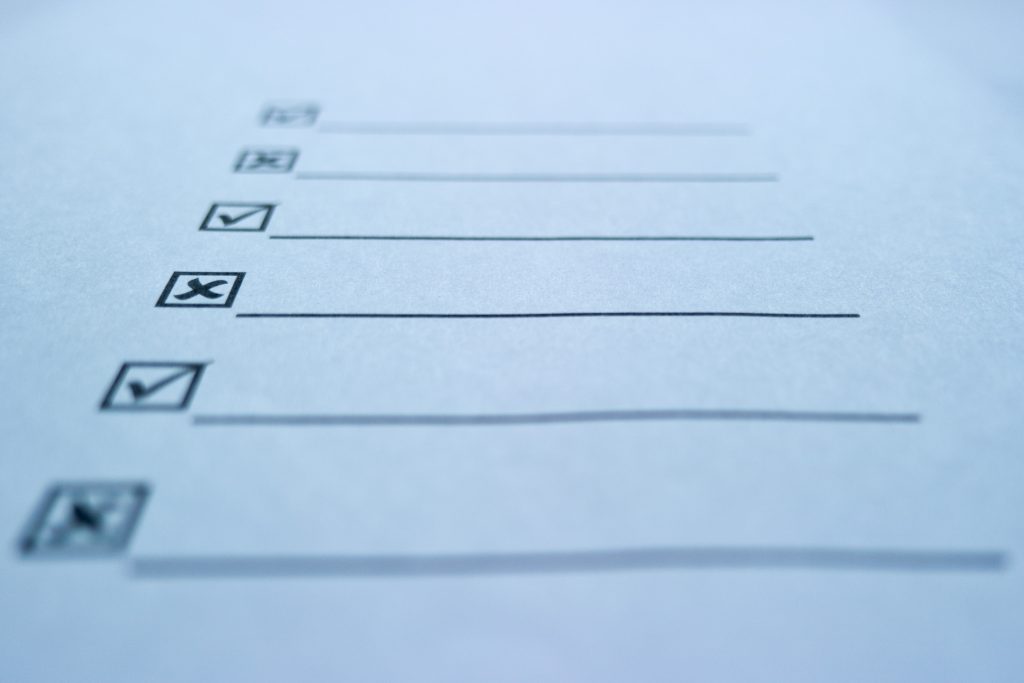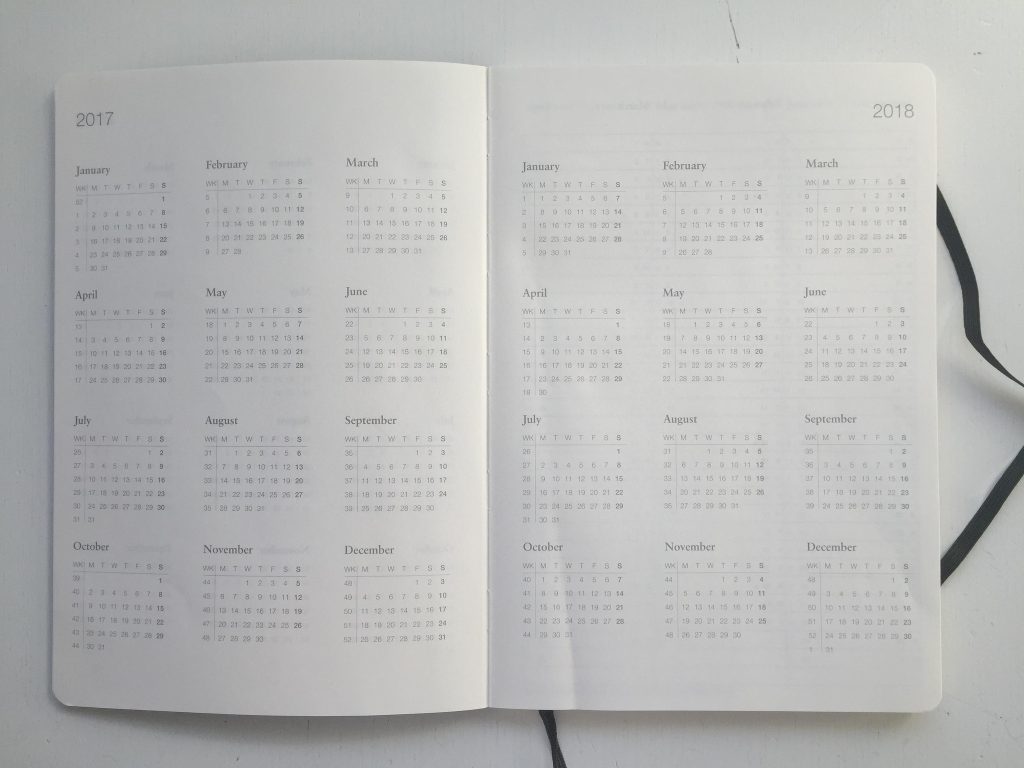canvas
Message Students from Canvas by Course Activity
New Analytics has a lot of new interesting features that let you track what your students have or have not been doing in a course. We’ve already written about messaging by overall course grade, but one of the newest additions in features is the ability to message students by activity in the course, not just by grade. You can use this to target students that overlooked a certain assignment or contact those not looking at important aspects of your course. You can open New Analytics from the left hand menu. To message students by activity, go to the Weekly Online...
Streamlining Feedback for Students
Research has shown that in order for feedback to be most effective it needs to be given immediately rather than days, weeks or months later. Fully-online feedback can often be repetitive and time consuming when you’re trying give clear, constructive comments. In this post, I want to share three options to streamline how you provide detailed feedback. Canvas Rubrics Canvas Speedgrader Comments: Voice to Text, Audio Recording or Video Recording Create a master lists of comments in a spreadsheet of Google Keep Canvas Rubrics Canvas rubrics are tools where you can set up criteria in a score sheet that automatically populates...
Message Students by Overall Course Grade in Canvas
The Canvas gradebook allows you to create quick email lists of students who don’t complete an assignment or score below a certain threshold. You can do the same but at the course level by total grade instead of assignment by assignment. In this example, we’ll send a message to students with a score below a 65% (failing). In your Canvas course, click on New Analytics in the left-hand menu. It’s probably toward the bottom of the screen. This page loads weekly activity in the course by default. Use the arrow at the top to change to Course Grade. This screen...
Canvas Bonus Tip: Save Frequent Comments
This is an extension on our last post about Canvas features you’re (probably) not using yet. It’s so good that it needed it’s own post this time around. Did you know that you can save comments you use frequently on student work? It’s easy to do and puts one of the tools you learned about last time into practice: Rubrics. Rubric Setup If you don’t remember how to add a rubric to your Assignments, go take a look at the steps. By making one small tweak, you can broaden the scope of your rubrics and save comments you’re using frequently...
Five Features in Canvas You’re (Probably) Not Using Yet
It’s okay though. That’s why we’re here. Canvas is so full of functionality, it’s easy to miss some of the more helpful options and tools. In this post, we have five quick tips for using Canvas more effectively day to day. 1. Magic “Undelete” If you’ve ever accidentally deleted something from Canvas, you may have resigned yourself to more work and just recreated the item. Next time that happens, use the “undelete” trick to recover that item instead. In your course, add “/undelete” (no quotes) to the address bar and you’ll get a list of recently deleted items you can...
January Canvas Updates
It’s cold outside, but Canvas has some ?? updates this month that we wanted to briefly outline. The updates this month provide two new tools that you can try out in our courses started today. Direct Share Sharing materials between courses is tricky. You can either set up a shared, empty course that holds materials. Any teacher in that course can then import those materials into their own class. The downside is that you now have another course to manage in Canvas. Starting today, there is an option called Direct Share. This option allows you to either copy materials between...
Speedy SpeedGrader
The Canvas SpeedGrader works well in general, but it can take a lot of clicks to get a score into the books. We’ve added some customizations to the SpeedGrader that will make scoring assignments on your computer faster. Essay Scoring If you give a quiz in Canvas, you need to manually score File Upload and Essay questions. Plus, you had to score each individual question. We’ve added a tool that automatically scores blank questions with a zero (no credit) by default. Essays with something typed in will remain unscored and require you to manually update the points either by clicking...
Managing Mastery Paths
Mastery Paths is a tool in Canvas which automatically assigns tasks to students based on previous work. This allows for quick differentiation and helps meet and close student gaps by ensuring work is scaled and scaffolded based on results. If you’ve never used Mastery Paths, here’s a good primer. For example, imaging two students take a quiz. Student A scores 10/10 and student B scores 3/10. There is obviously a gap to close with student B. Mastery Paths allows you, the teacher, to define what remediation is assigned immediately after the quiz so both students are challenged appropriately. Our Particular...
Canvas/PowerSchool Clarification
The following email was sent to all secondary staff (teachers and administrators) on December 7, 2018. It provides clarification about using Canvas and PowerSchool for the rest of the school year. Good morning, The intent of this email is to offer clarification about how we will continue to use PowerSchool and Canvas for the remainder of this school year. Please read this message carefully. The official gradebook for the district is PowerSchool. All assignments and letter grades need to be in PowerSchool and students need to be directed to look at PowerSchool for grade information for the remainder of the...
Learning Outcomes are Already in Canvas
Identifying learning objectives in assignments can help make the process more transparent for students learning and for you as you assess their learning. Canvas gives you the option to add custom learning outcomes to assignments. You can then take those and use the Learning Mastery gradebook as students complete multiple assignments on the same objectives (more on that in another post). But, creating custom objectives can take a long time. Did you know that our Information Technology department has already loaded most of the Indiana state standards for us? Open up a course in Canvas and click on Outcomes in...
Hiding Upcoming Assignments from Students
If you’re using Canvas in your class, you’ve probably noticed that adding assignment due dates for upcoming work displays the entire assignment when you publish it. Some students like to claim they’ve worked ahead, which may be true, but keeping a general pace through the course helps with dialogue in class and with your own assessment of their learning. One method of preventing speeding through material for the sake of doing it is to just not publish the assignment until you’re ready to. But, this can lead to problems if you get tied up with life or if you’re not...