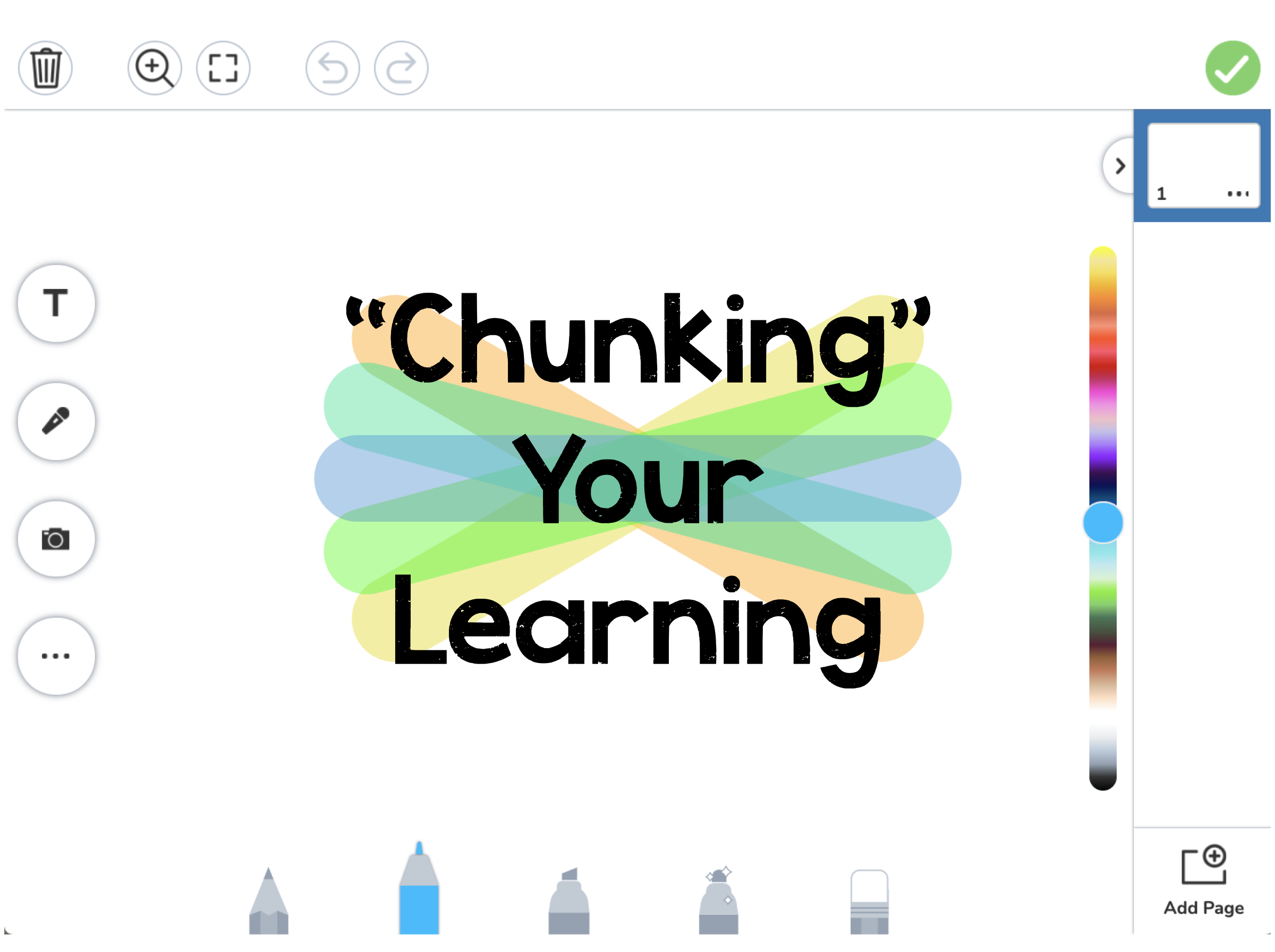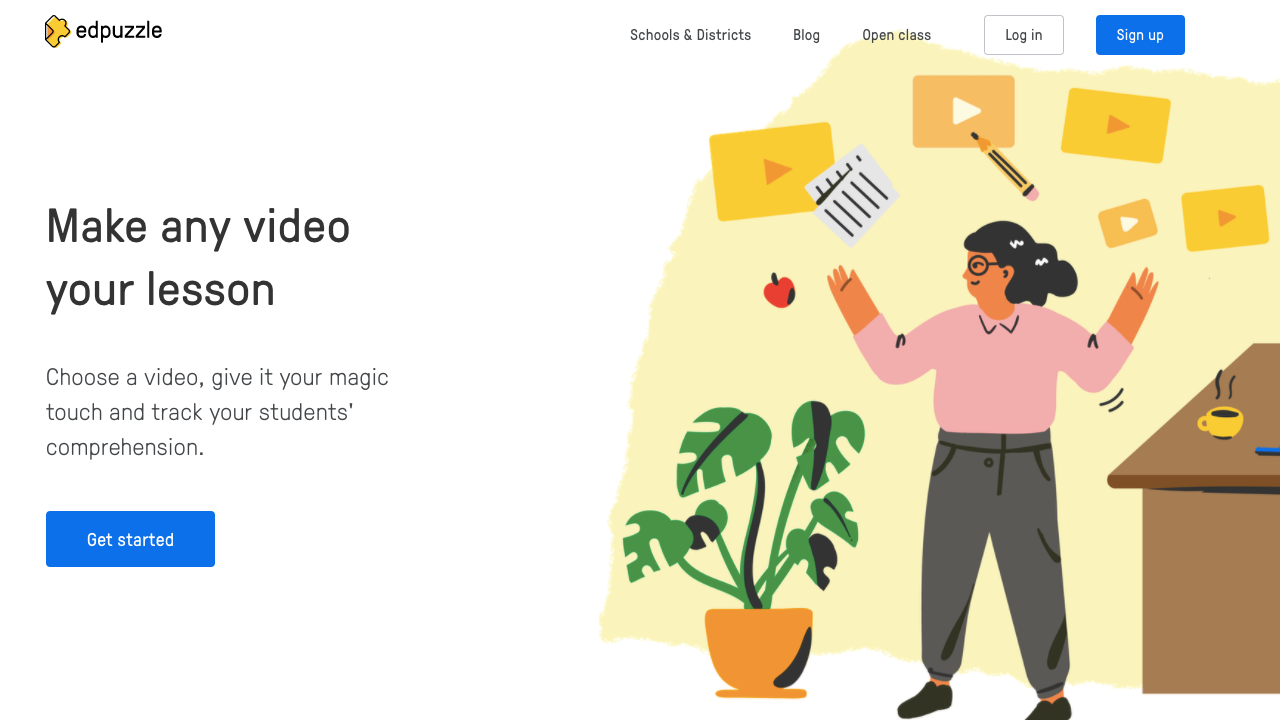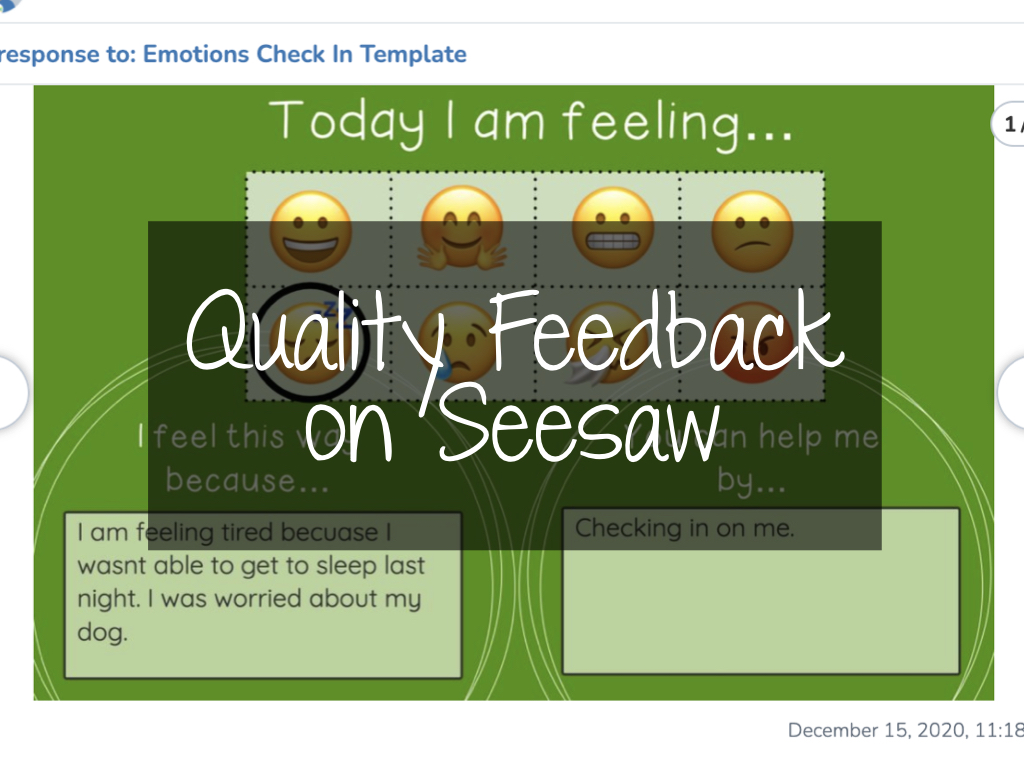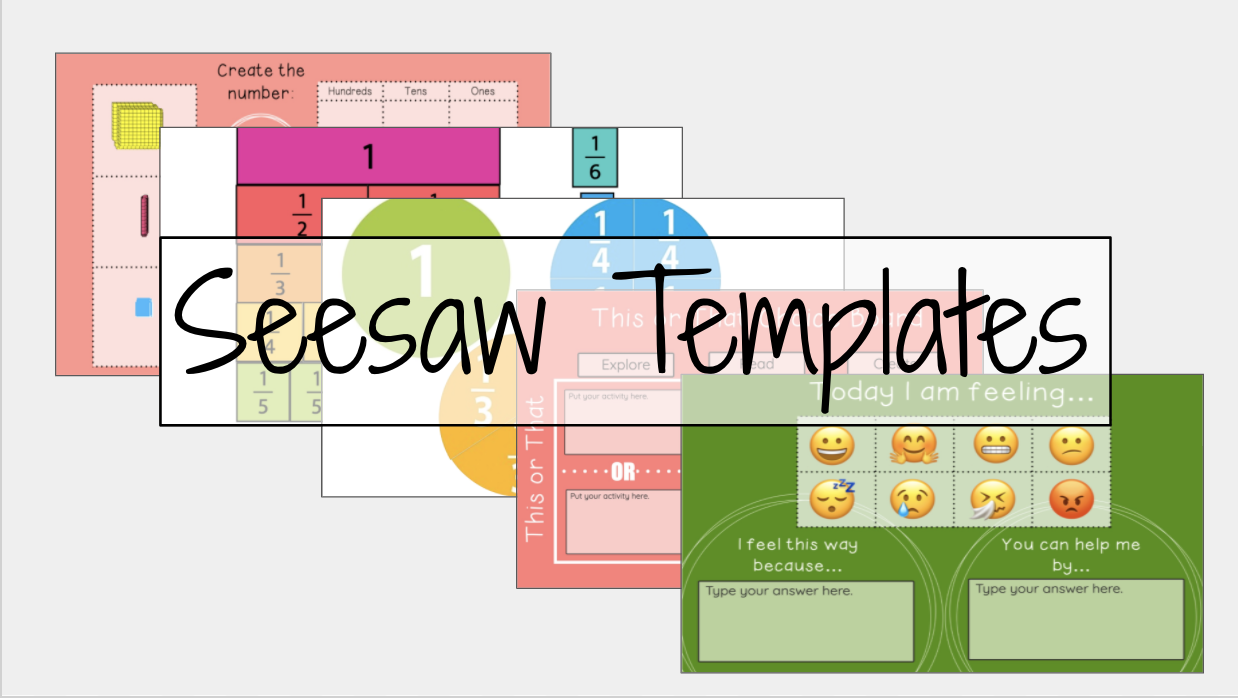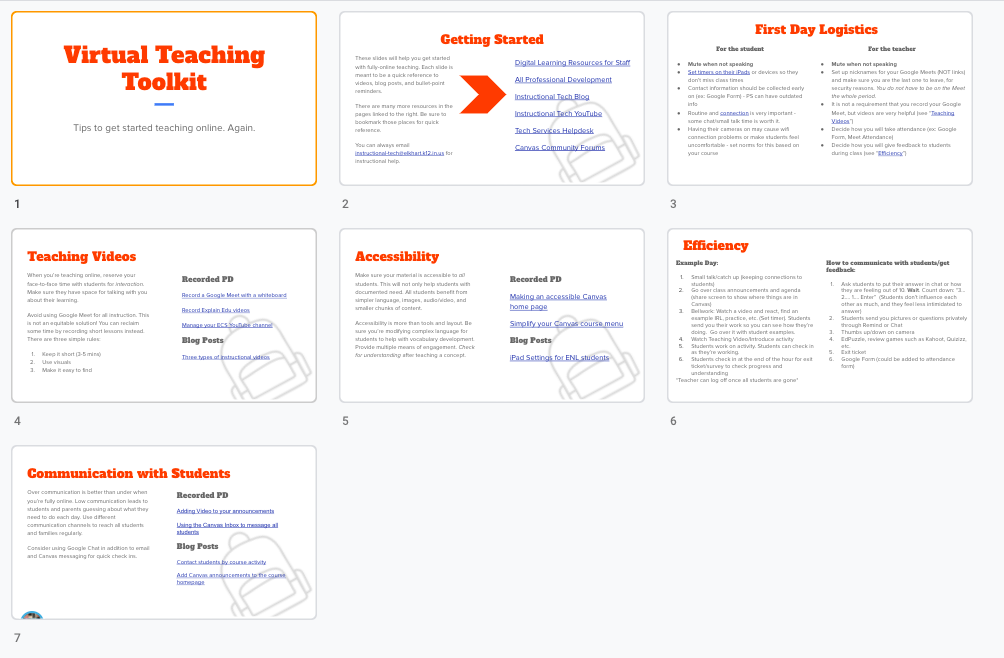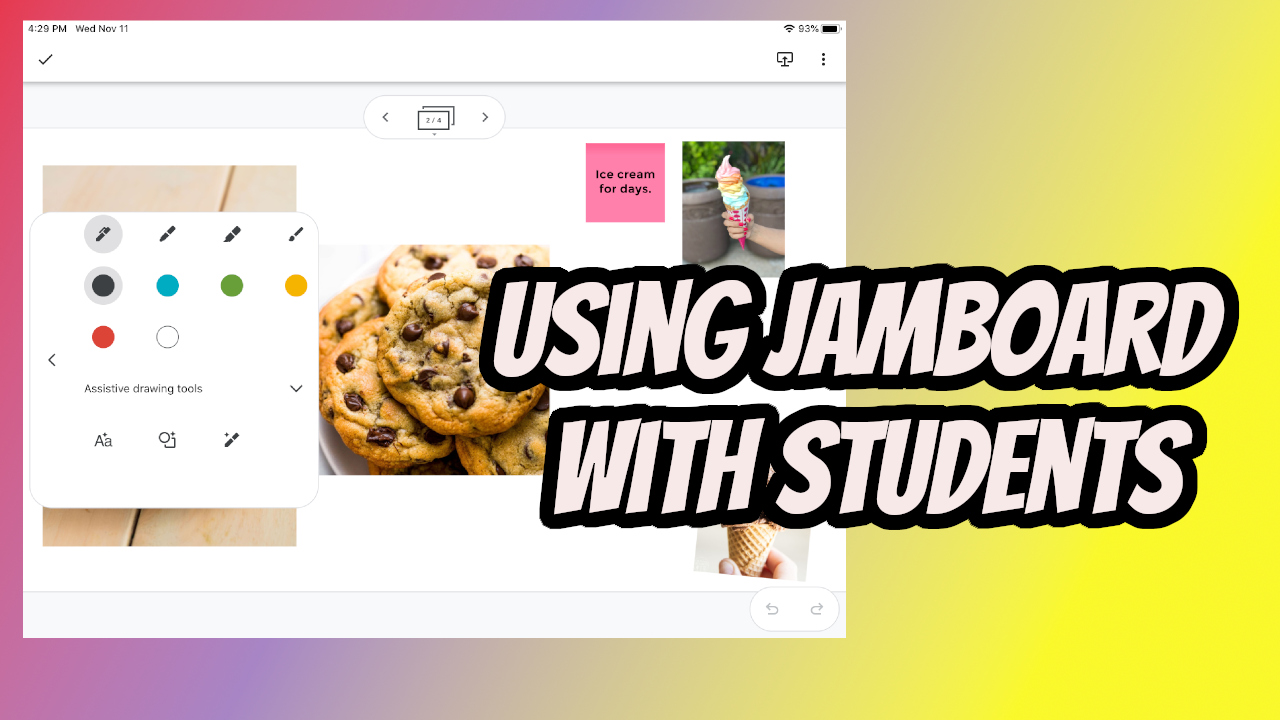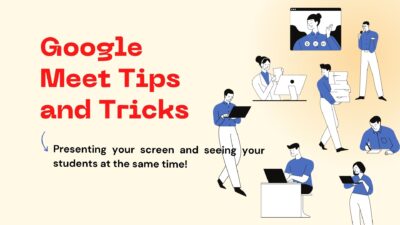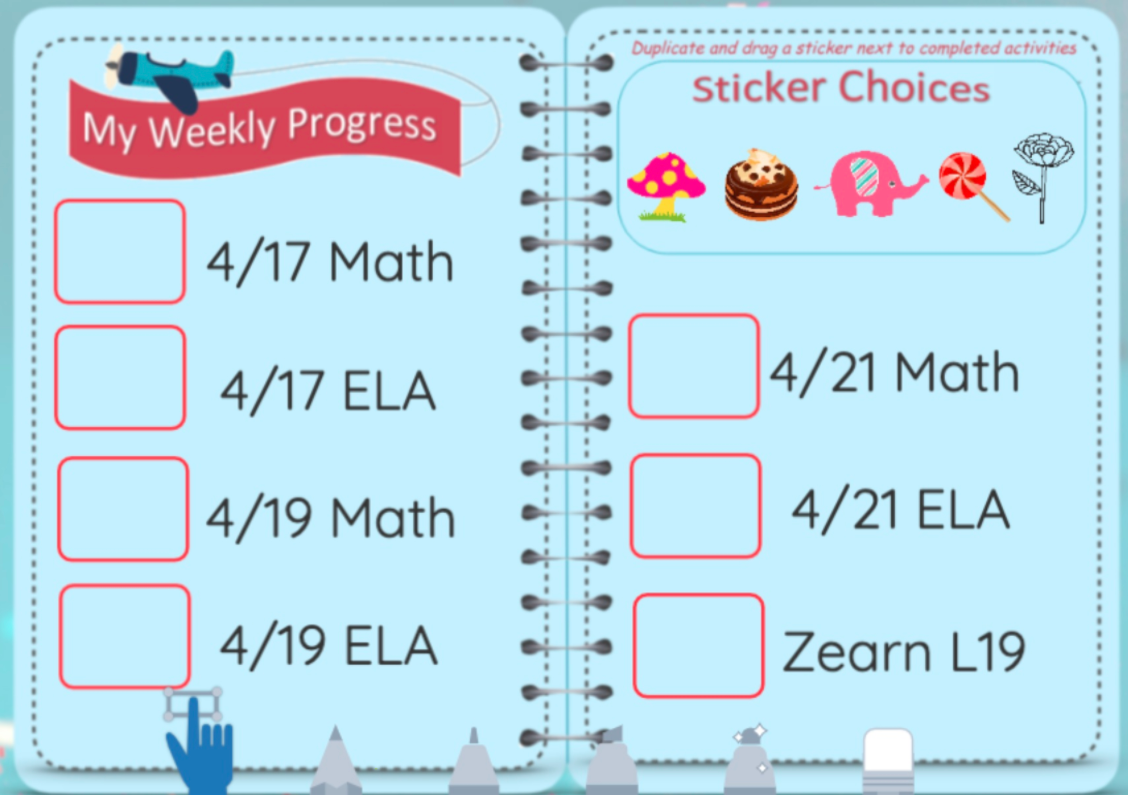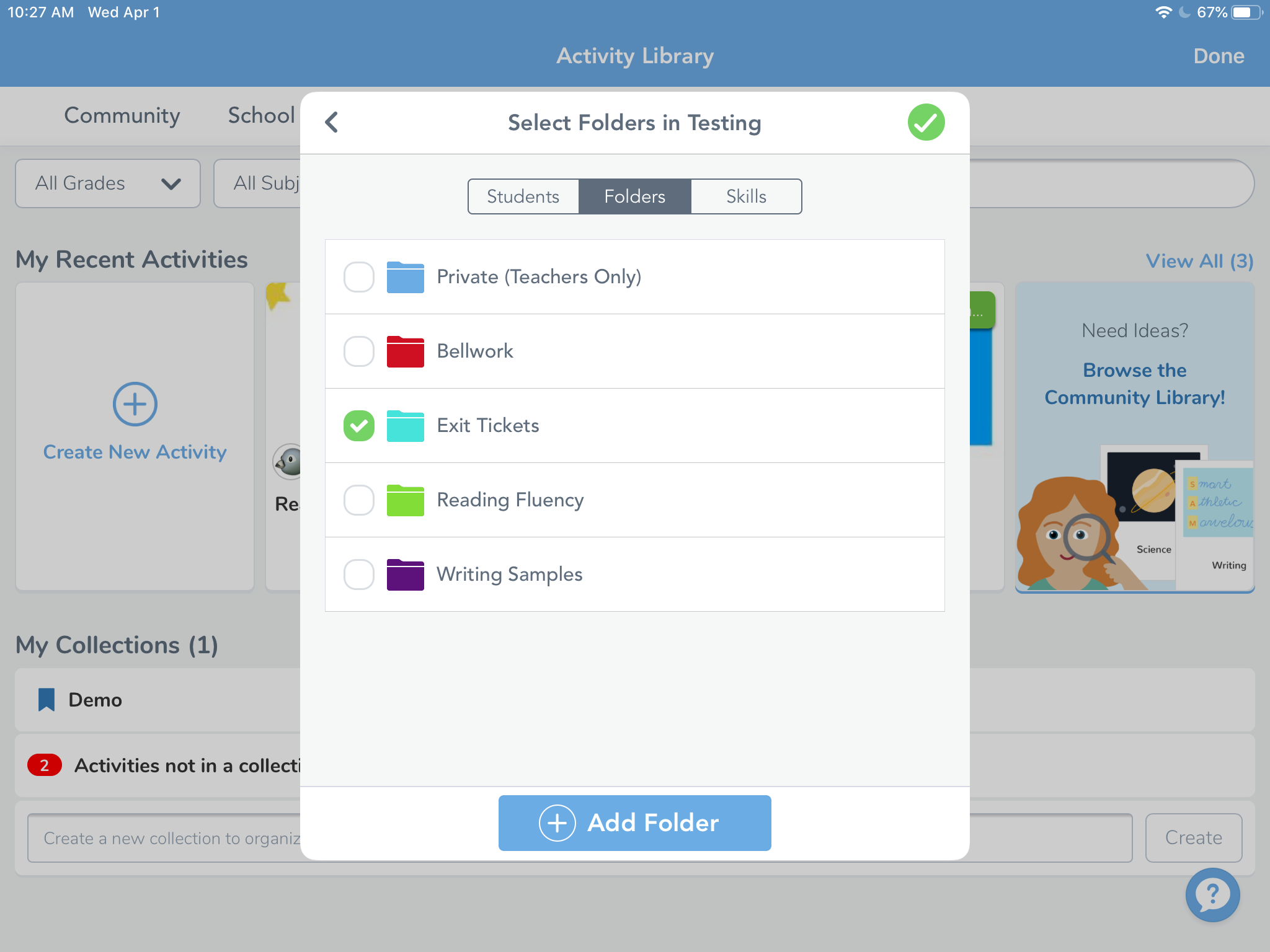Apps and Tools
Using Video as a Chunking Tool on Seesaw
The Seesaw video tool is a great way to model and break down or “chunk” your instruction for virtual assignments. Chunking instruction is when you are intentionally pacing instruction to deliver one idea, or step, at a time. This helps simplify instruction for the students, allowing for a more direct route of step by step instructions for one assignment. Teachers are able to model the assignment as well as demonstrate the expectations. Teachers could chunk their instruction to: Model and complete a sample directly on the assignment for students to watch Break down specific steps in the assignment to demonstrate possible...
Using EdPuzzle in Your Classes
What is EdPuzzle? EdPuzzle is a website that allows you to find videos from YouTube, Khan Academy, National Geographic, TED Talks, and more and add questions to them. You can search for a topic you are teaching in class and find a video with either premade questions or include your own questions. As the video plays, it will pause and keep students from moving on until they answer each question. These questions can be multiple choice, essay, or even a note you want students to see. How would EdPuzzle Help Students? EdPuzzle is a great tool to assign on eLearning...
Showcasing Student Work with the Seesaw Blog!
Seesaw blogs are a great way to showcase the work your students are doing in the classroom. By engaging with an authentic audience of their classmates and parents, students are encouraged to complete better work and to get real feedback from their peers. Blogs can also create a space for students to share their thoughts and ideas, their special interests, and to celebrate one another. Seesaw Blogs can be used for: Showcasing student work (VIDEO: Seesaw Wow Work! Intro for Students) Responding to readings or writing prompts Publishing writing pieces Showcasing final projects Sharing fun creations Social media space How to...
Providing Quality Feedback on Seesaw
Where am I? Where to next? How do I get there? Time and time again, quality feedback has proven to be a powerful tool to use in the classroom. With a 0.73 effect size on John Hattie’s list of influences related to student achievement, almost double the hinge point of 0.4, the impact of providing quality feedback to students cannot be ignored. Quality Feedback The type of feedback that is given to students is important. Students need to be able to reflect on where they are, where they need to go, and how they get there. Grant Wiggins, researcher and author...
Save Time with Seesaw Templates
If there is one thing we know for sure, it’s that there isn’t enough time in the day to get all the things accomplished that you want to get done. Below you can find a presentation of Seesaw templates we’ve created or collected to help you save you some time, and hopefully find new ways to better utilize Seesaw. Access the templates here. Interested in using and modifying our templates? To utilize Seesaw templates, simply select the link you’d like to use from the template presentation above. When the template opens in your internet browser, select ‘Save Activity’. This will...
Virtual Teaching Toolkit
To support all high school classes moving online again, the Tech Ambassadors have helped compile a virtual teaching toolkit to help staff get back in the swing of online teaching. It’s a short, seven-slide presentation you can use as a resource moving forward. We have suggestions and resources for five main areas: First day logistics for teachers and students Making your own teaching videos Creating accessible lessons Day to day efficiency Communicating with students View or Download You can take a look at the full toolkit in this view-only presentation. If you want your own copy, you can do that...
Three Ways to Use Jamboard with Students
Jamboard is a collaborative whiteboard tool within your Google account. All students in the district have access at this point and in this post, we’re going to share three ways to work with Jamboards with your students. It’s important to note before we dive in that the toolset in Jamboard on the iPad is different than what’s available on your laptop. Take some time to use Jamboard on your iPad so you can take advantage of some of the options students have access to. Before you Start, Plan! Jamboards are great on-the-fly whiteboards, but it takes some planning to really...
Presenting Your Teacher Screen and Seeing Your Students All at the Same Time
Do you want to be able to present to your students through Google Meet but also see their faces or the chat? Below are two methods to make this happen!
Connect and Engage Your Students with a Digital Trivia Competition
I was looking for a fun and interactive way to connect and engage my students during online distance learning. I started hosting a digital trivia competition using Google Meet and Quizlet Live. This gives students a fun, laid-back way to connect with you and their classmates who they haven’t seen since leaving school in March. Plus, it allows you to sneak in some content review in a collaborative game at the same time. Win-win! If you’re not familiar with Quizlet, it’s an online learning platform that allows students to study information using digital flash cards, online games, and practice tests. One of...
Motivational Reward and Progress Charts in Seesaw
How many of your students are not keeping up with their Seesaw assignments? How many parents actually know which assignments their student still needs to turn in? Since Seesaw isn’t designed to provide that feedback, I needed a way to let both students and parents know which assignments were complete. I also wanted it to motivate students. I decided to add a reward chart to each student’s journal page and update it with digital stickers to show their progress. Add a Reward Chart as a Student Post Create a new Post Student work and choose Drawing. Once in the drawing template, insert your reward...
Streamlining Feedback for Students
Research has shown that in order for feedback to be most effective it needs to be given immediately rather than days, weeks or months later. Fully-online feedback can often be repetitive and time consuming when you’re trying give clear, constructive comments. In this post, I want to share three options to streamline how you provide detailed feedback. Canvas Rubrics Canvas Speedgrader Comments: Voice to Text, Audio Recording or Video Recording Create a master lists of comments in a spreadsheet of Google Keep Canvas Rubrics Canvas rubrics are tools where you can set up criteria in a score sheet that automatically populates...
Organize Seesaw Activities and Student Responses into Folders
There are a couple of different ways you can organize your classes in Seesaw. One is by utilizing the unique classes already created through your PowerSchool accounts like Math and Reading. The other way is to use folders inside of one class or you can use of combination of the two. Once inside a class, Seesaw allows you to create folders for student work and activities. This is helpful for grouping student tutorials, anchor charts, or larger topic based materials. Teacher and student work can also be sorted into leveled activities for students based on reading or math level, English...
Using the New Kahoot Single Player Mode
By now everyone has more than likely either used Kahoot in their classrooms or been a part of one in a PD. Did you know there is a new feature that allows your student to play individually at home? It’s called Challenge Mode and I’ll give tips and examples of how to use it in this post. Getting Started If you already have a Kahoot account, you and sign in and take advantage of their Premium upgrade. If you don’t have an account, head over ot Kahoot and sign in with Google and then upgrade to Premium. We’re not going...