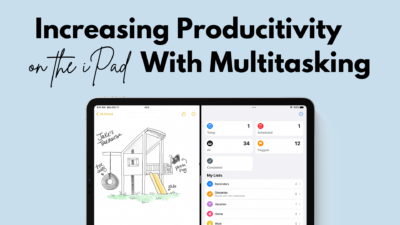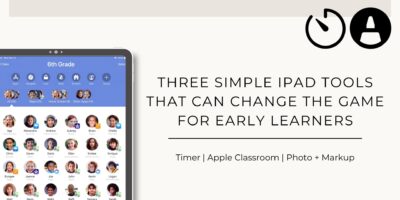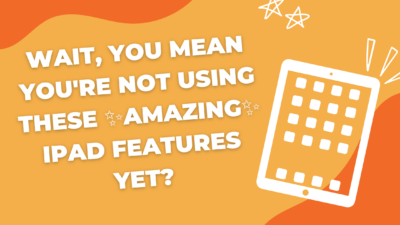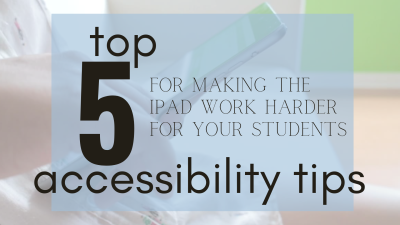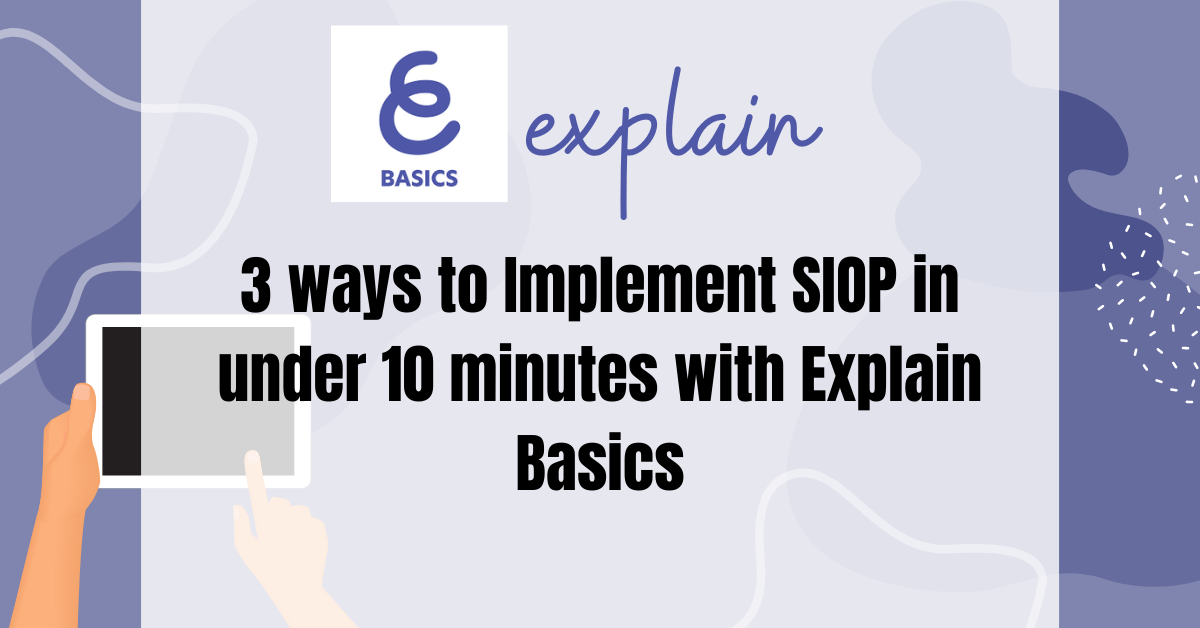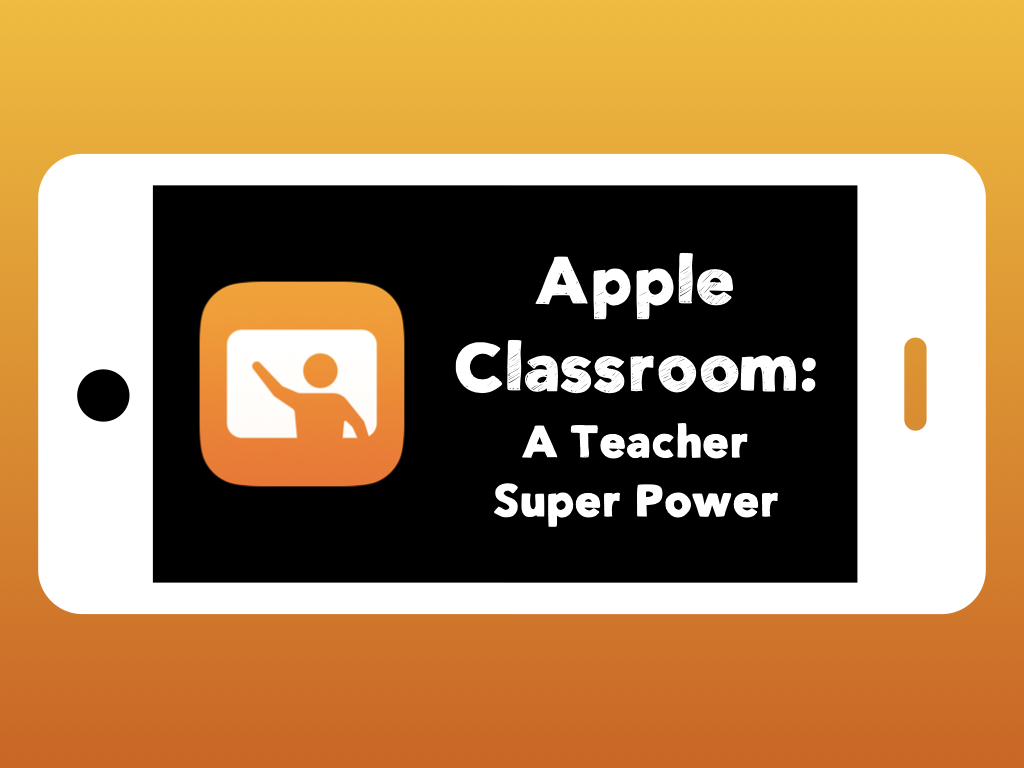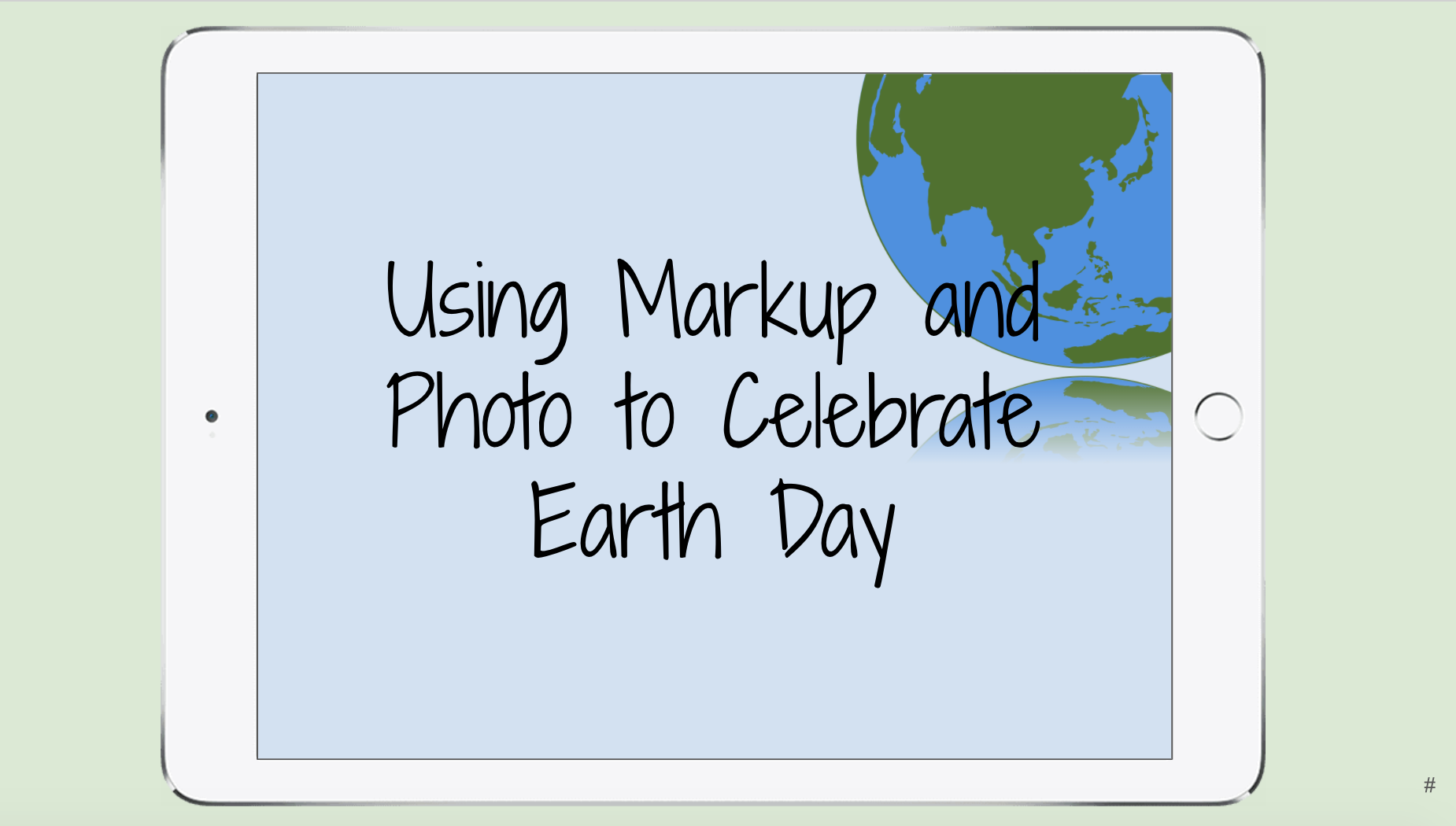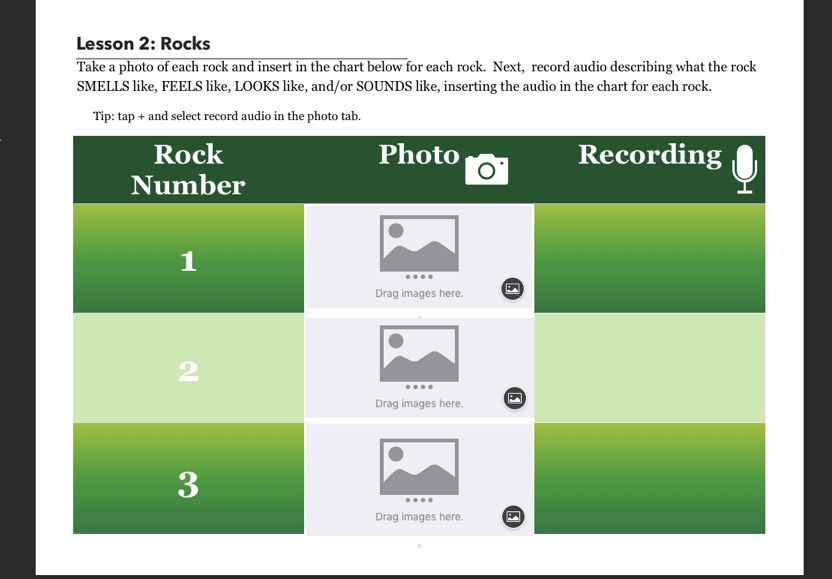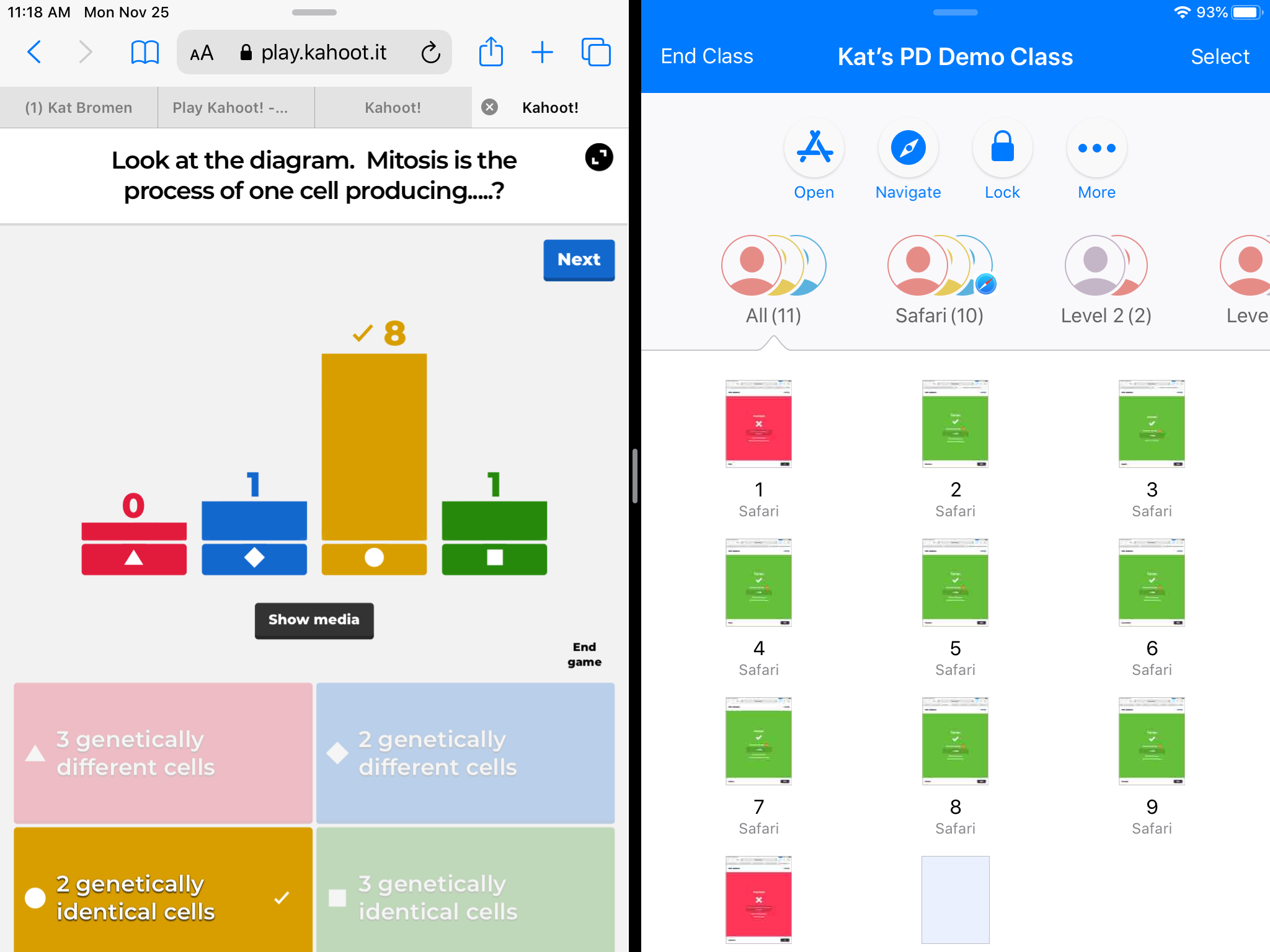ipad
Increasing Productivity on the iPad with Multi-Tasking
We all know that keeping students engaged and productive on technology can sometimes feel a bit like a challenge not worth taking on. But fear not, because the iPad might just have a secret weapon up its sleeve: Split Screen on the iPad! This handy feature allows students to divide their screen between two apps, making multitasking a breeze. From researching and note-taking to collaborating on projects, Split Screen empowers students to stay organized and on top of their game. So, let’s explore how embracing Split Screen can help you help your students thrive in and out of the classroom!...
Three Simple iPad Tools that Can Change the Game for Early Learners
Finding the right balance between using technology in an early learner classroom has always been a challenge. Finding tools and strategies that give you the most bang for your buck is critical. Below, you’ll see three of my quickest, high-impact technology usage in the early learner classroom! 1. Using a timer Use the iPad to display a visual timer. Having a visual or audio timer when working on a specific task can help students develop time management skills and can focus their attention on completing assignments. They also help support self-regulation and motivation by explicitly showing time expectations and facilitating...
Wait, you mean you’re not using these ✨amazing✨ iPad features yet?
The iPad has some awesome features you may didn’t know even existed! Annotating within safari reader, powerful accessibility features, Apple Classroom hidden features, the split screen superpower, and upgrading your home screen with widgets.
Top 5 Accessibility Tips for the iPad
What I truly love about Apple and the iPad is their dedication to accessibility. (You can learn more, here). Below I present to you my top 5 iPad accessibility tips for the iPad! Tip #1: Enable dictation (it isn’t cheating) Dictation allows students to use the microphone to use their voice to type. This is POWERFUL for many students, and while it may feel a bit like cheating, I promise you that it isn’t. To turn on dictation, Settings > Keyboards > Enable dictation towards the bottom. Tip #2: Speak Screen and Speak Selection (this also isn’t cheating) Speak Selection...
3 ways to Implement SIOP in under 10 minutes with Explain Basics
All secondary teachers and students have free access to Explain Basics on their self service app store on the iPad. If you haven’t used this iPad app it can be a little challenging, but below are 3 easy ways to start utilizing all of the amazing features this app has to offer. A lot of teachers use this to record lessons so they can post it and the voice, movement, and whatever you are doing on the whiteboard will be recorded. This makes it easy for students to go back and review past lessons or catch up on lessons they...
Apple Classroom: A Teacher Super Power!
Apple Classroom is a tool that every teacher can find useful. Need to quickly navigate all students to one location on Safari or navigate to an app? Want to project a students iPad on through your projector? Want to airdrop your students a document at the same time? Apple Classroom can help solve all of those needs, plus much more! Take a look at our resource below to see all that Apple Classroom can do for you. The resource above was adapted from a resource created by April Requard out of Austin, Texas. April is an Instructional Technology Specialist. A...
Creativity in the Classroom – Embracing Photo
Friends, we’re in the final countdown to summer. Which means at this point, we’re all just trying to make it. Needs some fun ideas for keeping students engaged in your class? Consider adding some creative opportunities to your classroom activities! Using Apple’s Everyone Can Create curriculum, find ways to add in photo, video, drawing, even music to your class. Below we will highlight some of the fun photo activities that YOU could use and adapt to fit the needs of your students in order to include some creativity into your classroom! Everyone Can Create: Photo Accessed through your iPad on iBooks,...
Engage with Creativity: Earth Day 2021
April 22 is one of my favorite days of the year. Each year, Earth Day reminds me to personally refocus my connection with our Earth and the impact I am making on it. It also gives me an opportunity to share this with my students and to continue to nurture their innate love for nature. This year, I encourage you to spend time with your students engaging with Earth Day while using a simple, underused feature on your iPad: Markup in the Photos app. When you use Markup in Photos, you are able to annotate and draw on any picture in...
Using Pages Templates with Elementary Students
We wanted to eliminate using multiple worksheets and add depth of knowledge to science and social studies assignments this year. Making templates in Pages is easy to do, so we took content and created templates for each activity that we could use with students in class. Why Use Templates in Pages? Interactive templates allow more opportunities for students to engage with the task. Students can be creative by adding photos, sounds, or even videos. Students are able to expand on ideas by linking websites found in research, linking to different areas of a longer document (ie, an interactive table of contents),...
Upleveling Kahoot and Other Formative Assessment Tools with Apple Classroom
Most of us have heard of or have used digital formative assessments like Kahoot. They are great ways to collect information on what your students know about a given topic. By combining Apple Classroom with a formative tool like Kahoot, I have been able to gain more detailed data on my students performance in real time. Seeing students screens gives me a heads up on who is struggling to login or get into an app as well as who is beginning to fall behind or disengage. Most formative assessment games will generate data reports to view once the game is over or...