Homepage
You should be meeting the following requirements to ensure your homepage is accessible.
- Translated Text
- Fonts that are readable (avoid cursive or anything that looks cursive)
- Visual icons
Below are two customizable homepages you can use and edit for your own class. There is a horizontal calendar option and a vertical calendar option. Click on the links for the canvas course to copy it in your course.
Canvas Horizontal Calendar Homepage
Canvas Vertical Calendar Homepage
Common Icons
I recommend starting the year with an intro and a key of common icons you use in your classroom, see example above. Once students become familiar with the icons, you can move the “key” below the agenda / calendar so students don’t have to scroll on their iPad every day.
You can either upload the icons from canvas with the link below or make your own icons in Canvas with their new icon maker (??Youtube Video Below). Visual cues allow our brain to process information easier because we process visual information before text.
SIOP / Accessibility Canvas Icons
Teacher Tip: You can also print out the icons and have them on your board as another visual reminder for students.
Homepage Agenda / Using Tables
If you want to customize the color of the table to make the agenda easier to read, change the cell or row properties to change the color (see video below).
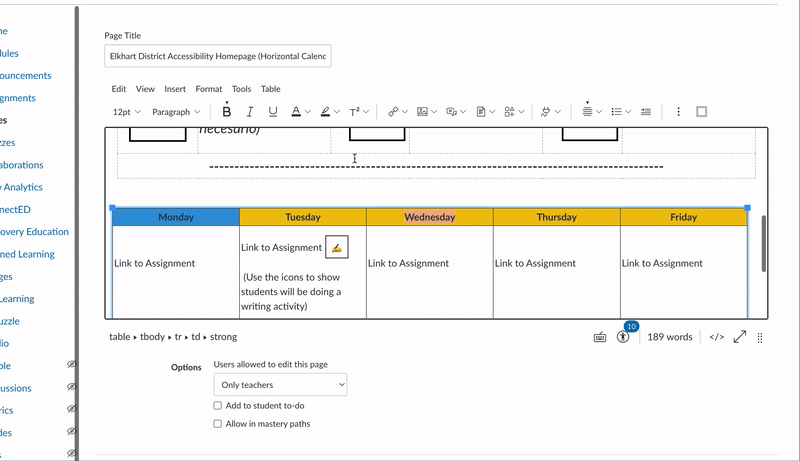
Linking assignments allow students to quickly access their work for the class period and actually utilize the homepage. If you link all your assignments on your homepage you can turn assignments off in the menu by editing the navigation under settings.
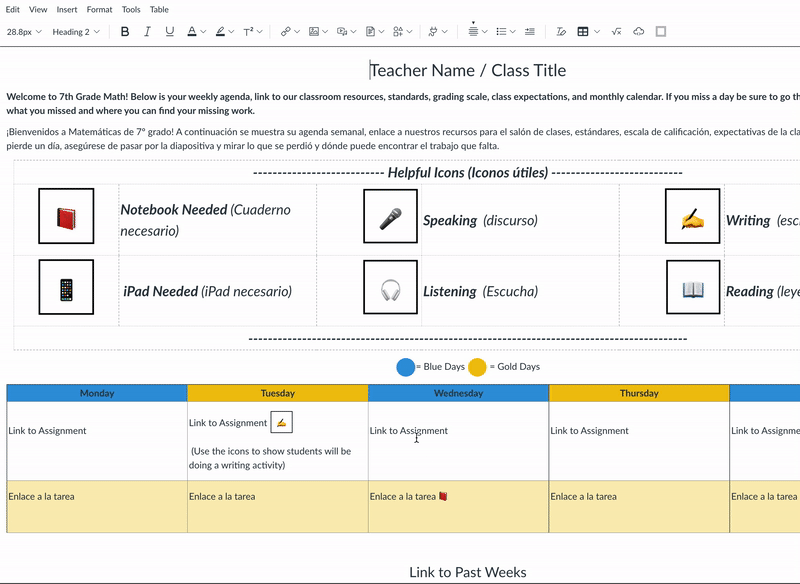
Assignments
- Use the accessibility checker
- Provide alternate turn in options
There is an accessibility checker on the bottom right of your text box. Be sure to check and make sure you are fixing any accessibility issues such as image descriptions, table headers, and color codes. Something as simple as using the wrong color could cause navigation difficulties when you could have avoided using those specific colors.
Link to Blog Article: Why You Should be Using the Accessibility Checker
SIOP taught us planning must include adaptation of content. If the only way for students to show their proficiency is through written responses, how is your class accessible to everyone? Providing opportunities for students to speak their answer and/or visually show their work allows multiple approaches to understanding.
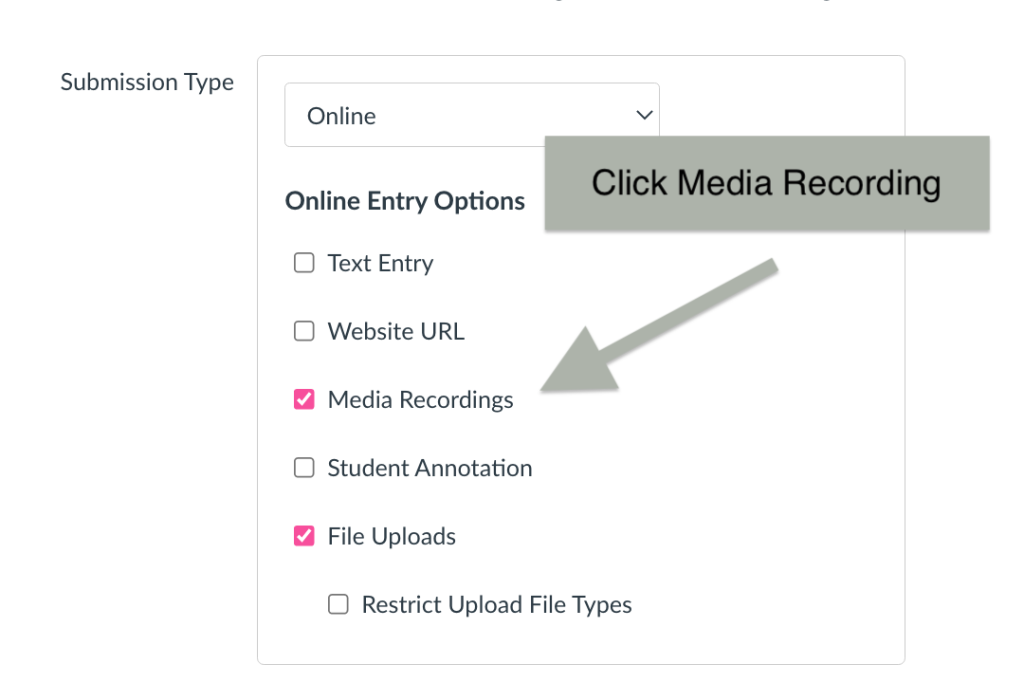
If you have other approaches in making your Canvas course more accessible, ? comment below!
Helpful Translation Tools
- Students can use immersive reader if they are on Canvas on Safari or Chrome on their iPads. There is a button on the top right where it will speak any page or typed assignment on Canvas.
- Snap and Read is available to ALL students. Watch the video below!
- Google Translate is available on self service on all students iPads.
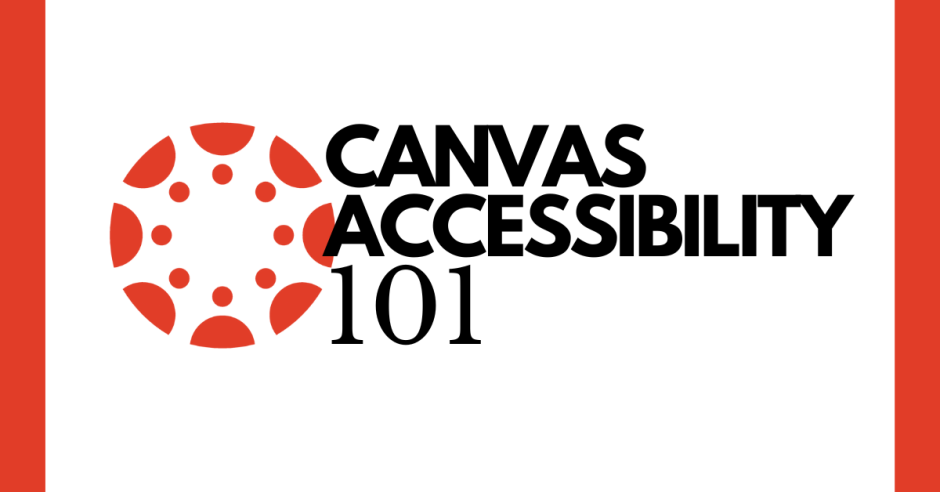
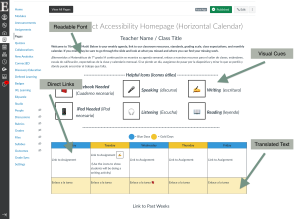
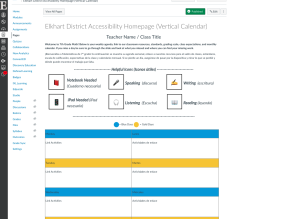
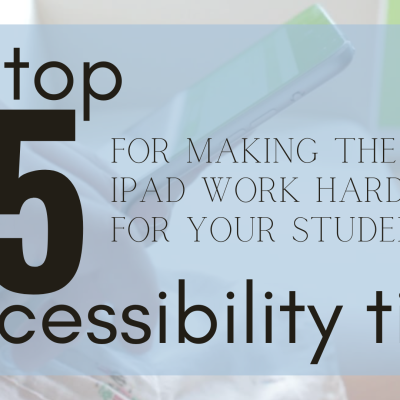

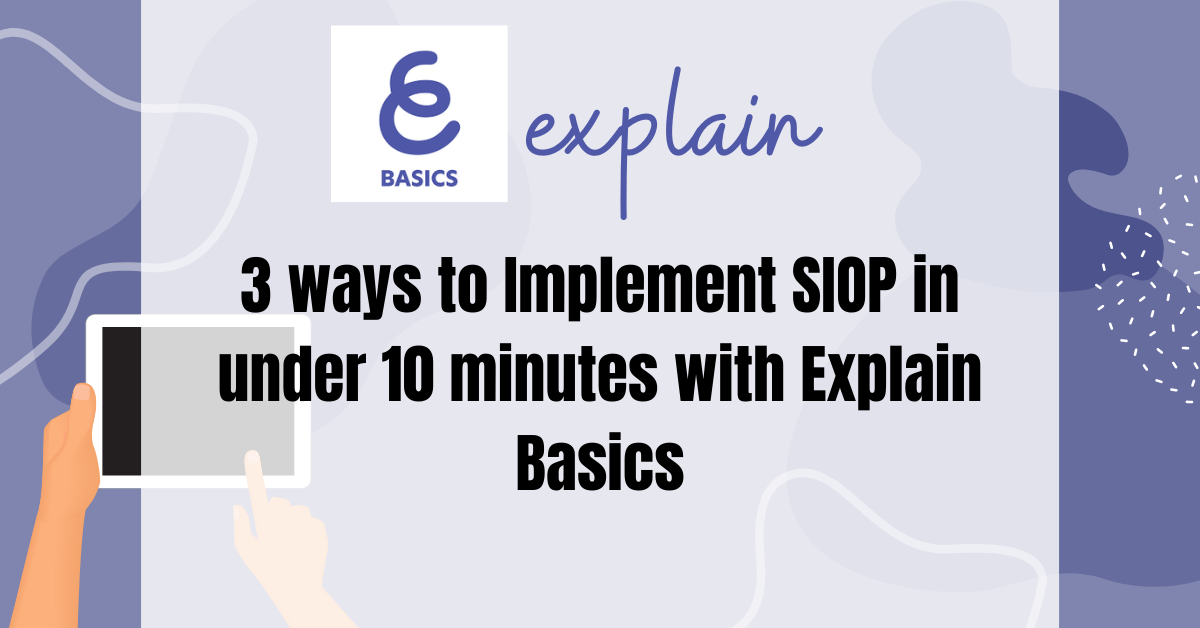
Great tips! Thanks for sharing!