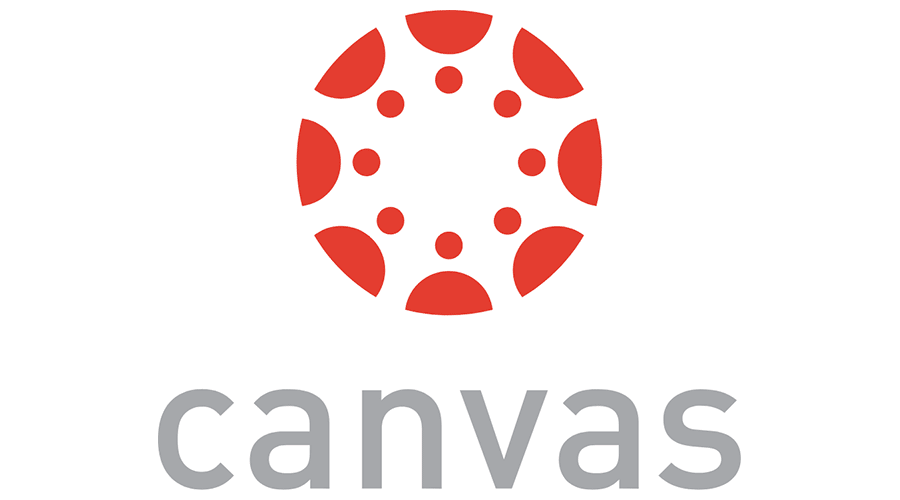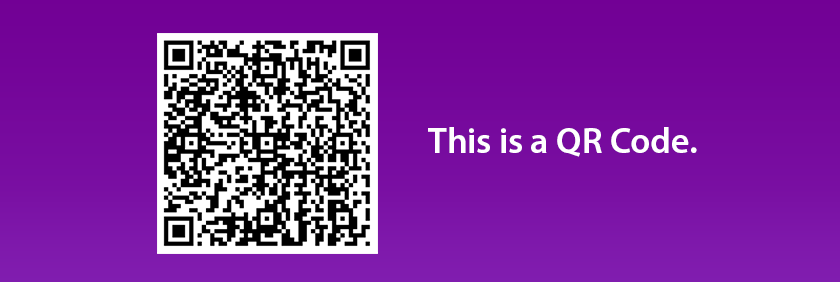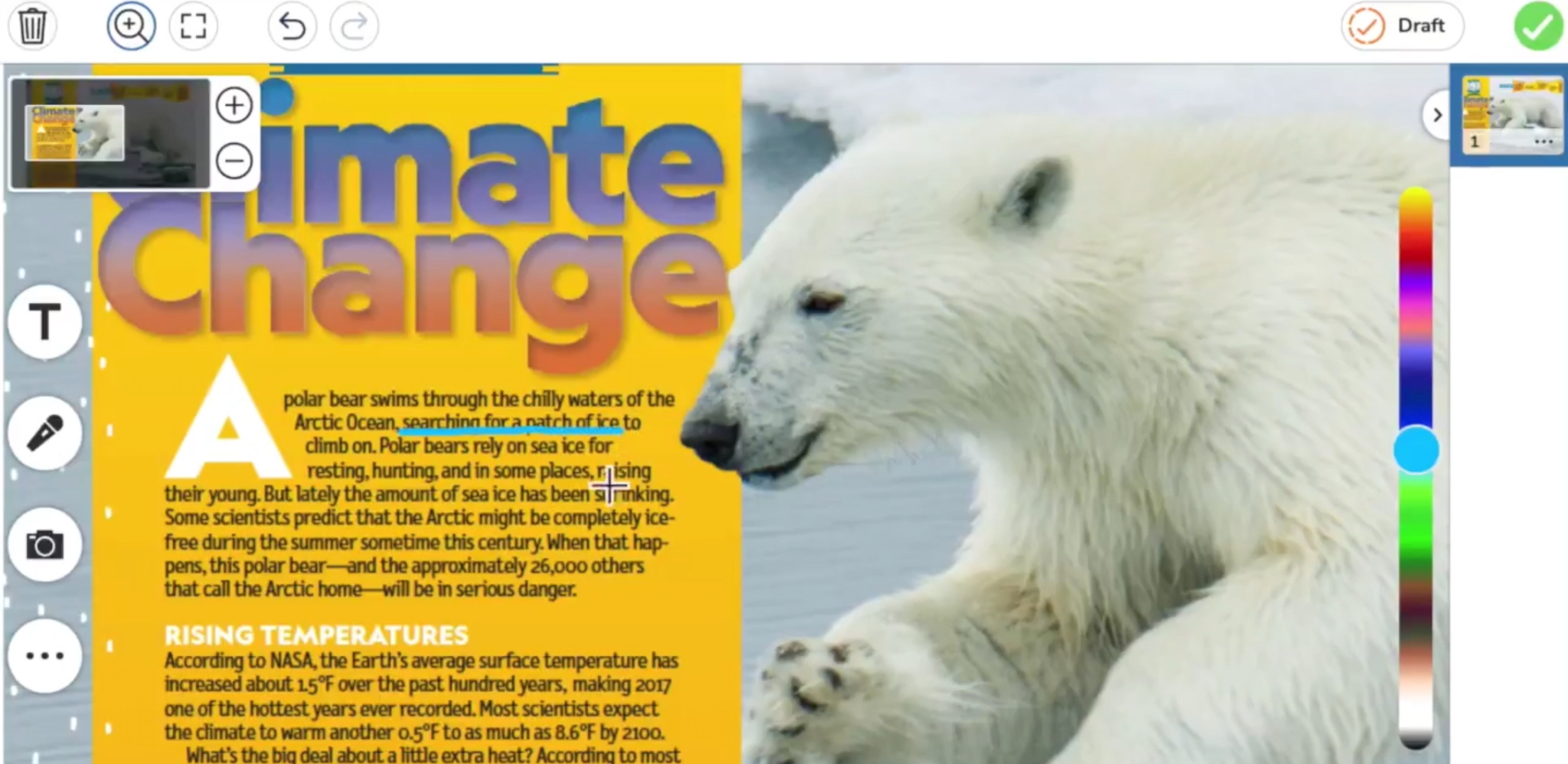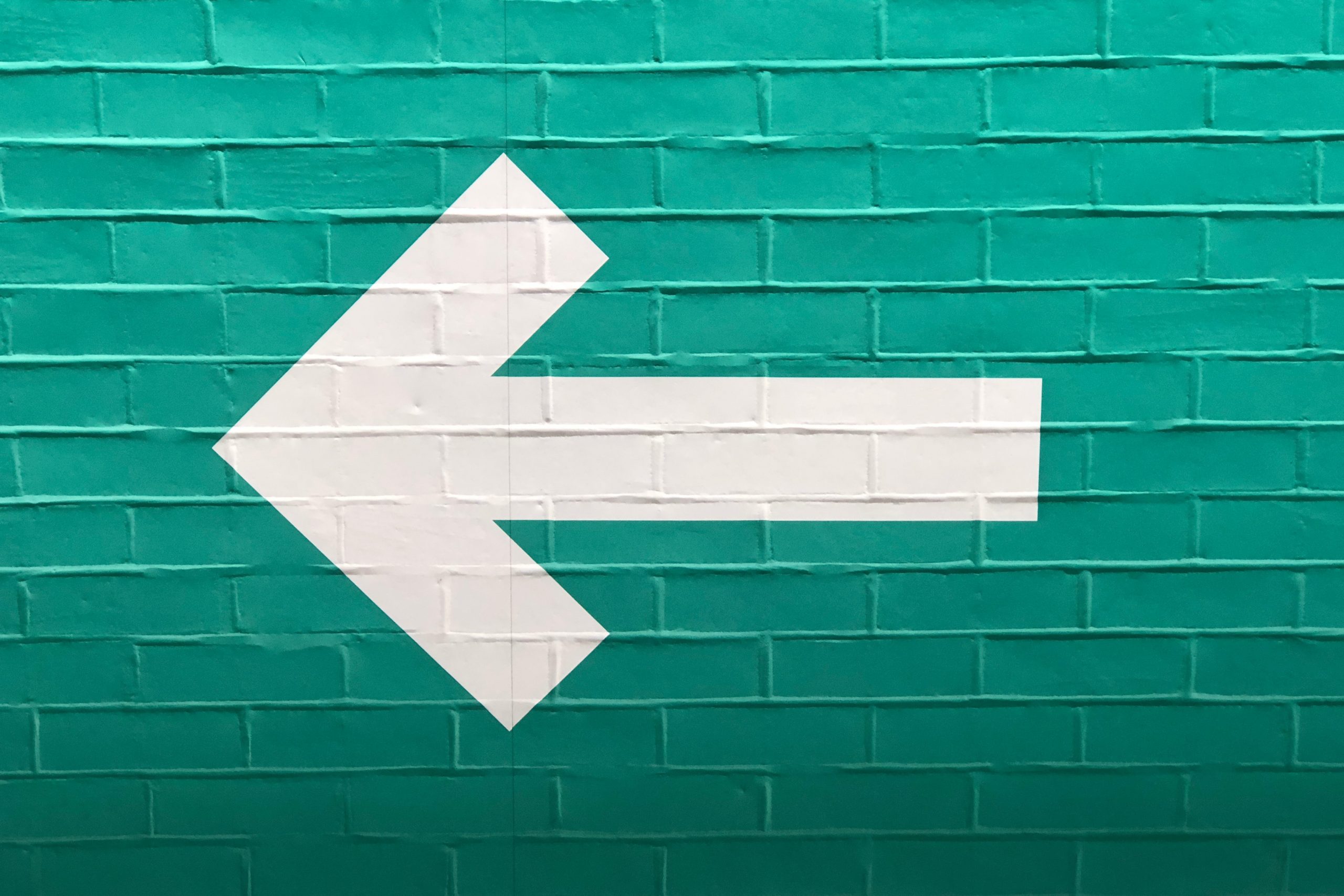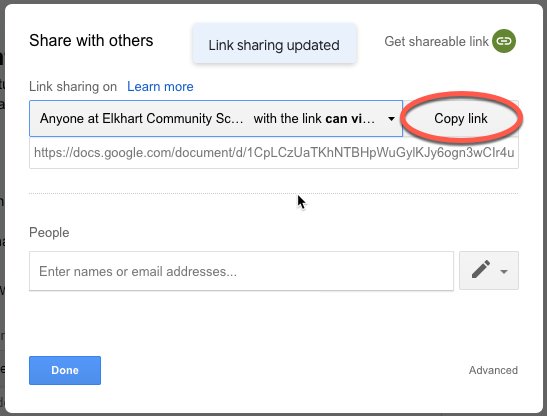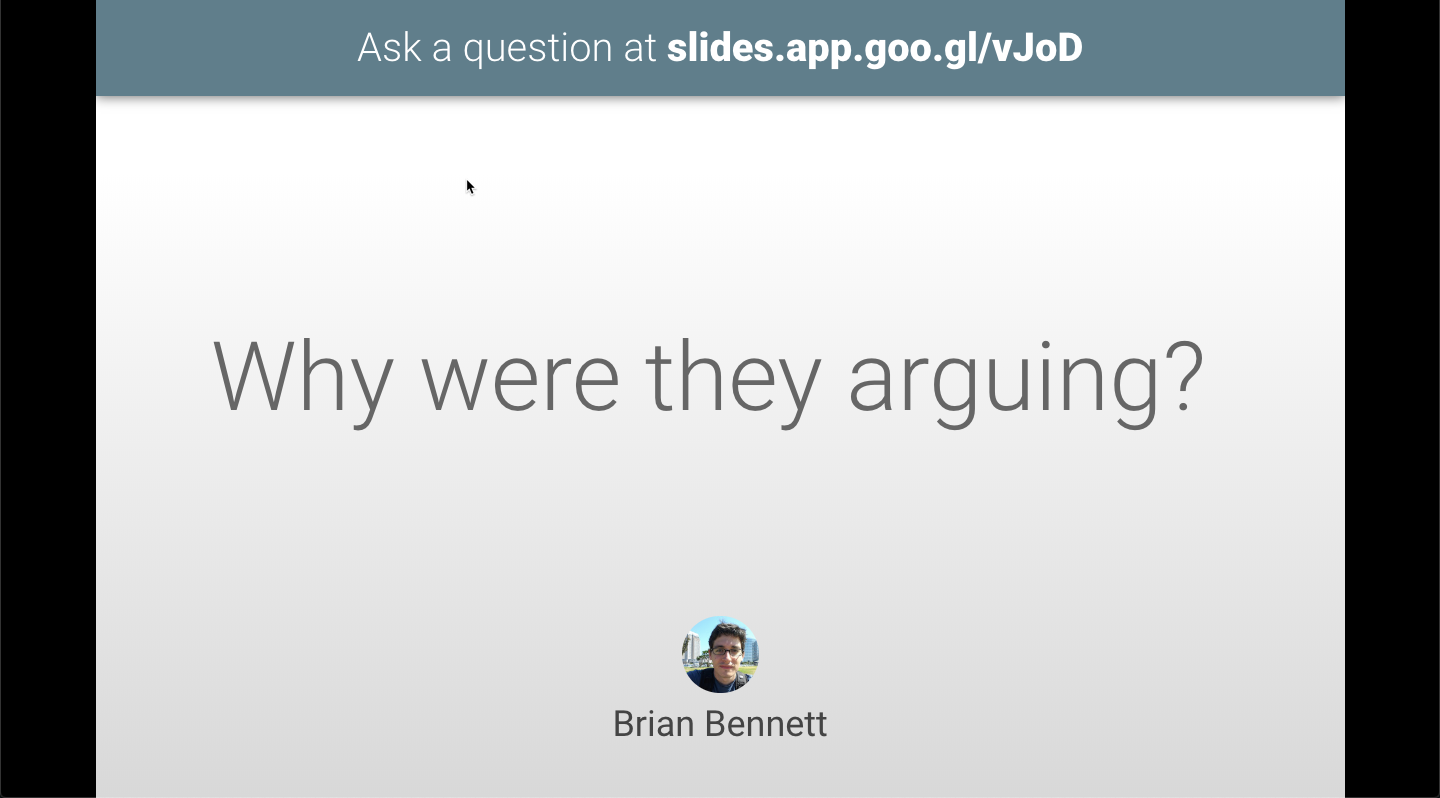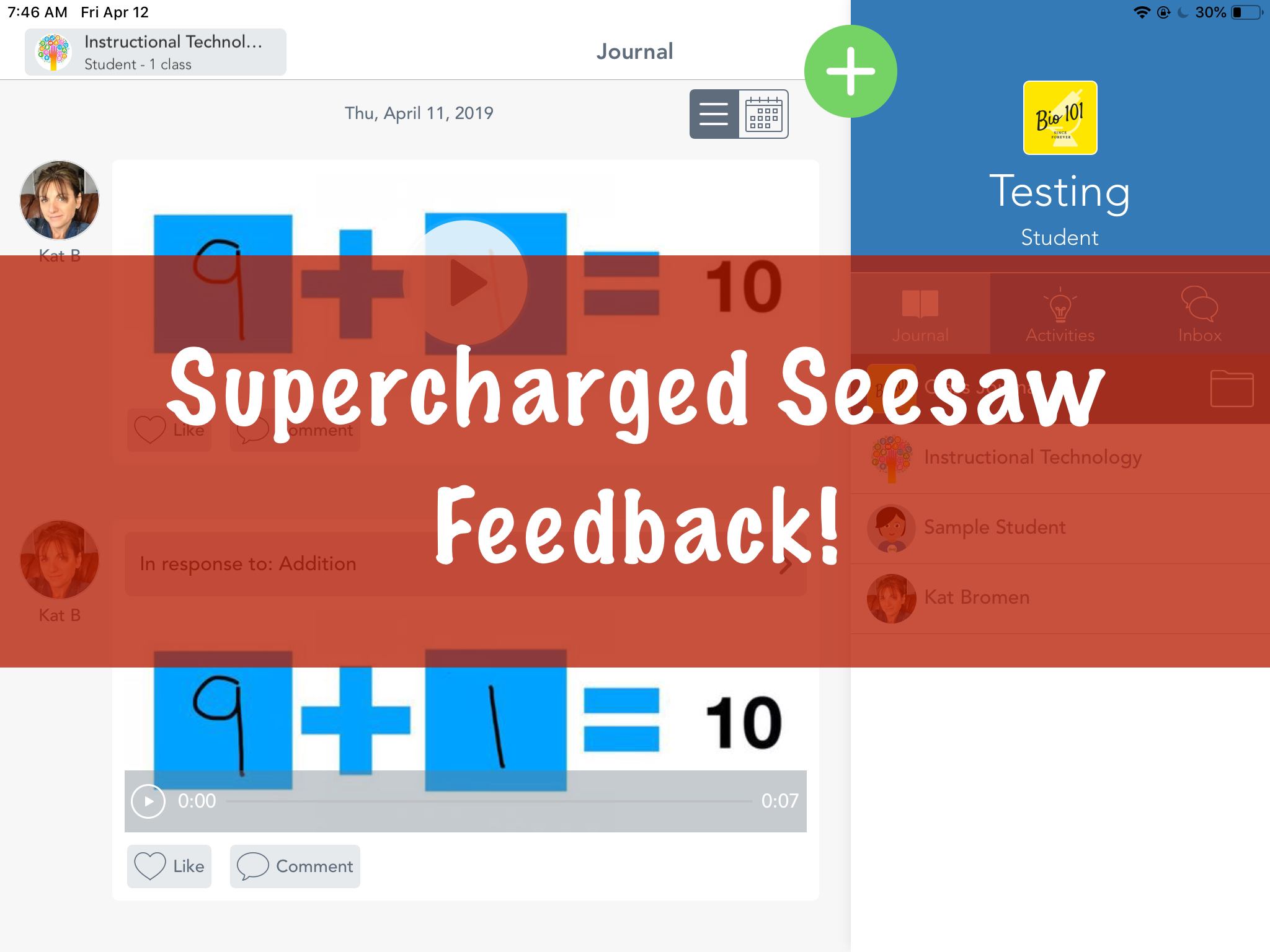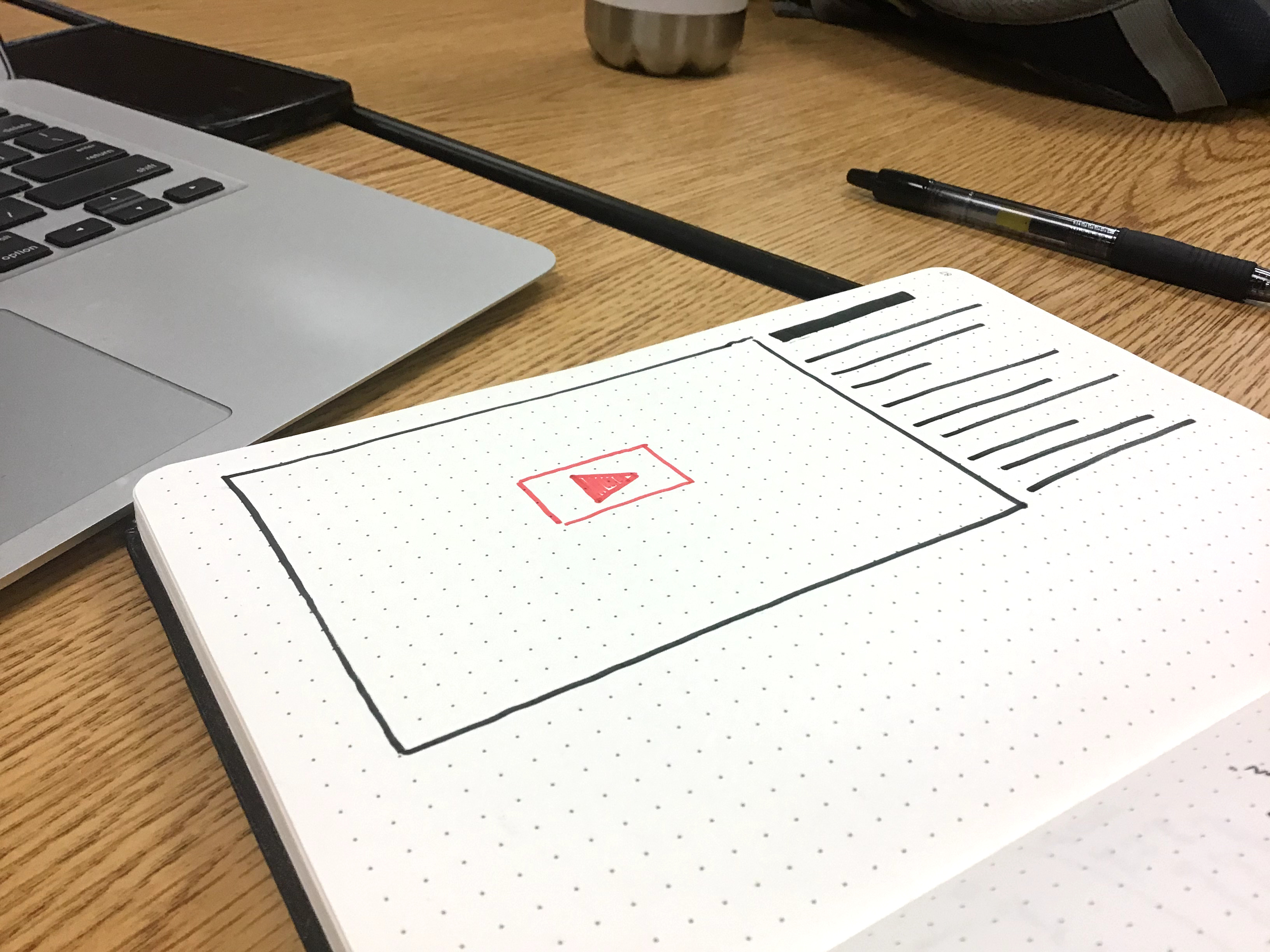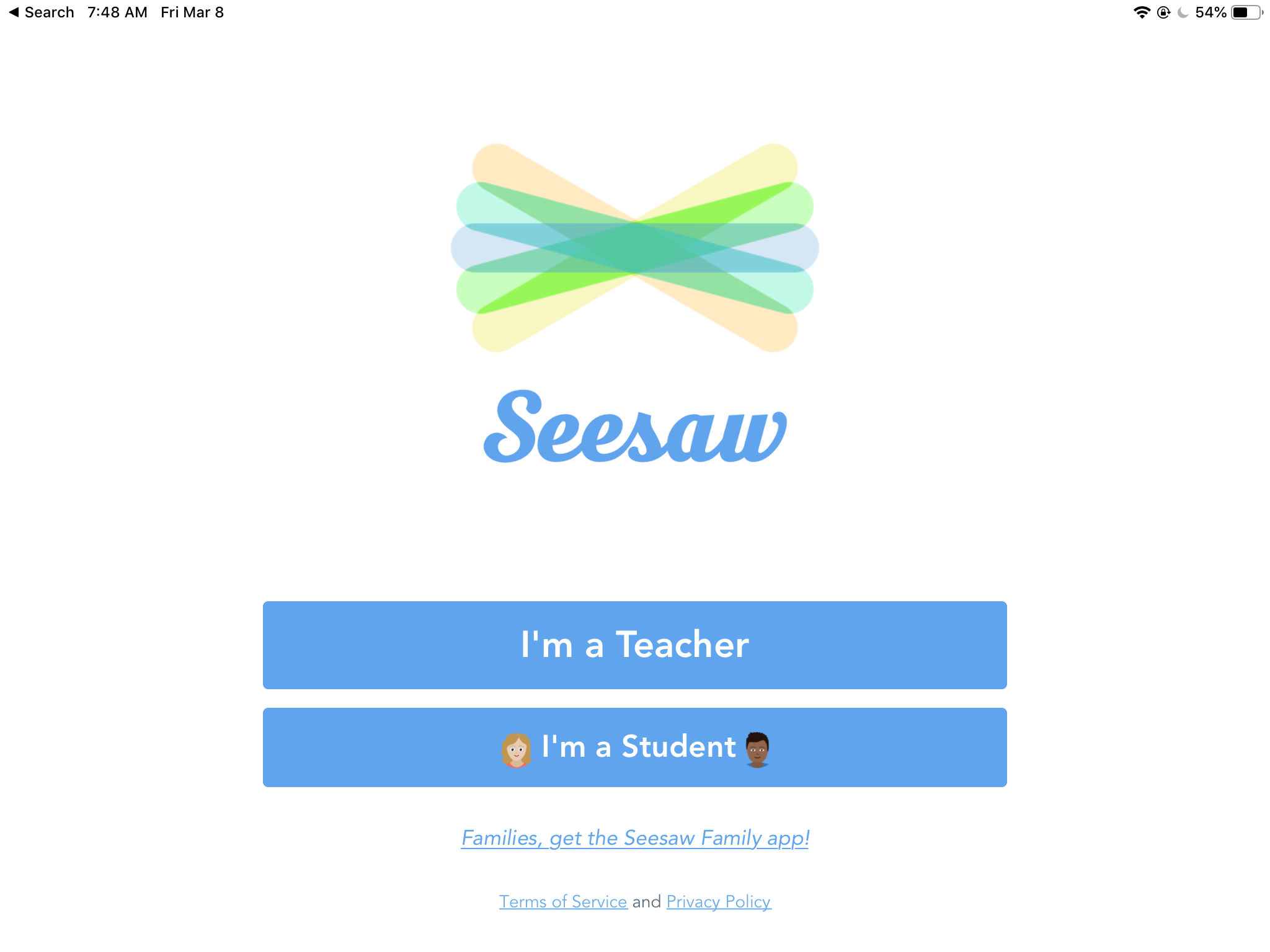Tips
January Canvas Updates
It’s cold outside, but Canvas has some ?? updates this month that we wanted to briefly outline. The updates this month provide two new tools that you can try out in our courses started today. Direct Share Sharing materials between courses is tricky. You can either set up a shared, empty course that holds materials. Any teacher in that course can then import those materials into their own class. The downside is that you now have another course to manage in Canvas. Starting today, there is an option called Direct Share. This option allows you to either copy materials between...
The Beauty of QR Codes
What is a QR Code? A QR code, in its most basic form, is a “picture link” to a website, document, assignment, etc. QR codes are scanned using a device with a camera, and link directly to a specific destination. Why QR Codes? One word: Efficiency. Sharing the code with the class, either printed on paper or in a digital format (presented on the SMARTboard), is one of the fastest way to get your classes on the “same page.” Why not just use Apple Classroom, you ask? Apple Classroom is still valuable as a organization and management tool, especially for...
2 Week Winter Break, 3 NEW Things You Can Do With Seesaw in Your Classroom Next Semester
Two weeks of magical rest is about to begin. With that is mind, we want to share 3 magical ideas that will hopefully make your spring semester simpler and smoother.
Gain Back Instructional Time in Your Classroom by Recording Cold Reads in Seesaw
Having students read out loud is a powerful tool in improving their reading skills. But, how many of us have enough time for each student to independently read to you? Do you wish you could just sit in your PJs and listen to them read?
Finding Your Online PD Courses
We have more PD available online than ever before. There are some bite-sized courses you can work through individually as well as some YouTube livestreams that were recorded. We’re starting to use real-time video conferencing with Google Meet for in-person PD regardless of where you are physically. With all of these links, how do you find those places later? The PD website is the driver for finding your online course links. Here are two ways you can find the link to your online PD. Method 1: The Welcome Email After registering for an online course or session, you should receive...
Google Calendar Default Notifications
My calendar drives my life. It helps me budget time and gets me where I need to be during the day. It’s typically a tab I have open on my computer and it is on my phone home screen for quick access. Along with calendar events, I rely on Google’s notifications to snap me out of the zone when a meeting is coming up. Since I move around the district, 10 minutes (the default) often isn’t enough. You can set default notifications in your Google calendar so you’re not constantly changing settings when you’re creating meetings. Notification Settings If you...
Share Docs Without the Editor
Here’s another quick tip for sharing documents from Google. This trick works with any Google item (Docs, Sheets, etc) and is similar to the fast-copy trick. View Only Sharing When you share a doc as view only, the viewer still sees the entire editor. This takes up screen space, takes longer to load, and it can confuse people who don’t use Google docs often because they can’t edit anything. They can still request edit access, which is nice in case you meant to give them edit access but forgot. Share Without the Editor You can make a quick change to...
Speedy SpeedGrader
The Canvas SpeedGrader works well in general, but it can take a lot of clicks to get a score into the books. We’ve added some customizations to the SpeedGrader that will make scoring assignments on your computer faster. Essay Scoring If you give a quiz in Canvas, you need to manually score File Upload and Essay questions. Plus, you had to score each individual question. We’ve added a tool that automatically scores blank questions with a zero (no credit) by default. Essays with something typed in will remain unscored and require you to manually update the points either by clicking...
Springappalooza Week 4: Q&A in Google Slides
If you use Slides at all for presenting, there is a great tool built in which allows students to post questions. It’s called Q&A and runs inside a presentation you’re using – no add-on or apps required. Starting a Session If you’re using Google Slides, you can start a presentation from your computer or the iPad. The presentation has to be running in order to launch the Q&A session. Using the Present menu at the top, click on Presenter View to launch the presentation and show you the tools. Laptop Session If you’re on your computer or laptop, you control...
Supercharged Seesaw Feedback
Seesaw is a great tool for younger students to show what they know. More importantly, it closes the feedback loop between teachers and students. In this post, we’re going to show you how to leave audio and visual feedback for our youngest students without erasing their original work. We have a full video demo of this process at the bottom of the post if you want to skip right to the video. The Problem If students record their work using the Draw tool, recording feedback erases the original student audio. The loss of the original thinking by the student makes...
Add Videos to Learning Journals
This month, we’re posting ideas and tips on using video in the classroom. This week’s post is kind of an extension of one we wrote about using templates in Pages for student work. If you haven’t read that post yet, go check that one out first. Pages is great for embedding media, but there are others you can use with your students. Book Creator is available on student iPads and allows you access even more templates, including comic book layouts and extra styling some students might like. Templates aside, this post is about videos, so let’s take a look. Video...
Google Signin for Seesaw
Google Sign in is now working in SeeSaw! This allows students to change between classes without having to scan (and rescan) QR codes. Follow the steps below to get your classes updated. Teacher steps Inside of your Seesaw class, click on the wrench in the upper right hand corner. Make sure that the “Student sign in mode” is set to “Email/Google.” And that’s it! Once your classes are set to this sign in mode, you are all set as the teacher. If you are changing the sign in mode from Class Code – 1:1 Devices, your students might be logged...
Managing Mastery Paths
Mastery Paths is a tool in Canvas which automatically assigns tasks to students based on previous work. This allows for quick differentiation and helps meet and close student gaps by ensuring work is scaled and scaffolded based on results. If you’ve never used Mastery Paths, here’s a good primer. For example, imaging two students take a quiz. Student A scores 10/10 and student B scores 3/10. There is obviously a gap to close with student B. Mastery Paths allows you, the teacher, to define what remediation is assigned immediately after the quiz so both students are challenged appropriately. Our Particular...